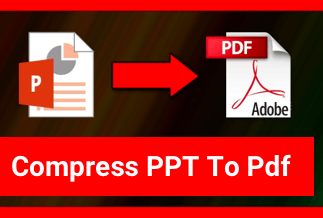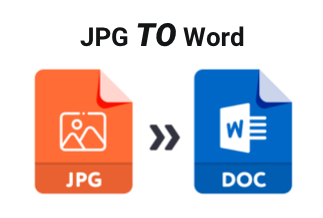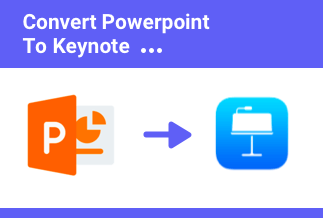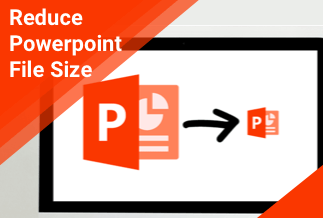“My Professor sent her lecture presentation slides through Google Drive. When I downloaded those slides, they were in PDF format. I wanted to make notes directly inside the slides by editing them. But unfortunately, the PDF document is very clumsy to edit. Is there any way to convert the PDF to PowerPoint and edit them through Microsoft PowerPoint software?”
--User on the Internet.
Just like the user mentioned above, when you need to make PowerPoint slides from the text of PDF or use PPT which is converted into PDF,you need to convert PDF to PPT format. To do it, you should first find the best PDF editor and converter tool. But, if you search the internet, you will find yourself confused with mind-boggling tutorials and PDF converter tools. Then how can you find the right one? Here, we will make things easier for you.
On this page, we list some reliable online and offline PDF converter tools you can try to convert PDF to editable Word, Excel, PPT, images, and many other formats. These automated tools will make the whole process of PDF to PPT conversion smoother.
[No Limit] Convert PDF to PowerPoint with PDF Converter
1. Convert PDF to PowerPoint in Windows using EaseUS PDF Editor
EaseUS PDF Editor is an affordable and easy-to-use PDF Editor tool that allows you to edit, convert, and manage your PDF documnents without hassle. With it, you will feel like working with Word, it works smoothly and you can click anywhere to edit text in PDF, modify images, links, font size, etc.
As you would expect, this useful PDF editing software also offers a built-in PDF converting feature. It supports converting PDF to PowerPoint, Excel, Word, etc. Not just MS Office documents, it also supports to converting PDF to JPG or PNG image files.
Price: It costs $29.95/Monthly, $49.95/Annual, $79.95/Lifetime.
Compatibility: Windows
Pros:
- Simple interface and highly affordable.
- Fast batch processing.
- Allows creating, editing, merging, and splitting your PDF files.
- Supports multiple conversion formats
Cons:
- No Linux Support.
- The free version shows ads and also creates watermarks.
Steps to Convert PDF to PowerPoint in Windows using EaseUS PDF Editor
Step 1. Launch EaseUS PDF Editor and open the PDF you want to convert by clicking the "Open Files..." button.
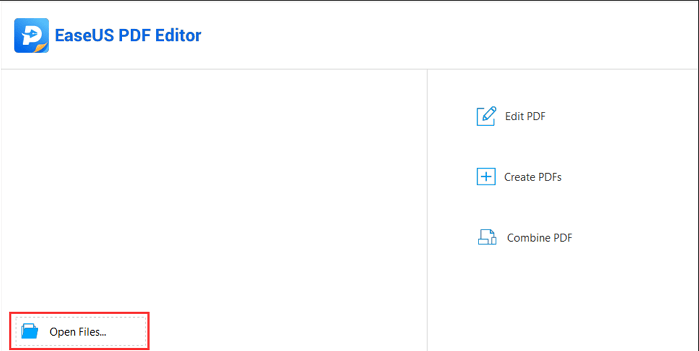
Step 2. Click on the "Convert" button and select the "To PowerPoint" option from the drop-down menu.
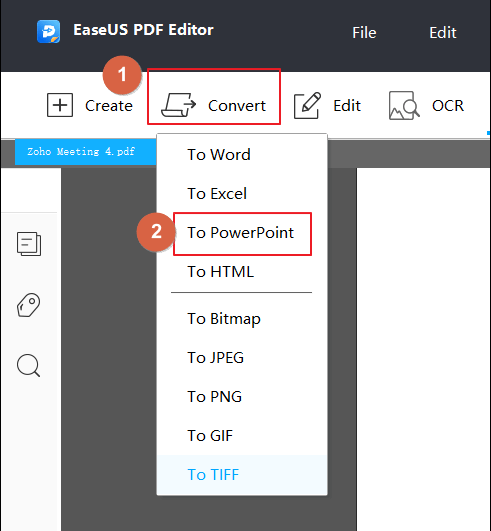
Step 3. Waiting for the progress to complete. When the conversion is done, you can find the PowerPoint slides on your computer.
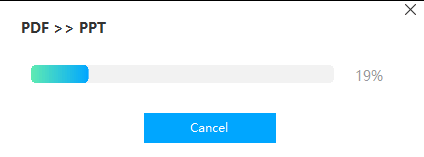
2. Convert PDF to PowerPoint in Windows and Mac with Adobe Acrobat
When you are dealing with PDF documents for any purpose, then another foremost choice is Adobe Acrobat, a professional tool that keeps you connected to your team with simple workflows across desktop, mobile, and web — no matter where you're working. It lets you create and edit pdf files and convert your PDF documents into PowerPoint format and other Microsoft Office formats.
Price: Acrobat Pro DC of individuals charges $14.99/month, $179.88/year.
Supported OS: Windows, Mac, Android, and iOS.
Pros:
- Faster Conversion Rate
- Multi-Platform Availability
Cons:
- A bit expensive as compared to competitors.
- Hard to integrate with MS Word.
Steps to Convert PDF to PowerPoint in Windows and Mac with Adobe Acrobat
Step 1: Download and Install Adobe Acrobat on your device.
Step 2: Open the PDF file in Adobe Acrobat.
Step 3: In the right side menu, click on the “Export PDF” button.
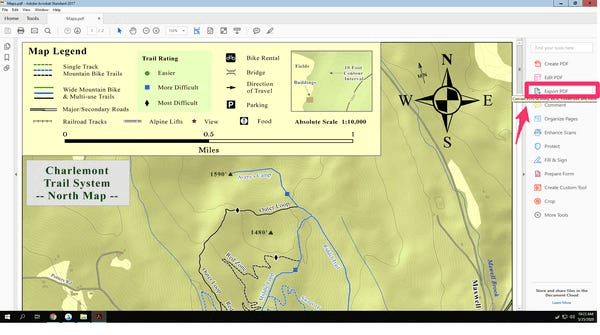
Step 4: A new menu will appear. Here just select the Microsoft PowerPoint option and then click on Export.
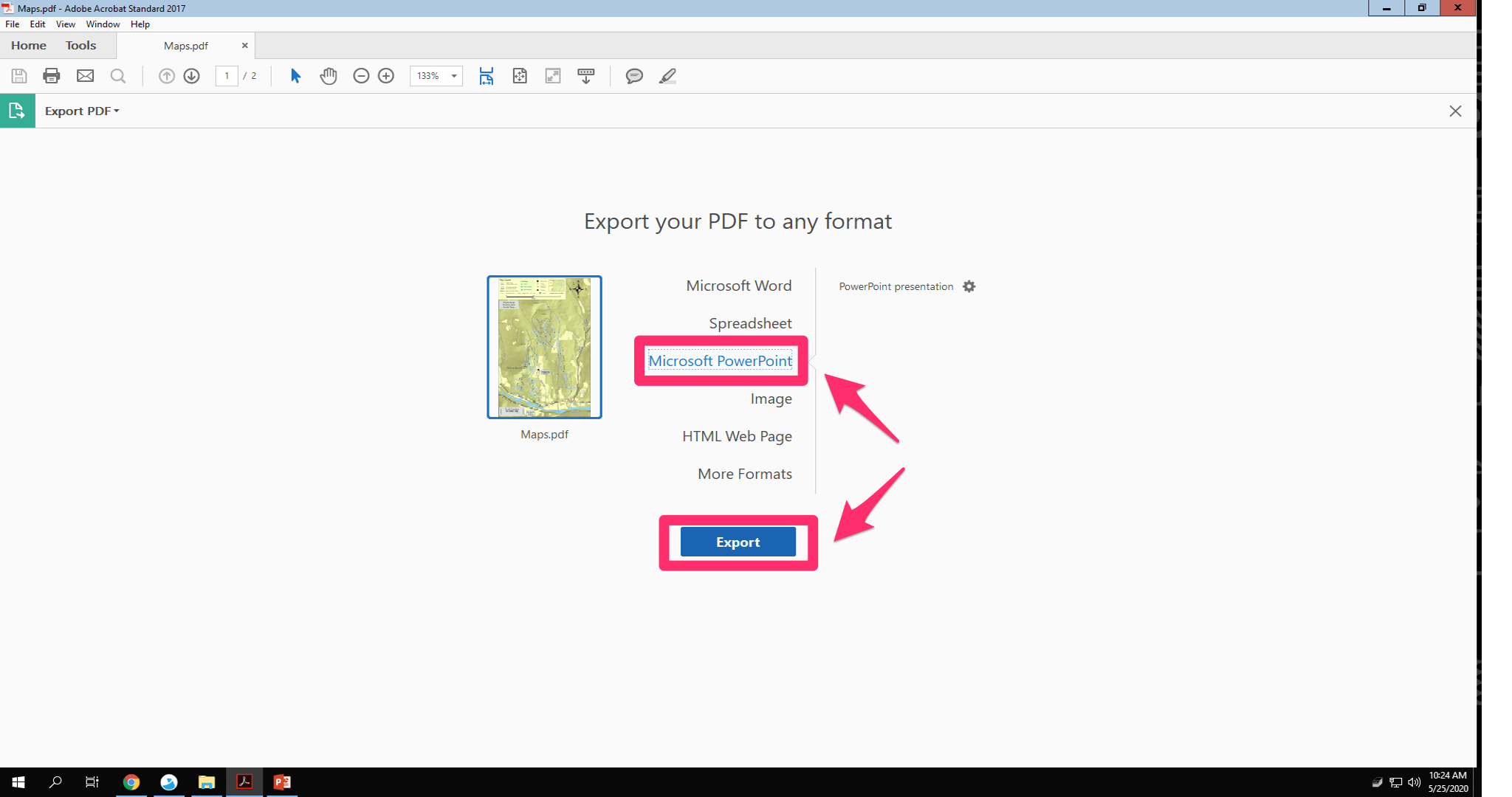
Step 5: Select the location where you wish to store your converted PDF to PPT file.
That’s it. Once you click on the Save button, your converted PPT file will be saved on the output location.
[Free]Alternative ways to convert PDF to PowerPoint
1. Convert PDF to PowerPoint via Preview on Mac
For Mac users, you can convert PDF to PowerPoint using Preview without installing any third-party software. This tool is the default image viewer and PDF viewer of the macOS operating system that allows you to quickly open and edit JPG, PDF, and other image files on your Mac.
Pros:
- Fast Conversion Rate
- Built-in Free Software
Cons
- Too Fewer Features
- Support Mac only.
Steps to Convert PDF to PowerPoint via Preview on Mac
Step 1: Open the PDF document you want to convert in Preview, go to File > Export option.
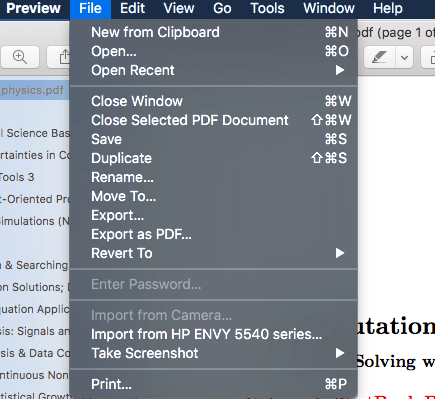
Step 2: In the Format drop-down menu, select either JPG or PNG and adjust a few preferences. Finally, click on the Save button to start the converting process.
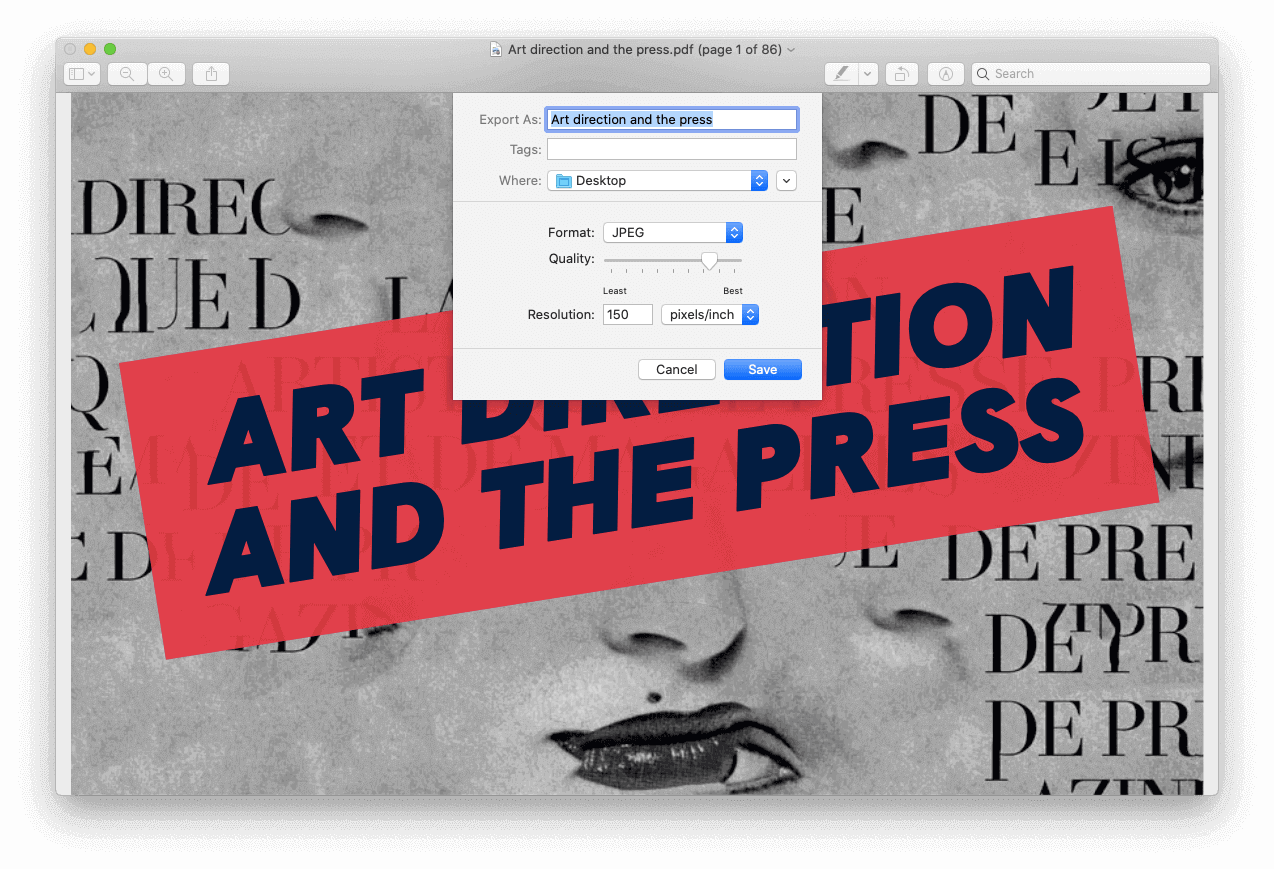
If you want the text in the converted PPT file to be editable, you can use Preview to simply copy the text and paste it into PowerPoint:
Open the PDF file in Preview, select All (⌘ + A) or drag to highlight the part you need, copy the text (⌘ + C), and then insert text (⌘ + V) into PowerPoint.
2. Convert PDF to PowerPoint online in Windows and Mac
Destop PDF converter apps allows a simple way to convert PDF to Excel, PowerPoint and other formats you desired. However, if you would prefer a quick-work and online tool without setting up a desktop app, our article has got your back there as well. Below, you will be introduced to two powerful online PDF to PPT converter tools.
1. iLovePDF Converter
iLovePDF is a must mention when it comes to online PDF converter tools. It has tons of PDF to other file conversion formats. Also, there is no other online tool available that is as simple to use as iLovePDF.
All you need to do is go to their website, choose the PDF to PowerPoint option and upload your PDF document. Once it is uploaded, hit the convert button and see the magic. After conversion, you have the choice to download the file or view it online as well.
Except for converting PDF formats, it also offers basic PDF editing features such as split and merge PDF files, compress PDF files, etc.
Price: Premium version starts from $4/month.
Supported OS: It is available on the web so that you can access it from any OS with a working browser.
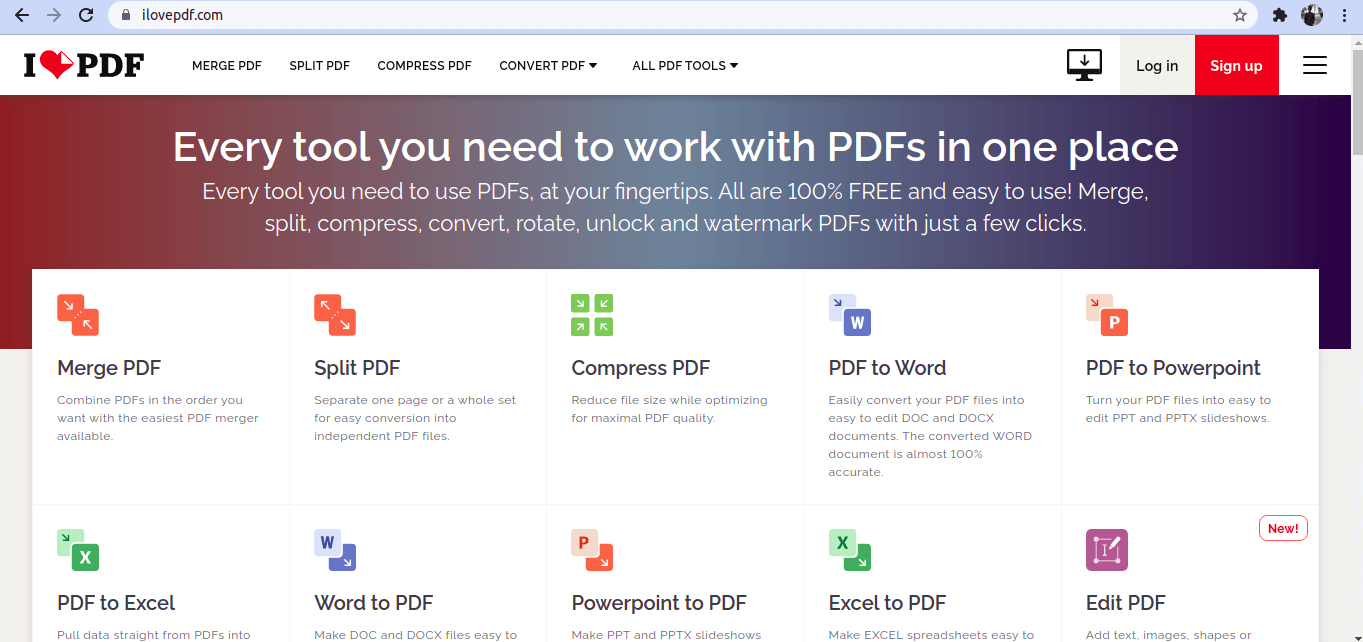
Pros:
- You don’t have to download and install any software.
- It gives completely free PDF to JPG conversion.
Cons:
- Internet availability.
2. Sejda PDF to PPT Converter
Another easy-to-use PDF to PPT converter is the Sejda Converter tool. Sejda provides many tools related to PDF, and all of them are highly reliable. For our case, their PDF to PPT Converter is relevant.
The conversion process is straightforward. All you have to do is to visit the Sejda website and upload your PDF document there. Once uploaded, Sejda will automatically convert it and show you an option to download your converted PPT file.
Price: $5 for Web Week Pass. The desktop version costs $63/year.
Supporting OS: Windows and Web.
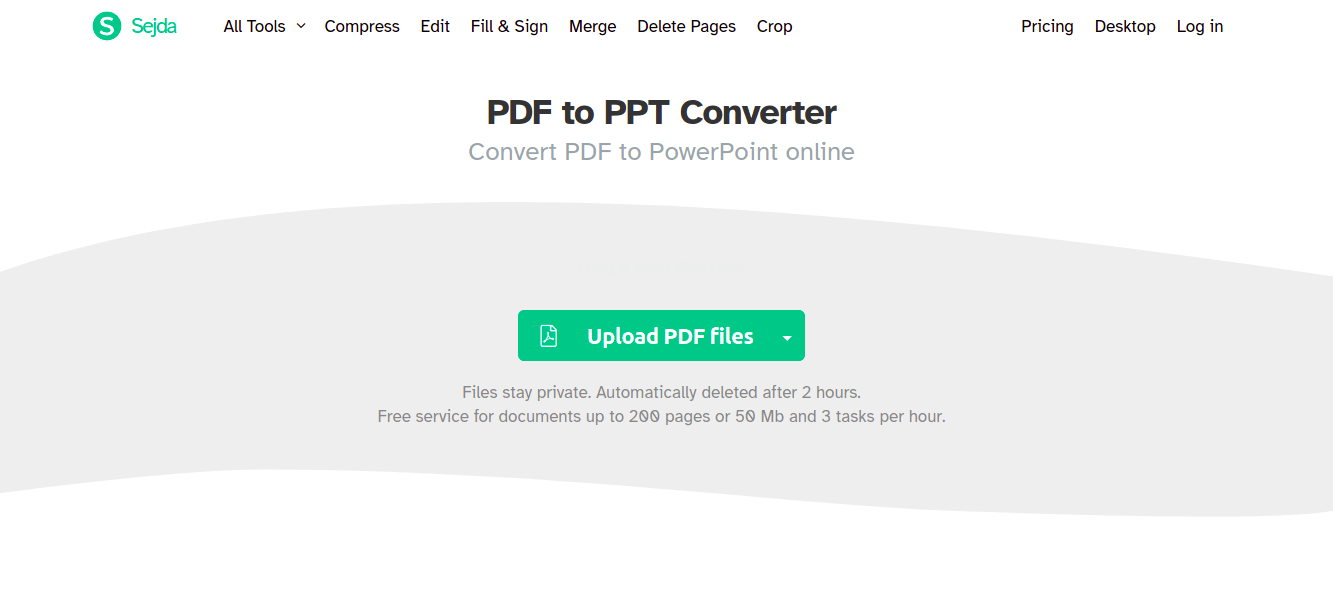
Pros:
- Automatically Starts the Conversion.
Cons:
- Internet Availability is a must.
- Limited Files Conversion Per Hour in Free Conversion.
Conclusion
Now you have learned all the reliable online and offline PDF editor tools and guides you can try to convert PDF documents to PowerPoint format. And you can choose any one which is best for your situations. Here are some proposal that might help.
- If you are a professional user that requires more advanced feature, Adobe Acrobat is your best bet.
- For ordinary Mac users, the Preview app should be preferred because it comes inbuilt with Mac.
- If you want to convert PDF to PowerPoint without limit, EaseUS PDF Editor is a better option due to its small size and highly affordable feature.
- If you want an online web-based tool, then iLovePDF and Sejda PDF Converter are the two options.