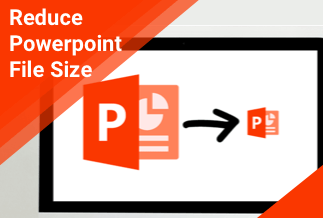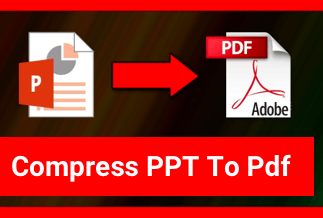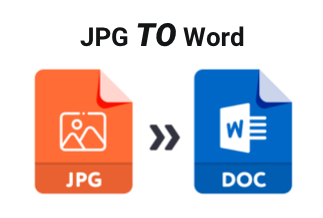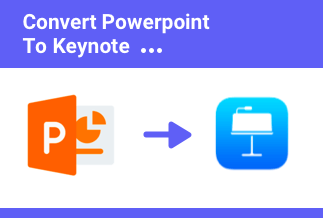“My boss sent me 3 PDF files that consist of data related to daily sales. I have to prepare Excel sheets from the data given by my boss in PDF format. The daily sales record is in tabular format in the PDF document. Is there any easy way to convert PDF documents directly into Excel files? Please help!”
--User on the internet
For ordinary users, converting PDF to Excel might be a little bit difficult. But if you find the best PDF editor with a PDF conversion feature, things will become much easier. Even you are not a computer expert, you can convert your PDF documents into Excel and other MS Office documents with barely a few steps.
But, which PDF to Excel converter software is best? The answer to this question is subjective, but you can consider some factors that help you decide. Reading our article will help you assess those factors and pick the best tool for you based on our research.
Convert PDF to Excel with PDF converter software
1. Convert PDF to Excel using EaseUS PDF Editor
EaseUS PDF Editor is one of the most affordable solutions for converting PDF to Excel. It supports multiple conversion formats, for example converting PDF to JPG or PNG image files, converting PDF to PowerPoint, Excel, Word, etc.
It is also an easy-to-use PDF Editor tool that comes with a massive set of features to help you edit, compress and manage your PDF files. With it, you will feel like working with Word, it works smoothly and you can click anywhere to edit text in PDF, modify images, links, font size, etc.
Price: It costs $29.95/Monthly, $49.95/Annual, $79.95/Lifetime.
Compatibility: Windows
Pros:
- Simple interface.
- Allows creating, editing, and splitting your PDF files.
- Supports multiple conversion formats
Cons:
- No Linux Support.
- The free version shows ads and also creates watermarks on edited PDF documents.
Steps to Convert PDF to Excel in using EaseUS PDF Editor
Step 1. Launch EaseUS PDF Editor and click on the "Open Files..." button to import the PDF file you want to convert to Excel.
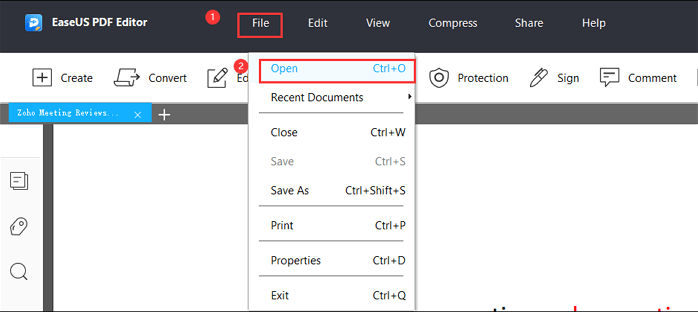
Step 2. Navigate to the "Convert" tab and many options will appear. Select "To Excel" to start the converting.
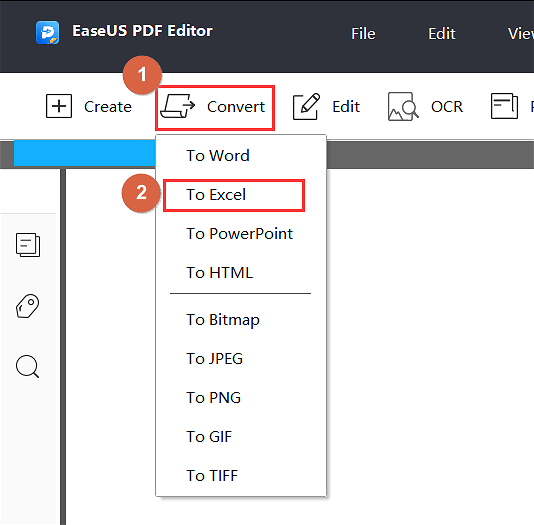
Step 3. Once done, the converted Excel document will be saved to your computer.
2. Convert PDF to Excel with Adobe Acrobat
Adobe Acrobat is another excellent option to convert PDF into Excel format. It is a professional tool equipped with more advanced features to edit pdf files, convert, share and sign PDFs. By doing this, it helps you keep connected to your team and keep business moving. For example, you can send a file to others for commenting or viewing which will collect feedback fast from multiple people in one file, compare two PDFs to quickly spot differences, send a document to others for signing, and more.
Price: Acrobat Pro DC of individuals charges $14.99/month, $179.88/year.
Supported OS: Windows, Mac, Android, and iOS.
Pros:
- Faster Conversion Rate
- Multi-Platform Availability
- More advanced features to share and sign PDFs
Cons:
- A bit expensive as compared to competitors.
- Hard to integrate with MS Word.
Steps to Convert PDF to Excel with Adobe Acrobat
Step 1: Download and Install Adobe Acrobat on your device.
Step 2: Open the PDF file in Adobe Acrobat.
Step 3: In the right side menu, click on the “Export PDF” button.
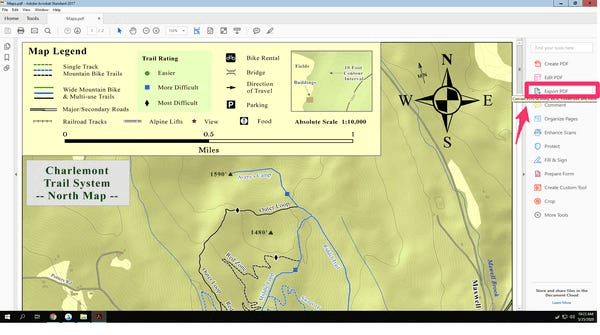
Step 4: Now select Spreadsheet as the export option and then choose “Microsoft Excel Workbook.”
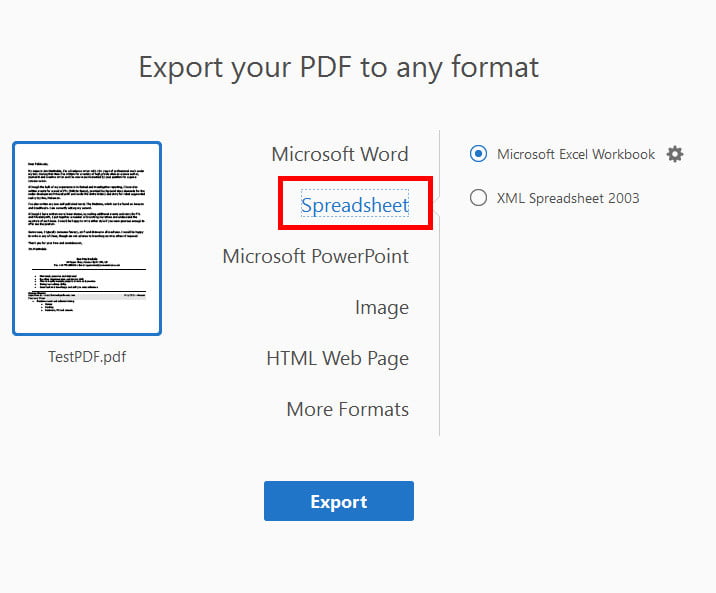
Step 5: Select the location where you wish to save the Excel file.
Convert PDF to Excel online without software
If you feel uncomfortable downloading and installing new software, you can use online tools to convert PDF into Excel. Here are the top 3 best PDF to Excel converters online you can try.
1. iLovePDF Converter
iLovePDF is the topmost online PDF converter software with multiple conversion formats. It allows you to convert PDF to convert scanned PDF to Word, Excel, PPT, JPG, and PNG format with ease.
To convert PDF into Excel using iLovePDF Converter, you just visit its website, choose PDF to Excel option and upload your PDF document. Once uploaded, it will automatically start the PDF to Excel converting process.
Price: Premium version starts from $4/month.
Supported OS: It is available on the web so that you can access it from any OS with a working browser.
Pros:
- No Installation Required
- Completely Free
Cons:
- Internet availability
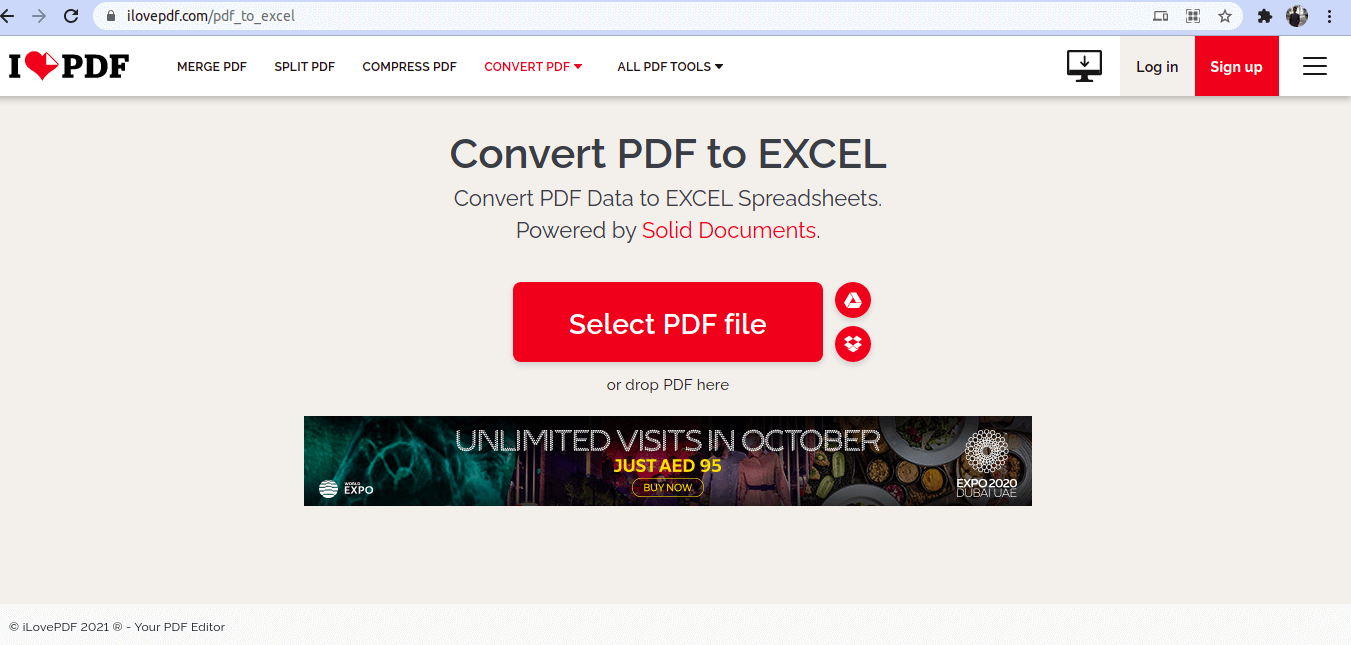
2. Sejda PDF to Excel Converter
If you want to convert PDF to Excel with an online tool with a more straightforward interface, Sejda PDF to Excel Converter should be your choice. The steps for conversion are straightforward. You just need to open its website and upload your PDF file. It will automatically convert your PDF file.
Price: $5 for Web Week Pass. The desktop version(including the web version) costs $63/year.
Supporting OS: Windows and Web.
Pros:
- Automatic File Conversion
Cons:
- Internet Availability is a must.
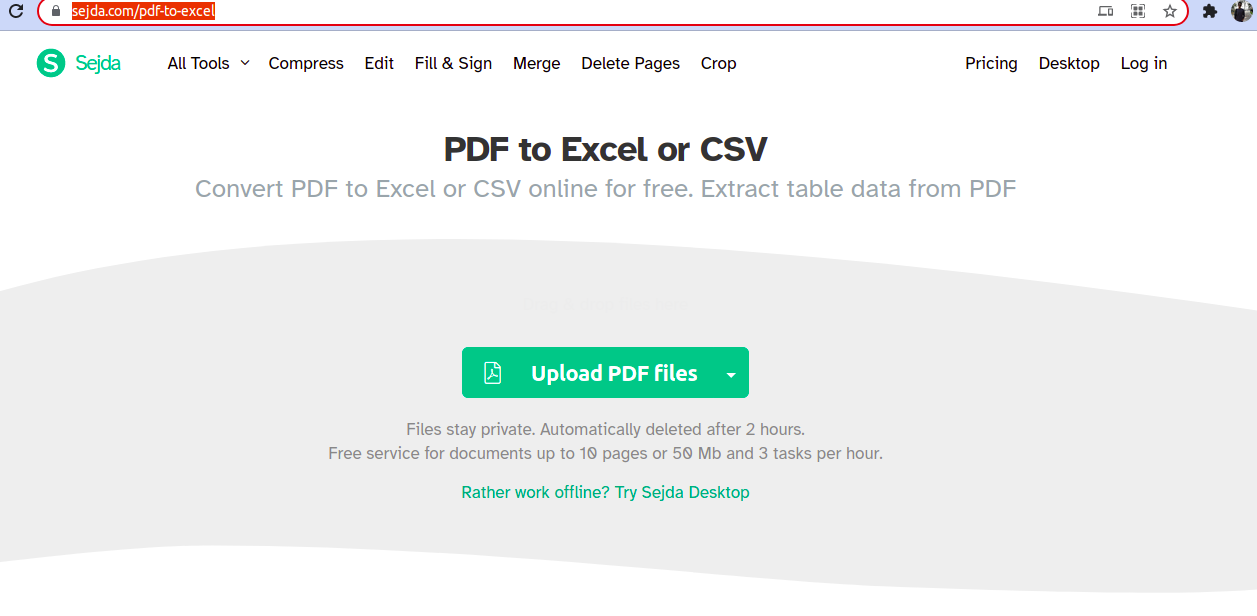
3. SmallPDF to Excel Converter
If you want to convert multiple PDFs to Excel, you can try Smallpdf online tool. The steps for the conversion of PDF to Excel are pretty simple. Just visit its official website, upload your PDF document and click on the convert button. If you have multiple files, you can drag and drop all of them directly into their website for batch conversion. What makes it extraordinary is that it comes with a browser extension.
Price: It costs $9/month for a premium subscription.
Supporting OS: Windows and Web.
Pros:
- Chrome Browser Extention
- Batch Conversion
Cons:
- Internet availability is a must.
- Limited features in the free version.
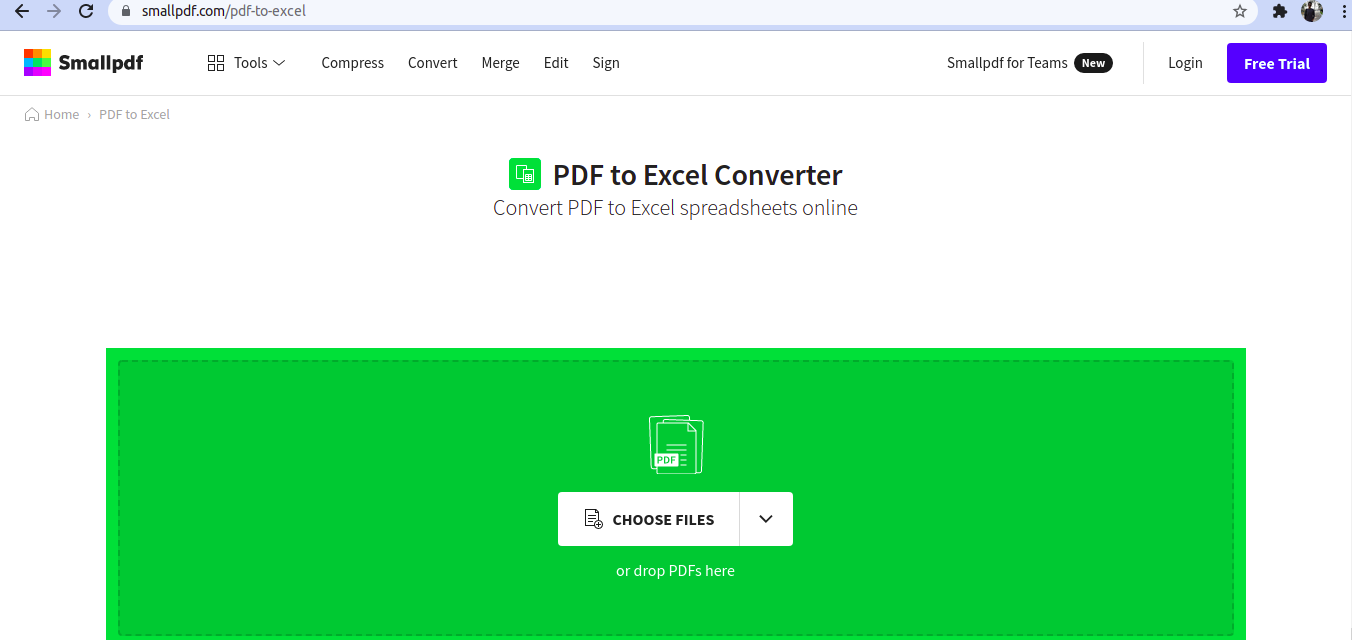
Conclusion
As you have learned in this article, to convert PDF documents into Excel format, you can use various PDF converters. Deciding which tool you should opt for is all depends on your needs. You can jot down the exact PDF converter based on its price, OS availability, features provided, and reliability.
- Adobe Acrobat is great software, but it is costly. You can choose it if you are a professional user.
- If you prefer online tools and don't need to process PDFdocuments frequently, then iLovePDF, SejdaPDF, and SmallPDF are better choices for you.
- If you are ordinary users who need to regularly work with PDF documents, EaseUS PDF Editor is recommended for its reliability, faster conversion speed, and affordable price.