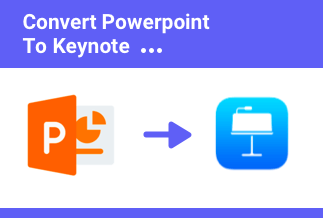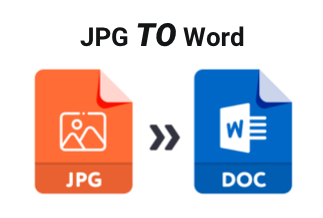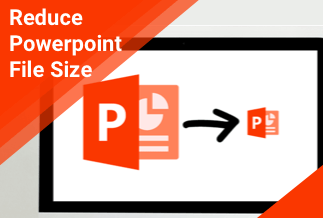PowerPoint to PDF conversion is a prevalent task that many users need to perform. The reasons for wanting to convert PPT to PDF can vary, but the most common one is probably because PDFs are more universally compatible than PPT files. Additionally, PDFs are generally smaller in size than PPT files, so converting to PDF can save you some storage space.
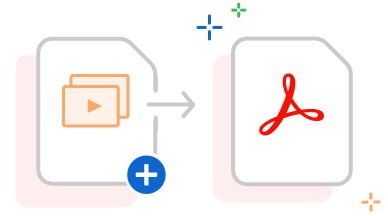
There are a few different kinds of ways that you can convert PPT to PDF. In this article, we'll show you two of the most common methods: using an online converter, and using Microsoft PowerPoint. Let's get started!
Table of Content:
Method 1: Convert PPT to PDF with PowerPoint
Method 2: Convert PPT to PDF with Adobe Acrobat
Method 3: Convert PPT to PDF with Online Free Websites
Method 1: Convert PPT to PDF with PowerPoint
In this part, give a brief introduction to the method, and demonstrate the specific steps on how to use
If you have Microsoft Office PowerPoint installed on your computer, you can use the "Save as" function to convert PPT to PDF. The process is pretty straightforward, and only need to takes a few steps. Here's how to do it:
Step 1. Open your PPT file in Microsoft PowerPoint.
Step 2. Click "File" > "Save As".
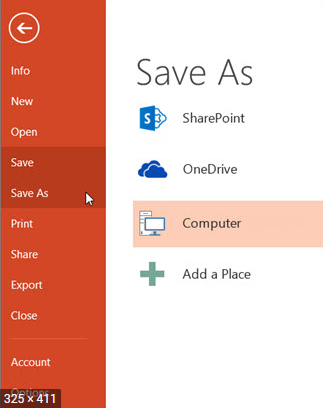
Step 3. In the "Save as type" drop-down menu, select "PDF".
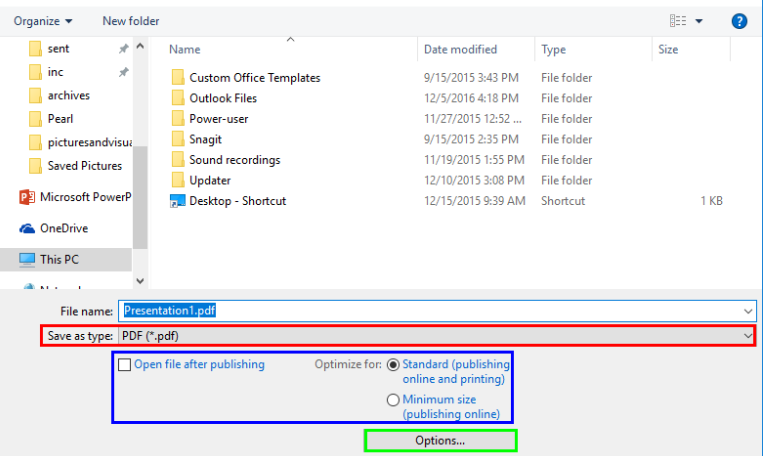
Step 4. Click "Save" to start converting your PPT to PDF.
And that's it! Your PPT file will now be saved as a PDF.
Method 2: Convert PPT to PDF with Adobe Acrobat
Adobe Acrobat is also a commonly used software, so if you have Adobe Acrobat on your computer already, you can use it to convert PPT to PDF. The process is pretty simple and only takes a few steps. Here's how to do it:
Step 1. Open your PPT file in Microsoft PowerPoint.
Step 2. Click "File" > "Print".
Step 3. In the "Print" dialog box, select "Adobe PDF" as your printer.
Step 4. Click "Print" to start converting your PPT to PDF.
And that's it! Your PPT file will now be saved as a PDF.
Method 3: Convert PPT to PDF with Online Free Websites
If you don't have Microsoft Office installed or just prefer to use an online tool, a few different options are available. Here we find and list three free online converters which get excellent feedback from their users.
Online Free Website:
1. Small PDF: Visit Site
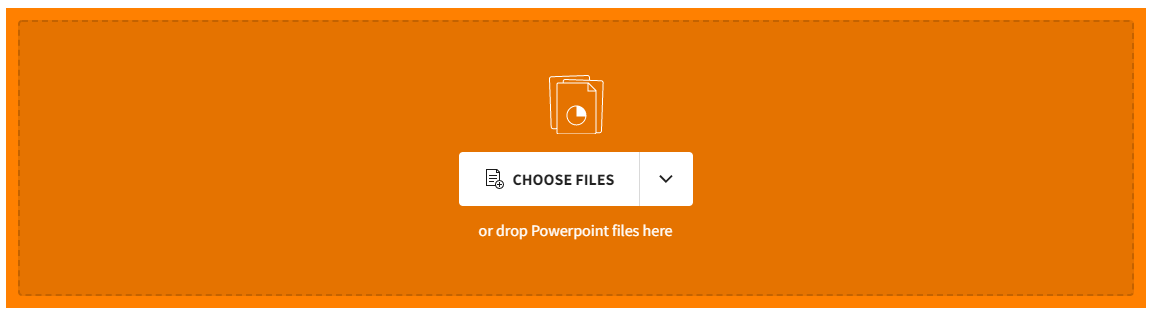
2. I Love PDF: Visit Site
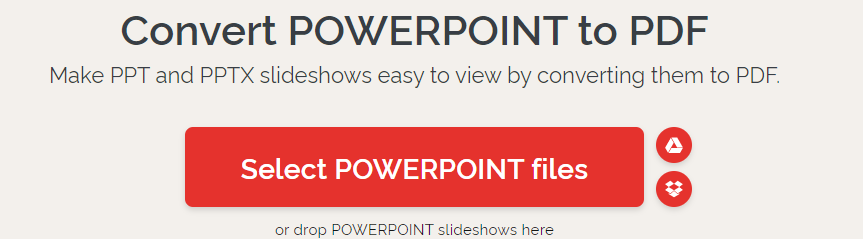
3. Free PDF Converter: Visit Site
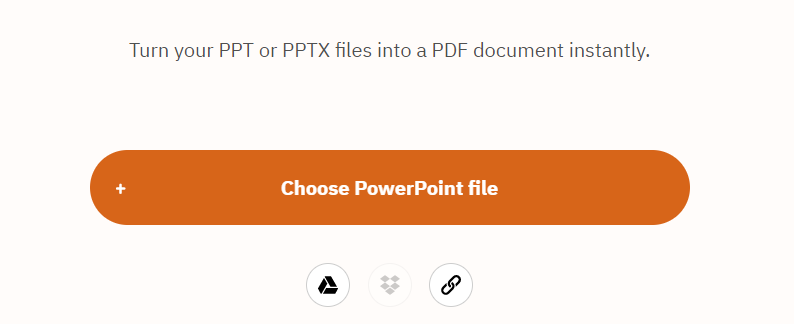
To use any of these online converters, simply follow the steps below:
Step 1. Go to the website of the converter that you want to use.
Step 2. Upload your PPT file to the converter.
Step 3. Click "Convert" to start converting your PPT to PDF.
Step 4. Download the converted PDF file to your computer.
Sum Up
We provide three different types of ways that you can convert PPT to PDF. Whether you use an online converter, Microsoft PowerPoint, or Adobe Acrobat, the process is pretty simple and only takes a few steps. You can choose any solution according to your actual situation。