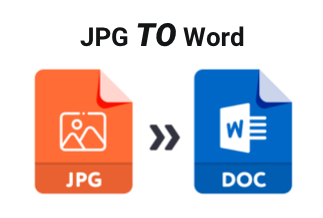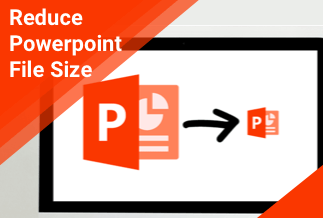Since its introduction in 2008, Apple's Keynote presentation software has steadily gained popularity, especially among Mac users. Many users find it a more user-friendly and intuitive alternative to Microsoft PowerPoint. If you're considering making the switch from PowerPoint to Keynote, you may be wondering how to convert your existing PowerPoint files to the Keynote format.

If you're a Mac user, chances are you've been asked to convert a PowerPoint to Keynote at some point. Perhaps you were sent a PowerPoint file from a colleague or friend, and they don't have Keynote installed on their computer. Or maybe you need to present a PowerPoint file on a Keynote-equipped projector but don't have Keynote installed on your computer. You need to convert a PowerPoint file to Keynote format, whatever the reason.
Luckily, it's a pretty simple process. We offer a step-by-step guide on converting PowerPoint files to Keynote. In this passage, three solutions are available.
PowerPoint vs. Keynote, Which is Better?
PowerPoint is a comprehensive presentation program that comes bundled with Microsoft Office. It offers a wide range of functions and options for creating professional-looking presentations. PowerPoint presentations can be embedded with multimedia elements such as video, audio, and animations to make them more engaging.
Keynote is a presentation program developed by Apple Inc. It offers many of the same features as PowerPoint but is designed to be more user-friendly and intuitive. Keynote presentations can also be embedded with multimedia elements such as video, audio, and animations.
So, which is better? PowerPoint or Keynote? Let's take a closer look at each program to find out.
PowerPoint:
- Comprehensive presentation program with a wide range of features and options
- Embed multimedia elements such as video, audio, and animations
- PowerPoint presentations can be viewed on any computer or mobile device
Keynote:
- User-friendly and intuitive alternative to PowerPoint
- Embed multimedia elements such as video, audio, and animations
- Keynote presentations can only be viewed on Apple devices (Mac, iPhone, iPad)unless exported to PowerPoint format
While PowerPoint has been the industry standard presentation software for many years, more and more people are making the switch to Keynote. Many users find Keynote to be more user-friendly and intuitive than PowerPoint. But PowerPoint is still prevalently used by many Windows users.
How to Convert PowerPoint to Keynote - 3 Effective Way
Converting PowerPoint files to Keynote is not as difficult as it sounds as long as you find the correct way. We found and offered three available solutions in the following part, and you can choose either one according to your actual situation.
Solution 1: Use Keynote on Mac/iPhone/iPad to Convert PowerPoint to Keynote
Solution 2: Use iCloud Keynote to Convert PowerPoint to Keynote
Solution 3: Use Online Free Converter - ZamZar
Solution 1: Use Keynote on Mac/iPhone/iPad to Convert PowerPoint to Keynote
If you are a Mac, iPhone, or iPad user, this method will work for you well.
For Mac
Step 1: Double-click the PPT/PPTX file, and it will be opened on your Mac with Keynote automatically.
Or, you can Open the Keynote on Mac first, click "File" > "Open" > "On my Mac", and find the target file.
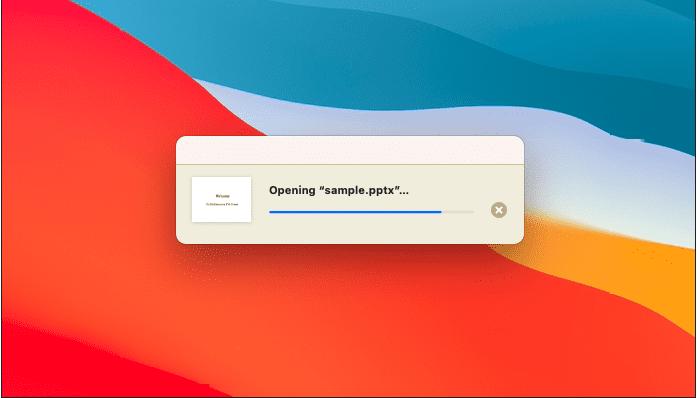
Step 2: A warning window will pop up to notify you that your file will look different from the original form. Here you need to check the file and make your modification.
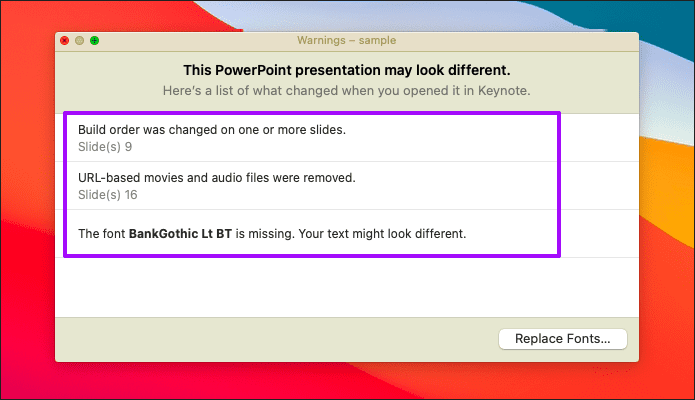
Step 3: Then, click "File" and choose "Save" to save the new files in the KEY format.
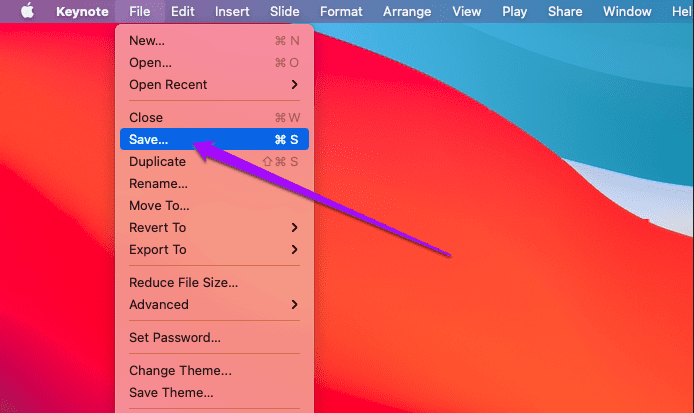
Till now, you have converted the PowerPoint file to Keynote successfully.
For iPhone/iPad
Step 1: Open the Keynote application on your iPhone or iPad. Find the target file and open it.
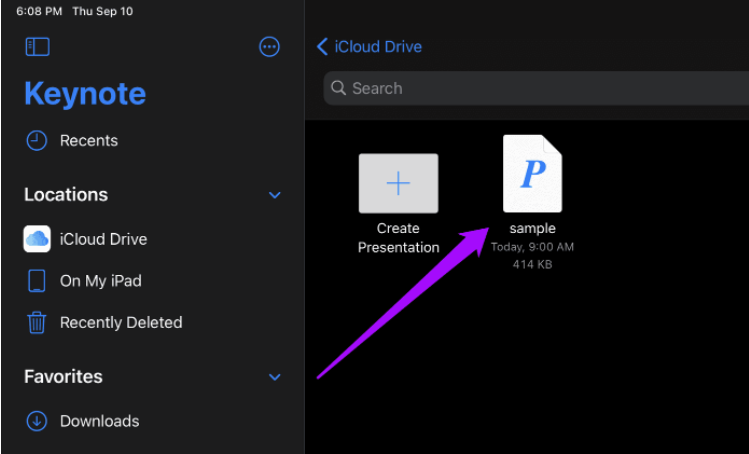
Step 2: Check the format of the file, then click “Presentation” on the top-left corner.
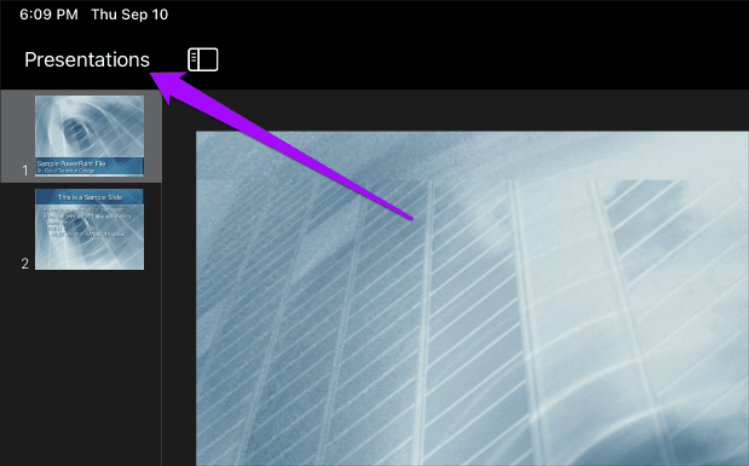
Step 3: Then, you can find a new "Key" file with the same name as the original PPX/PPTX. This is the converted form.
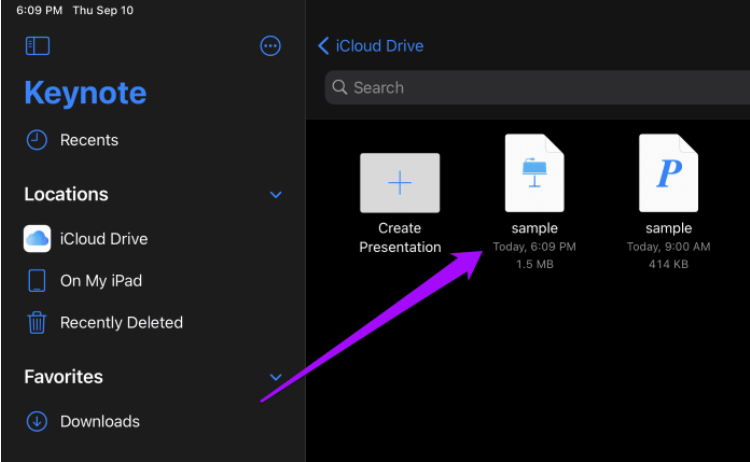
Solution 2: Use iCloud Keynote to Convert PowerPoint to Keynote
iCloud Keynote is another solution that you can use to convert PowerPoint to Keynote. You can do that without a Mac, iPhone or iPad. The premise is that you need to have an iCloud account.
Step 1: Sign in to your iCloud account, and click Keynote from the Launchpad.
Step 2: Click the cloud icon on the top-right corner to upload your PPT/PPTX file.
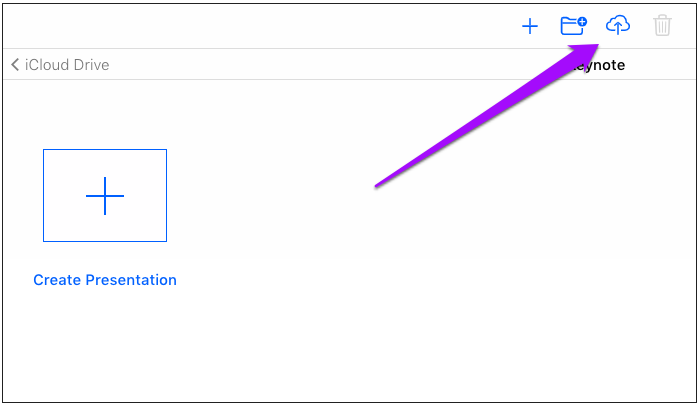
Step 3: Double-click the file, and Keynote will automatically process and open the file.

Step 4: Review the file, and correct some existing problems. (Such as fonts, dynamic effects, etc.) Then click the took icon on the top-right corner, and tap Download a Copy.

Step 5: Choose "Keynote" as your target format.
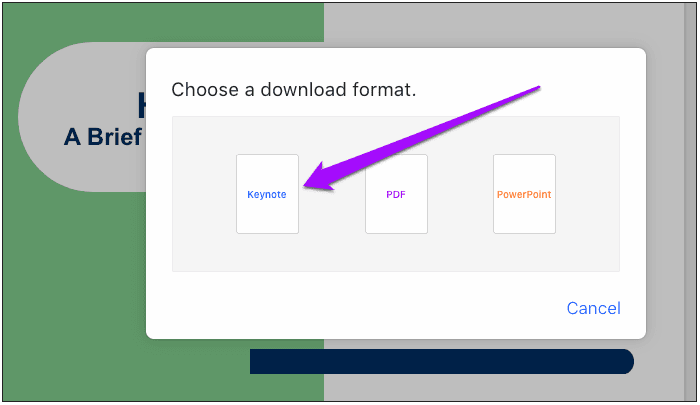
Now, your file has been saved in KEY format successfully.
Solution 3: Use Online Free Converter - ZamZar
ZamZar is an online website that you can use to convert various file formats. So it is a good tool to change your PowerPoint file to Keynote.
But you need to pay attention that ZamZar only allows you to convert 2 PowerPoint files within 24 hours. If you want to finish more conversions, you need to pay for more plans.
Step 1. Go to Zamzar.com official website and tap the "Choose Files" button. Visit Site
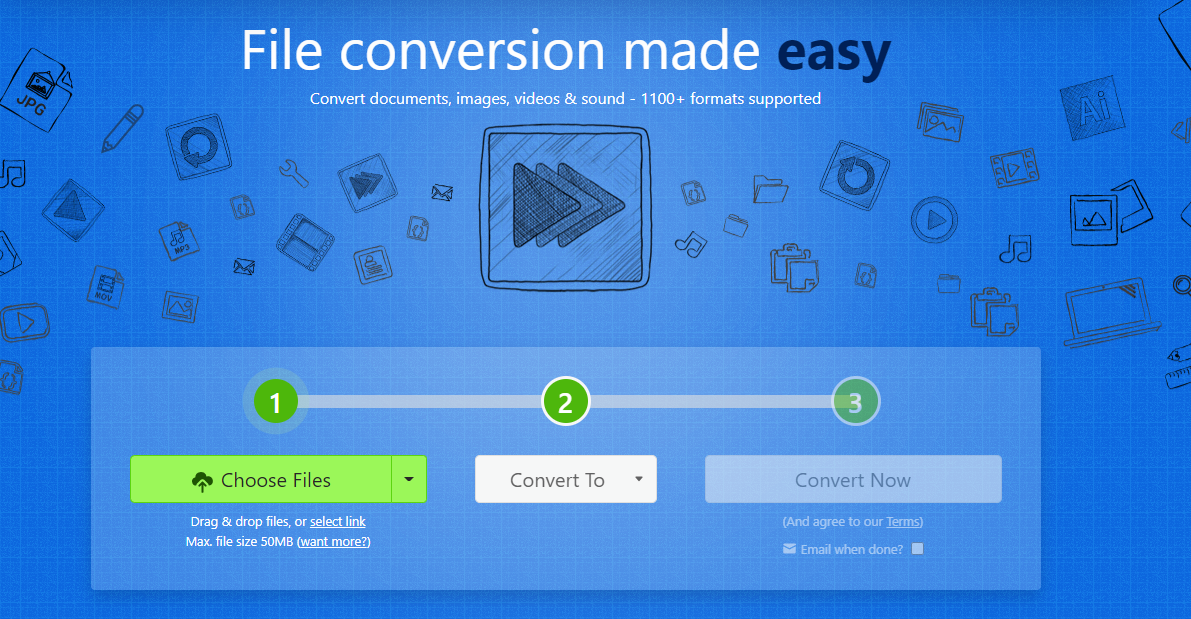
Step 2. Select the PPT/PPTX file you want to convert and click on the "Open" button.
Step 3. Select "Keynote" in the drop-down menu next to "Output Format,"
Step 4. Enter your email address and click on the "Convert" button.
Step 5. When the conversion is complete, you will receive an email with a link to download the converted file.
Sum Up
So much for the steps, and we have provided you with three effective ways to convert PowerPoint files to Keynote format - using Keynote on Mac/iPhone/iPad, using iCloud Keynote, or using an online file converter like Zamzar.com. They are all available to use, and you can choose either way according to your actual situation.