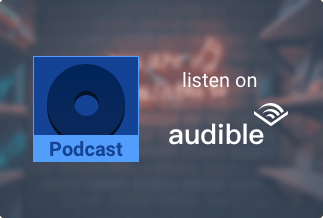Logo is the identity of a company or brand. A company uses its logo in videos to claim the ownership of the video or to own the copyright of the video. If the logo is of another company, you will need to remove it from the video to use for the purpose of your company. Also, even if the logo is of your company or brand, you may need to remove it to use for a different purpose. Nevertheless, if you know how to remove logo from videos, it will help you in a large number of cases. In the following paragraphs, we will share how to remove logo from videos using the best watermark remover software.
Remove Logo from Videos Using Apowersoft Watermark Remover
Apowersoft Watermark Remover allows you to remove watermarks from photos and videos as a batch, no matter the watermark is a logo or a text. Besides removing, you can also add watermark to your photos and videos using Apowersoft Watermark Remover. With hundreds of free build-in fonts, you can add texts of numerous designs to your pictures.
In terms of removing logos, Watermark Remover allows you to remove unwanted parts of the photo with the help of three watermark selection tools. And for removing logo from videos, you can erase the logo from certain parts of the video, leaving other parts of the video as it is. Or you can even erase them from the entire video. While most watermark or logo remover tools allow the same, not all of them are compatible with all photo and video formats. Gladly, Apowersoft Watermark Remover is compatible with almost all photo and/or video formats.
Price: It costs $25.00/Monthly, $39.00/Annual, and $59.00/Lifetime.
Compatibility: Windows
Steps to remove logo from videos using Apowersoft Watermark Remover
Step 1. Download and install Apowersoft Watermark Remover on your PC.
Step 2. Run the software, choose the Remove watermark from video option.
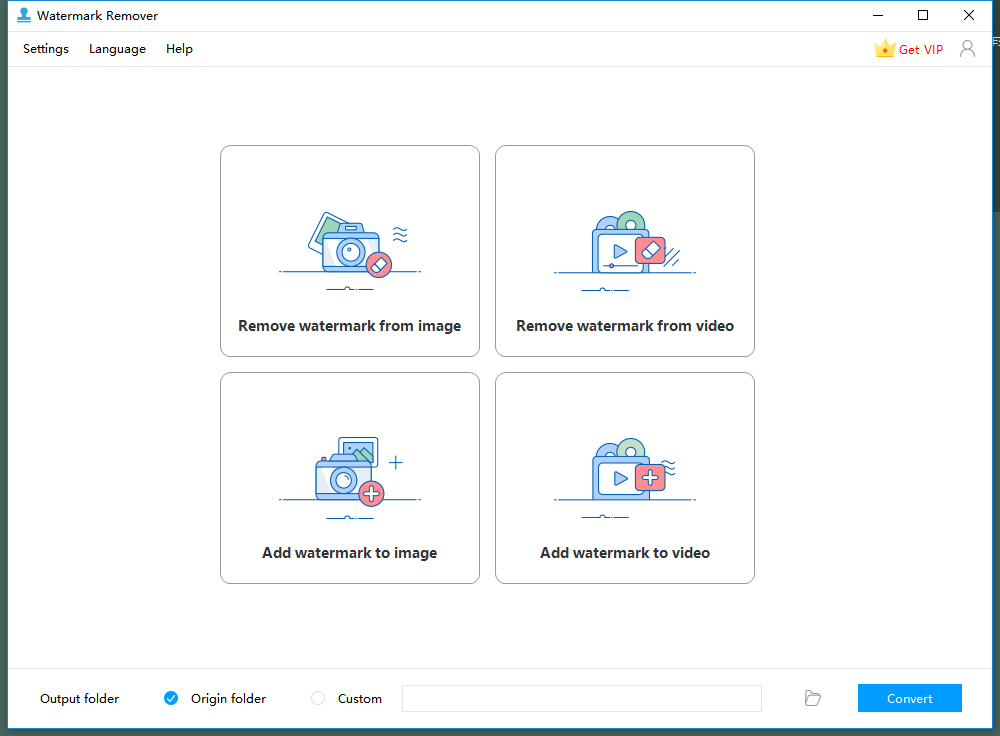
Step 3. Tap on the + sign to the import the video on which you want to remove watermarks. You can select multiple videos too.
Step 4. Select the Selection Tool button and put a red box on the area from where you need to remove the object.
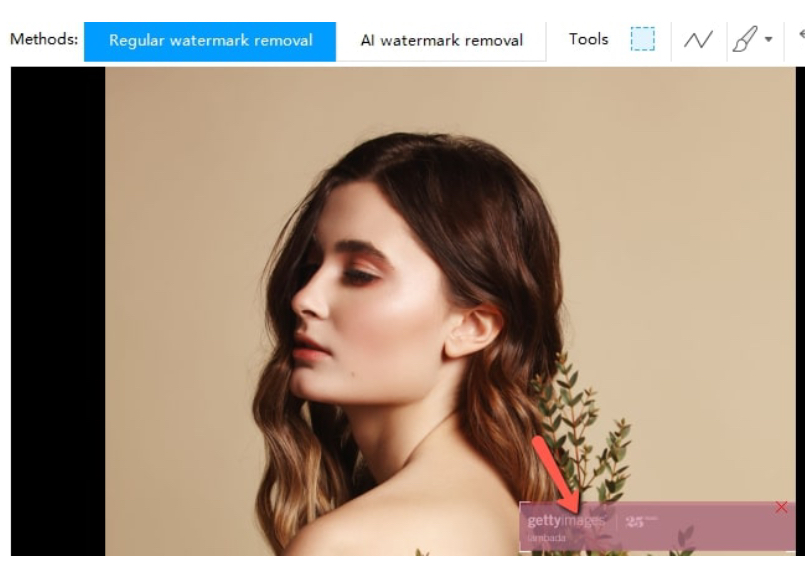
Steps 5. Now, click on the Convert button to start the process.
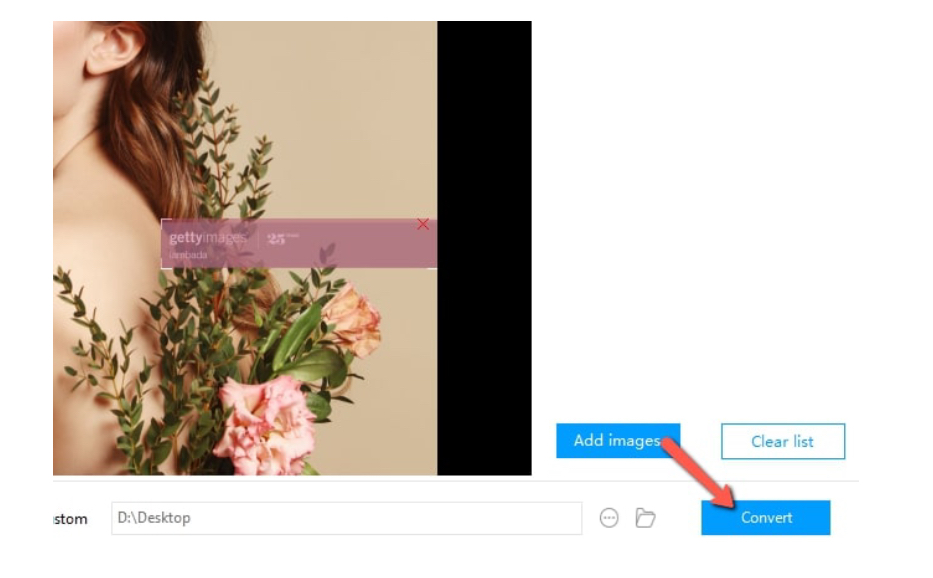
Once the process is complete, you will receive a notification from the software and the edited video will be saved on your computer.
Alternate Methods to Remove Logo from Videos
Previously, we have discussed how you can remove logo from videos using Apowersoft Watermark Remover. But that is not the only way to do so. There are some alternate methods of removing logo from videos. Following are some of those methods.
Crop videos to remove the logo
From different methods to remove watermarks from videos, cropping the video is a suitable one. The Video Converter Studio tool by Apowersoft can help you do that. It is basically a video converting and editing tool. Among its editing services, it allows users to join video clips, trim/crop video files, apply different effects, add watermarks, and so on.
Price: It costs $29.90/Monthly, $59.90/Annual, and $129.90/Lifetime.
Compatibility: Windows
Steps to remove logo by cropping video
Step 1. Download and install Apowersoft Video Converter Studio on your PC.
Step 2. Launch the software, tap on the Add button to upload the watermarked video.
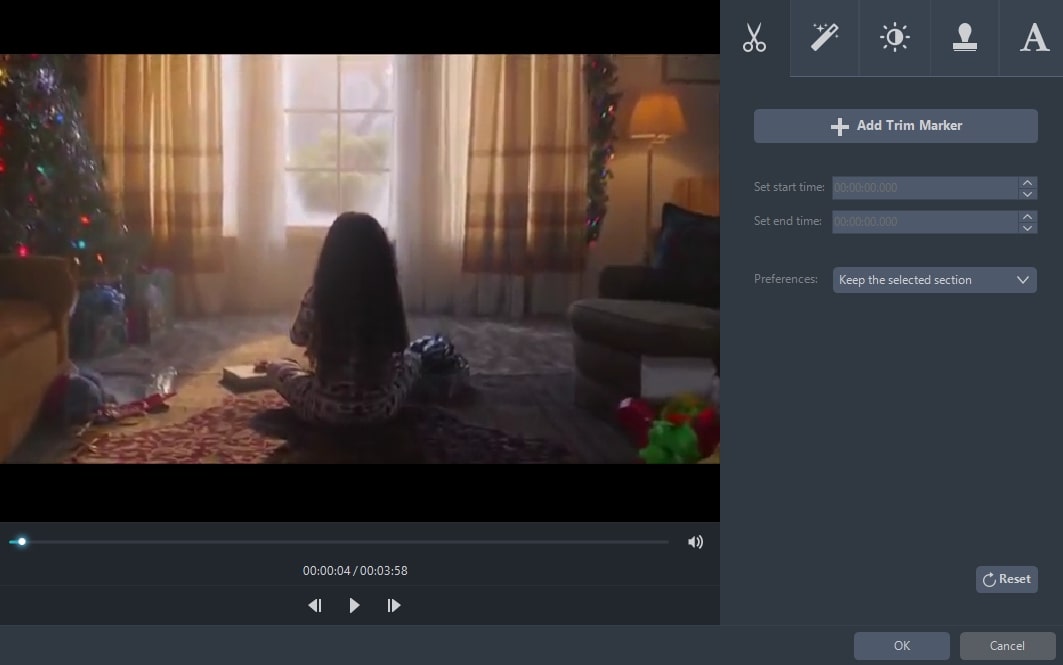
Step 3. Click on the Edit button, and now the video edit window will open for you.
Step 4. To crop videos, drag your cursor to the four blue solid lines on the cropping frame and adjust the frame to crop your video. You will find many cropping options here, like rotate 90 degrees, flip vertically or horizontally and adjust the aspect ratio.
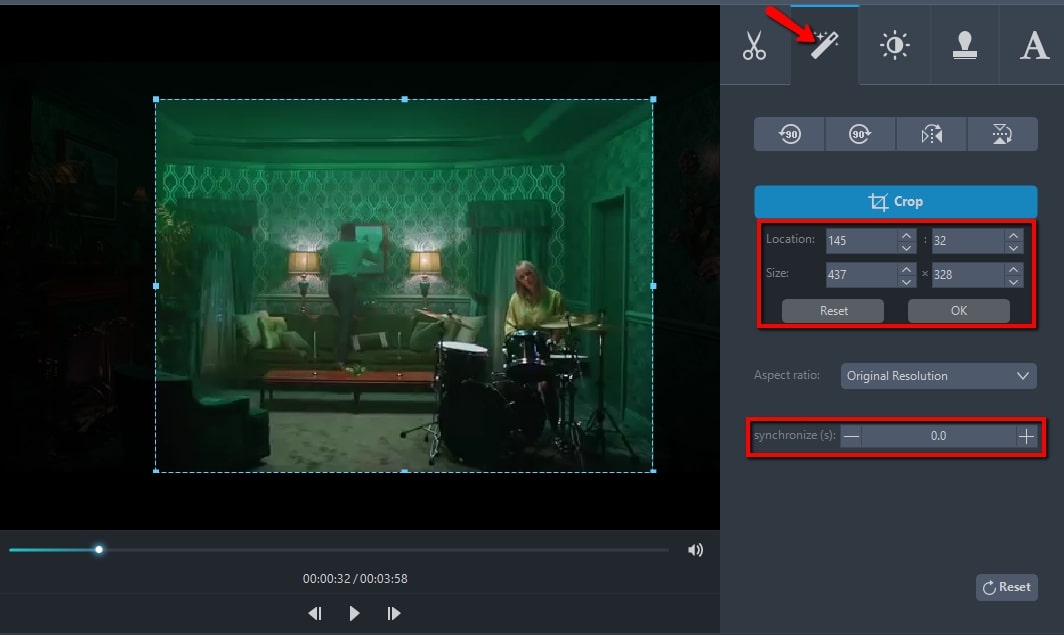
Step 5. Once you are satisfied with your cropping work, click on the Convert, and the watermark cropped video will automatically save on your disk.
Remove logo from videos with VLC
You can also remove logo from your videos with VLC media player. Being a media player itself, you don’t require to download an additional application to remove logo from videos, which is a great merit of using VLC. Also, it is free to use. Here are the steps of removing logo from video with VLC.
Step 1. Firstly, you will need a picture file ready on your pc, which will later be used to mask the logo part of the video.
Step 2. Considering that you have VLC downloaded and installed on your pc, you need to open the software. Now, go to ‘Tools’ on the top menu bar. You will find ‘Effects and Filters’ there. Click on it. It will open the ‘Adjustments and Effects’ panel.
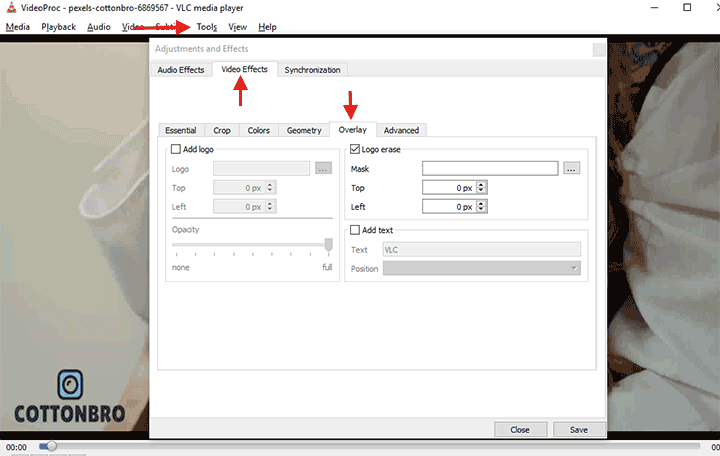
Step 3. On this panel, click on ‘Overlay’ under ‘Video Effects’. Now click the three-dot button and select the picture from step 1. Input proper values on ‘Top’ and ‘Left’ to change the picture’s position on your video so that the picture perfectly covers up the logo.
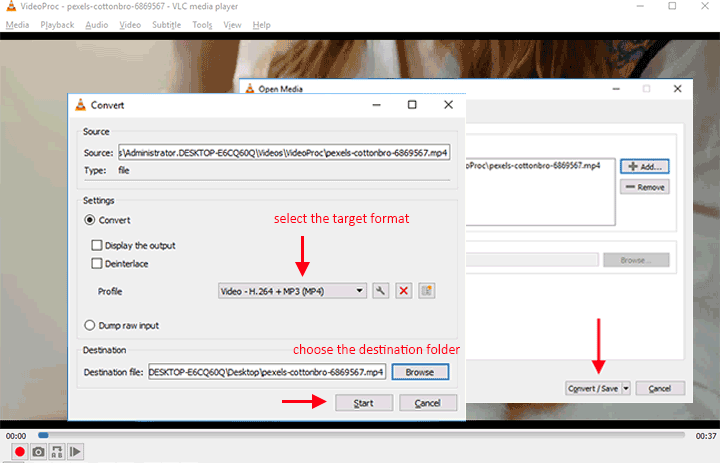
Step 4. As you are done with editing, click on ‘Save’ and then ‘Cancel’. It will remove the logo temporarily. To remove it permanently, you will need to click on ‘Media’ and then select ‘Convert/Save’. Now add the current temporarily removed-loge video. And now click on Convert/Save. Select the destination folder in the ‘Browse’ pop-up. Press ‘Start’ to remove the logo from the video.
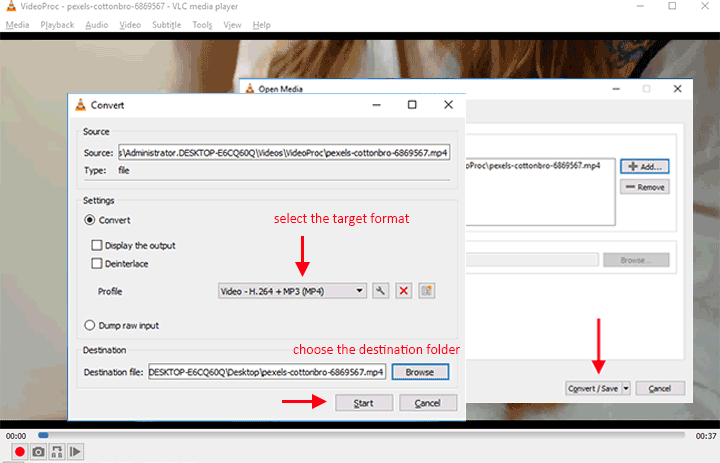
Remove logo from videos online for free
If you are not up for downloading an additional app on your pc or phone, you can still remove logo from video online. There are various online tools that will allow you to do that.
1. Apowersoft Online Video Watermark Remover
Just like the downloadable app, Apowersoft Online Image Watermark Remover is also convenient to use and delivers excellent results. For this, you will have to visit the online video watermark remover link.
Step 1. This will lead you to the following window. Now you need to click in the displayed area to upload your video. As you click on it, you can browse the files on your pc and select the video you want to remove the logo from.
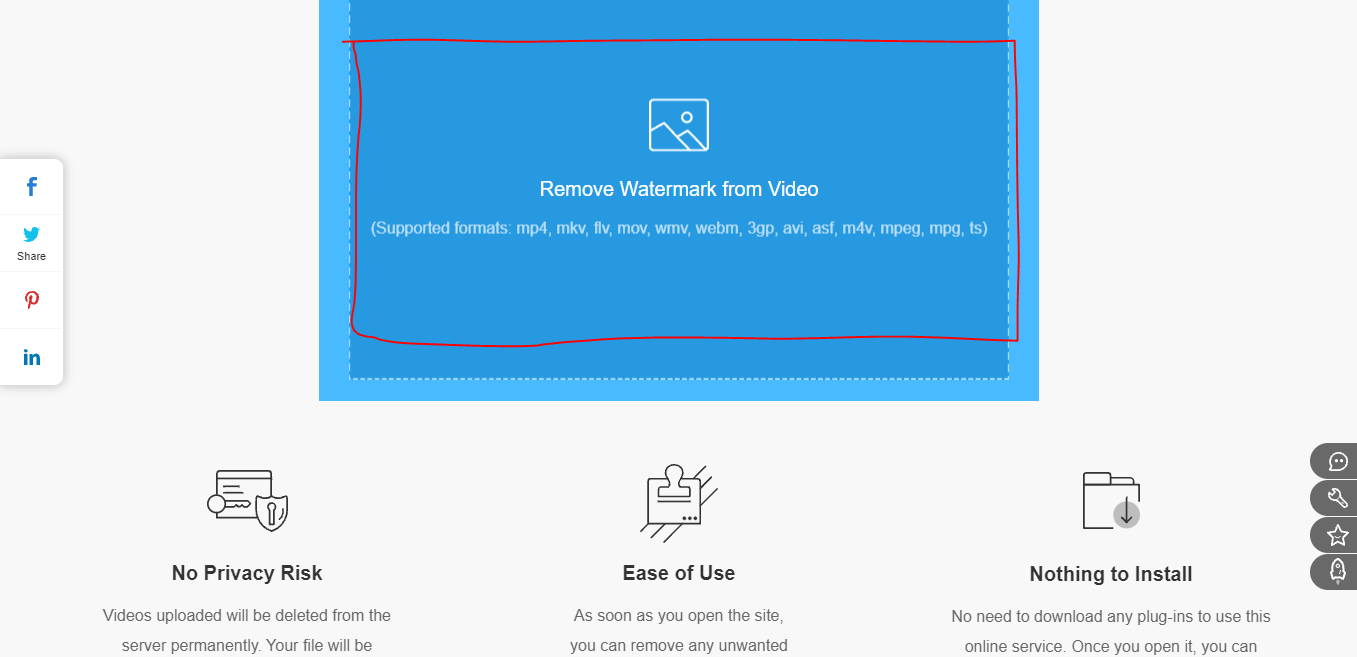
Step 2. As you upload the video, it will open the editing window. You will now have to click on ‘Add box’. As you click on it, a box will appear on the video preview. You now have to place it on the watermark or logo area.

Step 3. Once you have placed the box correctly, you will have to click on the ‘Erase’ button to have the deliverable.
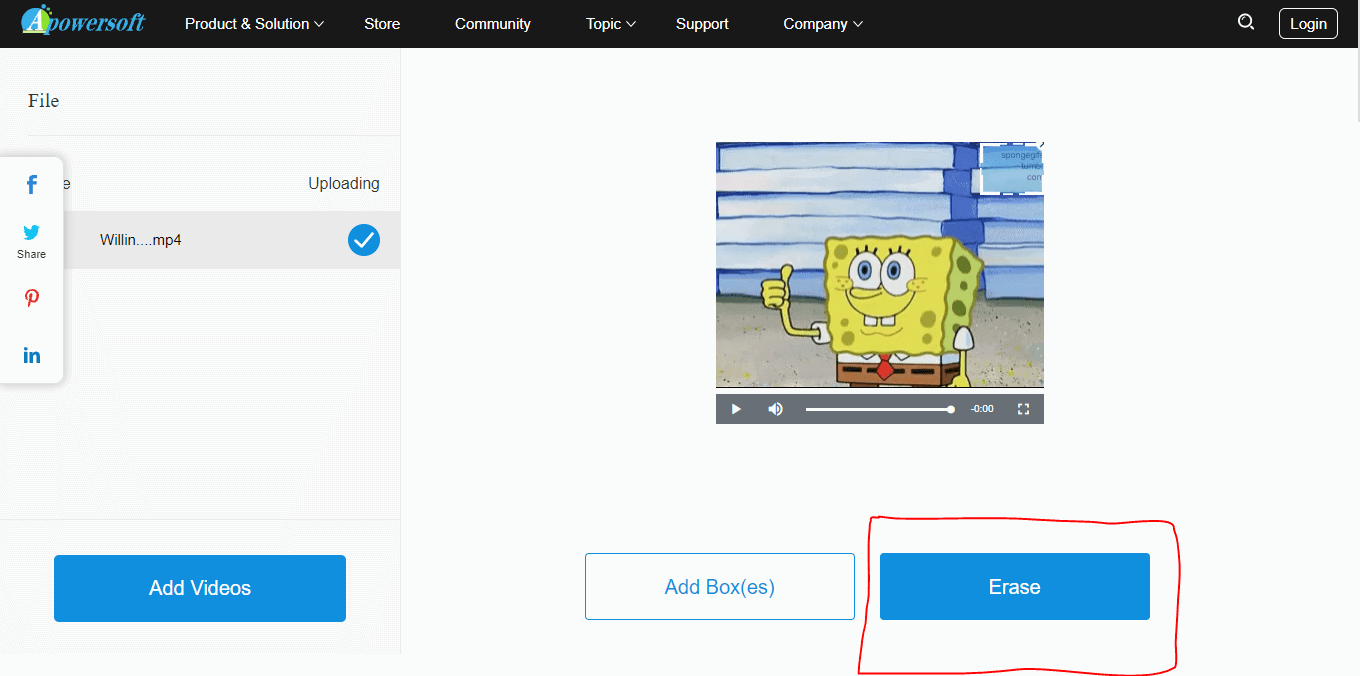
Step 4. The tool will then process the video and your video will be saved in the destination folder.
2. HitPaw Online Watermark Remover
It is another tool that allows you to remove logo from videos online. With only three easy steps, you will get your video logo-free. Firstly, you will have to upload the video. Then, you will have to select the watermark or logo you want to remove. And finally, you will have to save the file and download it.
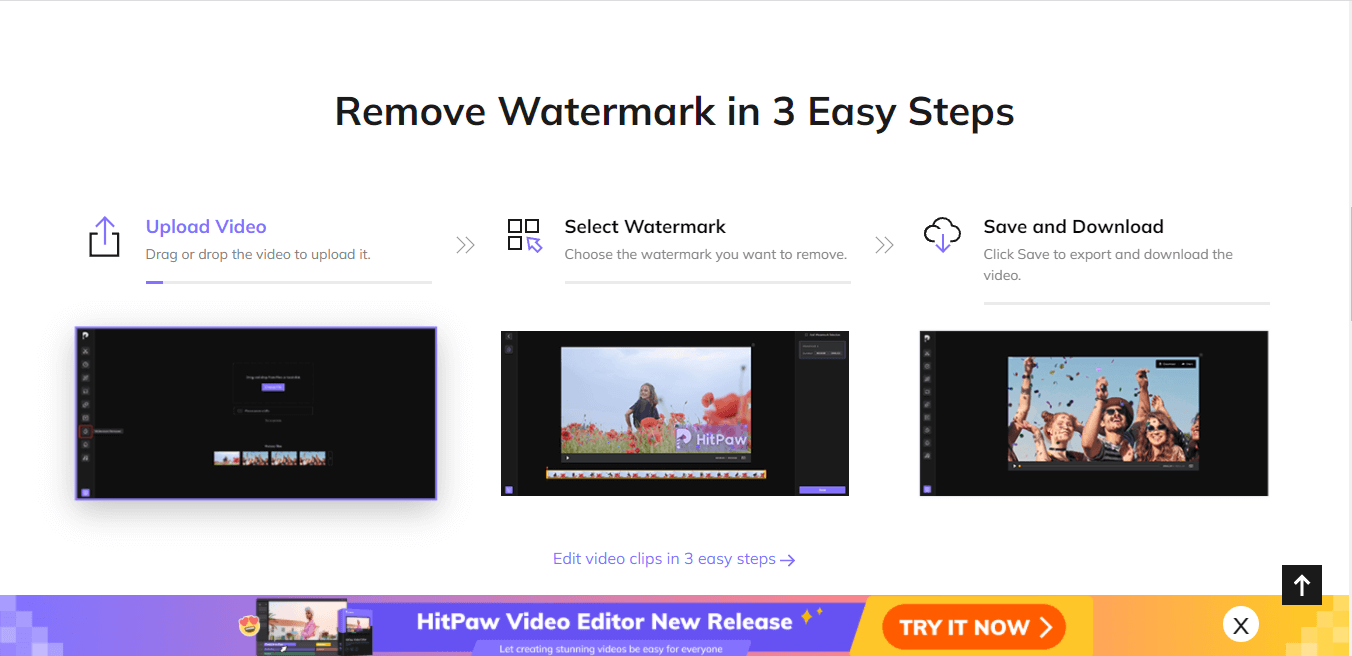
Conclusion
Removing logo from video can sound overwhelming and tiresome. However, with the help of some exclusive online tools and apps, like Apowersoft Watermark Remover, the procedure will become quite easy. By the way, it is also a perfect tool to add logo in YouTube video. Try Apowersoft Watermark Remover whenever you have a need.