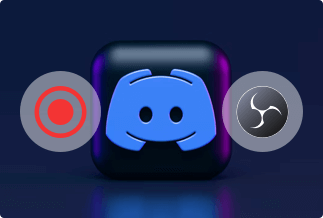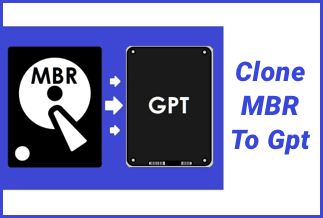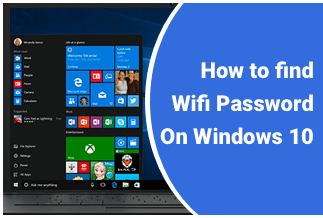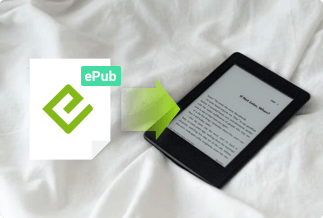When you live on the edge of the digital periphery, and a PDF file is one of the most convenient options to save any creative content or confidential documents, it is essential to protect your content from being exploited by others. So, to ensure the authentication, ownership, and copyright of your content or document, nothing would be more accessible, effective, and hassle-free than to add watermark to PDF.
Adding a watermark would help you protect the originality of your content, but watermarking would also benefit you in your brand consistency, increasing ROI and asset protection. So, to make the most out of the watermarking technology, here you get the best ways to add watermark to PDF on any Windows/Mac/Online platform with step-by-step instructions.
How to add watermark to PDF on Windows
Method 1: EaseUs PDF Editor (The Best PDF Editor)
EaseUs PDF is a one-stop solution for PDF making, reading, editing, and converting. From converting PDF files between PowerPoint, images, and WordPress to editing, splitting, merging, compressing, encrypting, or adding watermark to any of your PDF files, this software would make any of your PDF file customization jobs more effortless than ever. So, along with adding a watermark on your PDF file, let's see what more you can explore.
Features
- It can add or remove text, images, links, insert or delete records, or crop or extract PDF page size.
- Customize your PDF form with six interactive controls.
- You can find & replace any part of the PDF while changing the background.
- For easy access, you can add Bates numbers to multiple PDFs.
- Set a password and out watermark to protect your PDF documents.
Price: It costs $29.95/Monthly, $49.95/Annual, $79.95/Lifetime.
Compatibility: Windows
How to add watermark via EaseUs PDF Editor
Step 1: Install the software on your Windows PC, and go to the "Open file" section to import the PDF file that likes to put a watermark on. Hit on the "Pages" option to select the "Watermark" option from the "Page Design" section shown in the right sidebar. While clicking on it, go to the "Add" option from the drop-down menu.
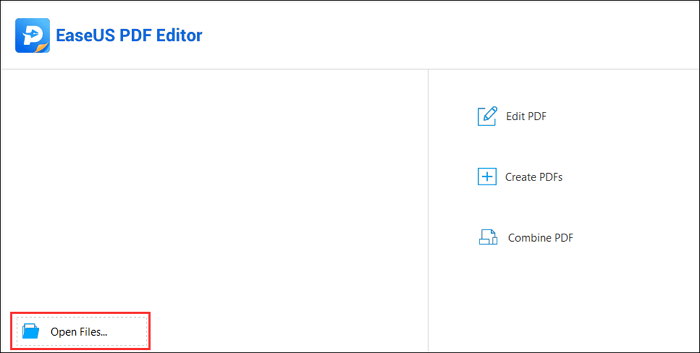
Step 2: A pop-up "Add watermark" tab will open. You will be requested to type in the watermark section while customizing your selected watermark from multiple options by adjusting size, color, font, etc.
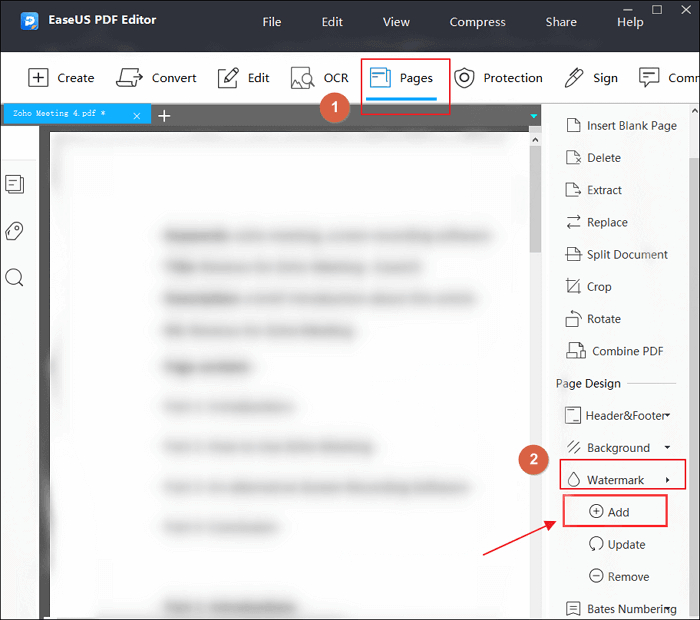
Step 3: Next, click on the "Ok" option to reflect your setting into effect.
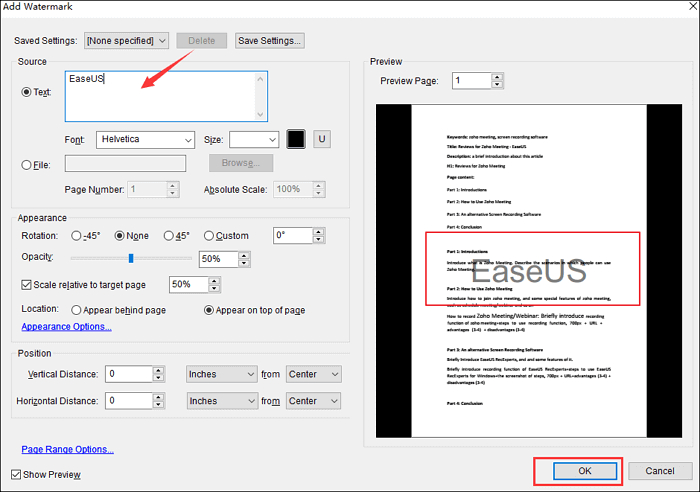
Step 4: Go to the "Save" or "Save as" option to save the changes in the PDF file.
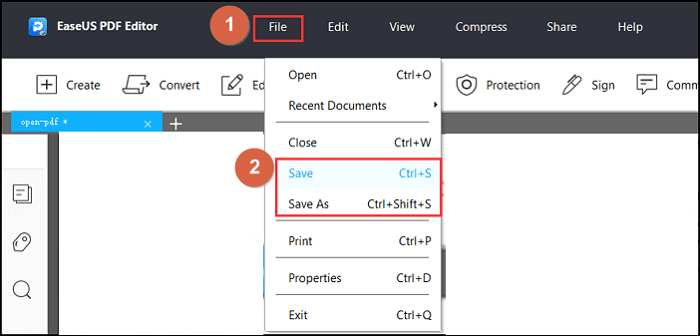
Method 2: Adobe Acrobat
Adobe Acrobat is an application and web service to create, view, manage, print, and manipulate PDF files. With this freeware Windows supported software, you can convert, edit, encrypt, add watermark, publish and export PDF files. You can add multiple layers of watermarks of text and images to any PDF file.
How to add a watermark via Adobe Acrobat
Step 1: Go to the PDF file to which you want to add the watermark & go to the "Tools" tab. Next, click on "Edit PDF" under the Tools center. Go to the "Watermark" option and choose the " Add" option from the drop-down menu.
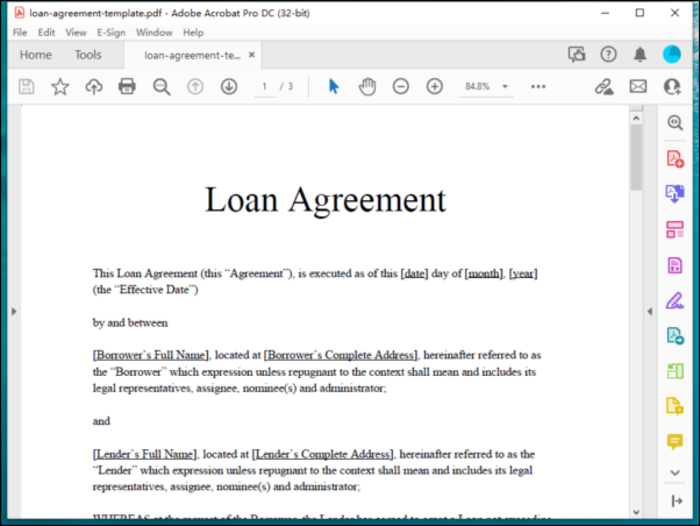
Step 2: Go to the "Text radio" option & type watermark text in the "text box." Adjust and customize the font, color, style, size, alignment, etc of your selected watermark text depending on your choice.
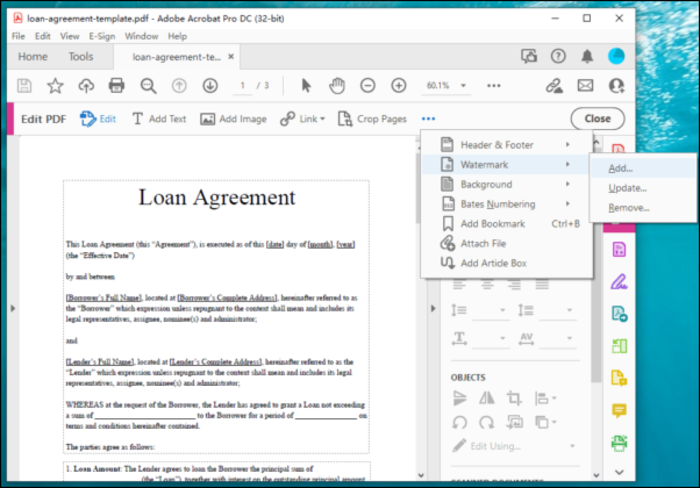
Step 3: If your watermark is an image, then go to the "File" (JPEG, PDF, or BMP file)>"Browse">find & in the Open dialog box>"Open"> customize the scale of the image by changing the percentage in the "Absolute Scale" box if you want.
Step 4: Choose "Appear behind page" to put a watermark behind text or image or choose "Appear on top of the page" to put it over the image or text. Go to the "Appearance options" for on-screen watermark customization for printing and display.
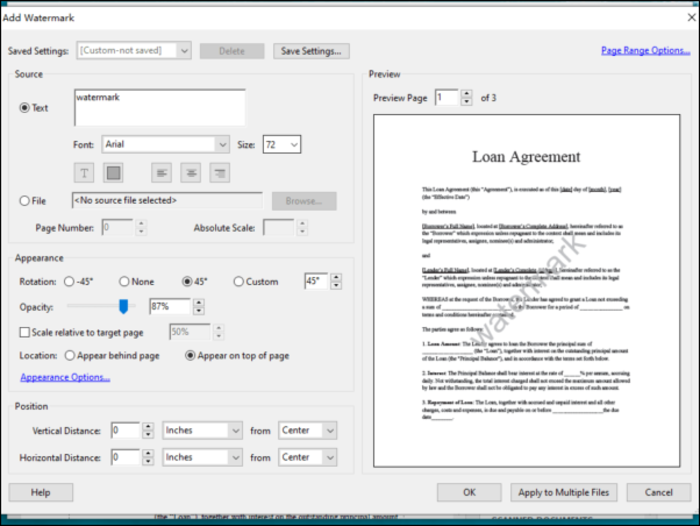
Step 5: Go to the "Page range option" to choose particular pages. Once you are done with your specific page watermarking customization, hit on the "Ok" option to complete the process.
How to Add Watermark to PDF on MAC
Method 1: Preview
Preview is the free image and PDF viewer on Mac OS with the printing and editing of digital images and PDF files. With the hidden "Text tool" option under the "Markup tool" category, you can add text manually as watermarking on your PDF file.
How to add watermark to PDF via Preview
Step 1: Access your PDF file through the Preview app & go to the "Markup tool".
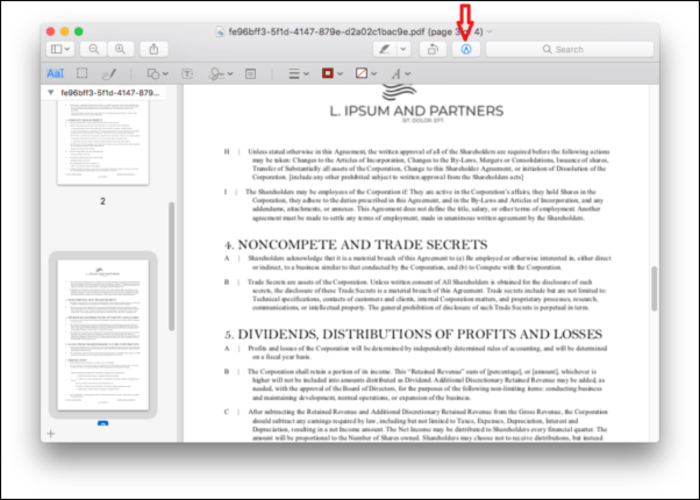
Step 2: Hit on the "Text tool" option to add text as a watermark and next, hit on the "A" icon to personalize your watermark's color, font, size, etc. There is a massive range of customization options.
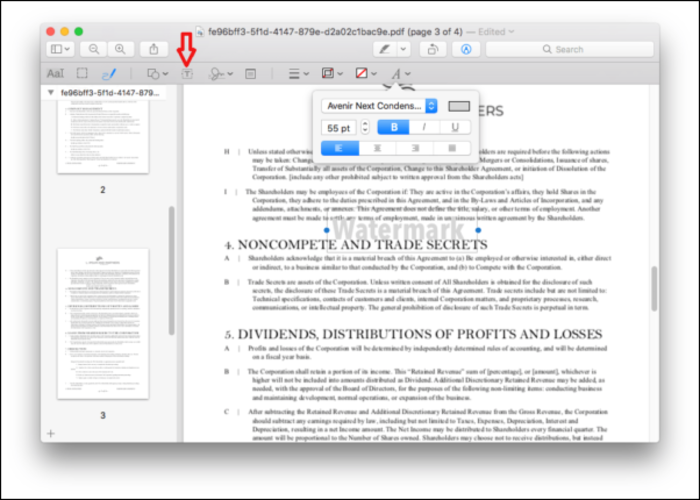
Step 3: Go to the " File" & "Save" options to complete the watermarking process.
Method 2: Batch Photo
Batch Photo is one of the best tools to add watermark to PDF files, as many as you want simultaneously on MAC OS. With this bulk watermarking option, this software would allow you to add text or image watermarks to your PDF file.
How to add watermark to PDF via Batch Photo
Step 1: Download and install the free version of the app on your Mac PC. While going to the "Add Photos" option with the help of the drag & drop option, you can select multiple PDF files to add a watermark on.
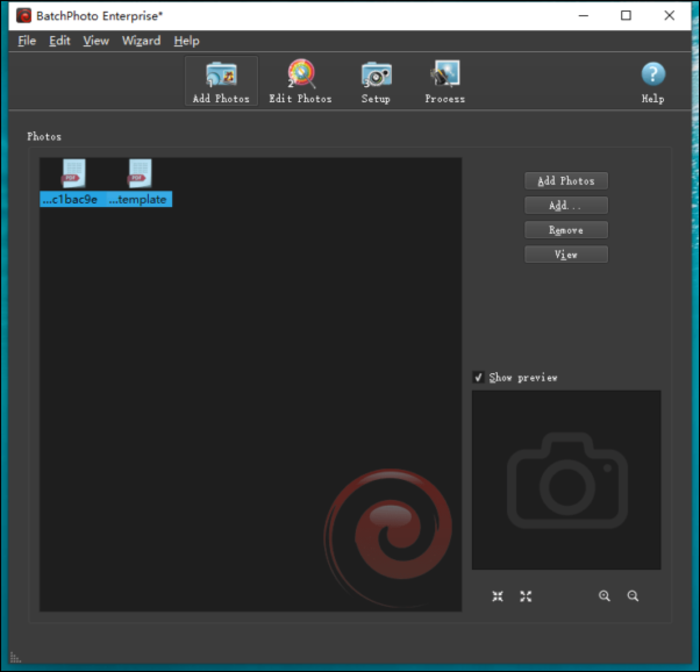
Step 2: Next, go to the "Edit photos" option> "Add filter" and then go to the Watermark text or image. Customize the watermark setting depending on your choice.
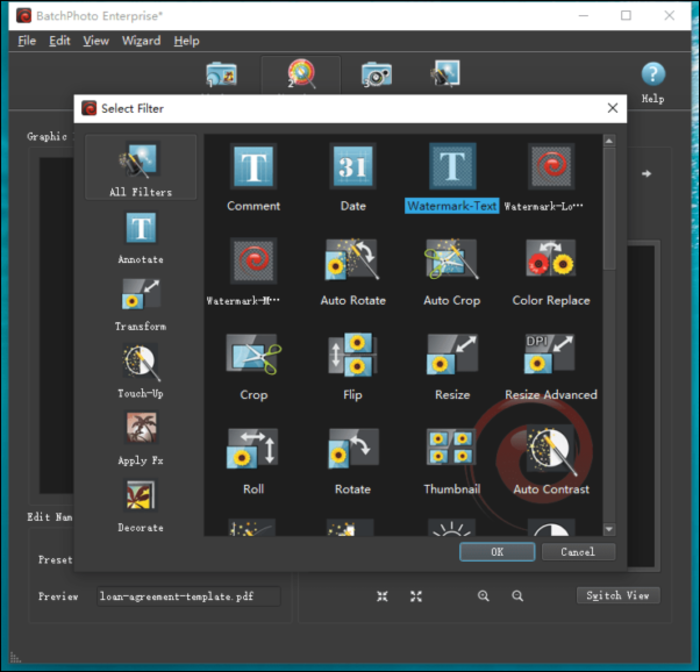
Step 3: Go to the "Setup" option & select the actual PDF file format. Finally, select the "process" option to watermark all the pages of your chosen multiple PDF files in one go.
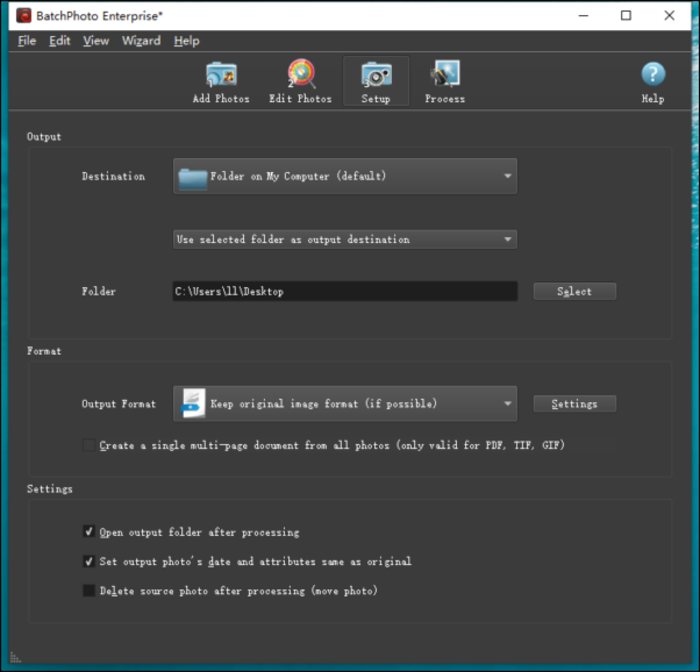
How to Add Watermark to PDF Online
Method 1: Soda PDF
SodaPDF is an online free PDF editor with 42 editing tools to create, edit, convert and manage any PDF file in the easiest way ever. With the watermarking feature of this software, you can customize your watermarking with font, size, scale, page range, opacity, etc, with the watermark preview option before saving.
How to add watermark via Soda PDF
Step 1: Put this link in the web browser; next, hit on the "choose file" option to upload the PDF file.
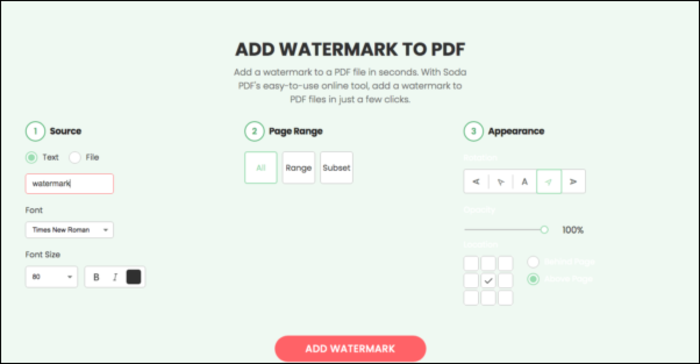
Step 2: Choose the text or image watermark option, then go for the "Add watermark" option.
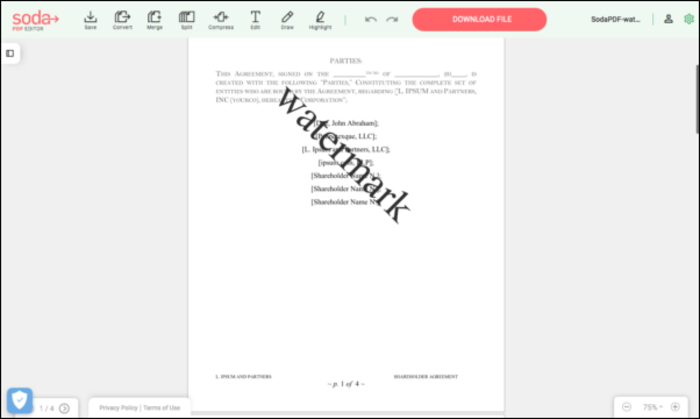
Step 3: Click on the red "Download" option to save your watermarked saved file in the local drive on your desktop.
Method 2: iLovePDF
iLovePDF is one of the best online tools to add watermark to PDF in batches. While using text or image, you can customize a watermark by changing its position, rotation, transparency, format, etc.
How to add watermark to PDF via iLovePDF
Step 1: Place the https://www.ilovepdf.com/pdf_add_watermark in the web browser & go to the "Select PDF file" option to upload the file.
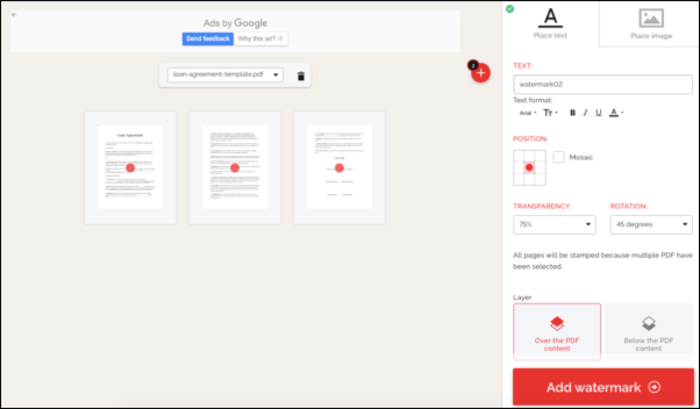
Step 2: Choose your text or image watermark & customize it according to your requirement. Next, hit the "Add watermark" option to initiate the watermarking process. Hit on the "Download" option to save your watermarked PDF file on the local drive on your PC.
The Bottom Line
Now, when you know the multiple, systematic, and the most convenient options to add watermark to PDF files on any of your Windows/Mac/Online platforms, it is your turn to select the most appropriate and adequate option to serve your watermarking specification of any PDF file.
Since Windows is the most commonly used operating system, EaseUs PDF Editor would give you the top features, functions, and facilities to add watermark to PDF files compared to other software. So, with EaseUS, you can have multiple watermarking options for a PDF file with a few clicks.
Price: It costs $29.95/Monthly, $49.95/Annual, $79.95/Lifetime.
Compatibility: Windows