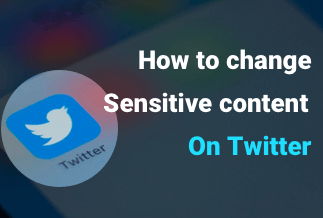Are you getting strange noise when you start your PC? If yes, then it's probably the right time to be alert because when the hard drive is owing to bad sectors, it creates noise when it starts. As your PC hard drive stores the professional and personal data, bad sectors can damage the data by corrupting the disk. Sometimes the data loss may be permanent; sometimes, its retrieval.
When the FDISK does not work correctly and the computer fails to reboot, you must consider that your PC has struggled with a severe issue. Thanks to technology that always brings solutions, and this time, disk cloning can save you. Therefore, you must look after the windows clone disk with bad sectors, and if you are unable to find out, no worries, as we will cover the issue in the next part of our blog. Stay with us!
Before going to the solution, first, we would know the problem. Hence, let’s learn a brief about bad sectors.
What are the Bad Sectors?
A defective cluster of storage space on a hard drive is called bad sectors. A hard drive with bad sectors cannot read a small set of data. Both magnetic hard drives and solid-state hard drives have experienced bad sectors. Further, there are two types of bad sectors- one is Unretrieval Or physically damaged disk, and the second is software errors. Physical bad sectors are called hard, and software errors are called soft.
The reasons behind physical or hard bad sectors can be manufacturing malfunction, dust settling on the hard drive etc. In this category, mainly solid-state drive's flash memory is worn out and typically counter with physical damage, and that's why it's unretrieval.
In the case of soft bad sectors, the operating system may try to read the data on the hard drive and find that the error-correcting code doesn't match the content. The issue is then marked as soft bad sectors and can repair by overwriting the drive with zeros.
However, in both cases, data loss chances are there, and a backup of the hard drive is only the preventive step to be taken from your end that can save the data from further loss. Cloning the hard drive also be an option for data backup. To narrow down the data loss risk, you need to learn how to perform Windows clone disk with bad sectors.
To perform the task, you need professional software to finish the backup and clone the hard drive to retrieve maximum data irrespective of bad sectors. In the next part of the blog, we will focus on the software that can perform the task smoothly and provide you with a hard drive cloning free from bad sectors.
Best software to Clone disk with Bad Sectors
We recommend you the EaseUS Disk Copy to perform the disk cloning task and back up the hard drive data for further use. The safe and professional software can make a full copy of the hard drive and upgrade the disk to a larger one. It can clone MBR disk to GPT disk or GPT to MBR, whichever you require. Further, the software allows you to perform cloning HDD to SSD to upgrade the performance of your PC.
Why EaseUS Disk Copy tool is the best?
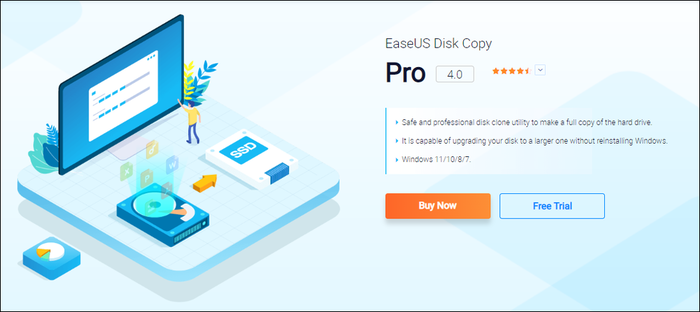
Because the tool offers extensive features so that you can deal with a hard drive with bad sectors, let's understand its features.
- Disk cloning enables data to migrate from the operating system and applications to other hard drives and prevents data loss.
- A handy data backup tool that performs on the source disk and restores data from corrupted hard drive
- The tool can upgrade it with quick notes if you're running out of disk space.
- If you want to high-speed boot for your PC, the tool will help you to upgrade HDD to SSD, and you can easily replace the HDD with an SSD
The tool is compatible with all the latest and old Windows version, and you can perform the disk cloning task despite which Windows you're using. Regular software updates and tech support anytime are add-on facilities you can avail yourself of once you install it on your PC.
Price: It starts $19.90/Monthly.
Compatibility: Windows
How to Clone Hard Drive with Bad Sectors Smoothly via EaseUS Disk Copy
EaseUS Disk Copy comes with a comprehensive solution to deal with Windows clone disk with bad sectors. If there are any bad sectors on the hard drive, your PC Operating system or disk controller cannot access them, and neither any reading nor writing operations can perform. The software can perform EaseUS Disk copy cloning with bad sectors. But let us inform you, check the disk surface test to examine the numbers of bad sectors before starting the process.
Let's know the process:
Don't forget to connect the new hard drive and the old hard drive with bad sectors to your PC and start the disk cloning process.
Step 1: In Disk Mode, tick the HDD that you want to clone
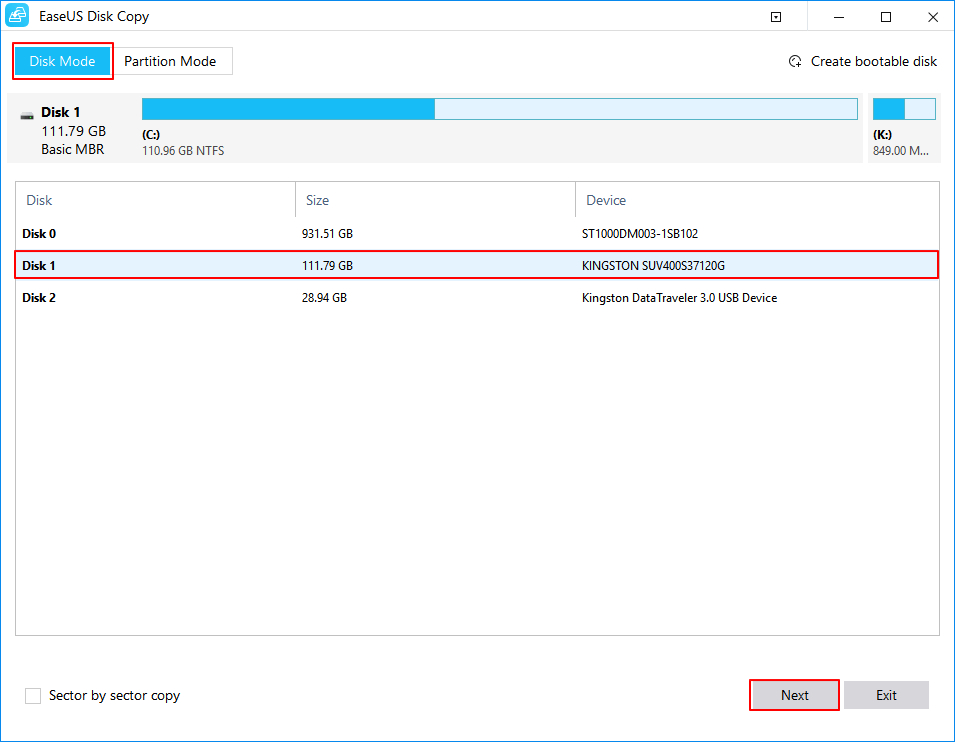
Step 2: Choose the SSD as the destination. You get a warning message that alerts you that SSD data will erase, and you have to click Ok to continue and ensure there are no vital data on the destination disk.
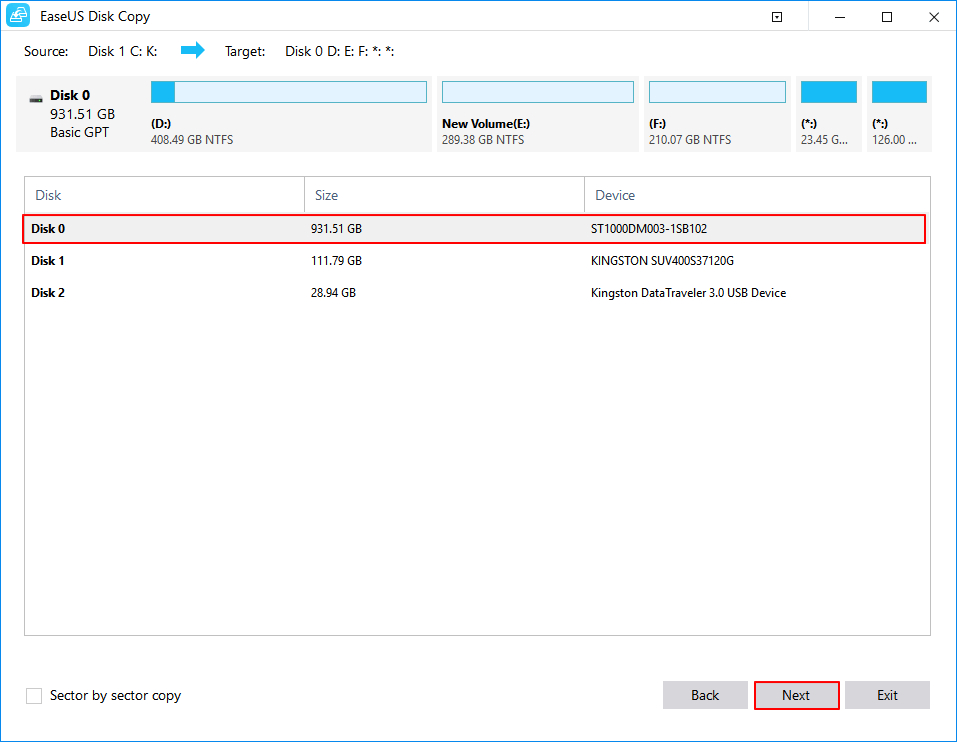
Step 3: The disk Layout needs to be edited here, and then click on the Proceed button. The tool will suggest you check the option if the target is SSD as the destination here is SSD.
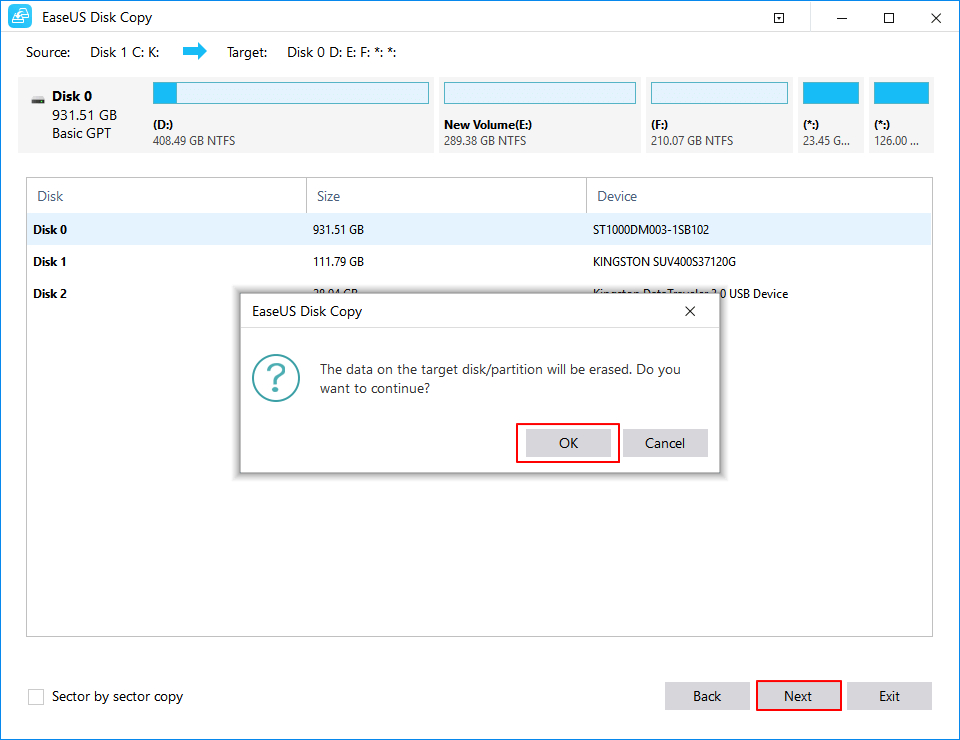
Step 4: Wait for a few minutes to complete the process.
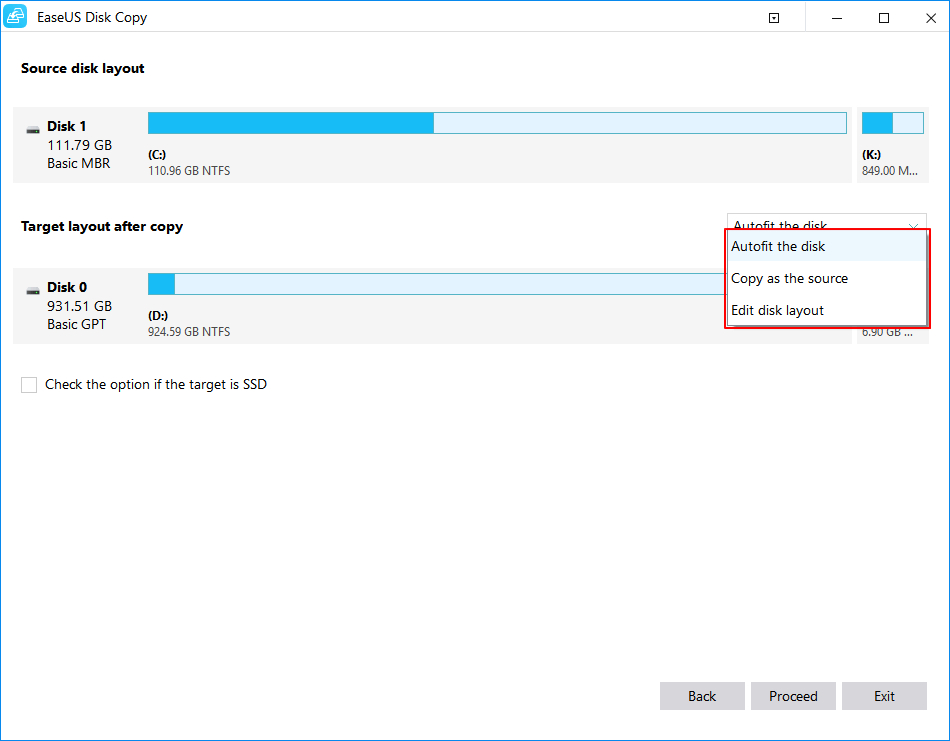
Once finished, you must reset the PC to boot from the system disk. Now your PC is ready to use the cloned data from the hard drive with bad sectors on the new disk without further issues. The entire process will take minimum time with a few clicks, and you toss out a hard drive with bad sectors.
Conclusion
The data on PC is much more important to save, whether they are professional or personal. We reserve crucial information on PC, ensuring the data will be safe and secured from any damage. But bad sectors on the hard drive can occur anytime and permanently corrupt all your personal and professional information. Therefore, whenever you detect the problem persist on your hard drive, it would be better to clone the hard drive for backup and save your system from further damage.
EaseUS Disk Copy software, on the other hand, can detect the issue with a swift note and suggest and guide you from severe damage or data loss due to bad sectors on a hard drive. So, install the software to counter with Windows clone disk with bad sectors and give your PC's hard drive a new life.
Price: It starts $19.90/Monthly.
Compatibility: Windows