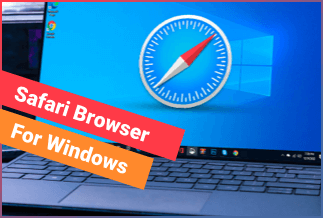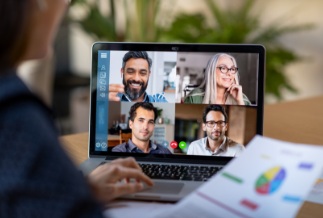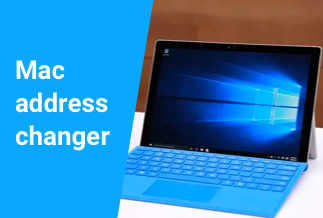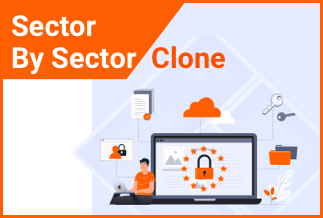The 802.11n WLAN adapter driver for your Windows 10 laptop or desktop ensures a smooth connection to the Internet. Realtek Wireless LAN driver malfunctions might result in the most frustrating internet connection issues.
- When you update to Windows 10 or 11 from a previous Windows version, the network adapter driver for the new operating system must be installed.
- Additionally, if you want to enjoy lightning-fast WiFi network speeds, ensure your PC has an 802.11n-capable WLAN adapter driver installed.
This page offers you 2 ways to download and update Realtek 802.11 N WLAN network adapter in Windows 10 or 11 manually and automatically.
2 ways to download and update Realtek 802.11 N WLAN network adapter
Realtek 802.11 N WLAN driver can be downloaded and installed in two ways: manually and automatically. We recommend using Driver Easy to do it automatically because it is simple, fast, and safe.
Method 1. Automatically update Realtek Wireless LAN Driver with Driver Easy
Method 2. Manually download and install Realtek Wireless LAN Driver with Device Manager
Method 1. Automatically update Realtek Wireless LAN Driver with Driver Easy
Compared with manually downloading and installing the Realtek 802.11 N WLAN driver with device drive,using a driver updater software like Driver Easy requires no technical skills. You don't need to know anything about your system or device and won't have to worry about installing the wrong driver. And as a precaution, the system takes a backup of the old drivers before installing the new ones.
Price: Its 1 PC version costs $29.95/year, 3 PCs version costs $59.90/year.
Compatibility: Windows
How to use:
Step 1. Download and install Driver Easy, then run it and click Scan Now.
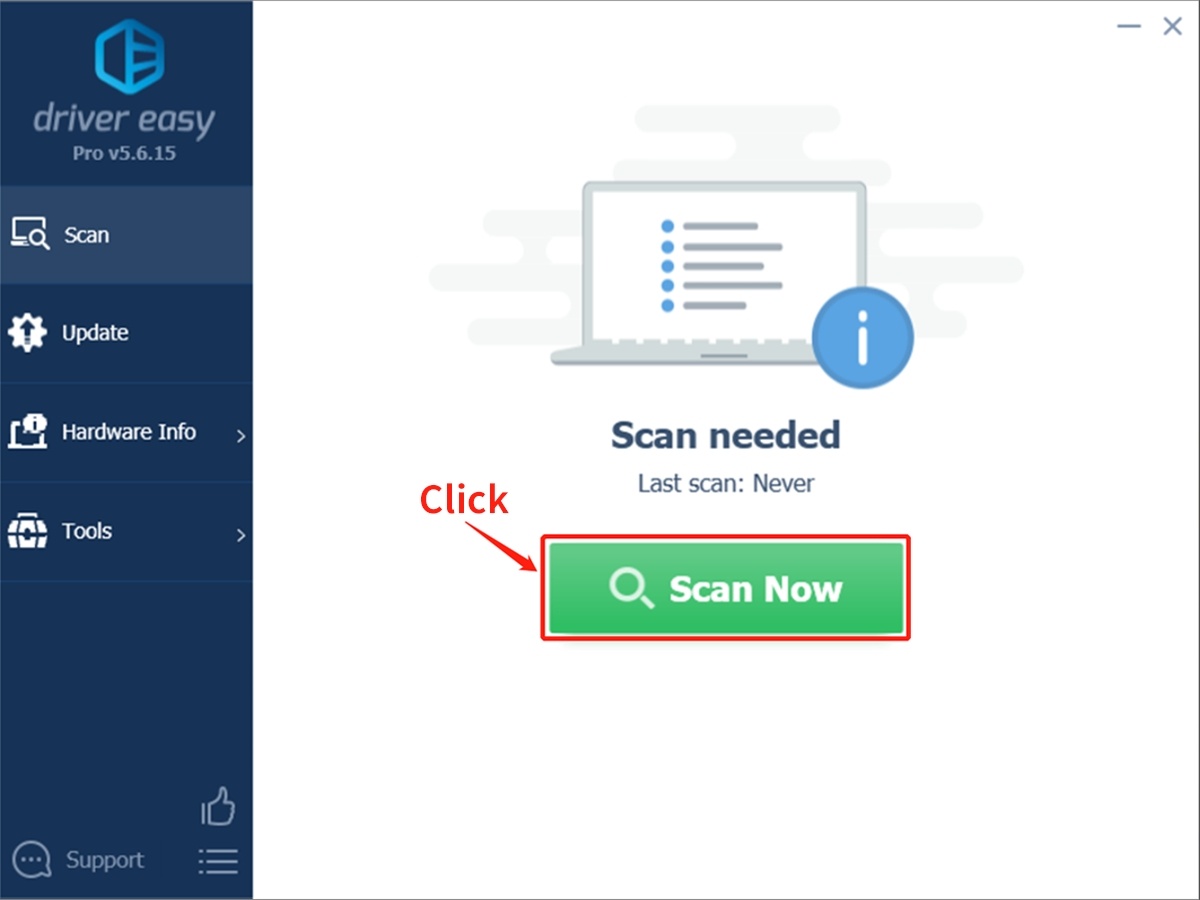
Step 2. Wait patiently until Driver Easy finish scanning your computer and listing any hardware with missing, outdated or mismatched drivers.
Step 3. Click Update All to download and install all the new drivers automatically.
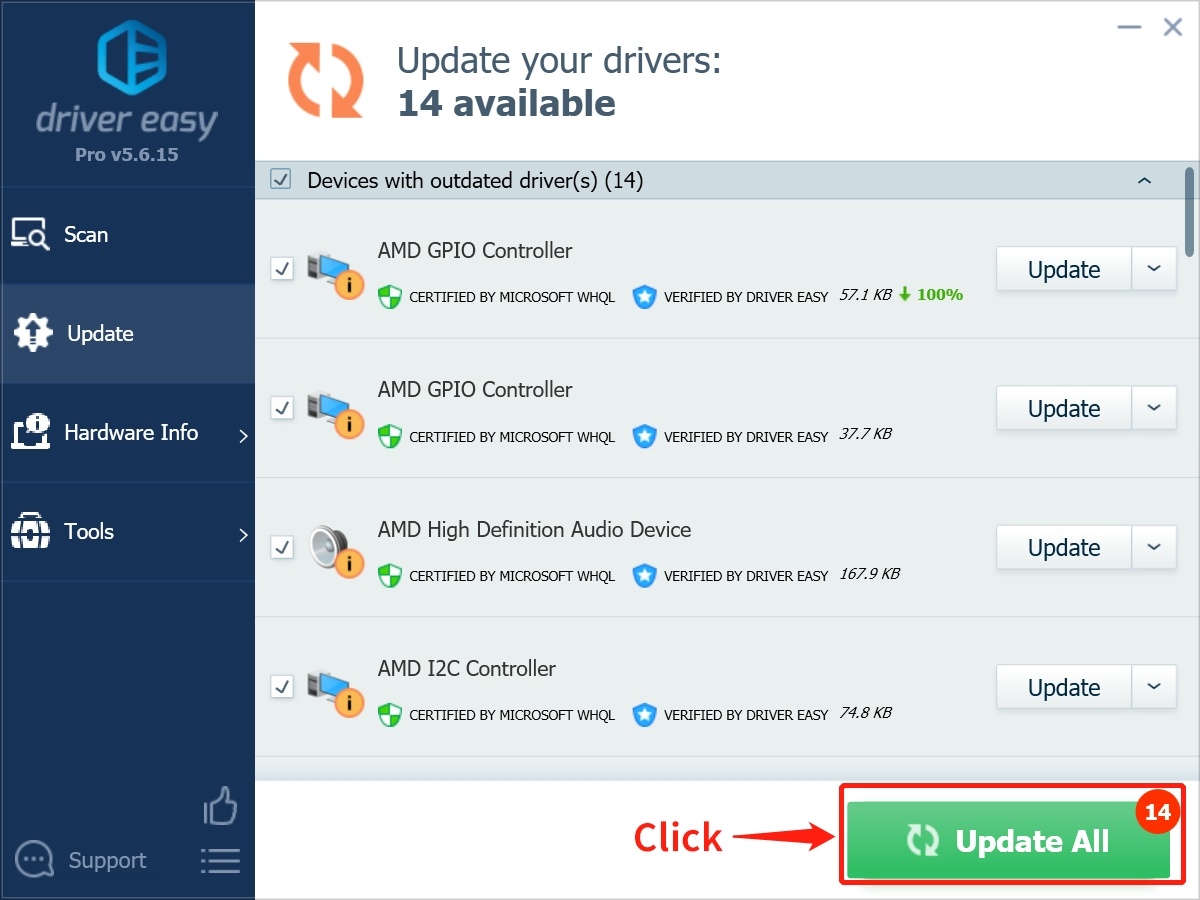
Method 2. Manually download and install Realtek Wireless LAN Driver with Device Manager
You can either use the Device Manager or the official Realtek website to get the latest version of the Realtek driver. Here we take Device Manager as an example.
1. Press Windows + X and click on the Device Manager option.
2. Right-click on the 802.11 n USB Wireless LAN device and select Update driver from the context menu.
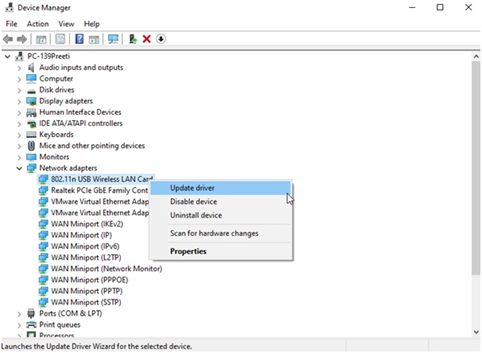
3. Select the Search automatically for drivers option.
4. Wait for the system to search for a new driver. If you've gotten the point, congratulations! Click Search for new drivers on Windows Update if you have the best drivers already installed.
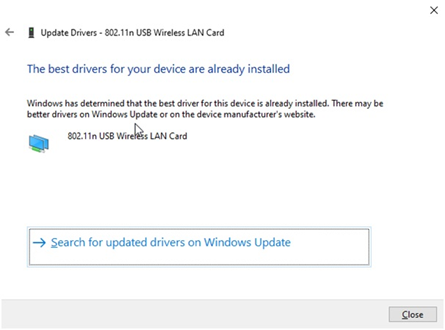
5. Here, click the View optional updates option to check if there are any new updates available.
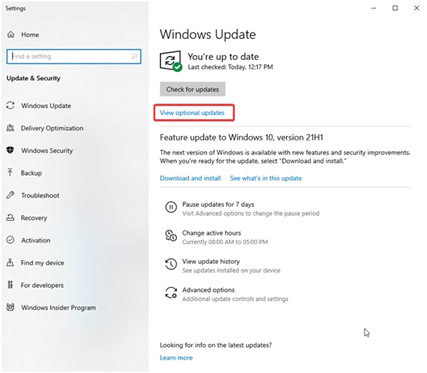
6. When you see a Realtek update, select Download and Install to begin the installation process.
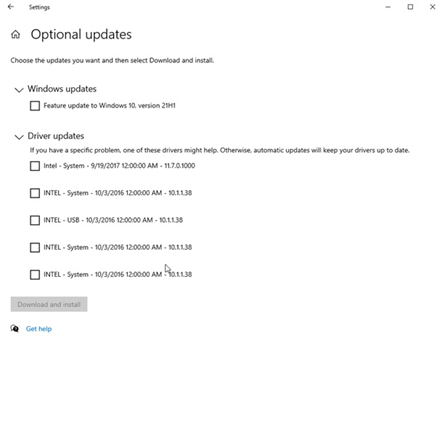
7. Windows 10 64-bit Realtek 802.11 n WLAN adapter driver installation will be complete after a system restart.