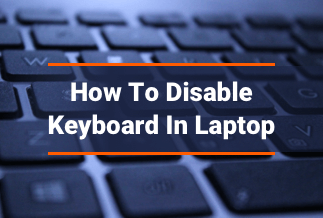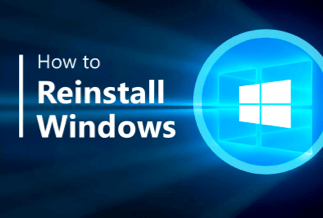Are you looking for instructions on "how to update and fix Bluetooth Driver in Windows 11/10"? Then you've arrived at the right location. In this article, we've discussed the most basic methods for getting the latest recent Bluetooth drivers.
Wireless technology is becoming more prevalent as time goes on. Bluetooth is an example of helpful wireless technology. It is, however, getting older, and many new technologies are becoming more common. Despite being an older wireless technology, it is still one of the most used methods for connecting devices. To perform all functions smoothly, Bluetooth requires an exact and suitable driver file.
The driver is a critical piece of software that allows your Windows operating system to interface with devices. Bluetooth, on the other hand, requires a precise driver file to function properly. A Bluetooth device driver not found problem might occur if the Bluetooth driver is not installed properly or is missing.
The 4 Most Effective Methods for Downloading, Installing, and Updating Bluetooth Drivers
To help you out, we've outlined the 4 most effective methods for downloading and installing the Bluetooth driver in Windows 10. Let's learn everything there is to know about them!
Method 1: Update Bluetooth Drivers Automatically Using Driver Easy
Manually updating drivers takes a long time and requires advanced technical knowledge. If you don't have the time or technical knowledge to manually update drivers, you can use Driver Easy Updater to do it for you. It is the greatest driver updater program that ensures frequent driver upgrades as well as the most recent security patches, enhancing the system's security.
To update the drivers, you can either use the free version or the premium version. However, you will have limitless access to its advanced features if you purchase the pro version. You can also get a complete money-back guarantee and technical help 24 hours a day, 7 days a week. below.
Price: Its 1 PC version costs $29.95/year, 3 PCs version costs $59.90/year.
Compatibility: Windows
To get the Windows 11/10 Bluetooth driver using Driver Easy Updater, follow the procedures outlined
Step 1. Download and install Driver Easy, then run it and click Scan Now.
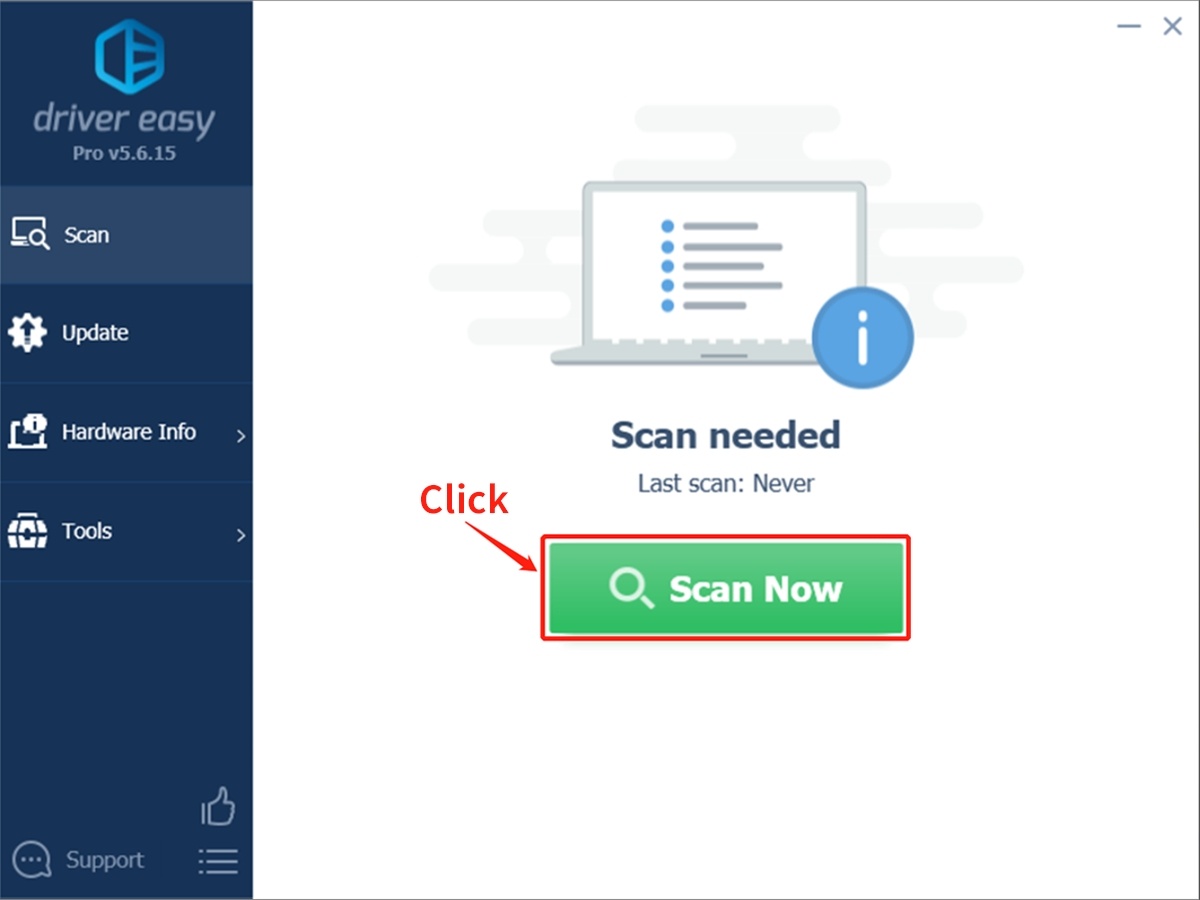
Step 2. Wait patiently until Driver Easy finish scanning your computer and listing any hardware with missing, outdated or mismatched drivers.
Step 3. Click Update All to download and install all the new drivers automatically.
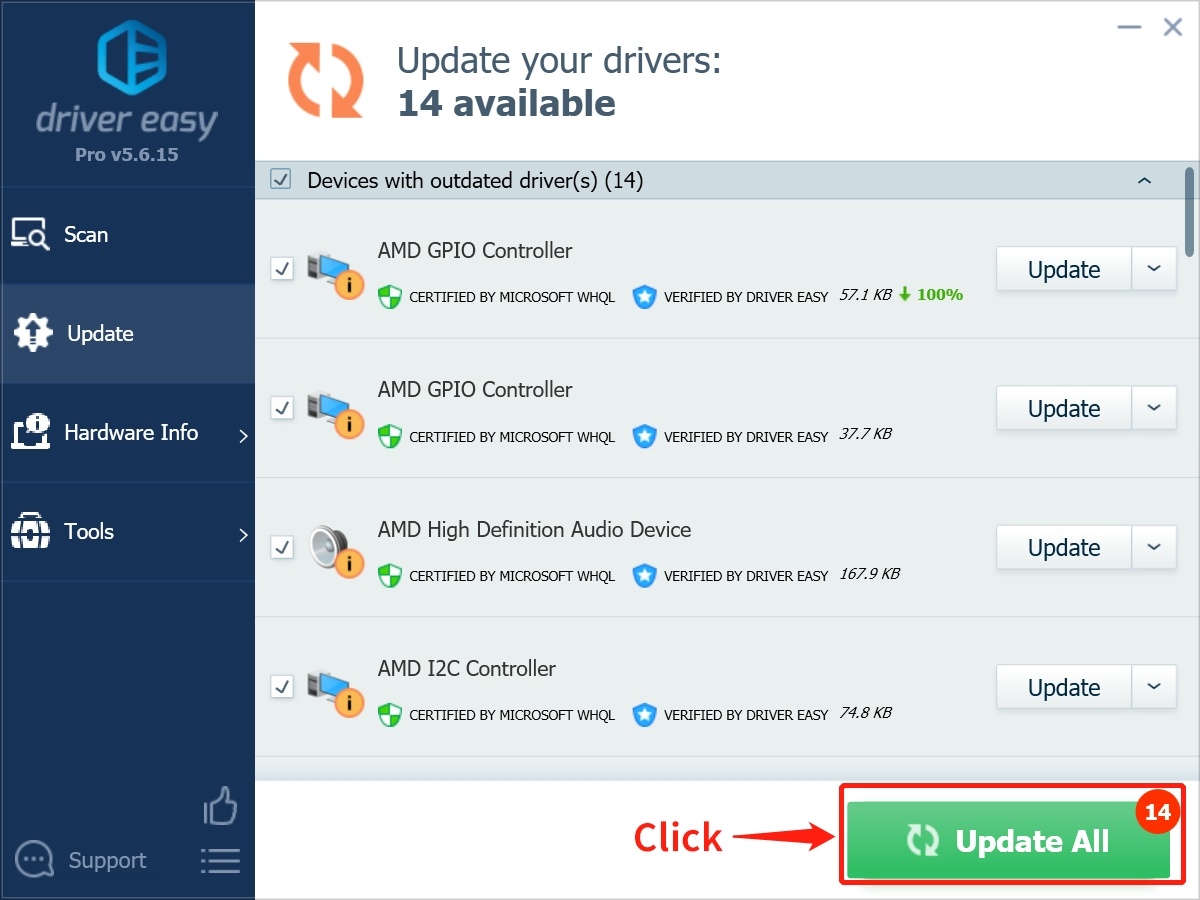
*If you see that numerous drivers are out of the current and need to be updated, you can update them all at once by selecting the Update All option.
Method 2: Open Device Manager to download and install the Bluetooth driver
In Windows 11/10, you can download Bluetooth drivers using Device Manager, a built-in Windows program. However, completing driver installation with Device Manager necessitates a high level of technical expertise. Now, look over the procedures you'll need to do to update your drivers in Device Manager.
Step 1: Press the Windows + X keys on the keyboard at the same time, then locate and select Device Manager from the context menu list.
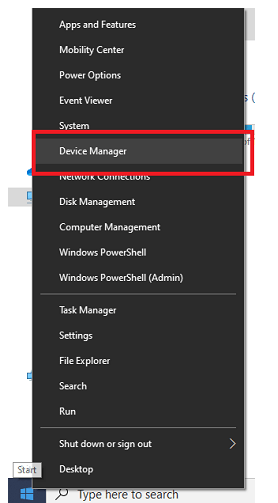
Step 2: Locate and double-click the Bluetooth component in the Device Manager window to expand it.
Step 3: Next, right-click on the Bluetooth driver that has been installed and select Properties.
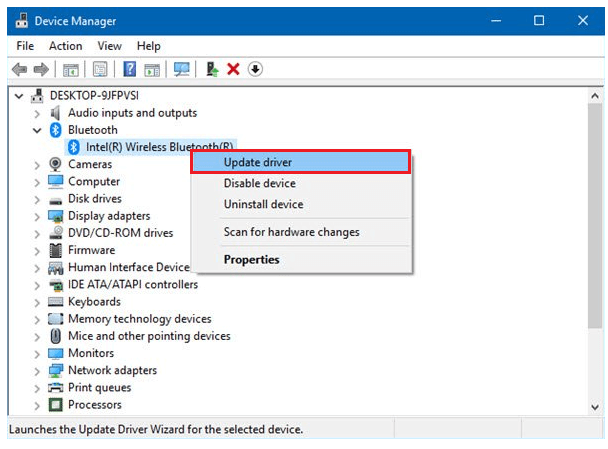
Step 4: In the properties windows, select Update Driver under the Driver tab to continue.
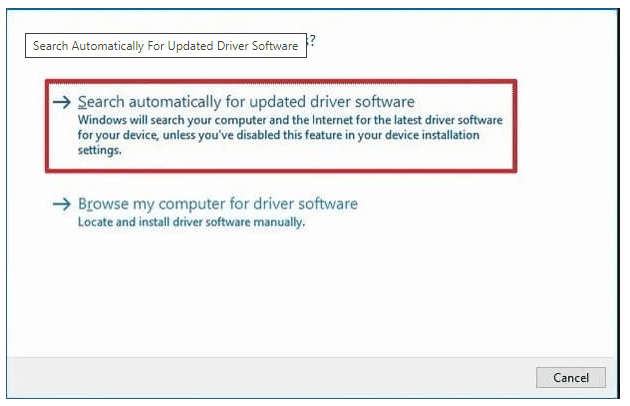
Step 5: Select Search automatically from Update Driver options. Windows will now begin looking for the most recent Bluetooth drivers.
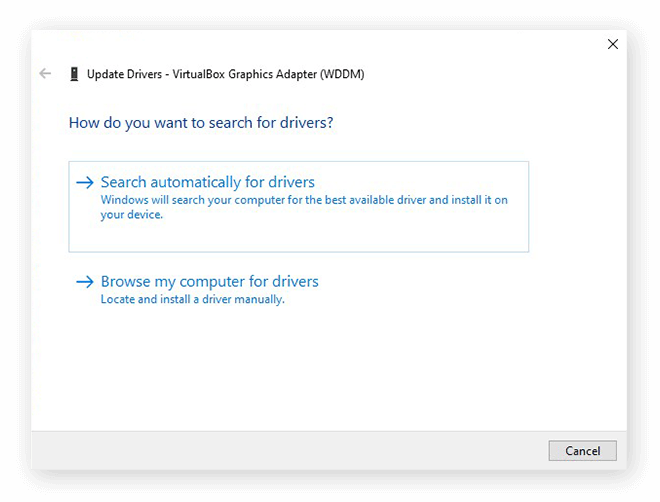
If Windows detects any recent driver activity, it will install the driver as if it were its own. However, because Windows does not always install the correct driver, it is suggested that you utilize Driver Easy Updater to update your drivers safely and easily.
Method 3: Go to the manufacturer's website and download the Bluetooth Windows 11/10 driver.
Installing the latest drivers requires relying on reliable and official sources. Similarly, you can utilize the manufacturer's official website to update Bluetooth drivers on Windows 11/10. Bluetooth driver providers include Intel, Broadcom, and others.
You can go to these websites' official driver support pages. You could also go to the PC manufacturer's website. However, if you choose this option, make sure you know everything there is to know about your computer model, OS version, and so on.
The steps to update the Bluetooth driver in Windows via the manufacturer's website are as follows:
1. Visit your manufacturer's official support website.
2. In the search window, type the name of your product and choose the most appropriate result from the list of choices.
3. Choose your operating system version and then click the download button next to the Bluetooth driver you'd want to install.
4. To install the update, double-click the Bluetooth driver installer (.exe setup file) and follow the on-screen instructions.
5. Restart your computer when the Bluetooth driver download and installation is complete to effect the modifications.
Method 4: Update Bluetooth Drivers on Windows 11/10 using Windows Update
You can acquire the most up-to-date and genuine driver updates by updating your Windows operating system. Here are the procedures to upgrade Bluetooth drivers for Windows 7, 8, 10 and 11 via the Microsoft Windows Update service.
Step 1: Type Settings into the Windows search box and select the appropriate match.
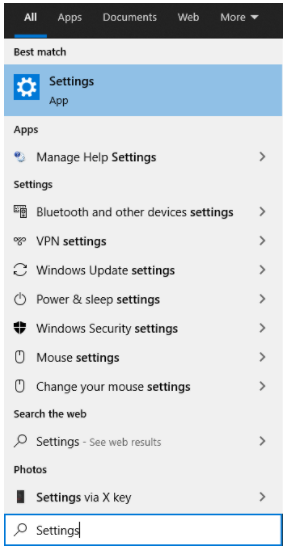
Step 2: Once the Windows Settings box is open, look for and select the Update & Security option.
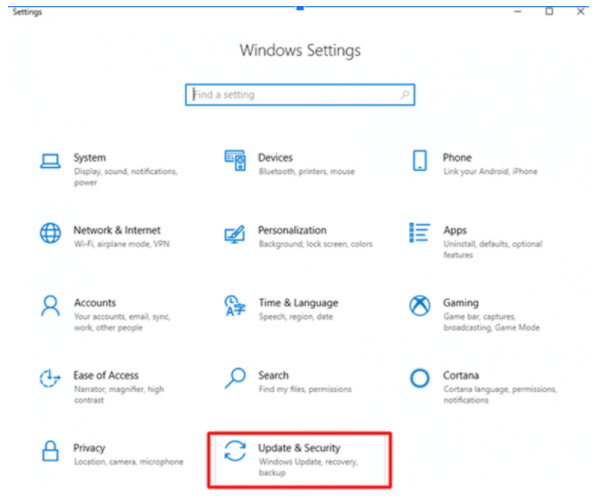
Step 3: Next, select the Windows Update option from the left pane of the Window.
Step 4: Finally, on the right side of the window, select Check For Updates.
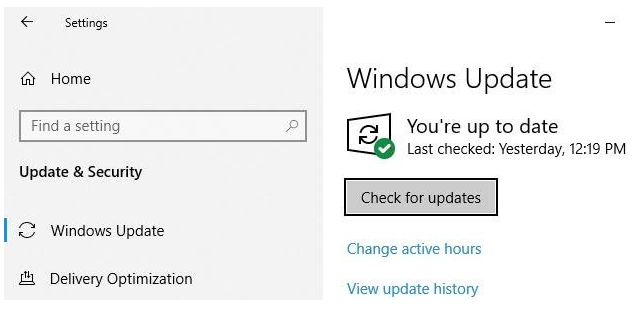
This is how you use Windows Update to get Bluetooth drivers. Now you must wait for Windows to complete its search for new updates. If there are any updates available, Windows will install them.
How to check your Windows 11/10 PC's Bluetooth version
If you wish to check the Bluetooth version of your Windows 11/10 device, just follow these simple instructions. The generations to which the Bluetooth driver belongs are referred to as Bluetooth versions. Bluetooth 1.1 was the first standardized version, while the most recent version is 5.1. Knowing the version of your Bluetooth driver will aid you in determining whether or not an application reliant on Bluetooth communication is compatible with your device. (For example, to share files or folders between devices, the current Windows feature Nearby Share requires Bluetooth 4.0 on both PCs.)
Use these simple methods to find out what Bluetooth version your computer has.
Method 1: Use Device Manager to check the Bluetooth version.
Method 2: Download and install Bluetooth Version Finder v1.0.
How to use Device Manager to find out what driver version you have
Follow these procedures to determine the driver version for a specific piece of hardware using Device Manager:
1. Start the program.
2. To open the experience, search for Device Manager and pick the top result.
3. Expand the branch for the device whose driver version you want to examine.
4. Right-click the device and choose Properties from the drop-down menu.
5. Toggle to the Driver tab.
6. Check the device's installed driver version.
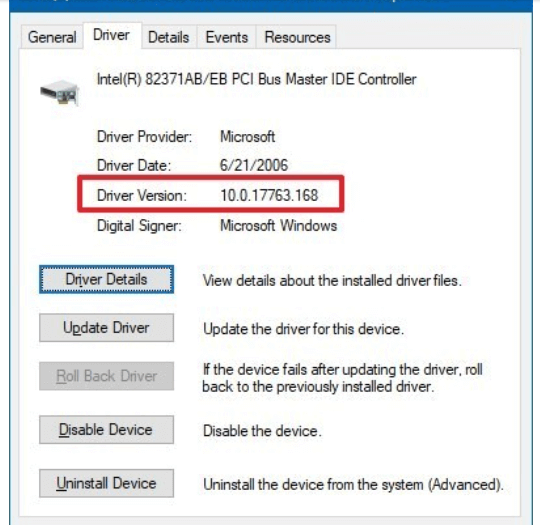
You'll have the current driver version after completing these steps, which you can compare to the version number listed on your manufacturer's support website to see if Windows 11/10 is running the most recent version.
You can also get additional useful information from the "Driver" page, such as the date when the current version of the driver was installed and if the driver has been properly signed, in addition to the driver version.
Method 2: Use Bluetooth Version Finder 1.0 to check Bluetooth driver version
A tiny application that displays the Bluetooth version installed on your computer. On your PC, you can get the Bluetooth Version Finder application.
1. On your PC, download Bluetooth Version Finder 1.0.
2. On your PC, unzip the "btVersion.zip" file.
3. To execute it on your PC, double-click on "bit version."
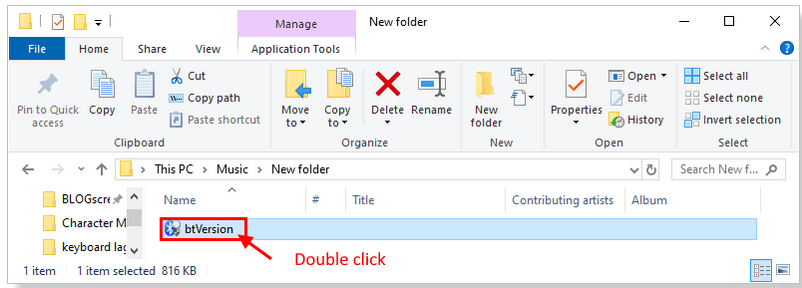
4. Now, in the Bluetooth Version Finder v1.0 window, pick the Bluetooth device from the drop-down menu. The Bluetooth version for the selected device will be displayed in the window.
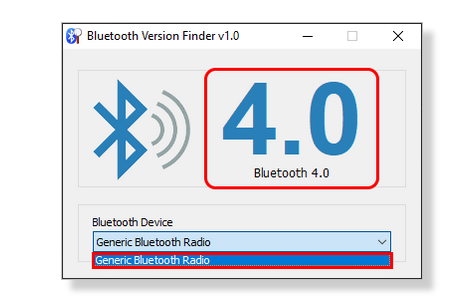
You may verify the Bluetooth version of the driver on your computer using any of these techniques.
Final Thoughts
So that was all for reinstalling your Bluetooth driver and device. We've attempted to educate you on how to fix the Bluetooth driver in Windows 11/10 using this article. We've also included instructions on how to download, install, and update the Bluetooth driver.
After reading the details about how to update Bluetooth drivers in Windows 11/10, it will be easier for you to decide which method to use. Driver Easy is the most suitable and easiest way to update drivers as it requires less time and is much more efficient.