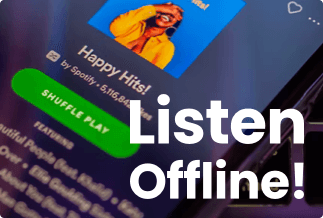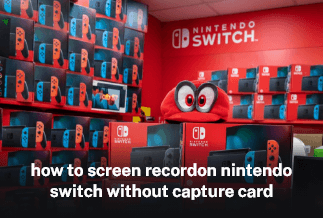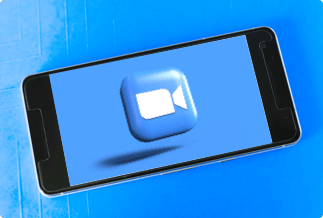MP4 is supported by all the leading platforms and devices, including Apple and offers high-quality videos while keeping the file size small. In this article, we will show you several ways to convert WMV to MP4 files, so you can stream videos on all your gadgets with ease.
Why do you need to convert WMV to MP4 files?
The WMV, aka Windows Media Video, is a video format developed by Microsoft. It allows you to compress small-size videos better than any other format. That's why it's popular in online streaming.
But unfortunately, WMV isn't a perfect video format for mainly two reasons:
- It's not compatible with iOS and Android devices
- Doesn't support many media players like Apple QuickTime Player, iTunes, VideoLAN, etc.
Therefore, when you want to play your videos on different devices and media players, you need to convert WMV to MP4 format first.
[Best Solution] Convert WMV to MP4 with Video Converter Studio
Apowersoft Video Converter Studio is the best WMV to MP4 converter for Windows 10 as well as Mac users. It also allows you to convert TS to MP4, VOB to MOV, MP4 to MP3, etc.
This is a comprehensive tool where you can convert, download and edit videos.
Additionally, the program has a very simple and effective user interface. Along with the WMV and MP4 formats, the software supports many other video formats, including AVI, MP3, MOV, etc.
Price: It costs $29.90/Monthly, $59.90/Annual, and $129.90/Lifetime.
Compatibility: Windows
Pros
- Easy to use.
- Intuitive user interface.
- Built-in video editor, player, and downloader.
- Retains original video quality.
Cons
- A bit of a resource-consuming tool.
Steps to Convert WMV to MP4 using Video Converter Studio
Step 1. Install and launch Apowersoft Video Converter Studio.
Step 2. Import video/audio files. Select +Add files button located on the toolbar to import the files you want to convert.
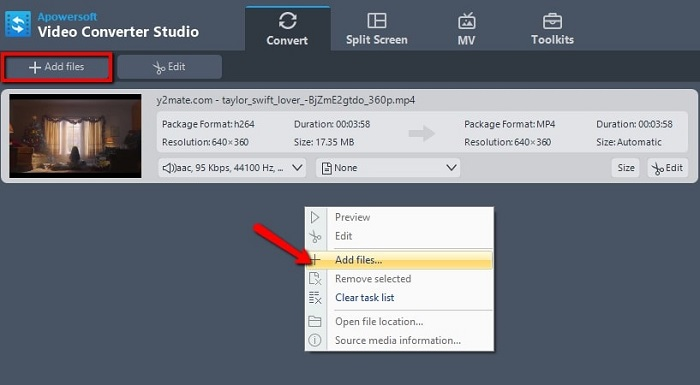
Step 3. Choose output format. Select one or more files you have imported. Click Profile button and choose the preferred format you wish to convert.
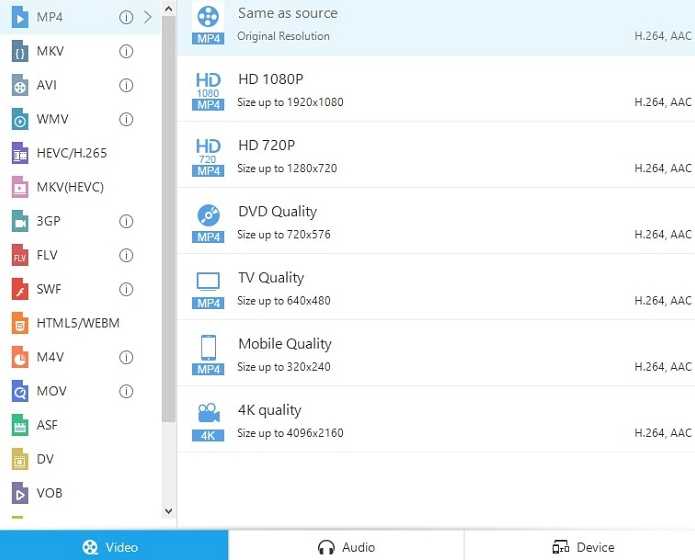
Step 4. Choose output folder. Click drop-down button in the Output bar, then choose the destination folder for saving output files, and click OK button.
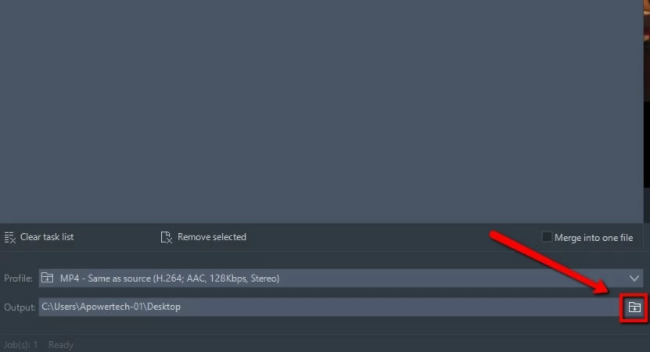
Step 5. Start Conversion. Press Convert button to get start.
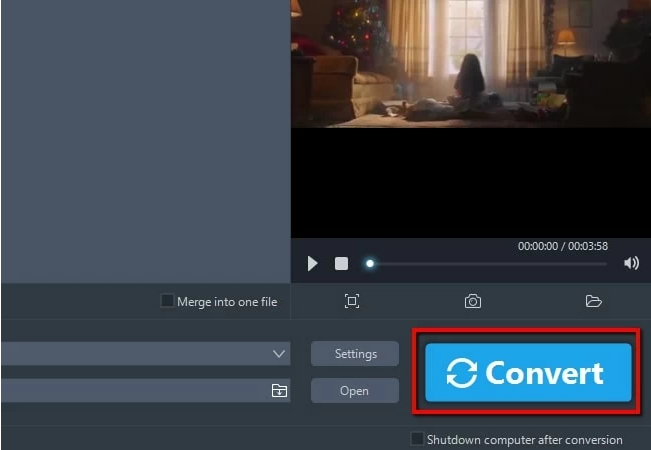
Alternate Methods to Convert WMV to MP4
Apart from the easy Video Converter Studio option, you have many other alternative ways to convert WMV to MP4, such as:
#1. Convert WMV to MP4 with WinX HD Video Converter Deluxe
WinX HD Video Converter Deluxe is a hardware-accelerated HD/4K video converter. Using this software, you can convert WMV to MP4 in Windows 10 while making edits with resizing, cut, and trim options.
WinX is a quite powerful video converter when you want to retain original video quality while resizing video and changing its resolution.
Further, the software can efficiently encode large 1080p, 4K, or even the higher frame video. You will get support for the level-3 hardware acceleration to dramatically boost the conversion speed.
Pros
- Hardware-accelerated media conversion.
- Built-in video downloader and editor.
- Supports bulk conversion.
- Retains the original video quality.
- The fast conversion process.
Cons
- Limited demo version.
Steps to Convert WMV to MP4 using WinX HD Video Converter Deluxe
Step 1. Import video files. Run WinX Video Converter Deluxe, click + Video button to import the video files you want to convert.
*Bulk conversion is accessible, so don't worry about your input video size. Any size is fine.
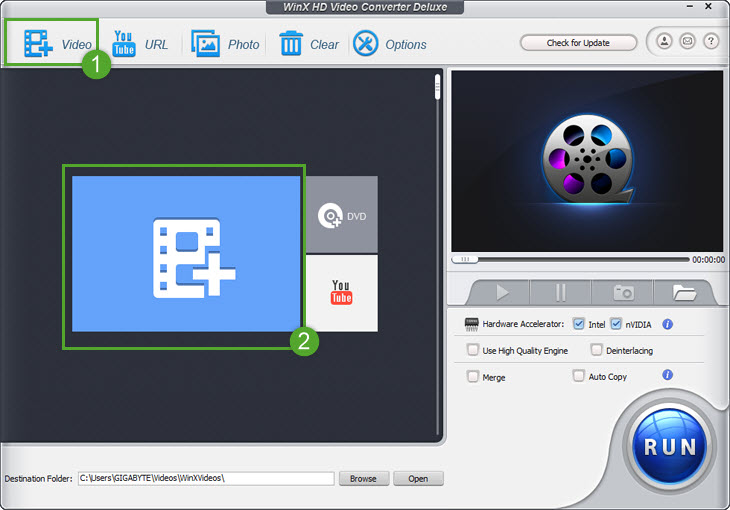
Step 2. Select output format and output folder. Select one or more video files you want to convert, click PC General Video. In the drop down list, select an output format. In output setting area, click Browse button, select a destination folder and click OK to continue.
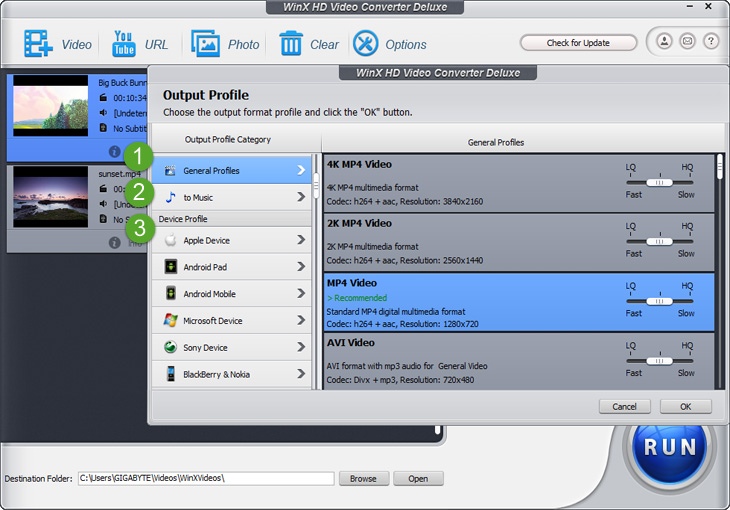
Step 3. Enable High Quality Engine. To ensure the minimal quality damage, tick High Quality Engine and Deinterlacing options in the lower right corner of the home screen.
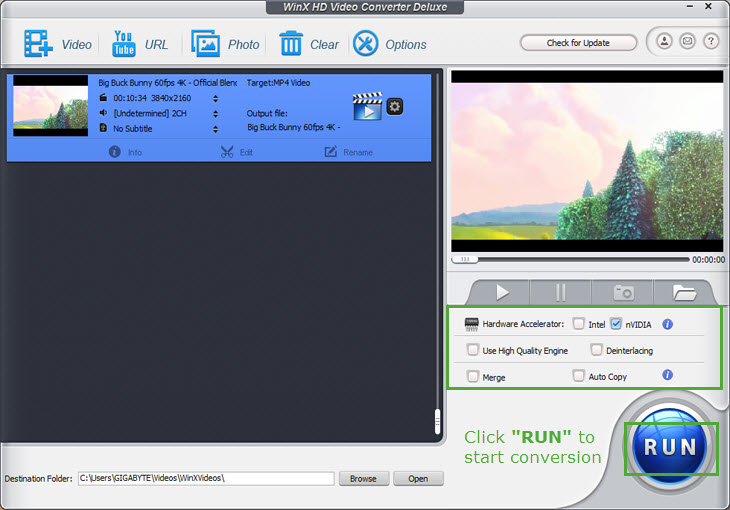
Step 4. Convert video format. Finally, check the files needed to convert in the file list, and click RUN button to start video converting.
#2. Convert WMV to MP4 with VLC Media Player
VLC Media Player is a popular media player that supports WMV format. Using this software, one can play videos and also convert them.
The program supports both WMV and MPEG format, which makes it easy to convert your videos. Plus, the media player is free to use, which can be a great feature for many users.
Pros
- Simple user interface.
- Easy to use.
- Support keyboard shortcuts.
- It is compatible with OS X.
- Built-in in equalizer to boost the sound quality.
Cons
- Doesn't support tags.
- Hard to customize the interface.
- Difficult to find tracks in your library.
Steps to Convert WMV to MP4 using VLC Media Player
Step 1. Download the open-source VLC Media Player on your computer and open it.
Step 2. On the menu section located on the top-left corner, click Media > Convert/Save.
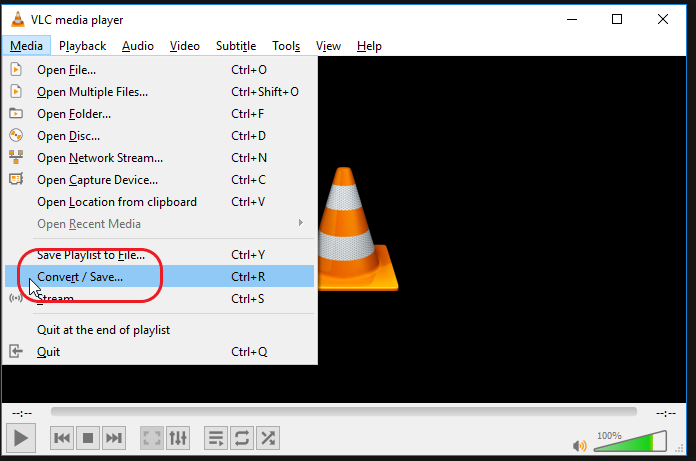
Step 3. Open Media window appears and clicks on the 'Add' to insert WMV files.
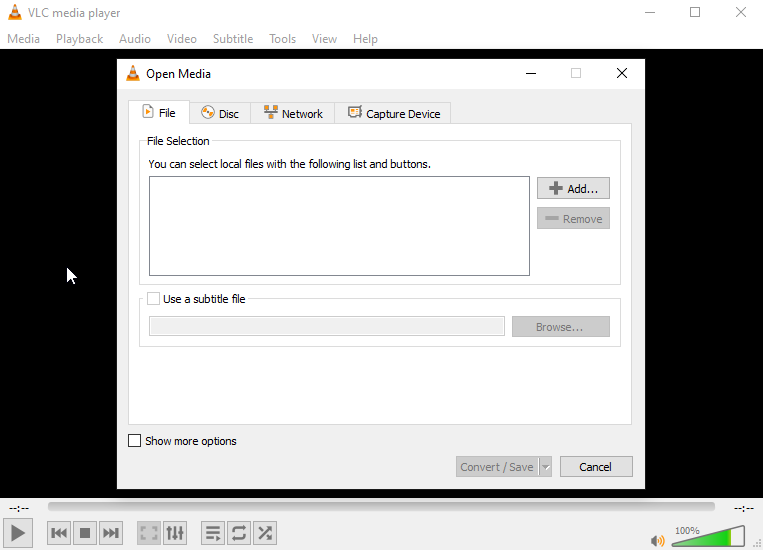
Step 4. Click on the Convert/Save. Select the location folder to save the new video file.
Step 5. Click Profile, choose the MP4 video format and click on the Start. Within a few minutes, your video file will get converted.
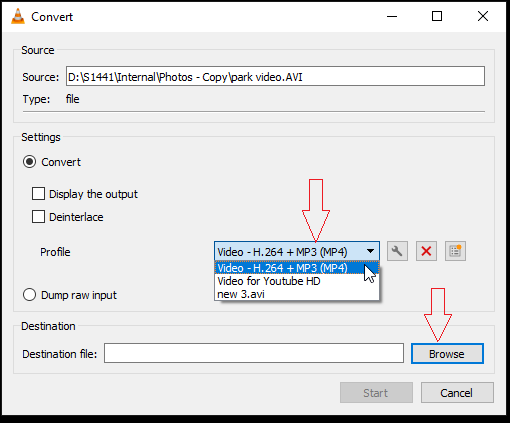
#3. Convert WMV to MP4 with Online Video Converter for Free
There are also many free online platforms available from where you can convert WMV to MP4 without any hassle. Apowersoft Free Online Video Converter is a web-based application for converting like MP4, MOV, MP3, WAV, and many more. When you want to convert videos quickly, it is the perfect option for you.
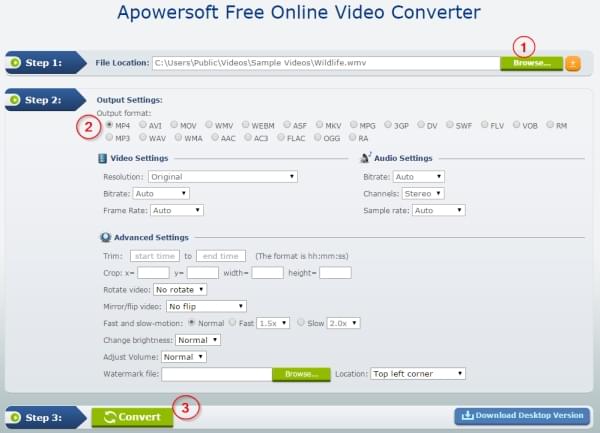
The website has an intuitive user interface to convert files in three steps. Just open the Online Video Converter website, click on the Browse button to upload the WMV files, select the MP4 as output format and click on Convert.
Pros
- Free video converter.
- Easy to use.
- No download hassle.
- Basic editing options.
Cons
- Depend upon the internet speed.
- Limited features than Video Converter Studio.
Parting Remarks
Conversion between WMV to MP4 formats is pretty subtle. All you need is a robust tool, and you can effortlessly convert WMV to MP4.
As we have already shared, pros and cons of both paid and free video converters, you must have already gotten an idea of which option is the best one for you.
Though, if you are asking for expert advice, we will recommend you to use Video Converter Studio. That's because it can help you edit, download and convert videos with ease. Additionally, the program offers many great features like batch processing and helps to retain original video quality.
However, the final choice is yours! We know you will make the right decision.