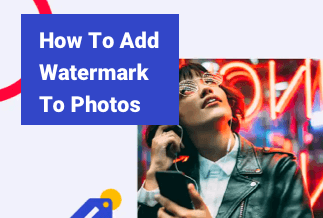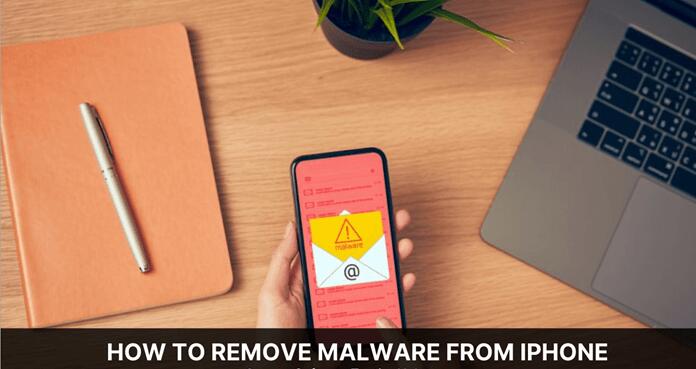Whether you have recorded videos on your JVC camcorder or downloaded videos from the internet, your videos will be in TS format. The Transport Stream, aka TS, is a video stream file that can store audio, video, or data information.
However, if you want to watch TS videos on smartphones or upload them on Facebook, Instagram, and other online platforms, TS can’t support that.
Fortunately, you can easily convert your .ts file to .mp4 and play your videos on all portable devices. The best things about the MP4 format are:
- The format supports all the leading video players except iTunes.
- MP4 format video quality is also exceptional.
- The majority of online video-sharing platforms accept MP4 format.
All in all, converting TS to MP4 format can make your videos highly accessible. Therefore, in this post, we will discuss all the best TS to MP4 converters. Let’s get started.
[Best Solution] Convert TS to MP4 with Video Converter Studio
Mostly, TS to MP4 converters depend upon the internet speed to convert the videos into different formats. Also, free converters don’t offer additional video editing features to the users.
Therefore, the best TS to MP4 converter is Apowersoft Video Converter Studio. This program offers multiple audio and video formats for the conversion, such as converting MP4 to MP3, VOB to MOV, TS to MP4, WMV to MP4, etc. It might not be free but offers several video editing and formatting features that you will not find in any other free or paid software.
Video Converter Studio is an all-in-one video solution that can trim, rotate, crop, and edit videos in many other ways. Besides, it can allow you to combine different images together using several animation effects. On both Mac and Windows, it hardly takes a few minutes to convert TS to MP4 format with Converter Studio.
Price: It costs $29.90/Monthly, $59.90/Annual, and $129.90/Lifetime.
Compatibility: Windows
Pros
- Simple and instinctive.
- Support bulk conversion.
- Built-in video editor.
- Retain the original video quality.
Cons
- Consume lots of computer resources, which is common for powerful tools.
Steps to Convert TS to MP4 using Apowersoft Video Converter Studio
Step 1. Install and launch Apowersoft Video Converter Studio.
Step 2. Import video/audio files. Select +Add files button located on the toolbar to import the files you want to convert.
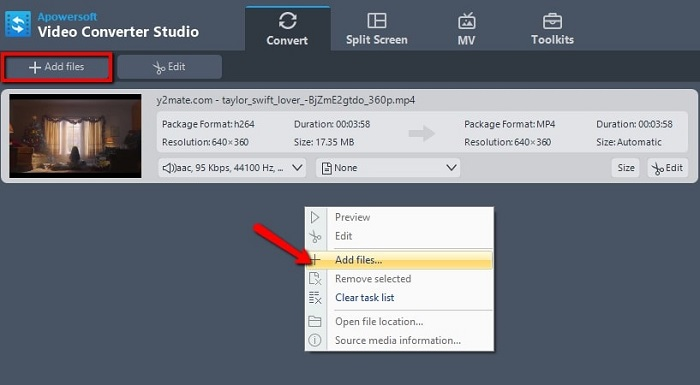
Step 3. Choose output format. Select one or more files you have imported. Click Profile button and choose the preferred format you wish to convert.
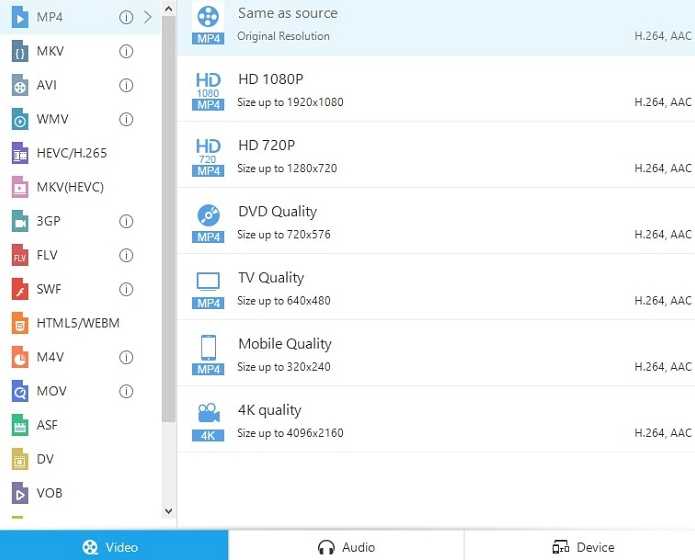
Step 4. Choose output folder. Click drop-down button in the Output bar, then choose the destination folder for saving output files, and click OK button.
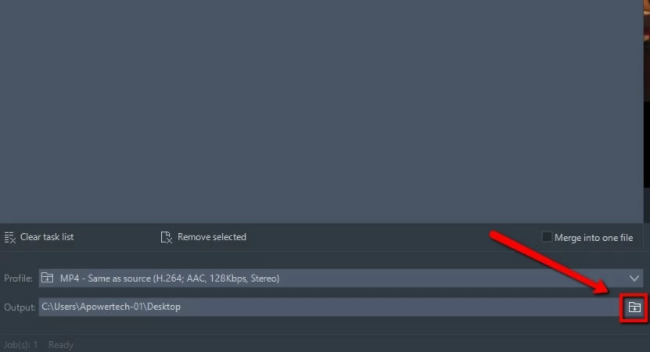
Step 5. Start Conversion. Press Convert button to get start.
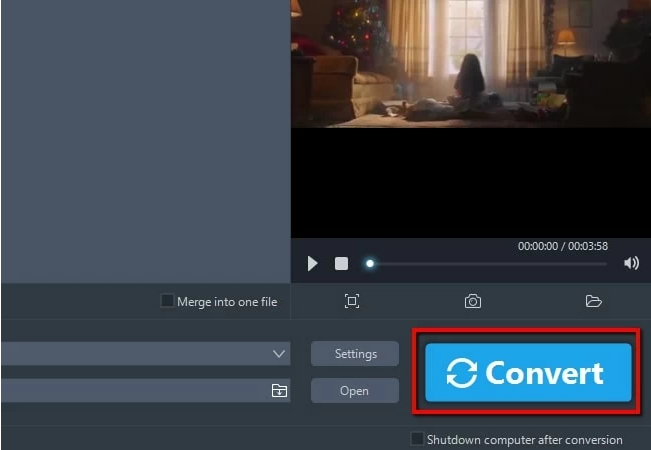
Alternative Solutions to Convert TS to MP4 Format
Besides the best Apowersoft Video Converter Studio, you have many other alternative options to convert TS to MP4, such as:
Solution 1. WinX HD Video Converter Deluxe
WinX HD Video Converter Deluxe is another robust TS to MP4 file converter for Windows and Mac users. The software supports many other transcodes, including TS and MP4 like MKV, HEVC, WMV, MOV, and more.
To find the suitable conversion format, you can also select the iPhone, iPad, Android, or other devices. Further, it also has advanced video editing features like merging, trimming, adding subtitles, and the option to download free MP4 videos from 1000+ websites.
Pros
- GPU-accelerated video and audio processing.
- Built-in video downloader and editor.
- Allow bulk media files conversion.
Cons
- Limited free trial version.
Steps to Convert TS to MP4 using WinX HD Video Converter Deluxe
Step 1. Import video files. Run WinX Video Converter Deluxe, click + Video button to import the video files you want to convert.
*Bulk conversion is accessible, so don't worry about your input video size. Any size is fine.
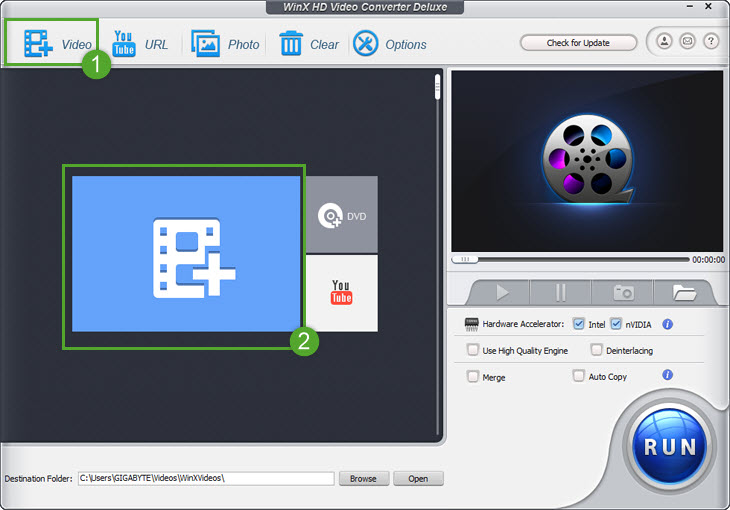
Step 2. Select output format and output folder. Select one or more video files you want to convert, click PC General Video. In the drop down list, select an output format. In output setting area, click Browse button, select a destination folder and click OK to continue.
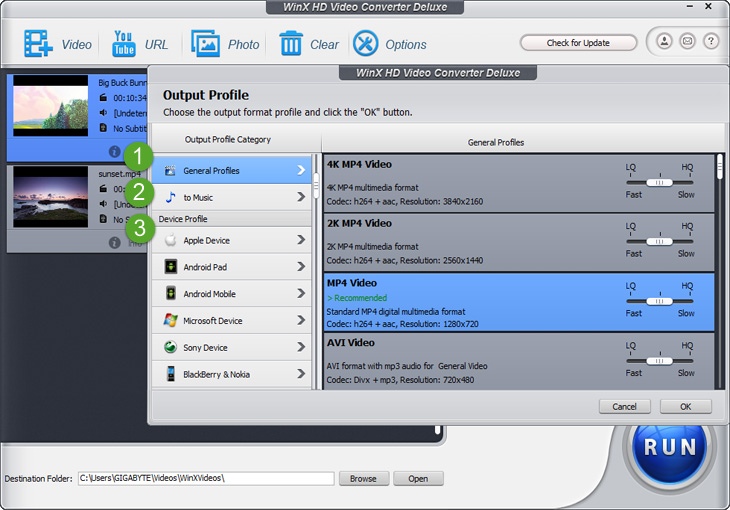
Step 3. Enable High Quality Engine. To ensure the minimal quality damage, tick High Quality Engine and Deinterlacing options in the lower right corner of the home screen.
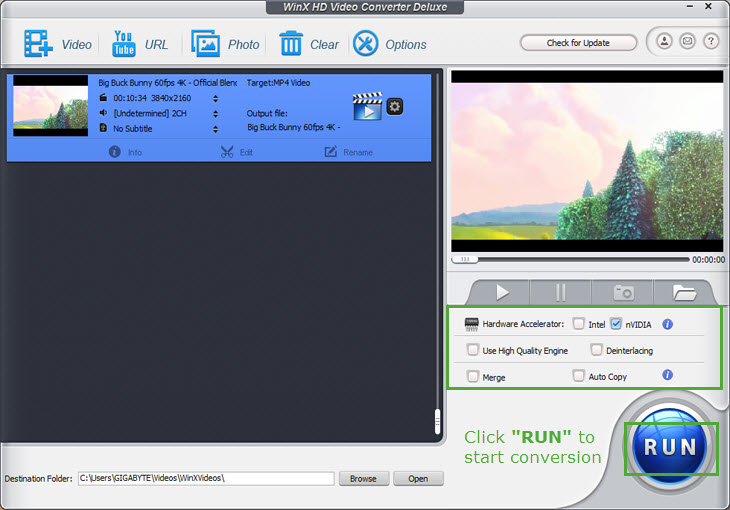
Step 4. Convert video format. Finally, check the files needed to convert in the file list, and click RUN button to start video converting.
Solution 2. VLC Media Player
If you think that the VLC Media Player can only play videos for free, you are wrong. That’s because this software has many other hidden features like converting TS to MP4.
You can easily optimize audio and video for your preferred device using the VLC. It can also support DivX streaming and MPEG on Windows devices.
Pros
- Simple and straightforward user interface.
- Able to control VLC using keyboard shortcuts.
- Settings can be customized to your preferences.
- Built-in equalizer to boost the sound quality without distorting the quality.
Cons
- It is slightly technical software.
- The interface isn’t intuitive.
- You can’t use tags.
Steps to Convert TS to MP4 using VLC Media Player
Step 1. Download & launch VLC player, click the Media tab and select the Convert/Save.
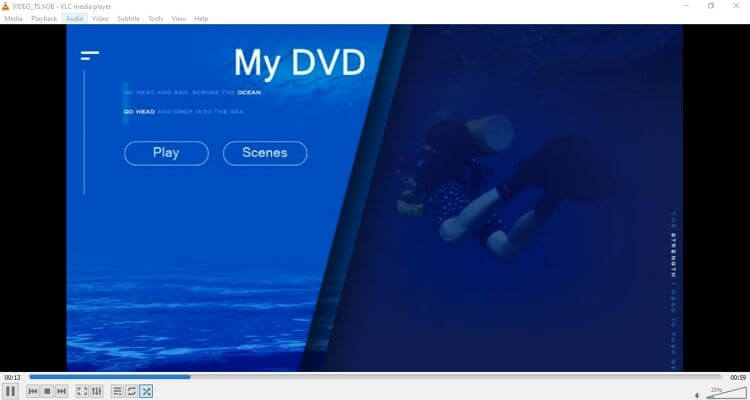
Step 2. A new panel will appear. There click on the Add button to choose the TS file to convert into MP4.
Step 3. From the dropdown menu beside the Convert/Save and then select the Convert.
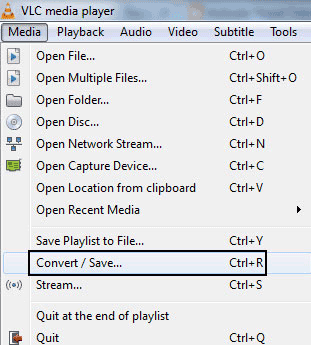
Step 4. On the Convert window, select the Video-H.264+MP3 (MP4) from the Profile menu. Click on Browse to choose the destination to save the output file.
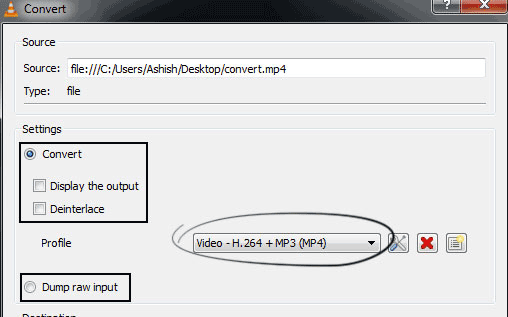
Step 5. When all settings are done, press the Start button, and the TS to MP4 conversion will begin.
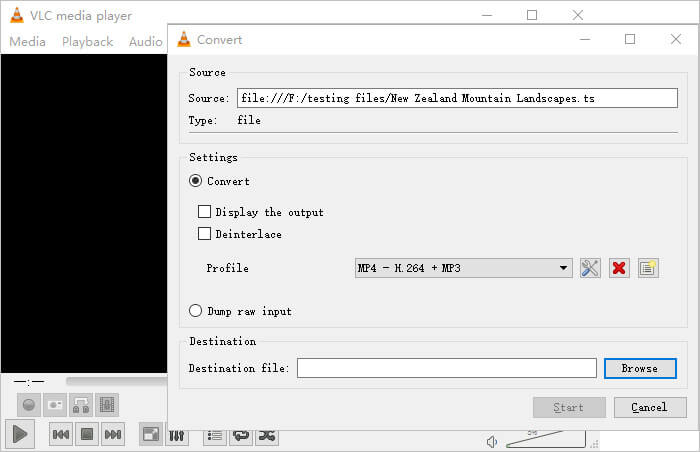
Solution 3. Free Online TS to MP4 Converters
Besides the powerful conversion software, there are many free TS to MP4 conversion platforms also available. The free tools have their own advantages and disadvantages, such as:
Pros
- They are free to use.
- Online platforms can convert within your web browser, no need to download software.
Cons
- Conversion depends upon the internet speed.
- It can’t be accessed offline.
- Limited features.
- Prone to ads.
Here’s some free TS to MP4 online platforms that you can explore:
Apowersoft Free Online Video Converter
Apowersoft also offers a free online video converter platform to convert video files. It is a simple web application that can convert TS to MP4 formats with a click.
Step 1. Go to Apowersoft Free Online Video Converter website.
Step 2. Click on the Select files to start button to upload the TS file.
Step 3. Install Launcher to your computer if you are using the program for the first time.
Step 4. Select the MP4 from the Output Format section.
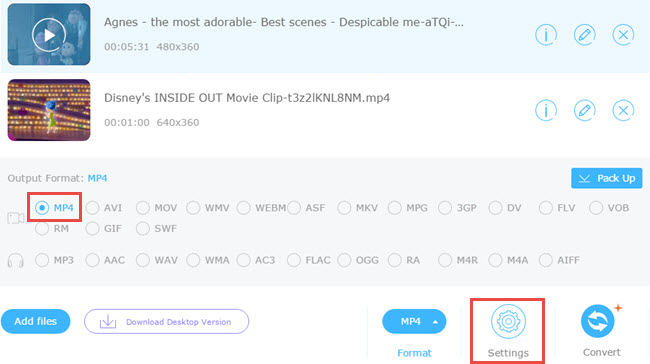
Step 5. You can go to Edit to select the resolution, cropping, bitrate, and adjust the video in many other ways. Click on the Convert button to start the conversion process.
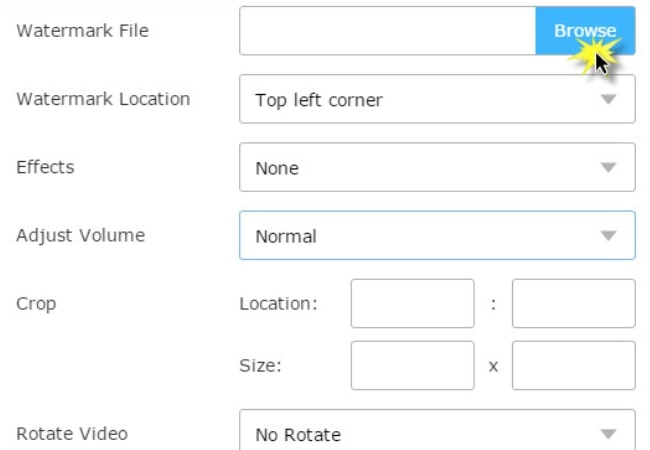
Convertio
Convertio is an online file converter that supports over 309 different documents, images, eBooks, audio, and video formats. Using this free tool, you can quickly convert TS to MP4.
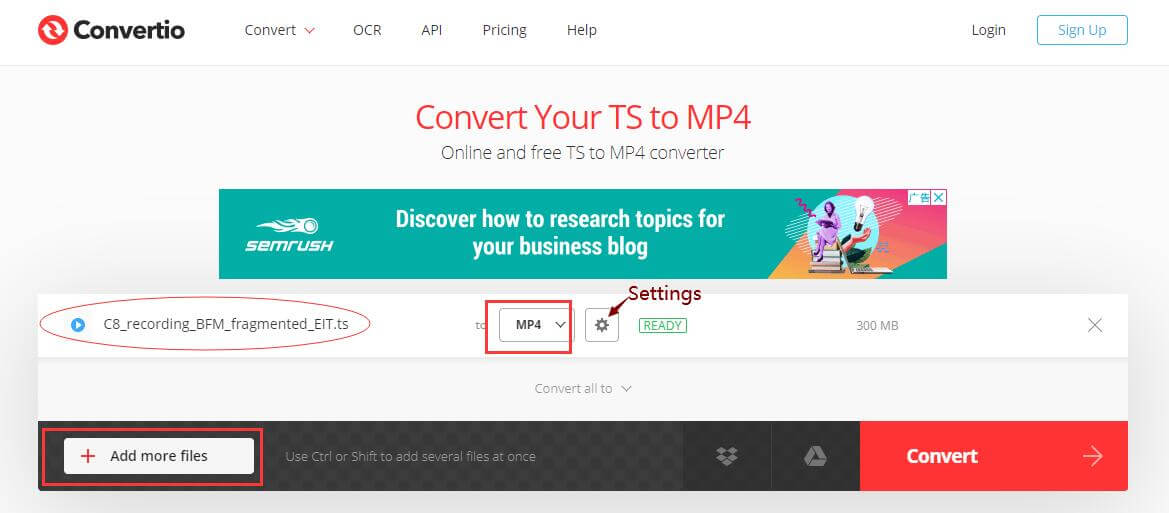
Step 1. Open the Convertio website on your web browser and click on the Choose Files button to add a local TS file for conversion.
Step 2. Select the MP4 as your desired output format and click on the Settings to adjust the output parameters.
Step 3. Click on the Convert button. Within a few minutes, you can download the MP4 format file from the website.
Parting Remarks
You might want to convert TS videos to MP4 videos on many occasions, especially if you regularly post content online or prefer to watch videos on portable devices.
To convert TS to MP4 format, you have many great options, as we have already discussed. But out of all the discussed solutions, Video Converter Studio is the best one. That’s because —
- WinX HD Video Converter Deluxe is a great tool but offers a limited free trial.
- VLC is a bit of a complicated tool.
- And free online converters offer limited features with lots of ads.
All in all, Video Converter Studio is the perfect software to convert your TS files to MP4 and edit your videos.