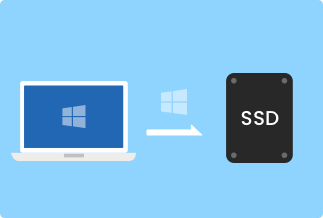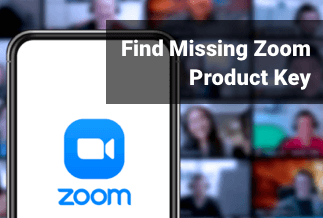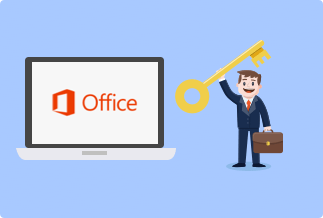Are you an Instagram content creator? If yes, you probably know how frustrating and draining it is to see someone copying your pictures and uploading them in their Instagram handle without giving due credits. Every content creator on social media knows how much effort you are putting into getting a photo right. So, seeing their photos copied or used somewhere else for sure makes every content creator disheartened.
Therefore, why not watermark Instagram pictures to stop plagiarizing? It obviously makes an excellent idea to prevent unauthorized individuals from copying your pictures. Moreover, you don’t have to know rocket science to watermark Instagram photos yourself. It is an easy-peasy task that can be done in very few steps. You can do it on both your PC and your mobile phone.
Let us now see into the different ways in which you can watermark your Instagram pictures.
How to Watermark Instagram Photos on PC
On a PC, you have two options to watermark your Instagram Pictures. You can either use a desktop application like Apowersoft Watermark Remover to watermark Instagram pictures or do it online from sites like uMark Online or Watermark.ws, or Water Marquee. We will now see into both ways it can be done.
Watermark Instagram pictures with Apowersoft Watermark Remover
Apowersoft Watermark Remover is a desktop application that is mainly used to watermark Instagram photos and remove watermarks in pictures and videos. It has a simple interface that features few easy-to-use functions that allow even people with basic computer knowledge to do their tasks efficiently. Using Apowersoft Watermark Remover, you can watermark both text and images to your Instagram pictures.
Price: It costs $25.00/Monthly, $39.00/Annual, and $59.00/Lifetime.
Compatibility: Windows
To watermark Instagram pictures using Apowersoft Watermark Remover:
Step 1. Download the Apowersoft Watermark Remover on your PC.
Step 2. Run the software, click on Add watermark to image.
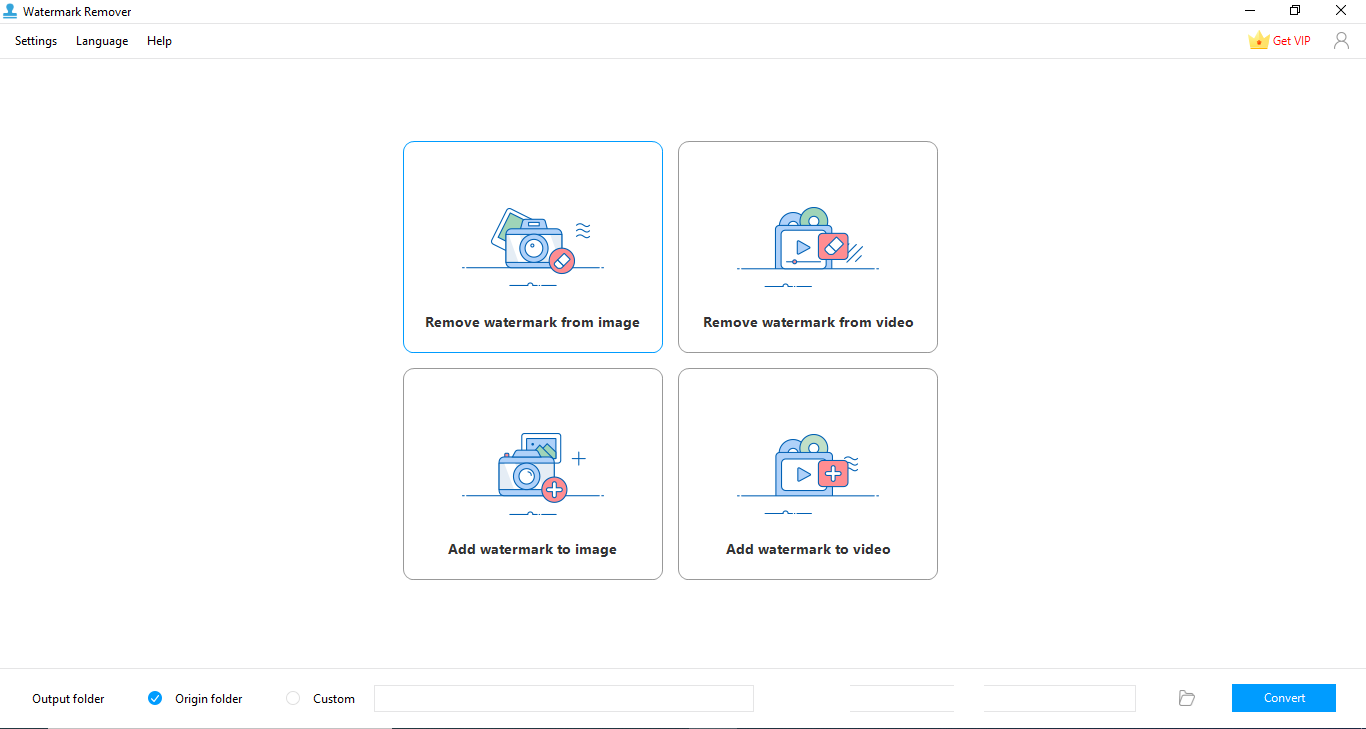
Step 3. Click the + icon to choose and import the photo you want to add watermark. Or you can also drag and drop the pictures here.

Step 3. Click on the Add Text or Add Image button as per your requirements, and then you can customize the location, size, font, transparency, and a few other things from the side menu bar.
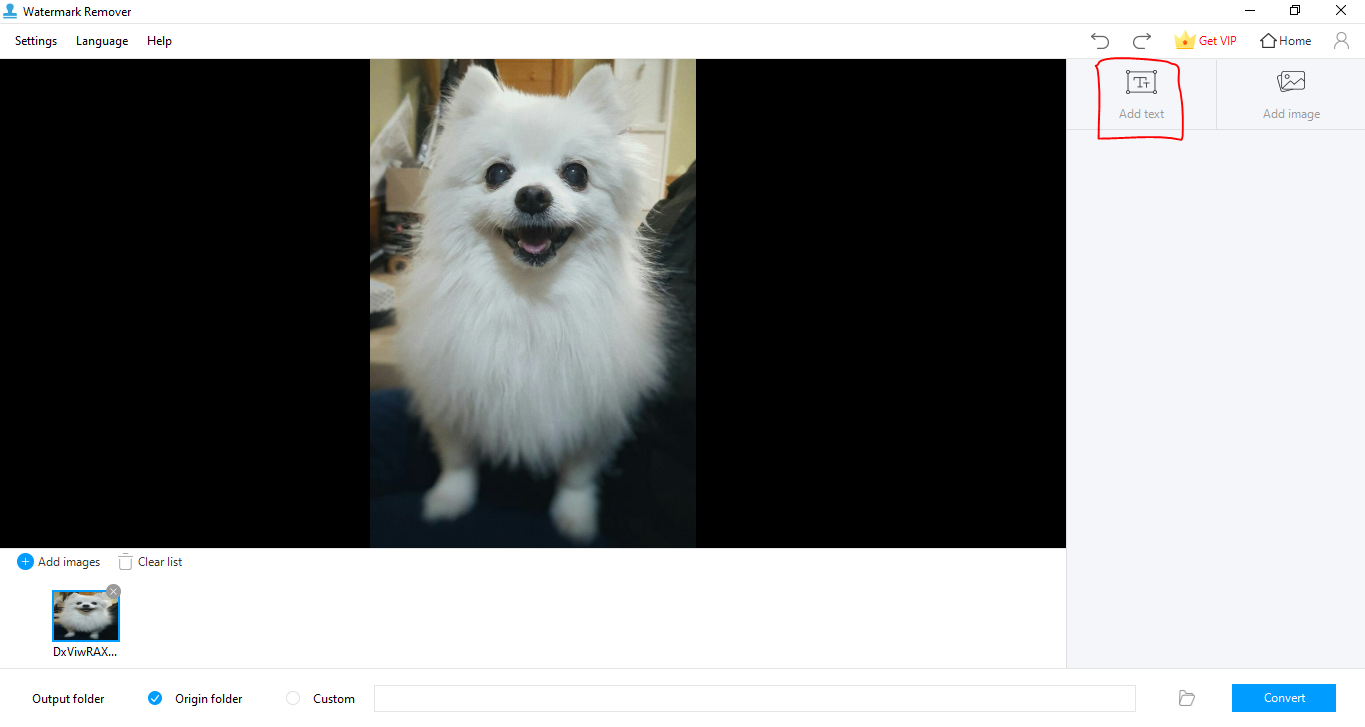
Step 4. Click on the Convert button to save the watermarked picture to your computer.
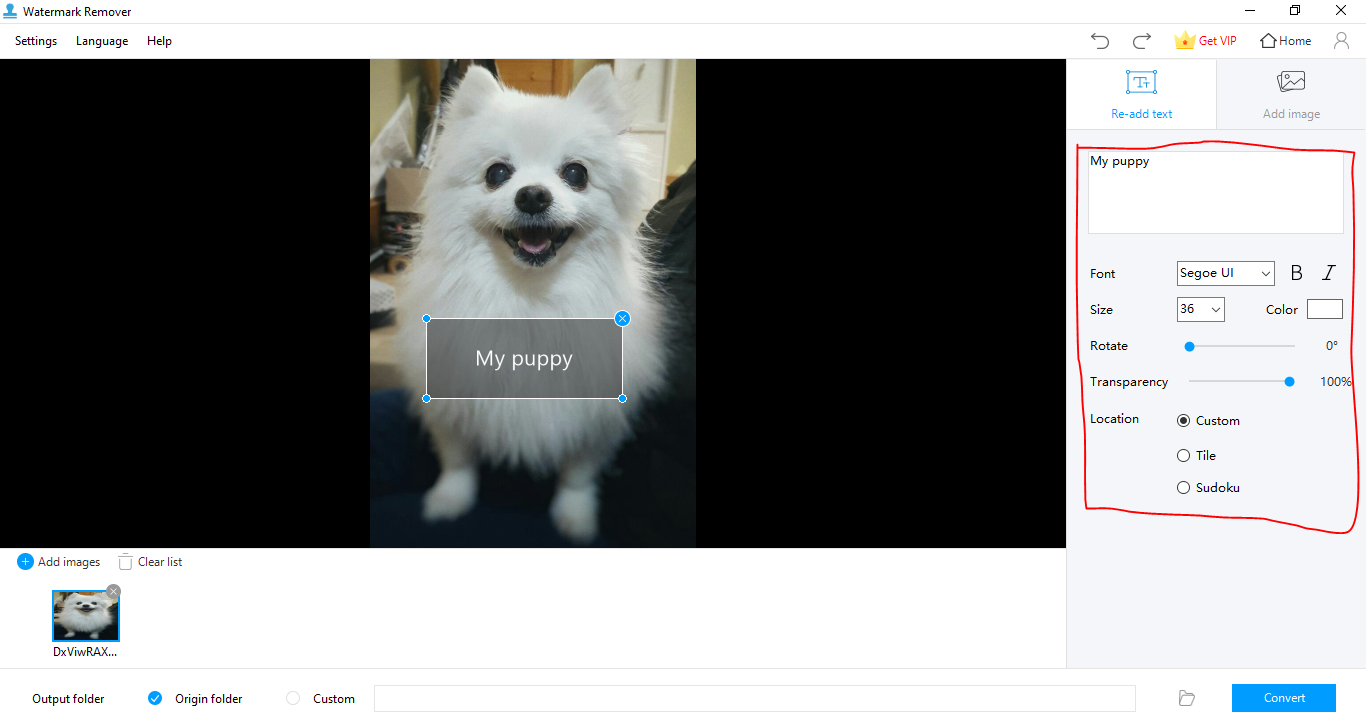
2. Watermark Instagram pictures online
Suppose you aren’t interested in downloading an application, particularly to add a watermark to your Instagram photos. In that case, you have plenty of online sites that will enable you to do the job perfectly. Water Marquee, Watermark.ws, and uMark Online are a few of such online platforms that can be used to add watermark to your Instagram pictures. Let us see how it is done using Watermark.ws.
Step 1. Open the official Watermark.ws website and tap on the “Get Started” button.
Step 2. Tap on the “Add files” option and import the image to which you want to add a watermark.
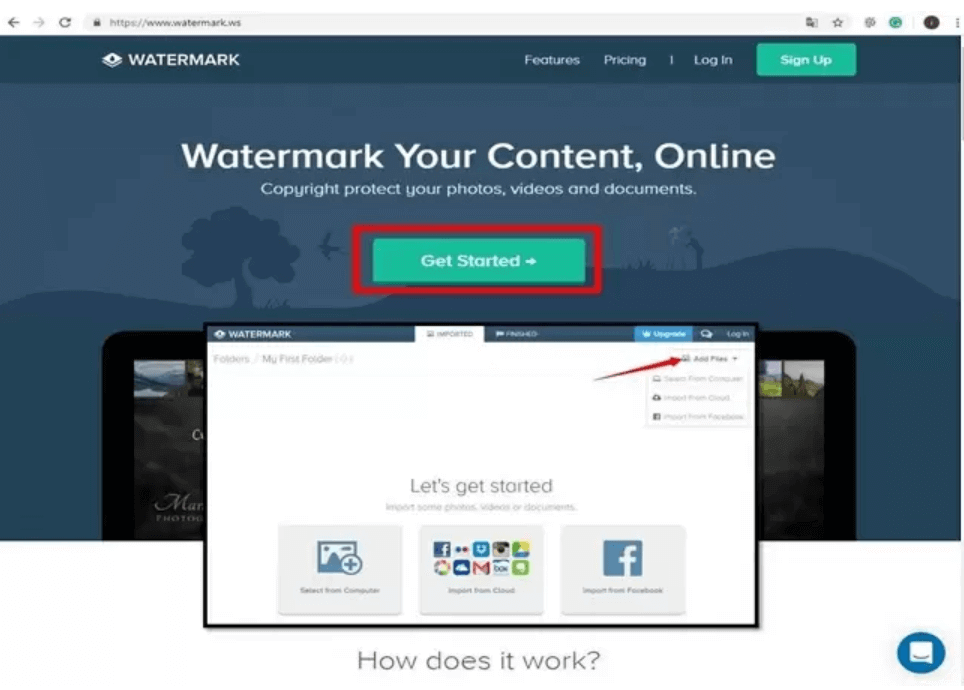
Step 3. Click on the “Edit” button at the utmost bottom of the interface and choose the “Add watermark” option.
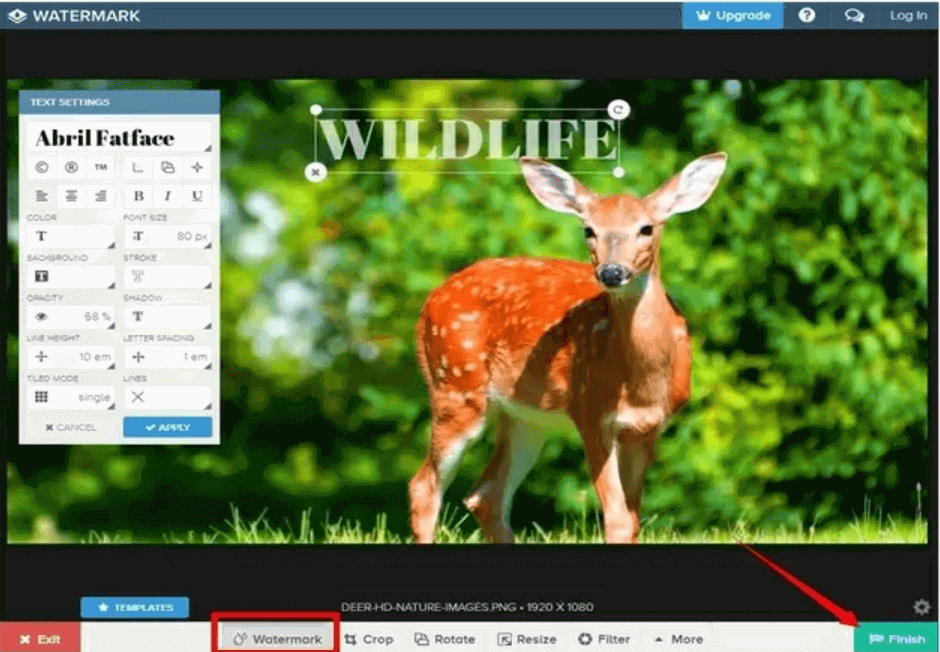
Step 4. Tap on the “Finish” button and click on the “Download” button to save the picture with the watermark onto your computer. You also have the option to directly export the edited image to social media platforms in this final step.
How to Watermark Instagram Photos on Android and iPhone
Watermark Instagram photos on Android with Photo Watermark
Photo Watermark is a reliable application for Android users to watermark Instagram photos. This application features a user-friendly interface and an infinite number of effects, font styles, and colors that will allow you to personalize your watermark.
Let us check how you can add watermark to your Instagram pictures using the Photo Watermark application on Android phones.
Step 1. Download the Photo Watermark application from PlayStore.
Step 2. Click on the “My Instagram Photos” option, log onto your Instagram account, and then select the photo you want to add watermark.
Step 3. Select the “Edit” to add a watermark. You can also adjust the transparency, font size, and location.
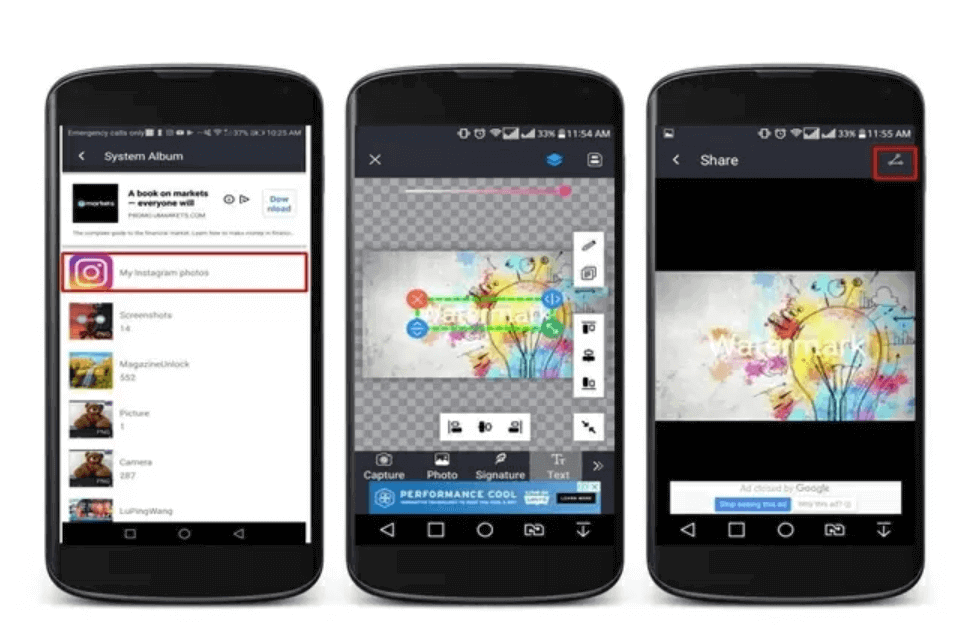
Step 4. Tap on the “Share” button to import the photo to Instagram.
Watermark Instagram photos on iPhone with iWatermark
iPhone users also can add watermark to their Instagram photos using applications such as iWatermark. Using this iOS application, you can add a variety of watermarks to your Instagram pictures, including graphics, signatures, and texts. You can also customize the size, color, transparency, position, and fonts of the watermark using the iWatermark application.
Here is a step-wise guide to add a watermark to your Instagram photos with the iWatermark application.
Step 1. Download the iWatermark application from AppStore and install it into your iPhone.
Step 2. Open the iWater application on your iPhone and click on the “Select photo” option to import the photo to which you want to add a watermark.
Step 3. Click on the “Watermark photo” tab and upload the watermark you want to add to your photo. You can customize the size, transparency, font, and many more features in this step.
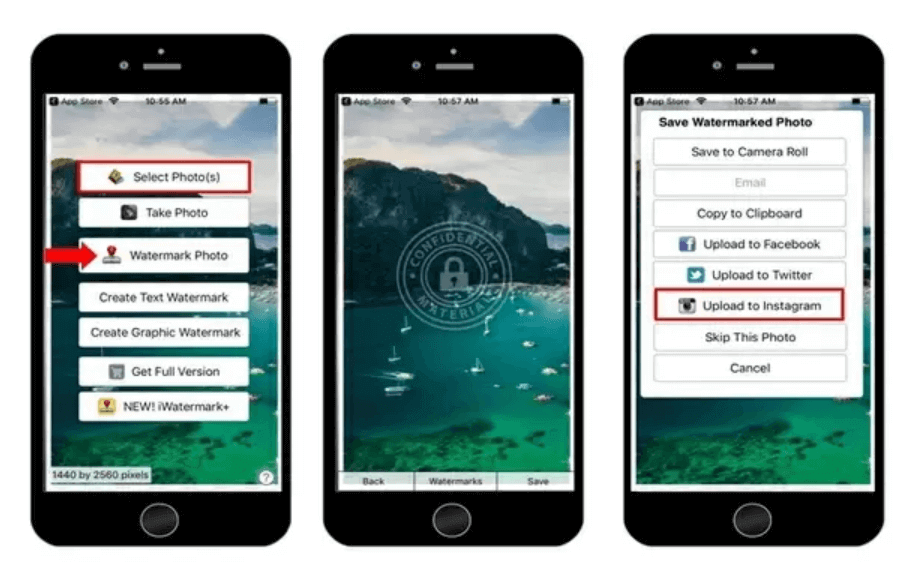
Step 4. Choose the “Upload to Instagram” option to upload the image with the watermark directly to your Instagram.
Conclusion
So, with lots of watermark remover software and websites now available online, it is pretty easy to watermark Instagram photos. Anybody with a basic Android phone can actually add watermark to their Instagram pictures using applications or online websites. So, you can easily make your Instagram pictures authentic to your name and Instagram handle without much effort.
Although many applications and websites allow you to add watermarks to your Instagram pictures easily, the most reliable and popular application used for adding and removing watermarks remains Apowersoft. The simplicity of the user interface is one of the main highlights of Apowersoft. Apowersoft saves your valuable time with its easy-to-use features. Therefore, it is a great companion to Instagram content creators who frequently meet with the need to add or remove watermarks from photos and videos.