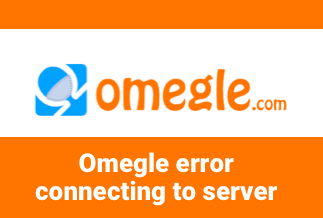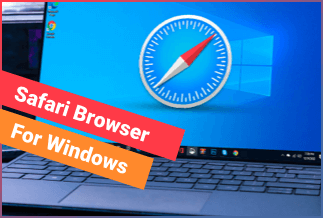Encrypt the hard drive to prevent random access to the card, protecting your data from loss, unofficial circulation, or sharing. Nowadays, business houses, offices, and even personal users use encrypted hard drives to keep the drive information safe. When using your computer or laptop, the hard drive storage gets overflows with data you stored on the computer or laptop. Or, when you want to upgrade the HDD for better performance, you need to transfer the data to another computer or SSD card. Data transfer is inevitable in both situations that can save the encrypted hard drive information from significant loss. To narrow down your concern about data leakage and safe transfer, we would like to introduce two professional ways with the software EaseUS to corner any technical issue and provide you with a safe and systematic clone encrypted drive process.
Let's learn how and in what ways the professional tools sort out the clone encrypted drive issue.
2 Ways to Clone Encrypted Hard Drive
Clone encrypted hard drive needs professional software that can perform the task smoothly. The cloning process seems hard or difficult to achieve if you are a beginner. Keeping all these issues in mind, we recommend the best tool, EaseUS, an established brand. EaseUS offers two ways to clone encrypted drive, which we will describe in detail in the next part.
Let's learn!
Method 1: Use EaseUS Disk Copy to Clone Encrypted Hard Disk
Method 2: Use EaseUS Todo Backup to Clone Encrypted Hard Disk
Method 1: Use EaseUS Disk Copy to Clone Encrypted Hard Disk
EaseUS Disk is a clone utility software that enables the clone of the full copy of the encrypted hard drive. Compatible with Windows 11, 10, 8, and 7, the tool helps to keep the data backup handy. If you're struggling with a corrupt disk drive and want to restore the data, you can rely on EaseUS Disk Copy. Apart from disk cloning, the software can upgrade to a larger hard drive and upgrade to a more advanced SSD. With its advanced algorithm, the tool can easily upgrade the hard drive from the old disk to a new one or clone the MBR disk to GPT and GPT to MBR. Similarly, you can clone HDD to SSD for better performance.
Price: It starts $19.90/Monthly.
Compatibility: Windows
Now, check how the tool assists you in finishing the cloning task.
The below method applies to clone the whole disk data with Windows Operating System to the latest and bigger hard drive.
First thing first, activates the tool on your computer or laptop.
Step 1:
- Install and run the EaseUS Disk copy on your computer.
- Tap on the Disk Mode.
- Choose the hard drive that you want to copy or clone.
- Tap Next to continue
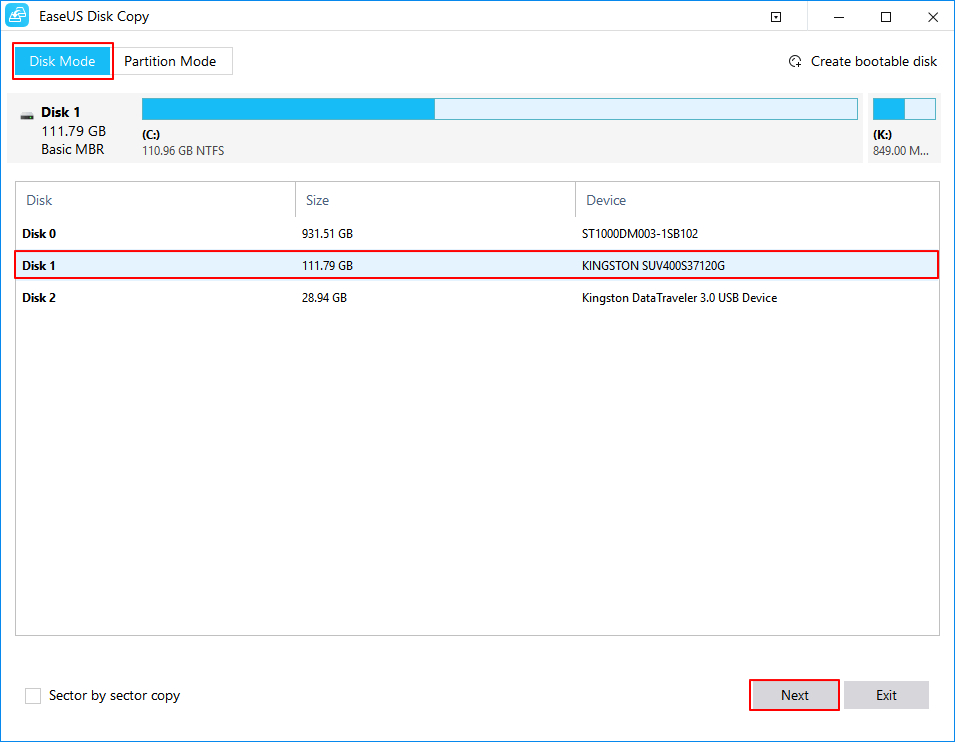
Step 2: Choose the destination disk
Tips: Select the destination disk big or more significant than the Source disk if you want to clone or copy the source hard disk

Step 3: Tap OK to confirm if the program asks to erase data on the destination disk
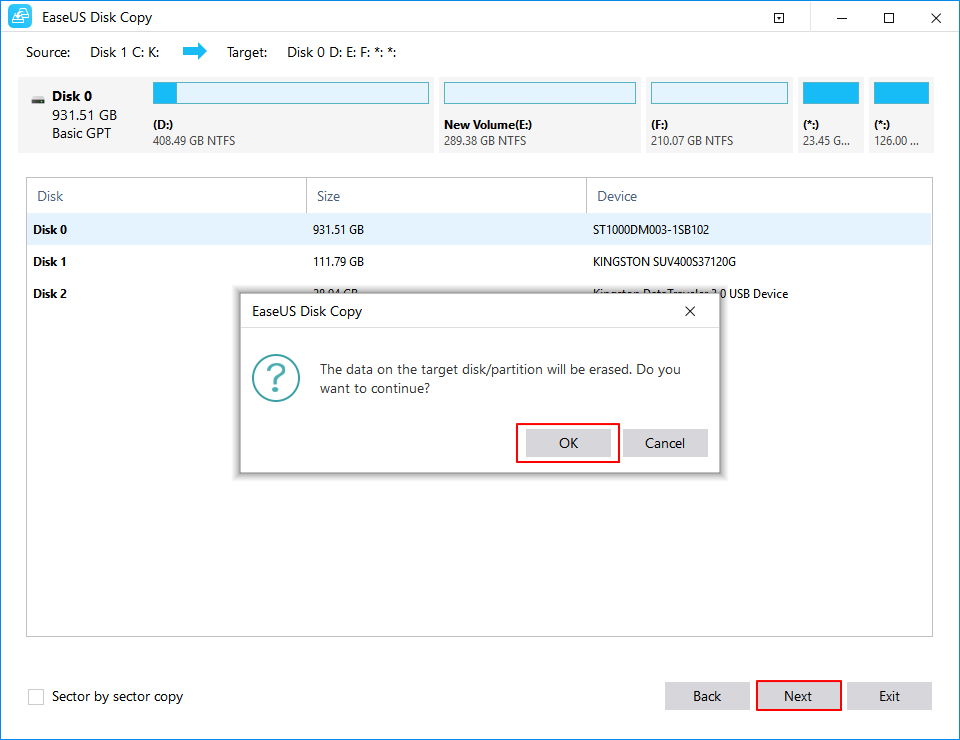
Step 4: Verify and, if required, edit the layout of the disk
Tips: If your destination disk is an SSD, don't forget to check the option if the target is SSD

Step 5: Once done with the editing, tap to Proceed to start the drive cloning process.
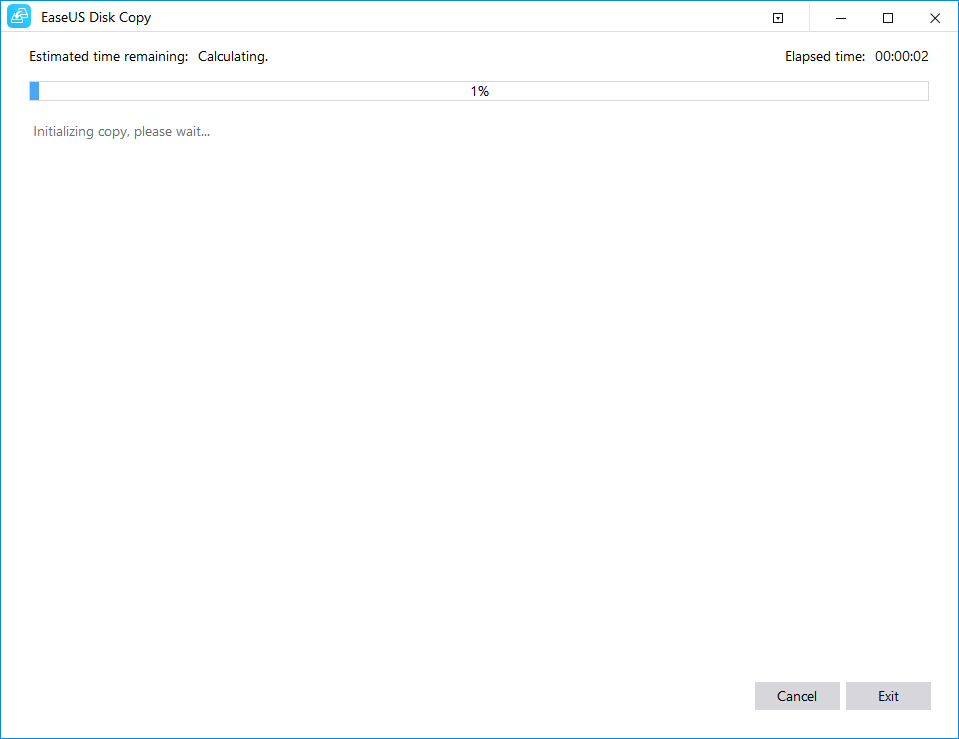
Insert the new drive into your PC and remove the old hard drive when you finish the process. If the cloned disk is a system drive, don't forget to boot the order.
Method 2: Use EaseUS Todo Backup to Clone Encrypted Hard Disk
EaseUS Todo Backup, another cloning utility program from EaseUS, offers extensive features to clone encrypted drive. The program is designed for backup options of the encrypted hard drive by going through file backup, system backup, disk/ partition backup, smart backup, etc. 250GB flexible cloud storage facility provided where you can save all your essential files. Further, smart cloud storage offers an off-site copy to manage a different backup plan. The tool helps migrate OS to SSD/HDD and create a portable Windows USB drive to access your saved data wherever you go.
Price: It starts $19.95/Monthly.
Compatibility: Windows
Let's see how EaseUS Todo Disk can clone the encrypted hard drive.
Before going through the process, let us clarify that, unlike the source disk, the target disk will also be in an encryption state. Even you have two options, either you can try to clone an encrypted hard drive directly or unlock the source disk before cloning. But in this case, there's no encryption password needed for the target disk.
Let's check out the steps with EaseUS Todo Backup.
Step 1: Connect a Second-Hand drive to your Pc
Tools required: A power splitter adapter cable.
A screwdriver
A SATA cable or a USB to SATA adapter
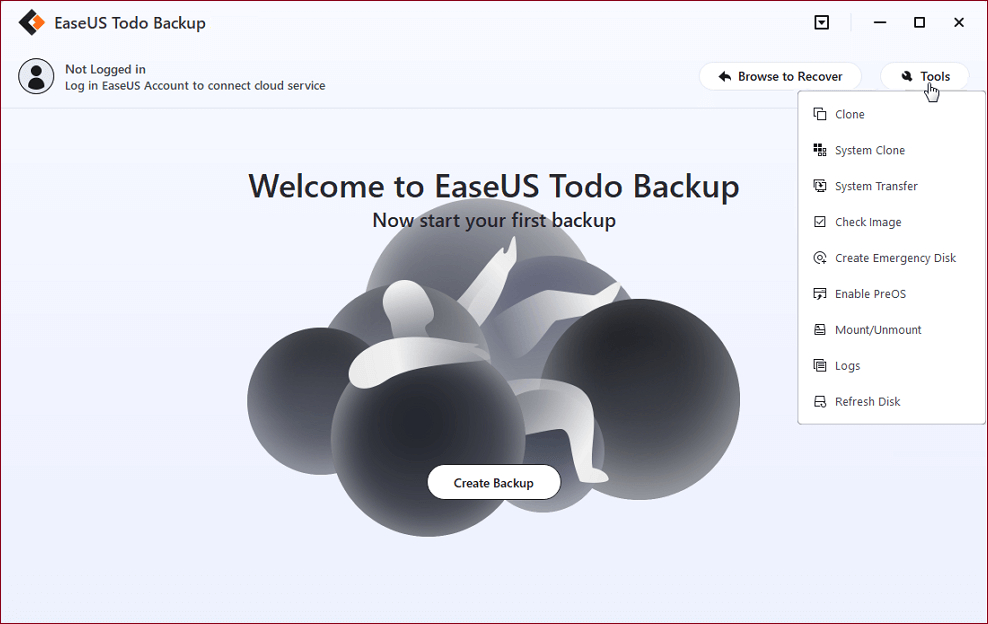
For Desktop, open the mainframe with a screwdriver -> connect the disk to the mainboard with a SATA cable -> connect the disk's Power splitter adapter cable -> with the power supply box.
For a laptop, use a USB to SATA adapter -> connect the disk.
Step 2: Install EaseUS Todo Backup
Step 3: Ready with the Clone Procedure
Disk clone: select Clone -> choose the resource disk -> choose the target disk -> click Next to Start
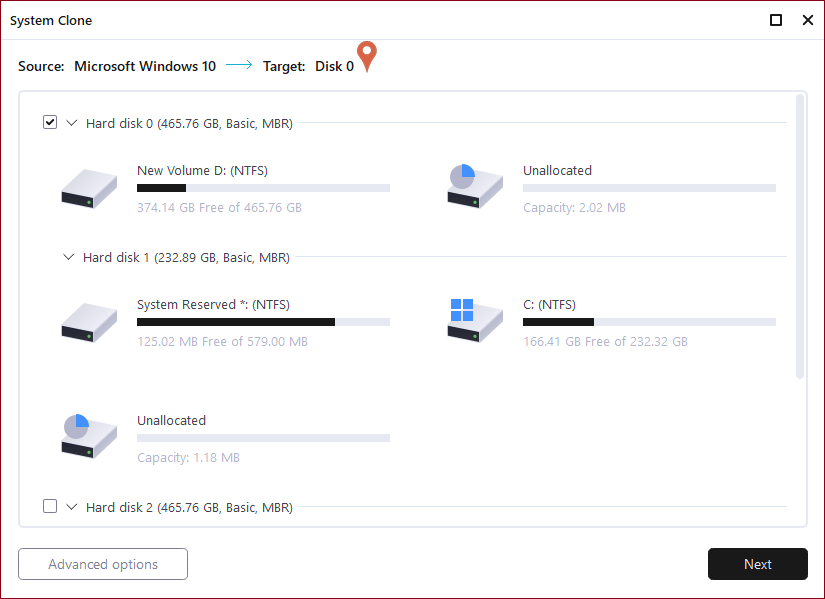
Step 4: Rebooting
First option: In case you keep both the old and the new disk
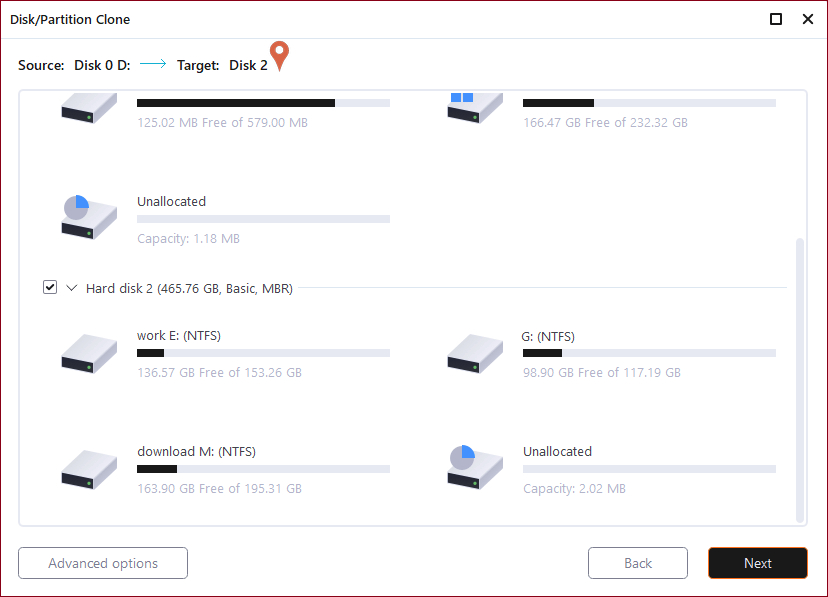
Restart the PC and click on F12 to enter BIOS settings
Choose the new HDD/SSD as the new boot drive in the Boot option.
Restart your computer after exiting from BIOS
Second Option: Keep the new disk
Connect the new disk after unplugging the old disk
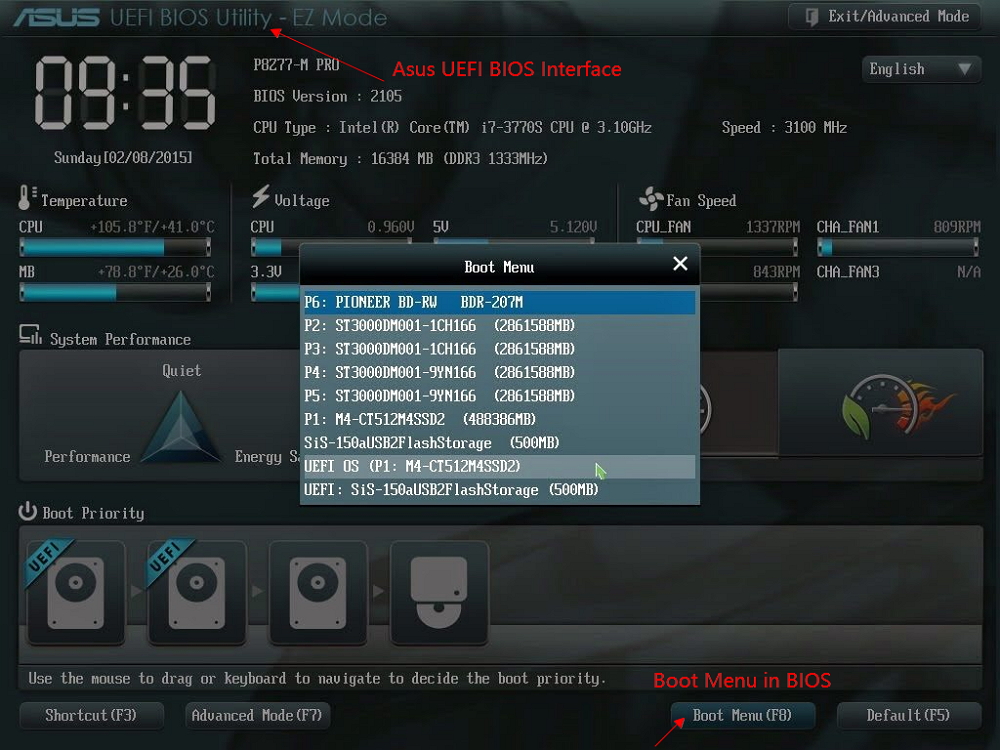
Restart your computer
The last option is suitable for hard drive retention for laptops. However, if you use a desktop with an older Windows version, you can still follow the process and clone the hard drive and safeguard your crucial data.
Both the methods are beginner-friendly, and the software settings would guide you on how to finish the process of clone an encrypted drive. In other words, a clone encrypted hard drive is a simple backup option that you can perform using the cloud storage offered by EaseUS Todo Backup.
Final Words
EaseUS software is well-designed for cloning hard drives and saving your crucial data, and preventing them from data loss. If you go through the process, you will find it simple, straightforward, and easy to finish within a few clicks. When the encrypted drive is vulnerable and there are data you need to save, you must use the software and avail the tool's benefits. Thus, we can conclude clone encrypted drive process can be your savior at the time of crisis and make room for the data transfer to another HDD or SSD with the help of EaseUS software, the best performer in cloning disks. You can clone the hard drive and backup all the essential data, and get access anytime you want.