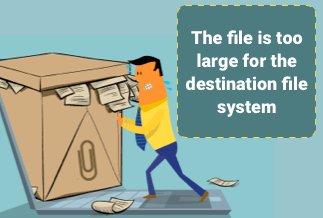If you have any of the Logitech devices, you can use Logitech Gaming Software to customize functions on Logitech gaming mice, keyboards, headsets, speakers, and select wheels.
In this article, you will see how to download Logitech Gaming software to utilize your Logitech gaming accessories better.
How to download Logitech Gaming software for Windows
Step 1: Go to Logitech official apps downloads page.
Step 2: Select your Windows version from the drop-down.
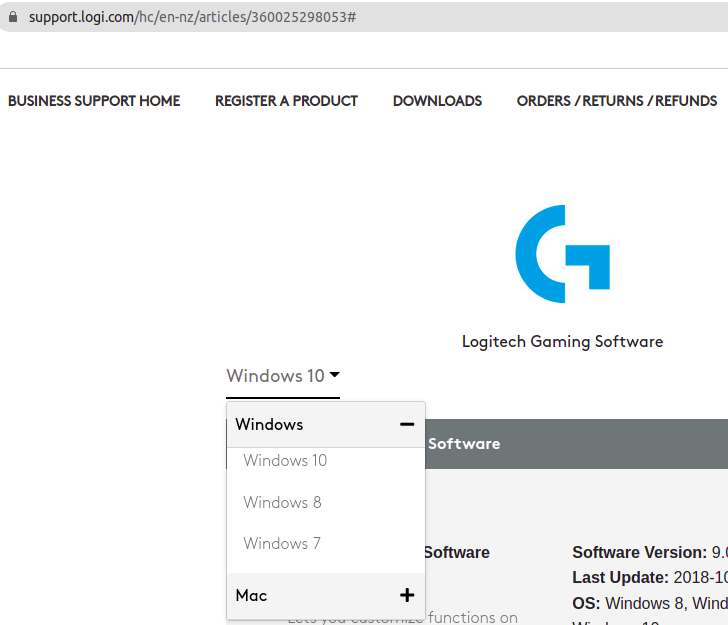
Step 3: From the appeared results, click on the Download Now button. Then wait for the download to complete.
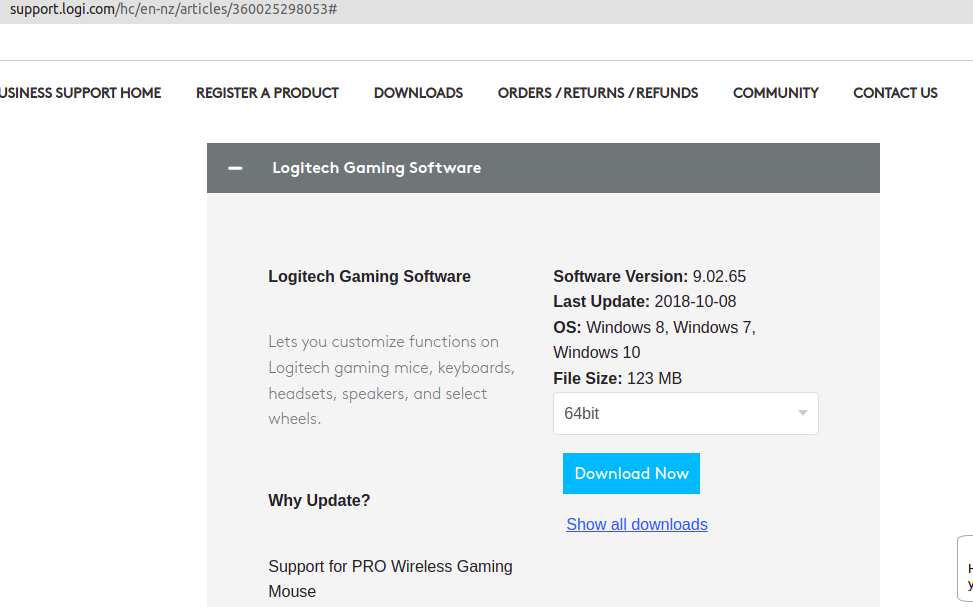
Once the setup is downloaded, launch the downloaded .exe file. Then, go through the default steps and install the Logitech software successfully on your computer.
[Tips] Update drivers for a better gaming experience
Once you have downloaded and installed the Logitech Gaming software, you can maximize your benefit by customizing your Logitech peripherals.
If you wish to enhance your gaming experience, having Logitech gaming software is not enough, you are recommended to update drivers for the Logitech gaming devices. There are two ways through which you can do it.
Method 1: Manually update Logitech gaming device drivers
Step 1: Type Device Manager in the Windows search bar.
Step 2: From the opened menu, select the Logitech device and double-click on it.
Logitech device can be any of the peripheral attached. For this example, consider the Logitech mouse. Right-click on it and select Update Driver.
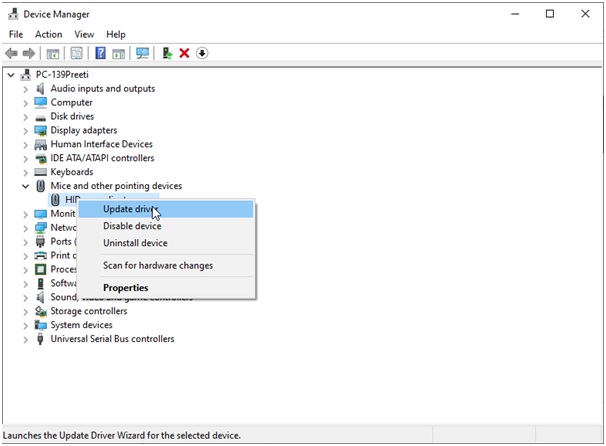
Step 3: From the newly opened window, select “Search automatically for updated driver software.”
Wait until the process is complete. Then, windows will automatically look and update the Logitech device drivers for you.
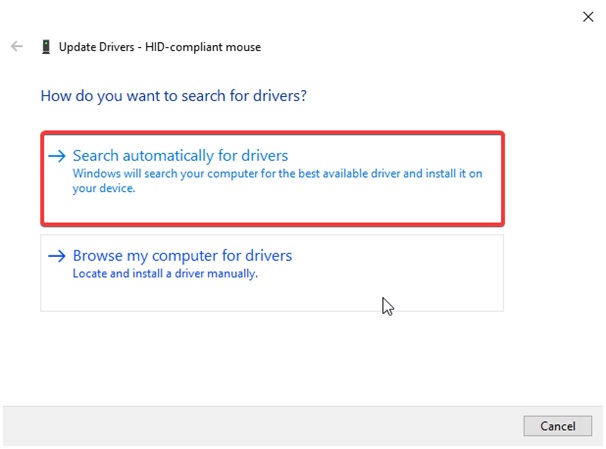
Downloading Logitech device drivers manually has some limitations.
- Windows automatic search does not guarantee to find the latest version.
- Sometimes you might end up installing the incorrect drivers.
Method 2: Automatically update Logitech gaming device drivers using Driver Easy
Driver Easy is an automated program that locates and installs missing or outdated drivers on your computer. In just two simple steps, it overcomes all the limitations associated with manual updating.
Price: Its 1 PC version costs $29.95/year, 3 PCs version costs $59.90/year.
Compatibility: Windows
Step-by-step Guide:
Step 1. Download and install Driver Easy, then run it and click Scan Now.
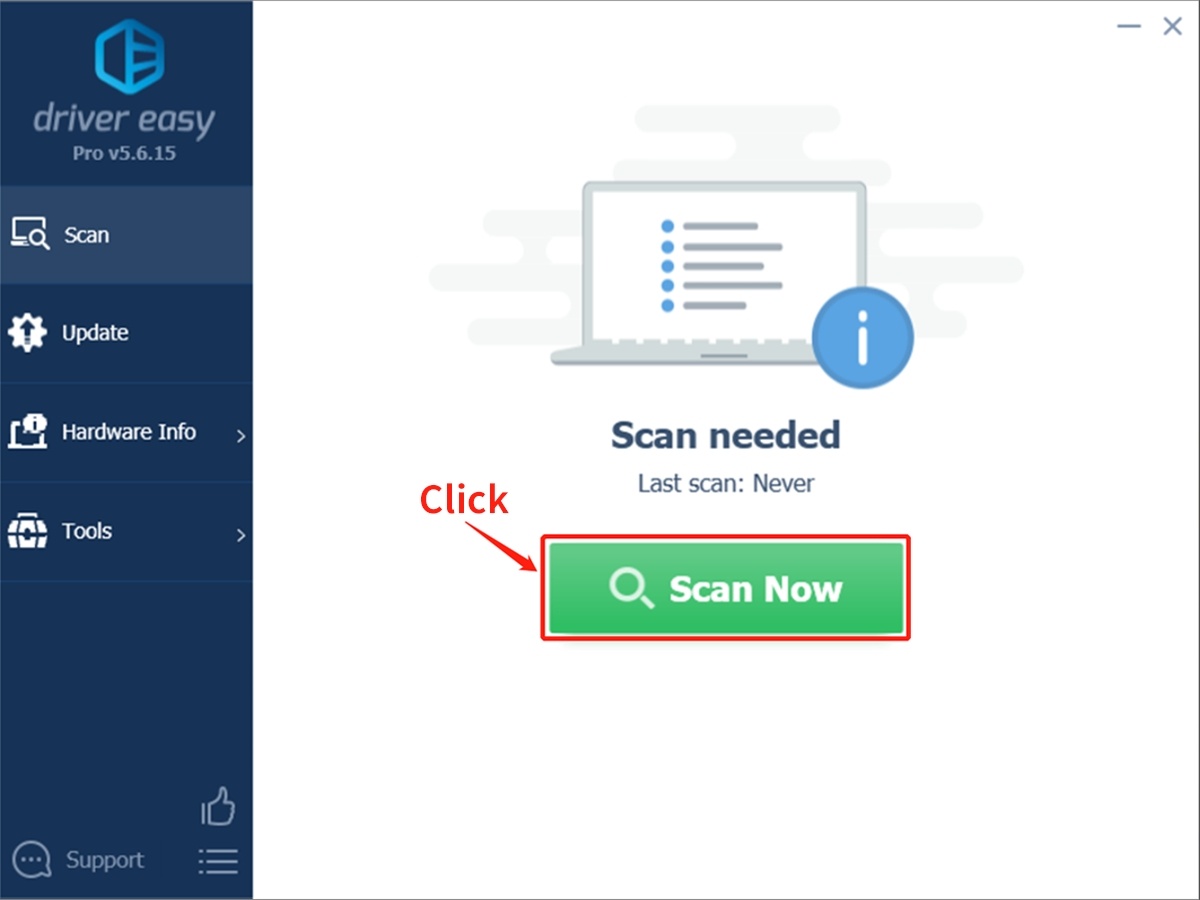
Step 2. Wait patiently until Driver Easy finish scanning your computer and listing any hardware with missing, outdated or mismatched drivers.
Step 3. Click Update All to download and install all the new drivers automatically.
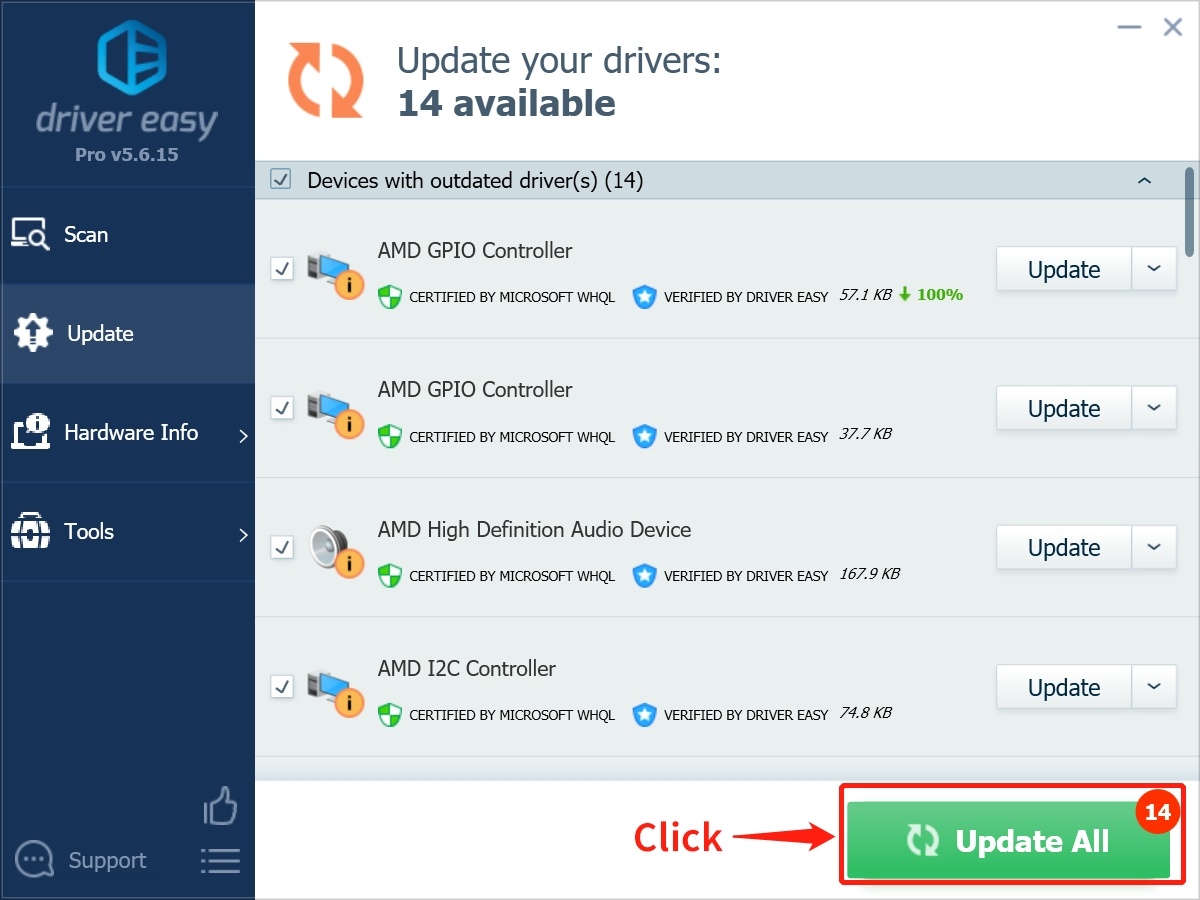
Conclusion
Now you can try to download Logitech Gaming software to configure your Logitech G gaming mice, keyboards, headsets, speakers, and select wheels based on your needs.
Also, if you wish to enhance your gaming experience further, you can update your Logitech’s devices drivers manually or automatically.
- The manual approach has limitations, such as you can end up installing the incorrect drivers.
- The automatic driver updater software - Driver Easy overcomes all the regulations. It makes the drivers updating procedure fast, smooth, and efficient.