KiwiGeeker Verdict
EaseUS Todo Backup Home is a professional utility for personal and home use to backup and restore systems. It is a practical tool that combines the functions of backup. cloning and restoring files, system, disk, and partition, also protects all files' security and prevents malware damage.
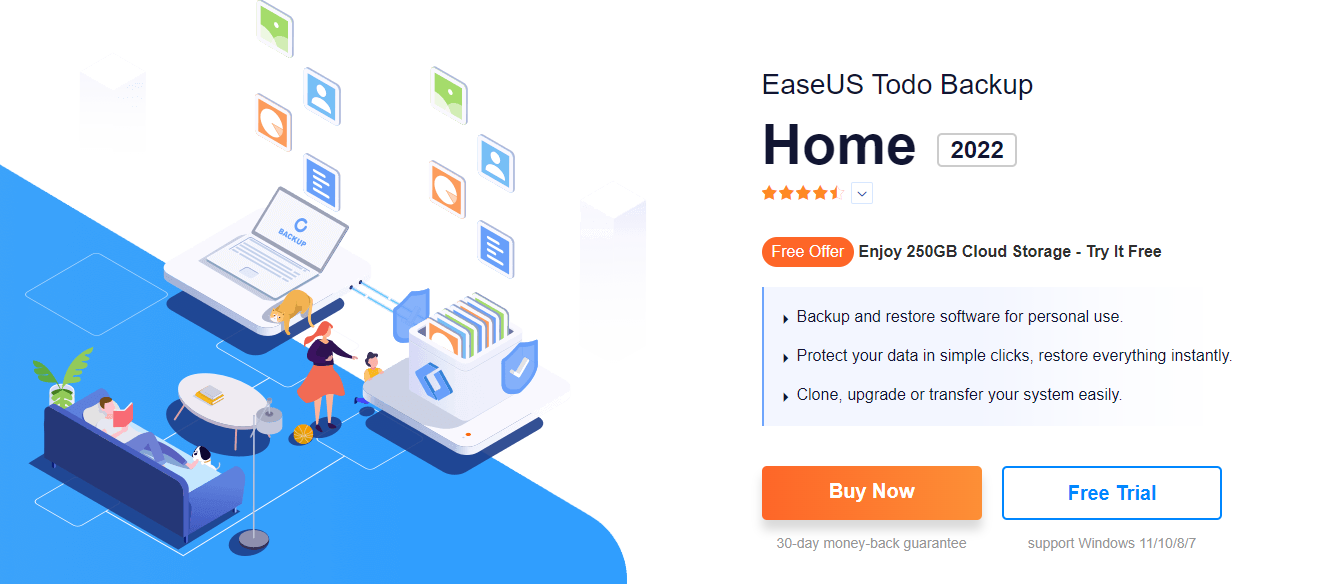
Losing important data or files is very annoying and discouraging during work. So it is necessary to do some daily backup for these important and emergency files.
We have tested several other software which has the function to do backup systems and files. EaseUS Todo Backup is the most recommended because of its reliability and excellent performance. Suitable for personal or home use, it is compatible with Windows 11, 10, 8 and 7 systems.
As for price, the software is also affordable to backup your files, folders, data, and system on your Windows laptop and desktop.
With 30-day money-back guarantee, you can download and try it with confidence. If it doesn't meet your requirement, the money-back guarantee can protect your consumer right.
| Parameter | Score(10 Points) |
|---|---|
| User Friendliness | 9.5 |
| Backup Process | 9.0 |
| Overall Performance | 9.5 |
| Features | 9.0 |
| Pricing | 9.5 |
| Support | 8.5 |
 Table of contents
Table of contents
EaseUS Todo Backup Home: Main Features
EaseUS Todo Backup Home: Pricing
How to Use EaseUS Todo Backup Home
EaseUS Todo Backup Home Alternatives
Final Verdict
EaseUS Todo Backup Main Features
1. User Interface
With a simple and intuitive interface, EaseUS Todo Backup provides an easy-to-use and user-friendly design that users can view different features at first sight. These functions include System Backup, Disk Backup, Document Backup, and File Backup. You can operate it according to your needs.
Suitable for professionals and beginners, EaseUS Todo Backup can automatically help you backup your files, folders, system, and drive.
Besides, it's also equipped with a security zone that can prevent the affection from malware or ransomware.
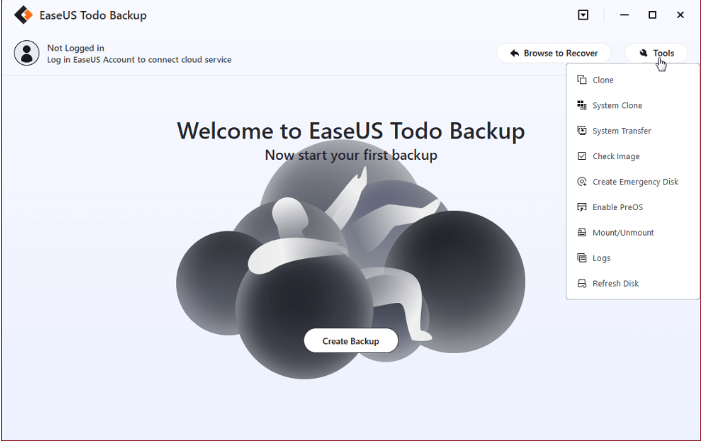
2. Smart File & System & Disk & Partition Backup
The smart and automatic backup makes it easy to backup your files, system, folder, disk or partition with a few clicks. EaseUS Todo Backup will help you back up these data for half an hour and a full backup will be completed every 7 days. Those back-ups files will be stored in a security zone that can prevent malware and virus. You don't need to worry about the safety of the data.
3. System Clone
With the clone function, EaseUS Todo Backup allows you to duplicate and migrate the system to another hard drive, SSD, USB, or other storage media. what makes it brilliant is that this clone makes a bootable system drive, which means you don't need to reset the computer, avoid any downtime.
A Quick Review of EaseUS Todo Backup Main Features
expect from the above-mentioned features, EaseUS Todo Backup also owns other distinguishing points that makes it irreplaceable. Now have a detailed review:
| Features | EaseUS Todo Backup |
|---|---|
| User-friendly interface | |
| Full, incremental, differential backup | |
| Scheduled and automatic backup | |
| Restore backup data instantly | |
| Backup files, folders, system, HDD, partition | |
| Backup system to HDD, SSD, USB or other storage media | |
| Compatible with Windows 11, 10, 8.1, 8, 7, Vista, XP | |
| Linux version support | |
| Encrypt backup | |
| Compress backup file to save space | |
| Email notification | |
| Find lost partition | |
| Preserve or merge useful backup images. Auto delete out-of-date images | |
| Cloud backup |
|
| Prevent from malware |
EaseUS Todo Backup Pricing
EaseUS Todo Backup offers three types of pricing. It starts from $39.95 for a year's use. If you haven't decided to buy it, the Free Trial version is available there, which allows you to use two features for 30 days.
| Subscription Choice | Price | Upgrade Situation | Technology Support |
|---|---|---|---|
| 1-year | $39.95 / 1 PC | 1-year free upgrade | Standard technical support, phone, email, and chat |
| 1-year + 1TB Cloud Storage | $59.95 / 1 PC | 1-year free upgrade | Standard technical support, phone, email, and chat |
| Perpetual | $59.95 / 1 PC | No free upgrade | Standard technical support, phone, email, and chat |
| Lifetime Upgrade | $79.95 / 1 PC | Lifetime free upgrade | Premium technical support phone, email, and chat |
Which purchase method you choose depends on how often you use it. If you plan to do a one-time data backup, the yearly plan is totally worth its price, providing free updates for a year. If the backup is your daily requirement or need, the lifetime version is very reasonable and economical and also provides a lifetime free upgrade.
How to Use EaseUS Todo Backup Home
1. How to Backup Files with EaseUS Todo Backup Home
Step 1. Launch EaseUS Todo Backup software and then choose "File", "Disk/partition" or "OS" for different backup purpose.
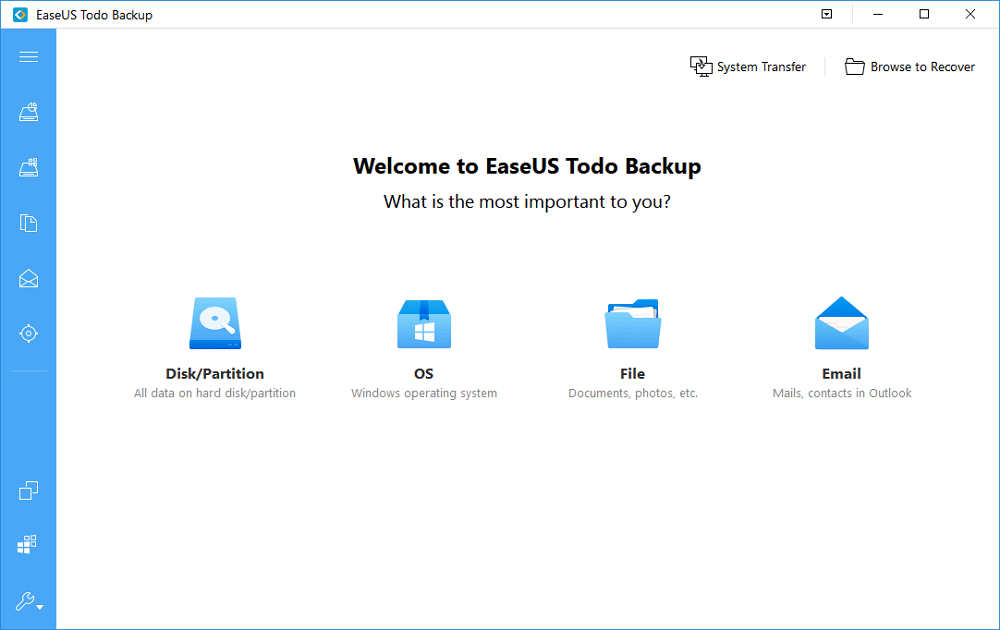
Step 2. Choose the system, disk partition, files or apps that you want to back up. Then click "Browse" to select a destination where you want to store the backup file.
- Product News
- EaseUS Todo Backup now supports users to back up files to the cloud. All you need to do is sign up with an EaseUS account, then you could enjoy a large cloud storage space. More advantages of backing up to the cloud include accessing backup files anytime and anywhere, saving file copies offsite, so you don't need to worry about virus attacks or computer failures, and easier and faster backup and recovery operations.
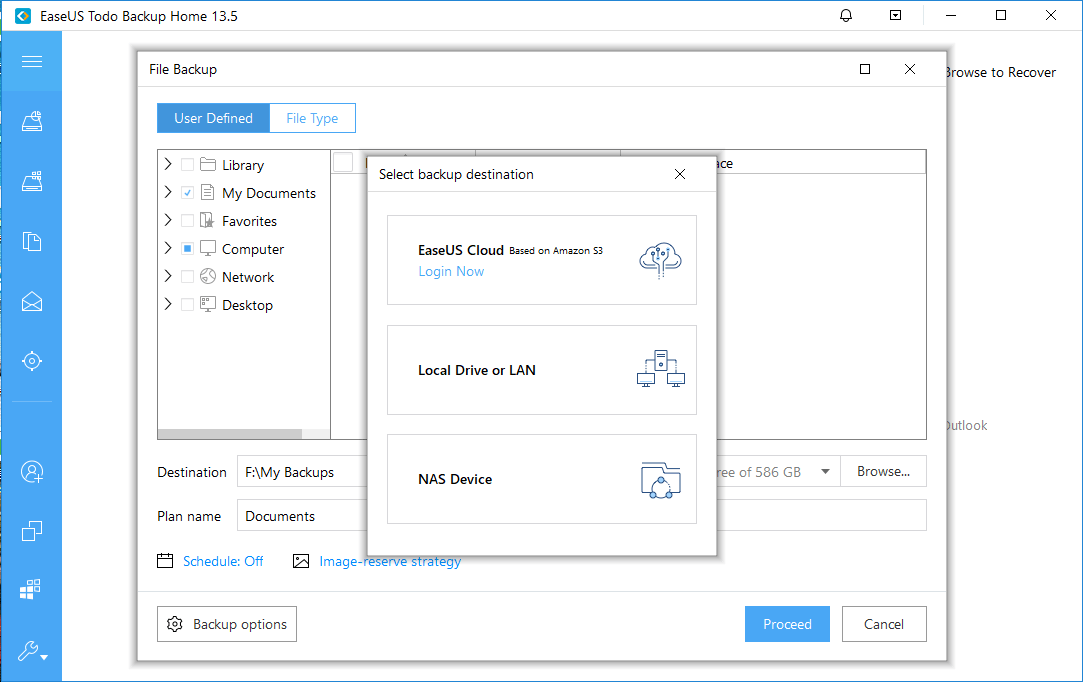
Step 3. Click "Save" to start the data backup process.
2. How to Clone System with EaseUS Todo Backup
Step 1. Connect the target drive to your PC. Launch EaseUS Todo Backup. Expand the Tools menu and click "System Clone".
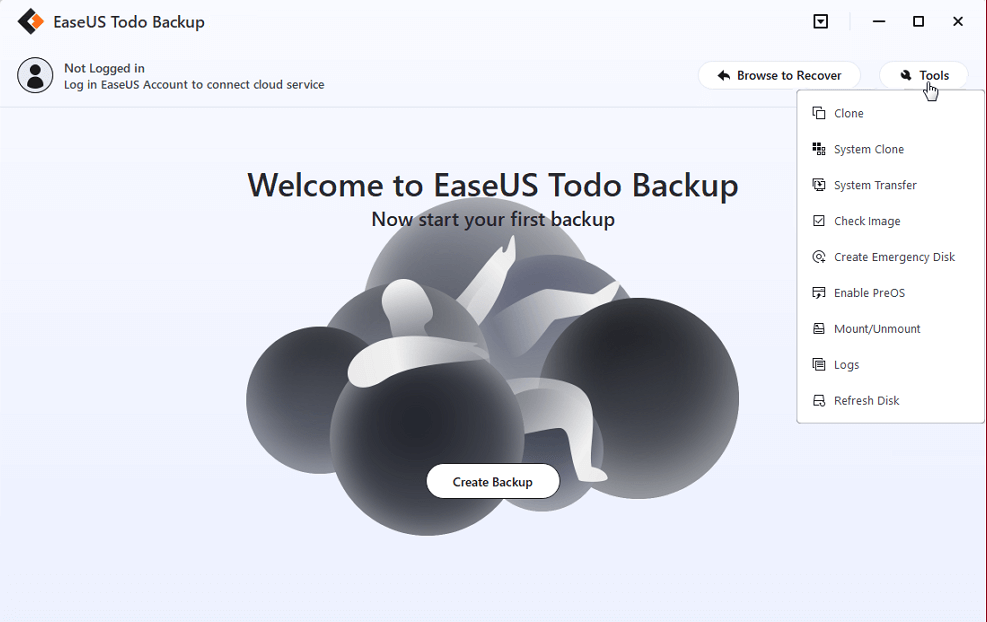
Step 2. On the "System clone" window, the software will choose the system partition and boot partition by default. Just Choose the destination disk.
*Here if you choose an external USB drive and want to boot Windows from the USB after clone, please click on "Advanced options" and then "Create a portable windows USB Drive". Click "OK" and then "Next".
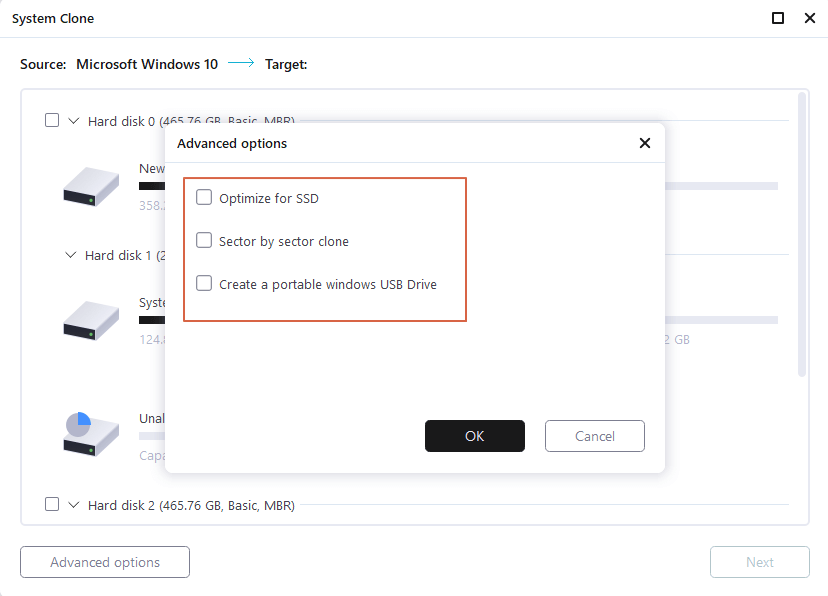
Step 3. You can preview or adjust the disk layout on the destination drive. If there is no problem, click "Proceed" and the software will start immediately cloning the default system partitions of your desktop/laptop to the destination drive.
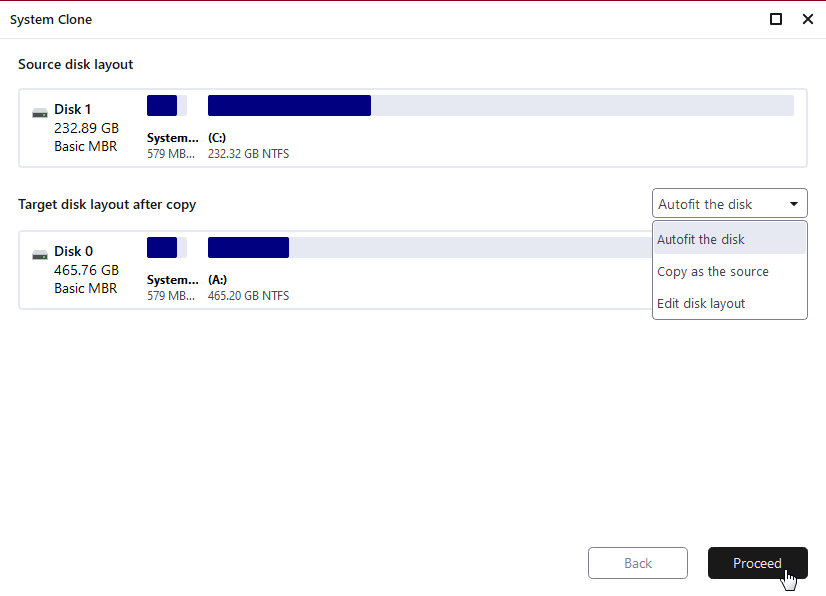
Step 4. Boot from the cloned drive.
- Connect the cloned drive to the computer
- Restart the computer and press "Del" to enter BIOS
- Set the PC to boot from the cloned drive by changing the boot order in BIOS under the "Boot" tab
- Save changes and you'll see your system booting up from the cloned drive
EaseUS Todo Backup Alternatives
There are many similar products of EaseUS Todo Backup out there. two of them are SyncBack Data Backup and Acronis True Image Backup Software. Here is the detailed specifications of each product:
| Parameter | EaseUS Todo Backup
|
SyncBack Data Backup
|
Acronis True Image Backup
|
|---|---|---|---|
| Pricing |
Start from $39.95 Visit Site |
Start from $54.95 Visit Site |
Start from $49.99 Visit Site |
| Backup Performance | 9.5 | 8.0 | 9.0 |
| Cloud Storage | |||
| Email notification | | | |
| Automatic & Smart Backup | | ||
| Malware Prevention | |||
| Create a Portable Windows USB Drive | | |
Final Verdict
EaseUS Todo Backup Home is definitely worth a try compared with the alternatives. We recommend the lifetime upgrade version if you have the long-term backup requirement. The price is acceptable and affordable, and it's not much more expensive than the one-year version. The backup function can prevent your essential and private from losing even affected by malware or malfunction. You don't have to worry about data loss with it.
![]() Pros
Pros
- Multifunctional, EaseUS Todo Backup Home can backup, restore, and protect the system, files, disk, and partition.
- User-friendly interface, which looks intuitive and straightforward.
- Easy to install and use, no need for professional knowledge or skills, suitable for anyone.
- Wide Compatibility: Compatible with Windows 11/10/8/7.
- Effective, reliable and safe to use.
- Automatic backup and smart to use and access data at anytime and anywhere.
- 30-day money-back guarantee
![]() Pros
Pros
- No Linux version is supported
- The functions of the free trial version is very limited
FAQ
- 1. Is EaseUS Todo Backup safe to use?
- EaseUS Todo Backup is safe and reliable software that won't cause damage to your computer systems or bring malware. You can use it with confidence. Besides, it will create a safe zone that can prevent your backup data from malware.
- 2. Can I use my computer during an SSD backup?
- Of course, you can. You can use your PC freely during the backup process. It won't affect your work progress at all.
- 3. What system versions does EaseUS Todo Backup support?
- EaseUS Todo Backup supports Windows 11/10/8/8.1/7/Vista/XP. If you are a Mac user, EaseUS Todo Backup for Mac is also available for you to use.
- 4. What are the alternatives to EaseUS Todo Backup Home?
- There are many alternatives to EaseUS Todo Backup on the market. By comprehensive comparison, the SyncBack Data Backup and Acronis True Image Backup Software are two options.
- 5. I only want to backup part of the system, Can I do it with EaseUS Todo Backup?
- EaseUS Todo Backup can not only backup system, it is also equipped with the features of partition backup, file backup, and folder backup. So you can operate it according to your needs.
- 6. How is it automatically backed up?
- Using smart and intelligent technology, EaseUS Todo Backup will back up every half an hour provided any changes to your data. And every 7 days, a full backup will be completed for your PC system.
-
![]()
Jul 13,2022
-
![]()
-
![]()
-
![]()