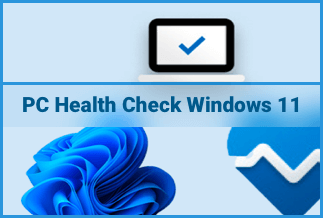An AMD Radeon is a type of graphics card that is used inside a computer. It mainly helps users maximize gaming and computing experience by boasting graphical system processing. Not only computer games but different other applications nowadays utilize the AMD card.
Problems that require an AMD driver update
But having an AMD Radeon card is not enough. You need AMD drivers that can allow your computer’s operating system to interact with your AMD Radeon card. If your AMD drivers are outdated or corrupt, you can run into several problems:
- Screen Lags: When you use an AMD Radeon graphics card and observe screen lags, outdated AMD drivers can be a reason for that.
- Slow Rendering: Outdated AMD drivers can also result in slow video and photo rendering.
- Application Crash: Any application that uses your AMD graphics card can accidentally crash due to outdated or corrupt AMD drivers.
- Hardware Integration Failure: Sometimes, when you connect external video devices such as LCD monitors etc., they fail to connect due to AMD drivers’ issues.
If you encountered any of the problems mentioned above, it's highly recommended to update drivers to avoid trouble.
Will you need to update your AMD drivers?
Whenever you are not sure if your AMD drivers need to be updated or not, you can go through the below steps to help you make a quick decision.
1. Go to Windows Desktop, right-click on there and choose the AMD Radeon Settings option.
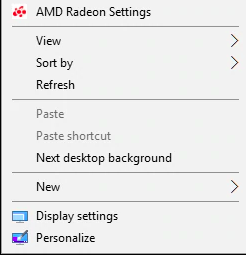
2. Click on the Updates button in the bottom left corner.
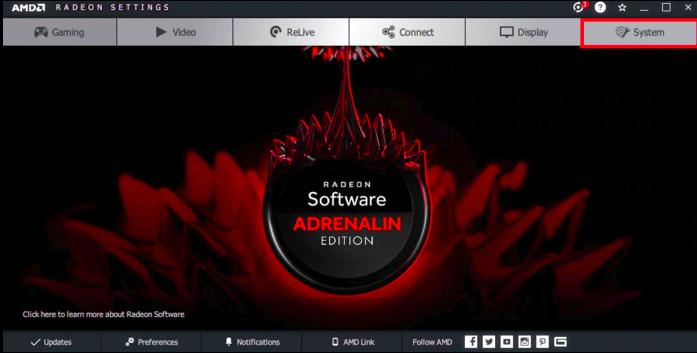
3. Click on Check for Updates. After that, it will show if your current AMD version is updated or not.
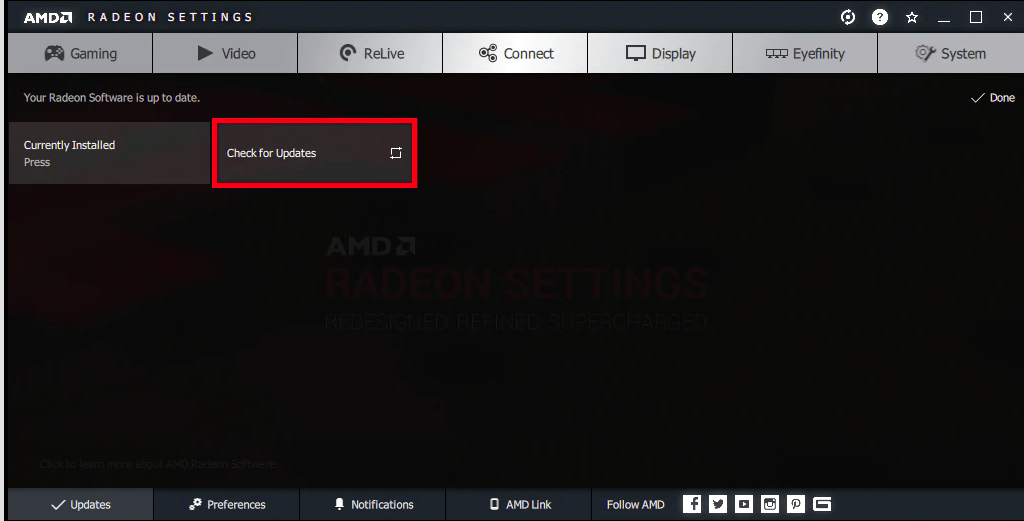
Upgrade AMD drivers with Driver Easy[Automatically]
When it comes to updating your AMD drivers, the most suitable option is to do them automatically using a tool. Therefore, our article introduces Driver Easy Software to help you with automatic AMD drivers update.
Driver Easy is an easy-to-use tool that can automatically find and install your missing drivers from Windows 10, 8, 7. You can update your AMD drivers in just two steps using it.
Price: Its 1 PC version costs $29.95/year, 3 PCs version costs $59.90/year.
Compatibility: Windows
Pros
- Find the Drivers Automatically: Just click the Scan button, and it will automatically find the drivers for you.
- Millions of Drivers: Its library consists of 8 million plus drivers that can be compatible with almost any Windows and PC.
- Driver Rollback and Restore: One more of its key features is to provide a Rollback option that helps you go back to the previous version of your drivers.
Cons
- Availability: As of now, Driver Easy is only available for Windows OS.
- Paid Features: Some of its features are not available for the free version.
Steps to automatically upgrade video drivers with Driver Easy
Step 1. Download and install Driver Easy, then run it and click Scan Now.
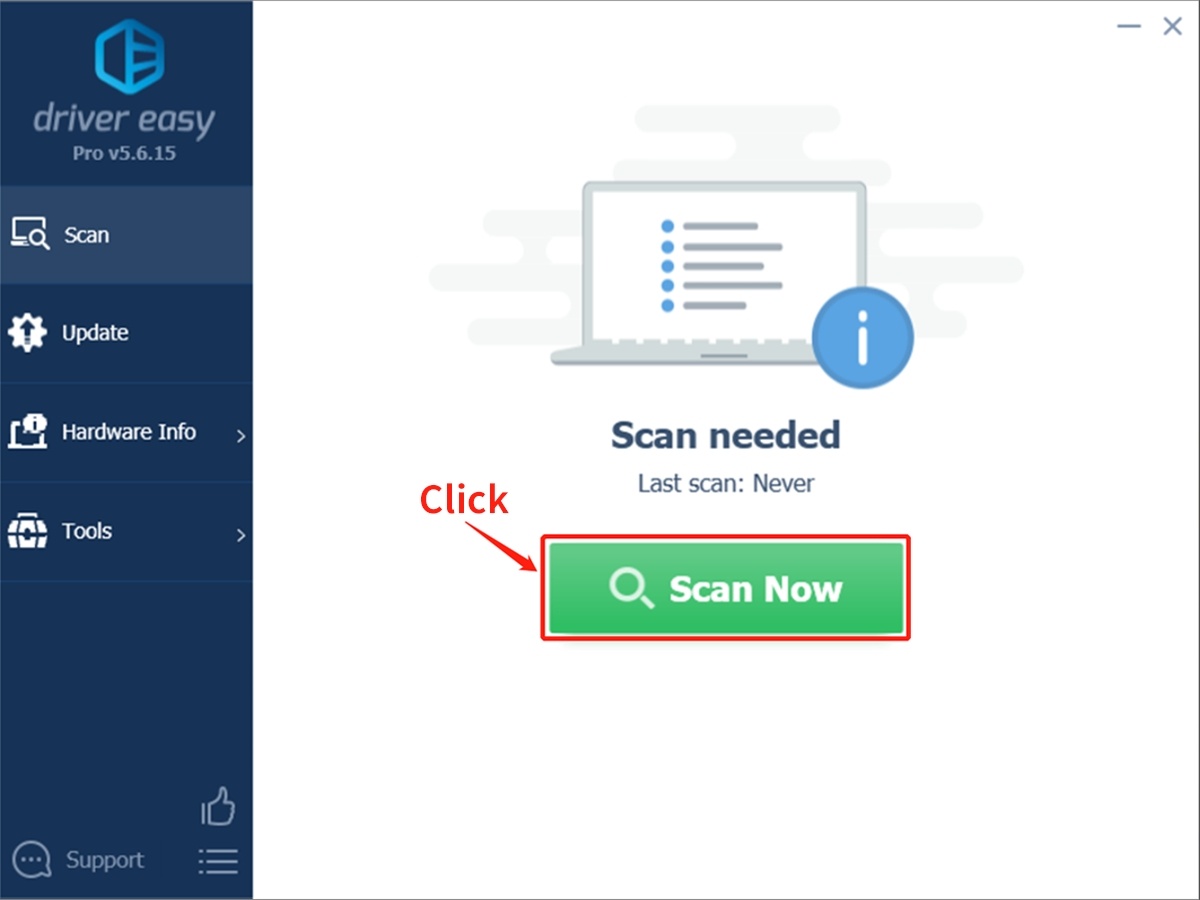
Step 2. Wait patiently until Driver Easy finish scanning your computer and listing any hardware with missing, outdated or mismatched drivers.
Step 3. Click Update All to download and install all the new drivers automatically.
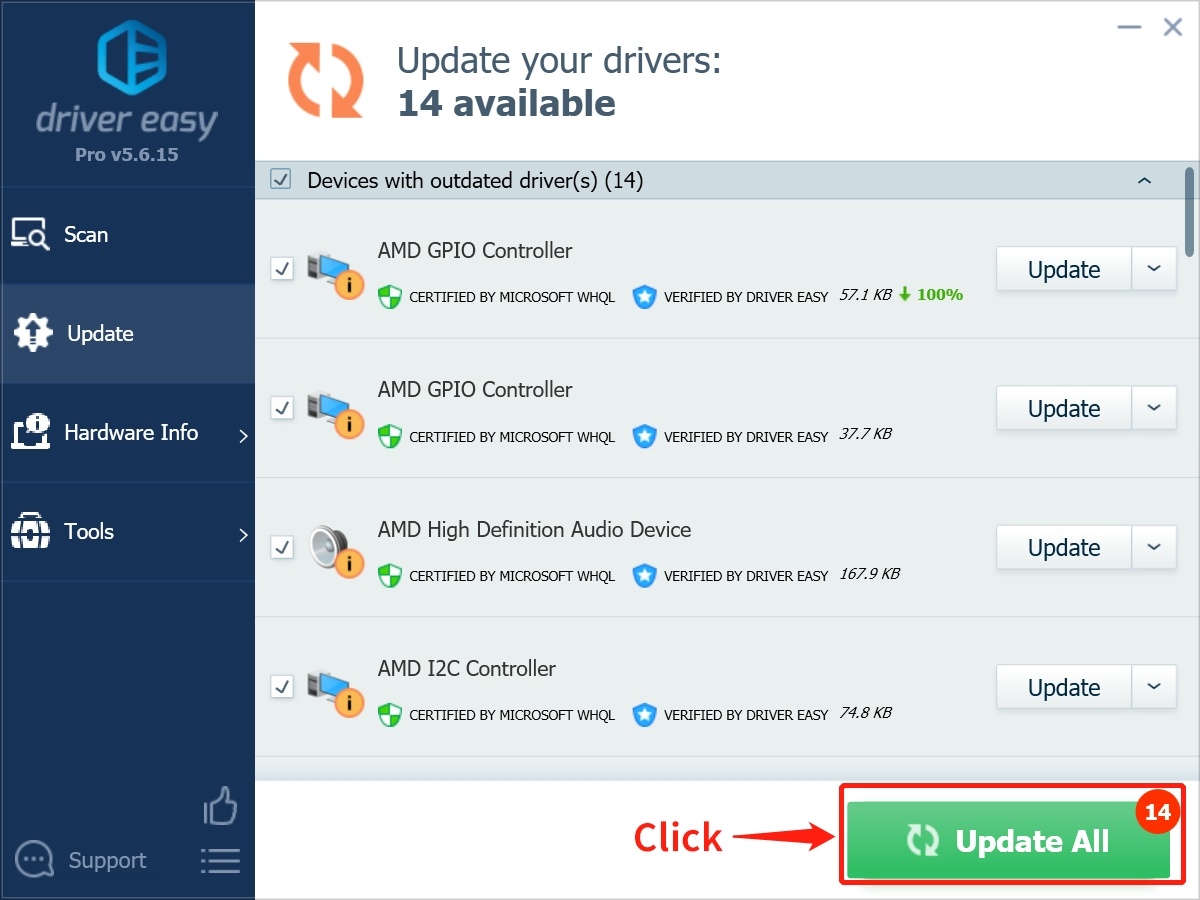
Alternate AMD driver update methods
#1. Update AMD drivers using Windows Update
Other alternative methods allow you to update your AMD drivers in Windows 10, 8, 7. If you want to update your AMD drivers without needing any external software, try the Windows Update method.
Although the Windows Update method helps you update your AMD drivers without needing a 3rd party software, it has one disadvantage. The latest AMD drivers are uploaded late to the Windows Update sheet; therefore, you may not be able to get the updated version.
To update your video drivers using Windows Update, follow the below steps:
- In your taskbar, click on Search and type Update & Security
- When a new window is opened, Select Windows Update
- From the Windows Update, click the Check for Updates button
- Now select the View Optional Updates option
- Expand Driver updates. Select the driver you want to update and then press the Download and install button.
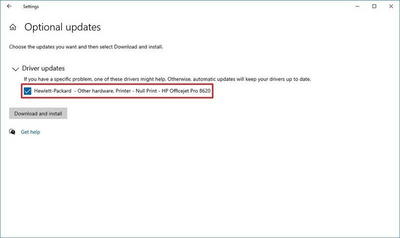
#2. Update AMD drivers using Device Manager
Another option to update AMD drivers in Windows 10, 8, 7 is by using Device Manager. There is no need to download any external software to use this method.
The device Manager method is easier to perform as it allows you to search online for your latest AMD drivers. However, if you wish to complete the offline update, you require updated AMD drivers downloaded on your computer.
To update your AMD drivers using Windows Update, follow the below steps:
Step 1: In the search bar, type Device Manager and click on it.
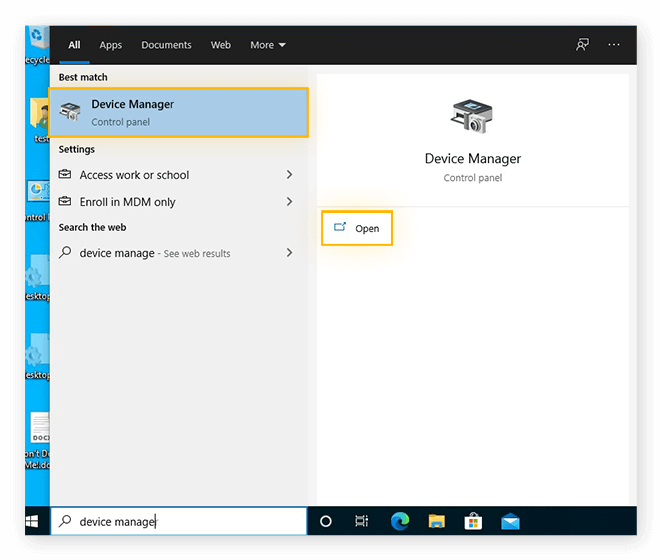
Step 2: From the Device Manager list, expand the Display Adapters. Select your relevant graphics adapter in the expanded list, right-click on it, and select the properties option.
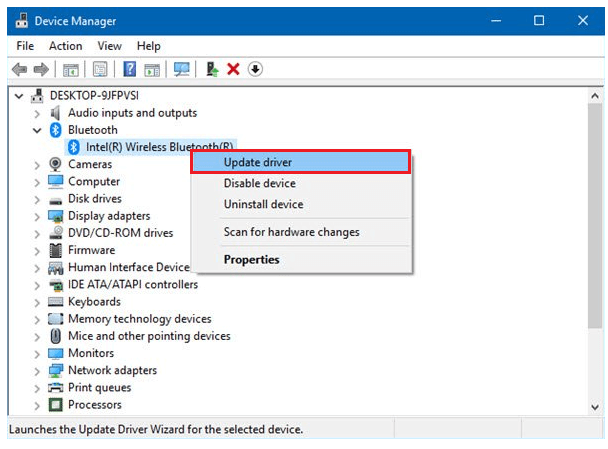
Step 3: Switch to the Driver tab from properties. In the Driver tab, click on the Update Driver button.
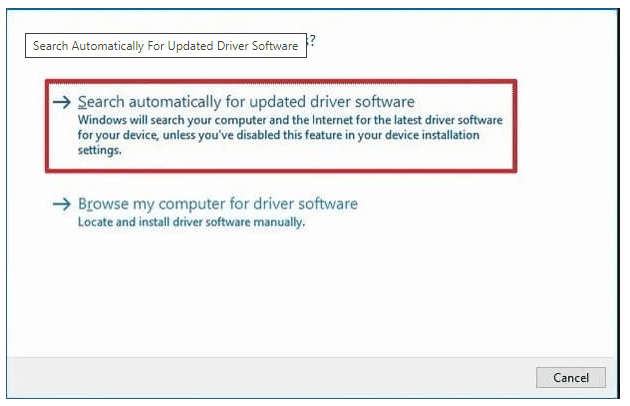
Step 4: Select Search automatically from Update Driver options. Windows will automatically search the video drivers online and install them for you.
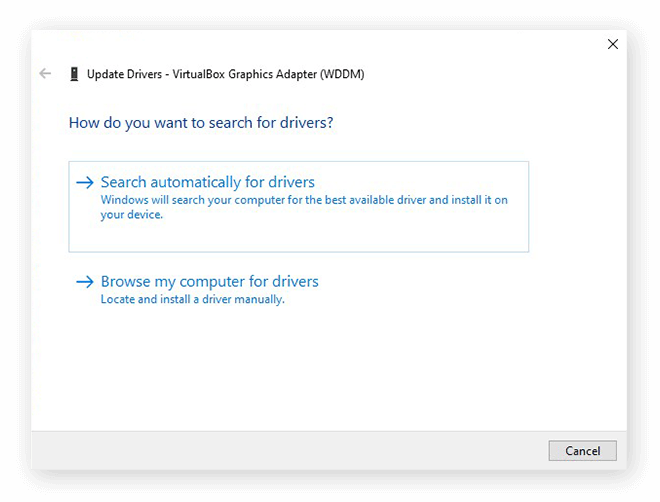
#3. Update AMD drivers via AMD Radeon Update tool
If the manual install seems a bit involved, you can also try to use AMD Auto-Detect tool to update your drivers.
This tool will detect the graphics card model and version of Windows installed on your PC and then allows you to install the most recent compatible driver. It is compatible with any Windows 7 and Windows 10 PC running Radeon graphics cards.
To update AMD drivers via AMD Radeon Update tool, follow the below steps:
1. Go to the AMD support page and download the Auto-Detect tool for Radeon Graphics drivers
2. Install the AMD Radeon Update tool, and then AMD will find the latest drivers for your system that can be installed with one click.
Note: AMD will only install graphics card drivers, for a more comprehensive driver solution: Driver Support will update all of your drivers.
#4. Update AMD drivers through AMD’s website
You can update your AMD drivers directly from the official website of AMD. On their official website, head over to the Drivers & Support page and click on the Download button on the page.
Once the installer is downloaded, you can double-click and run it. Upon running, it will automatically update the AMD drivers in your Windows 7, 8, 10.
Conclusion
Keeping an up-to-date version of your AMD drivers can boost up the overall graphical processing of your computer system. Hence, resulting in the better image and video quality.
Suppose you want to update your AMD drivers without using any third-party tool. In that case, you can go for Windows Update and Device Manager method.
But, Windows Update is complex when you don’t precisely know what drivers you are looking for, and Device Manager is limited to the internet’s availability.
Contrary to the above, you can use AMD Radeon software or their official website. Still, these methods are not suitable for beginners.
The best approach is to use the Driver Easy automated tool, which does everything for you and automatically updates your AMD drivers in Windows 10, 8, 7 with just two steps.