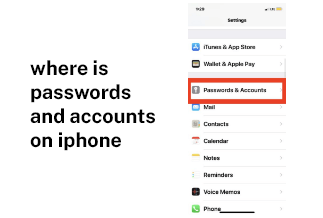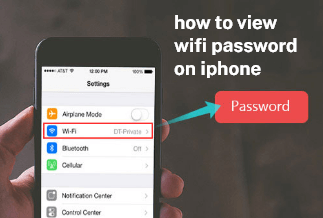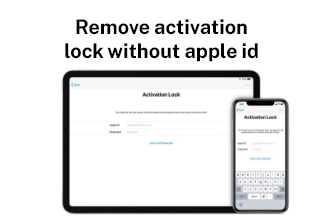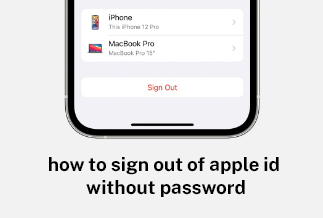With the development of technology, mobile phones are updated faster and faster, and some new functions and features are constantly added to new versions. We will also replace the new mobile phone due to long use time, outdated version, insufficient memory, etc.
But when replacing the phone, there is a very troublesome problem: how to transfer the content on the old phone to the new phone. This question confuses many people because this operation does not seem to be simple.
The contacts are an essential part of the content when we transfer data, so how to transfer the contacts from one phone to another? Don't worry; you are in the right place. This article will give a step-by-step guide.
The most common types of mobile phones in the market are Android and iPhone, so today, we will tell you the detailed steps to transfer contacts between Android and iPhone.
How to Transfer Contacts from One Phone to Another
Table of Content:
Part 1: Transfer Contacts from iPhone to iPhone
Part 2: Transfer Contacts from iPhone to Android
Part 3: Transfer Contacts from Android to iPhone
Part 4: Transfer Contacts from Android to Android
Part 1: Transfer Contacts from iPhone to iPhone
Transferring contacts from iPhone to iPhone isn't tricky, actually. Several tools, like iCloud, iTunes, and AirDrop, are available out there. Here we mainly introduce three ways to help you do that.
Method 1: Use iCloud Syncing to Transfer Contacts from iPhone to iPhone
Using iCloud Syncing is one of the easiest ways to transfer contacts from one iPhone to another iPhone.
Note: While using this method, you need to ensure that the contacts are synced to the iCloud on your old device.
Step-by-step Guide:
Step 1: Connect both your iPhones to the same WiFi. On both devices, go to setting > Apple ID > iCloud > Contact.
Step 2: Turn on the "Contact" button, then it will appear a question "What would you like to do with existing local contacts on your iPhone?". choose “Merge".
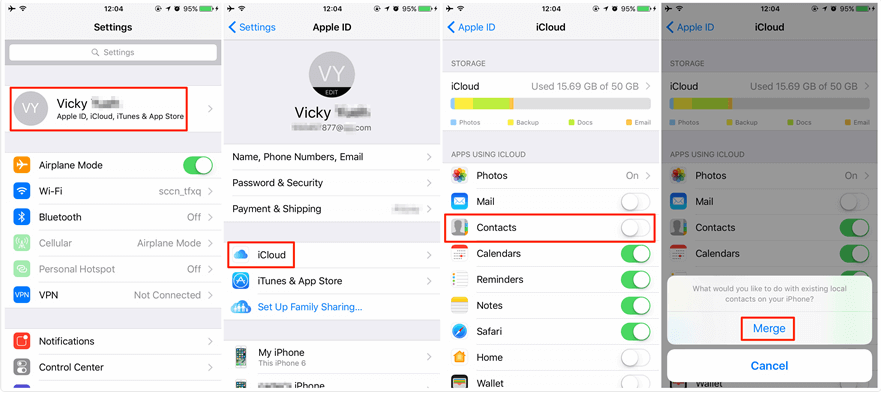
Step 3: Then, wait for the contacts on your old iPhone to sync to the new one.
Note: A obvious disadvantage of the method is that iCloud doesn’t allow you to choose what to transfer or not. It won’t make sure all contacts are transferred.
Method 2: Use iCloud Backup to Transfer Contacts from iPhone to iPhone
Another available way is to use iCloud backup. The premise is that you have backed up your contacts with iCloud, then you can restore them to the new iPhone. Now, look at the detailed steps.
Step 1: Open the setting on your old iPhone > Apple ID > iCloud > iCloud Backup.
Step 2: Turn on "iCloud Backup" button and click “Back Up now”.
Step 3: Open setting on the new iPhone > General > Reset > Erase All Content and Settings > Erase iPhone.
Step 4: Open and set up your new iPhone until the step "Apps & Data", click "Restore from iCloud Backup".
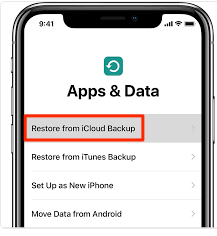
Step 5: Then find the contacts and restore them from iCloud.
Method 3: Use MobiSaver to Transfer Contacts from iPhone to iPhone
You can also use third-party software to make the process easier.
EaseUS MobiSaver is a professional iOS data transfer tool to transfer files to or from iPhone and iPad. With EaseUS MobiSaver, you can back up all the data from the old iPhone and then restore it to the new device. Now, let's check for the steps.
Price: Its Windows version starts at $59.95/Month for 1 PC, its Mac version starts at $79.95/Lifetime for 1 machine.
Compatibility: Windows and Mac
Step-by-step Guide:
Step 1. Connect your iPhone/iPad to your PC with a USB cable and click "Trust" on your device. Then launch EaseUS MobiMover and click "Backup Manager" > "Back up".
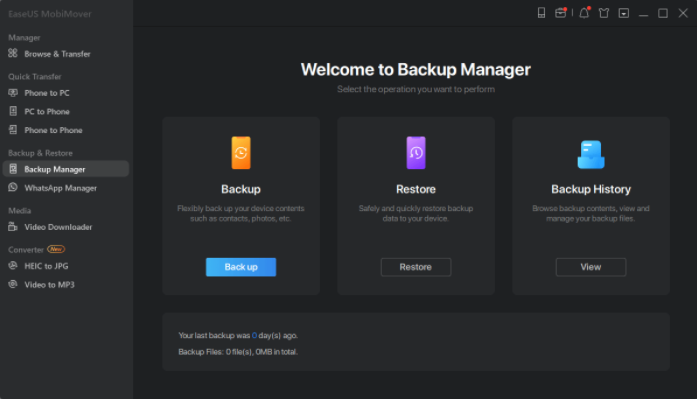
Step 2. Check the types of files you need to backup. Afterward, click the backup button to start backing up your iPhone or iPad.
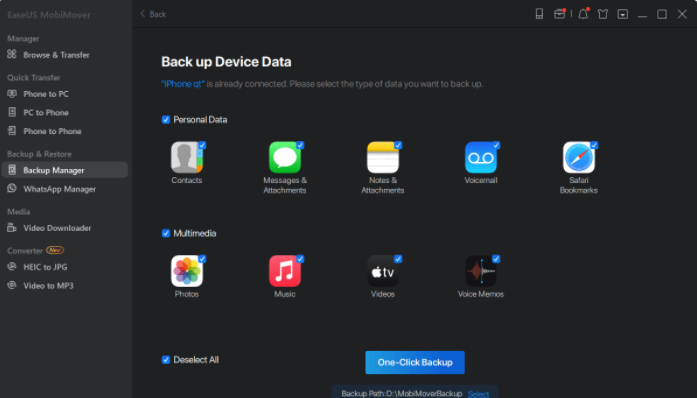
Step 3. Depending on the size of the content, the time the backup will spend varies. Wait patiently for the backup to complete.
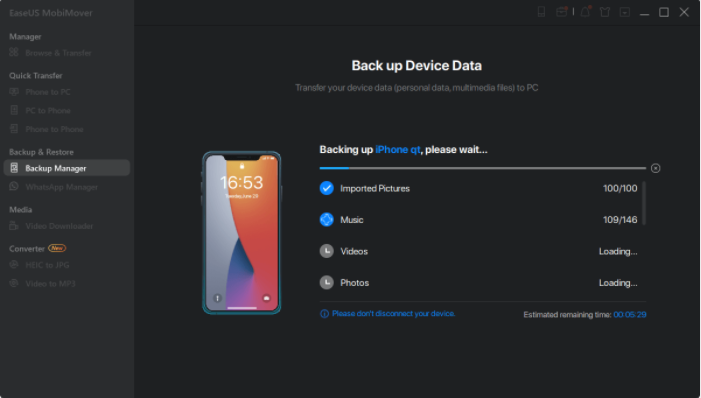
When the backup is finished, you can connect your new iPhone to PC, go to the "Backup Manager" on the left column, and click "Restore", then all the data will be restored to your new iPhone.
You can also read: 4 Ways to Clone an iPhone from an old Device in 2022
Part 2: Transfer Contacts from iPhone to Android
If you are moving from an iPhone to an Android phone, you may want to know the ways to transfer contacts from iPhone to Android. One of the ways is using Gmail. Sync contacts to Gmail and make sure your Gmail account is enabled on your iPhone. Here are the steps:
Step 1: On your iPhone, open setting > mail > Account.
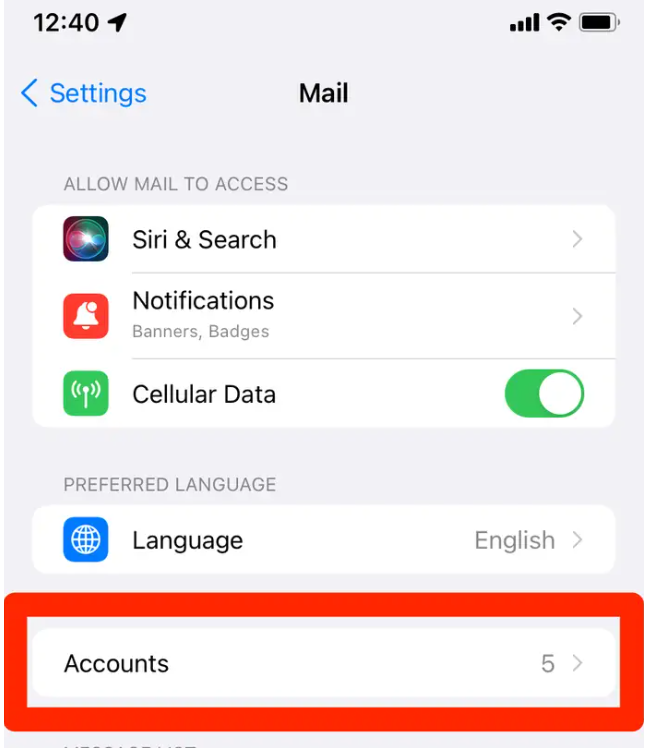
Step 2: Choose the Gmail account that you want to use on Android.
Step 3: Enable the Contents button is on.
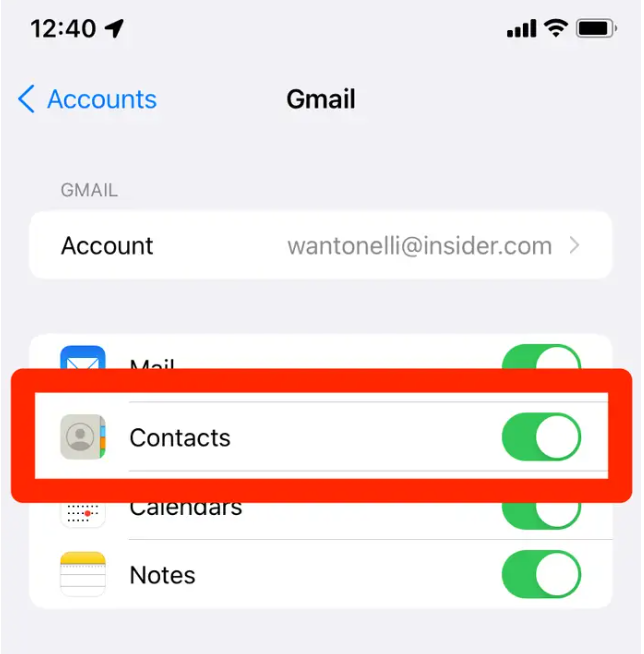
Step 4: Open your Android device and log in with the previous Gmail account. Now, all the contacts will be restored to the Android phone automatically.
Part 3: Transfer Contacts from Android to iPhone
Those who change from Android to iPhone may want to know how to transfer data from Android to iPhone. To solve this problem, using a third-party app can make it easier. Here we recommend Move to iOS APP, which is created by Apple Inc.
Step 1: Install and open the Move to iOS app on your Android phone.
Step 2: Set up your new iPhone until the "Apps & Data" step, then click "Move Data from Android".
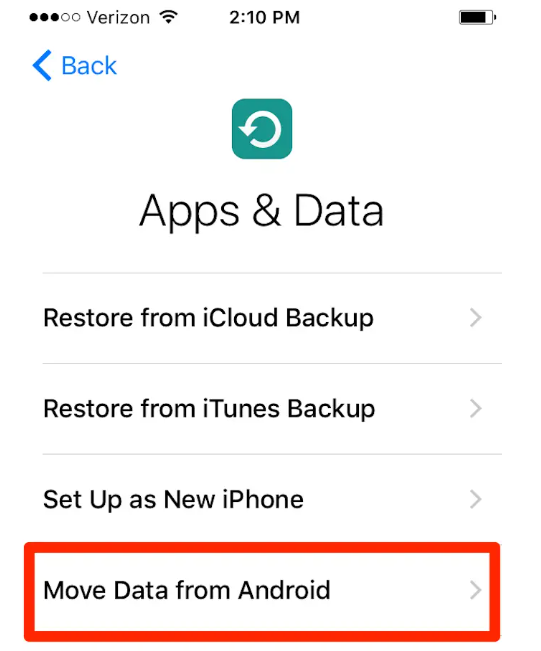
Step 3: Now open the Move to iOS app on your Android device. Click continue on iPhone and Android, and agree on terms and conditions in the Move to iOS app. Click "Next" to continue.
Step 4: Enter the code in app that appears on your iPhone.
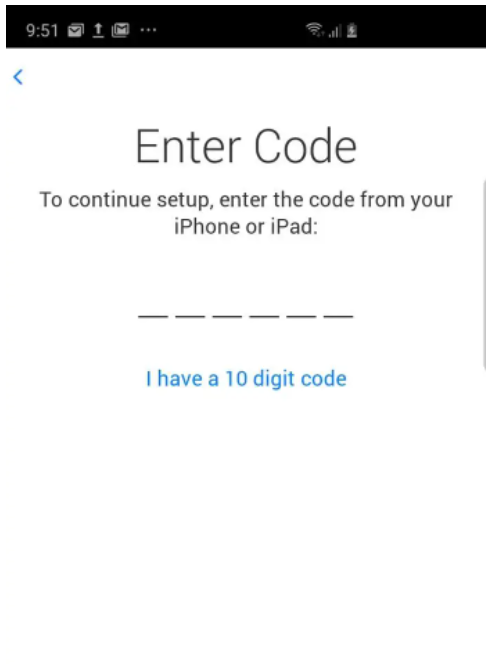
Step 5: Then follow the instructions to finish the transfer.
Part 4: Transfer Contacts from Android to Android
Many ways can help you transfer contacts from Android to Android. Here we recommend one of the easy ways - using Google Contacts to do that, which is also the choice for most Android users.
Step 1. Download and install Google Contacts from the Google Play store. Visit Site.
Step 2. Open the setting on your old Android phone and click Accounts.
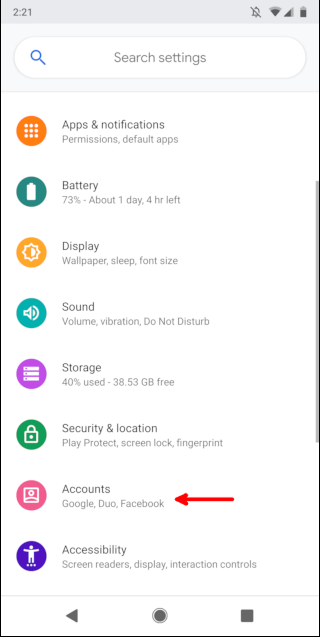
Step 3. Click your Google account and then choose Account Sync.
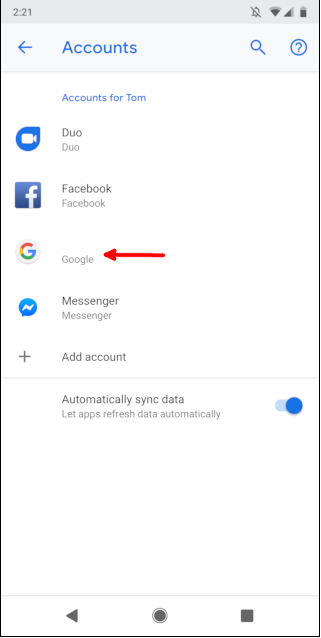
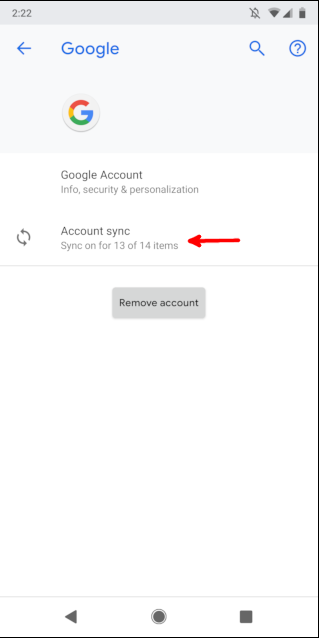
Step 4. Enable Contacts toggle is on. Your existing contacts will synchronize with your Google account, and they'll be there on the new Android phone you sign into.
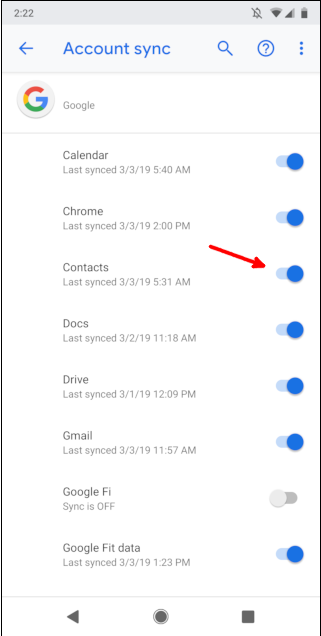
Sum up
That's all. We have provided different ways to transfer contacts from one phone to another. You can choose according to your actual situation. After reading the post, we believe that you can successfully finish the task. If you are trying to transfer iPhone to iPhone, then EaseUS MobiSaver is a good tool worth your try.
Price: Its Windows version starts at $59.95/Month for 1 PC, its Mac version starts at $79.95/Lifetime for 1 machine.
Compatibility: Windows and Mac