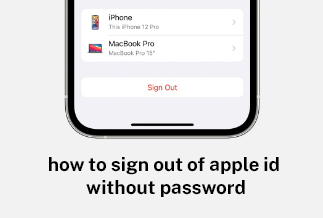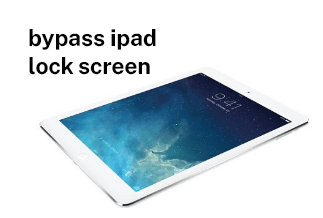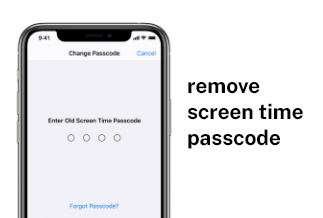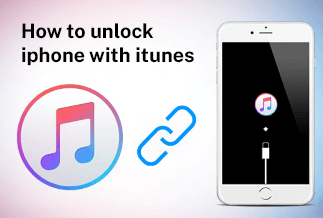We all know how crucial password security is, and both the iPhone and iPad can keep your passwords for you. That means you can see them anytime, which is highly convenient. But how do you verify the passwords that iOS has saved? Let us investigate.
Keep your usernames and passwords in iOS for the next time you need to enter them. The system will offer those passwords, automatically filling them in so you don't have to remember them but also type them manually. That's a big deal since it means you're more likely to use unique passwords, which makes your accounts more secure. If you don't use a standalone password manager, you should at the very least use the system built into iOS.
Finding out which passwords iOS already has recorded and then adding those that aren't is a better task for a rainy day. Although it may not appear the most enjoyable way to spend an evening, you will not be disappointed if you put in the effort, if only to avoid having to re-enter passwords frequently. Let's check to see what passwords you have saved.
How to Find an Account on iPhone
The Settings app is the simplest way to access saved passwords on an iPhone. You can view your iPhone's saved website and app passwords with a few simple taps. It will not assist with other forms of passwords.
Step-by-step guide
Passwords for websites and apps on the iPhone can be found by:
Step 1: On your iPhone, open the Settings app.
Step 2: Scroll down and click "Passwords."
Step 3: Use the Face ID or a passcode to unlock your iPhone.
Step 4: You can now see the websites and apps for which you have saved passwords. When you click an app or website, you will see its password.
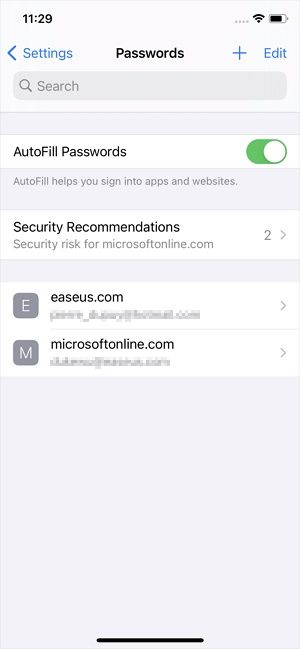
How to Find Passwords on iPhone
EaseUS MobiUnlock is a dependable and straightforward iPhone unlock solution that can assist you in safely and swiftly deleting all data and passwords from iOS devices. Whether you forgot your iPhone passcode or purchased a used iPhone that is locked, EaseUS MobiUnlock can help you restore access to your device. The procedures are simple, with no problematic steps that could harm your device.
EaseUS MobiUnlock is required to view all saved passwords on your iPhone. This program will discover four types of passwords on your iPhone: app passwords, mail passwords, Wi-Fi passwords, and mail passwords. It will meet your needs whether you wish to locate your Instagram password or a Wi-Fi password on your iPhone.
To help you learn more about this excellent software, we've listed some of its benefits and drawbacks below.
![]() Pros
Pros
- Simple to use.
- Compatible with Windows XP, 7, Vista, 8, and 10.
- Remove the following passcodes: 4-digit passcode, 6-digit passcode, Touch ID, and Face ID.
- Remove the lock screen passcode from a disabled, broken, or forgotten iPhone.
- Compatible with iPhone, iPad, and iPod touch.
![]() Cons
Cons
- It will delete everything on your iPhone, including your passcode. Following that, you will have a brand new device.
- You need to test its outstanding operation and features on your computer.
Price: Its starts at $29.95/Month.
Compatibility: Windows and Mac
Step-by-step guide
To locate saved passwords on an iPhone, follow these steps:
Step 1: Link your iPhone/iPad with your PC and launch the EaseUS MobiUnlock iOS password manager in your system. Head to the "iOS password manager" to start.
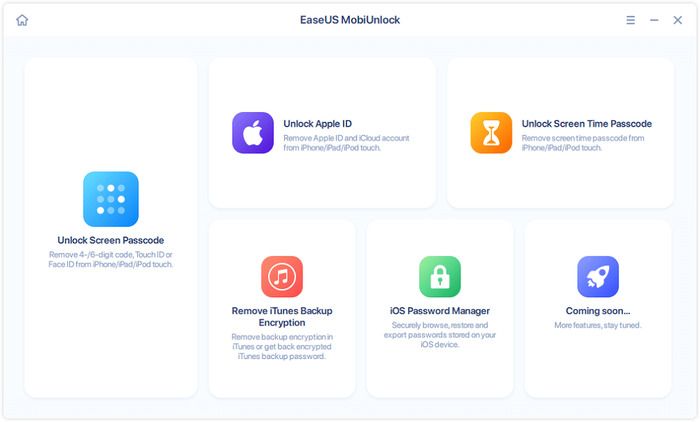
Step 2: After successfully recognizing your device, tap on the "Scan Now" option. Wait for a while to find the App-password on your device through EaseUS MobiUnlock.
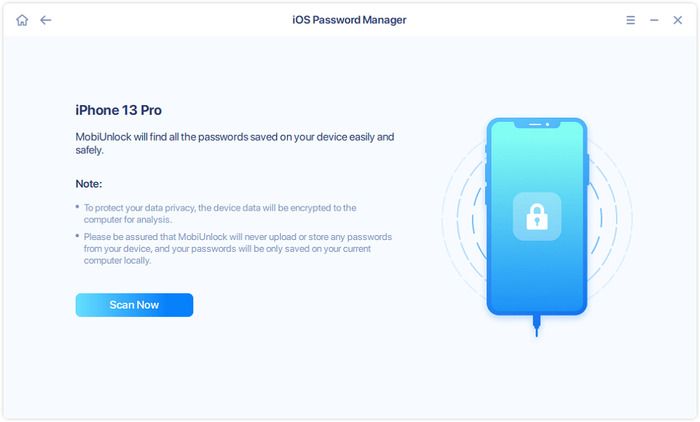
Step 3: While heading to a category, you will find an "Accounts & Passwords list." Hit on the "Show or Hide" icon> "Password" to see the details in passwords. Or you can hit the "Export" to send out the password of your device.
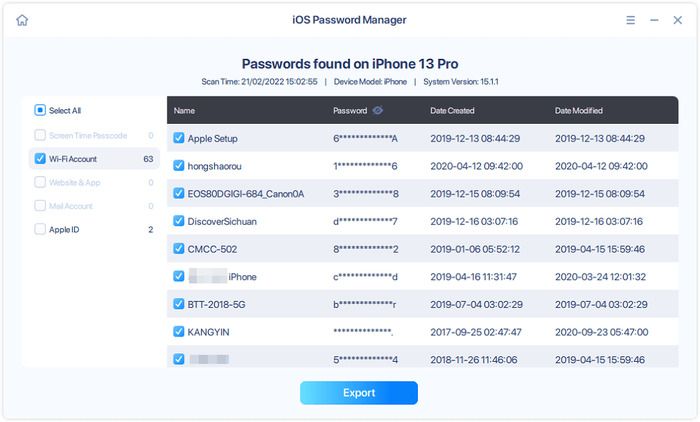
Step 4: If you select the "Export" option, you also need to choose the standard & compatible password managers format such as CSV format, 1Password, etc.
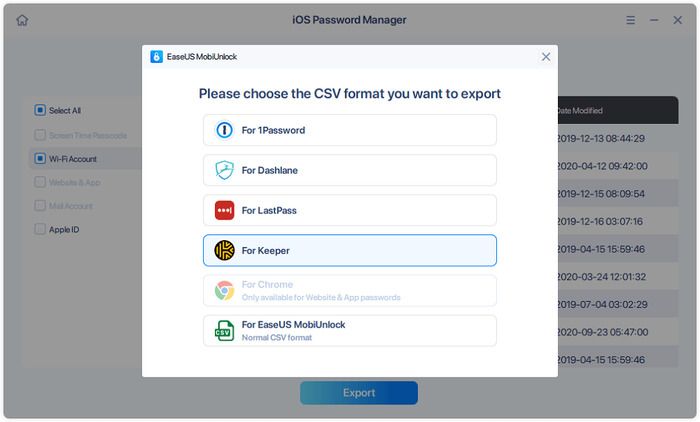
Wrapping Up
We hope you can locate and view all of the accounts and passwords saved on your iPhone. We strongly advise you to try EaseUS MobiUnlock. It is a tool that allows you to quickly unlock your device's password and gain access to all of your iDevice's functions. This tool can bypass any password with a single click. MobiUnlock will assist you with a lock screen passcode, Touch ID, or Face ID.
Price: Its starts at $29.95/Month.
Compatibility: Windows and Mac