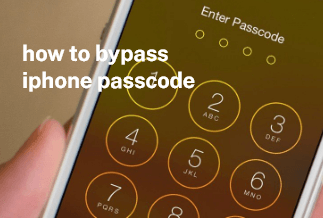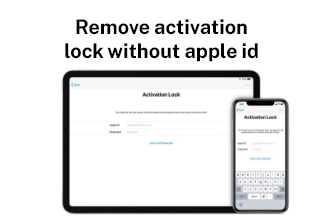In nearly all iOS devices, Apple ID takes care of all the security elements, especially when you misplace or break your iPhone. However, there can be many instances when you might want to sign out of Apple ID but can't perform the action without a password.
Whether you’re selling your phone or purchasing a secondhand one, chances are that you may want to sign out of your Apple ID while. Even if you’ve got a separate Apple ID for work and personal use, it’s okay to have problems while signing out without a password.
If you're in the same boat struggling with this issue, there are methods to help you included in this article.
How to Sign Out of Apple ID without a Password Method
1.EaseUS MobiUnlock
When it comes to unlocking any device or account without a password, EaseUS MobiUnlock is the best option of all. As a third-party phone unlocker, EaseUS MobiUnlock has all the features you need to remove the Apple ID from your iPhone without a password. With end-to-end encryption and a secure mechanism, the tool works exceptionally well in helping you bypass any iPhone password.
Price: Its starts at $29.95/Month.
Compatibility: Windows and Mac
For additional security, enable the two-factor authentication on your iPhone.
Step 1: Open EaseUS MobiUnlock on your computer and connect your iPhone to it. Click on "Unlock Apple ID" on the home screen and enter the screen password on your iPhone to proceed.
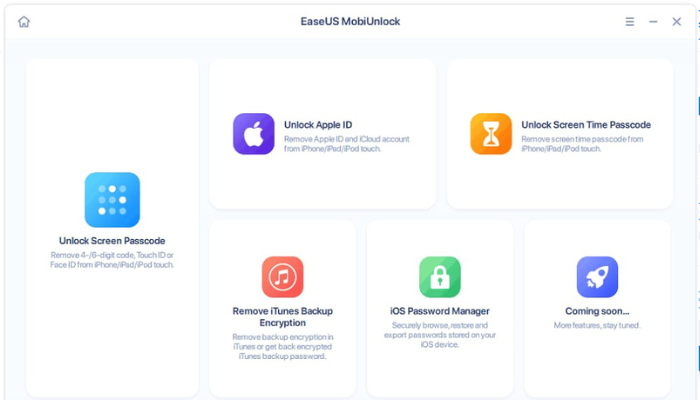
Step 2: Once the PC has recognized your iPhone, click on "Start" to proceed further. Next, download firmware and click on "Unlock Now."
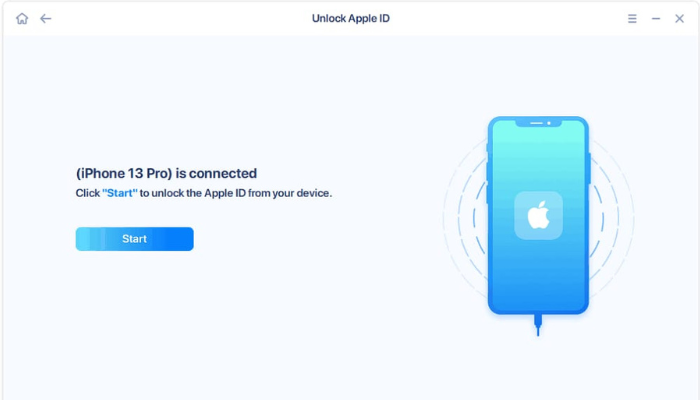
Step 3: For the warning box, enter the required details and click "unlock."
Step 4: Wait until your Apple ID is deleted and create a new Apple ID on your iPhone.
Method 2. iTunes
Using the iTunes feature is another quick yet efficient way to sign out of an Apple ID without a password. To do that, turn off the "Find my iPhone'' feature and backup your data to prevent data loss.
Step 1: First, open the "Settings" and go to "iCloud ."Tap the switch to "Find my iPhone" to turn it off.
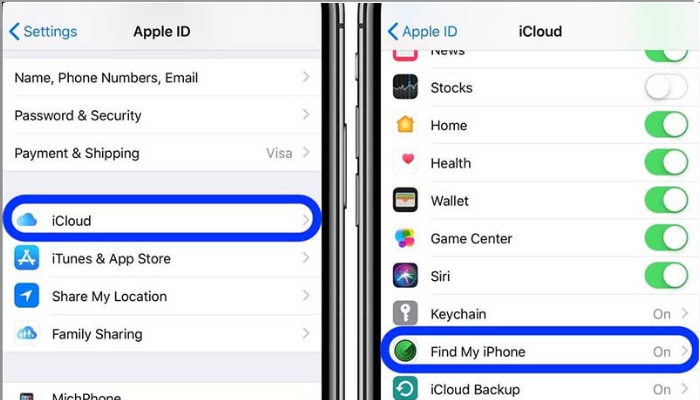
Step 2: Go back to the main menu of 'Settings' and open the "iTunes and App store section."
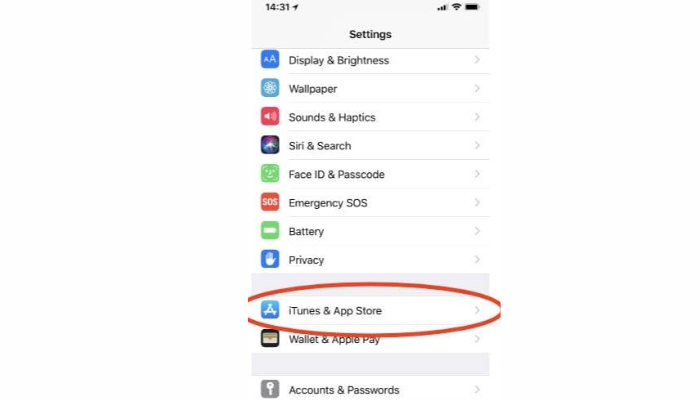
Step 3: Tap on the "Apple ID" displayed at the top. An information box will appear. Select "sign out" to remove your ID.
Method 3. Using Settings
Signing out of the Apple ID without a password using settings is simpler than it sounds and shouldn’t take more than a few minutes.
Follow the steps in order:
Step 1: Go to "Settings" on your iPhone and open "iCloud."
Step 2: Scroll down the iCloud menu. The "Delete" button will be available at the bottom of the menu.
Step 3: Select the "Delete Account" option and tap the "Delete" button again to confirm the deletion.
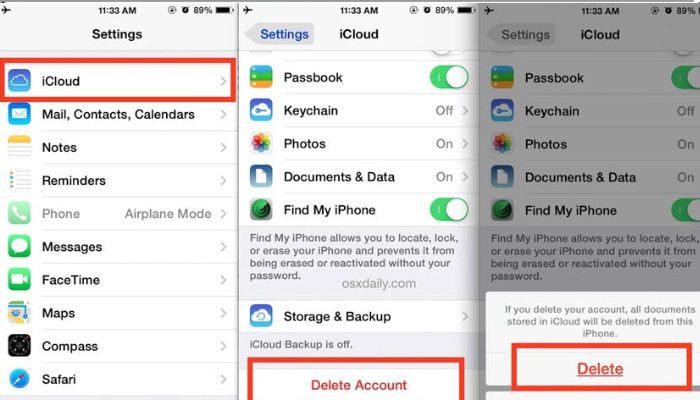
Method 4. By Resetting the Password
Did you know that you can also reset the old password through the "Forgot password" option and sign out of your Apple ID? The process may appear lengthy but ensures a 100% guarantee to delete the Apple ID without a password.
Step 1: Open any browser on your PC and go to "https://appleid.apple.com/ ."Click the option of "sign in" on the top right corner of the screen.
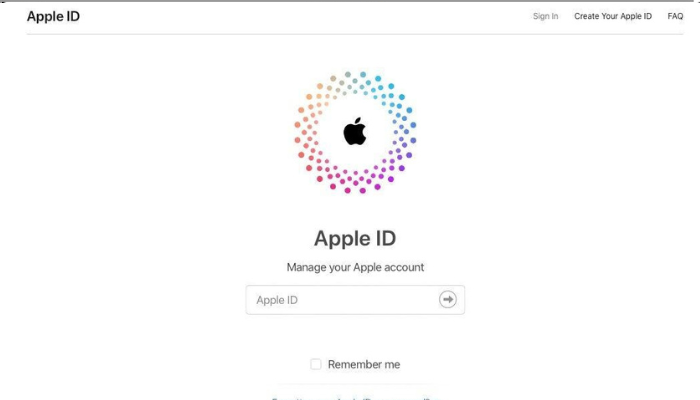
Step 2: Click "Forgot Apple ID or password" and continue.
Step 3: Enter the email you used while creating your Apple ID and select "continue," or the system will ask you some security questions. You can go for any of these options.
Step 4: If you go for the email verification, you will receive an email. Click on the "Reset Now" button in the email.
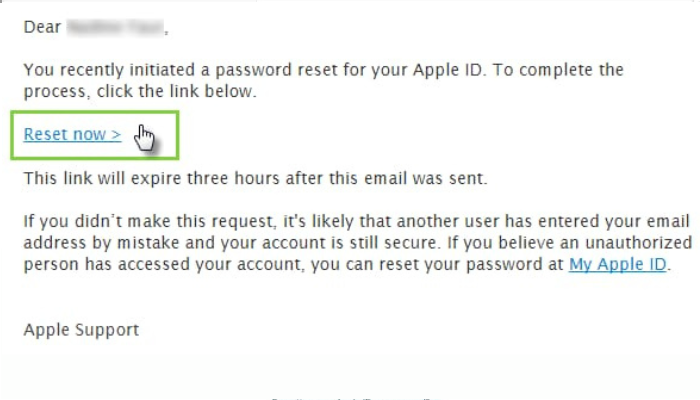
Step 5: Once you complete email verification or security questions, you can set your new password.
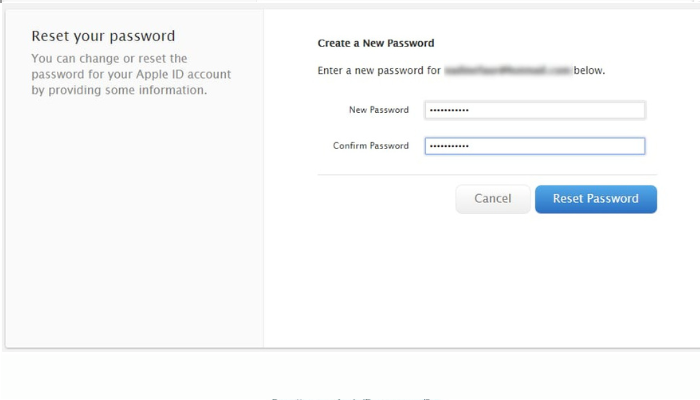
Step 6: This way, your password will reset, and you can now use it to sign out of your Apple ID.
Step 7: After resetting your Apple ID password, go to "Settings" on your iPhone and tap your name present at the top. Next, click "Sign out" from the list and set a new password for Apple ID. Once done, select "Turn off."
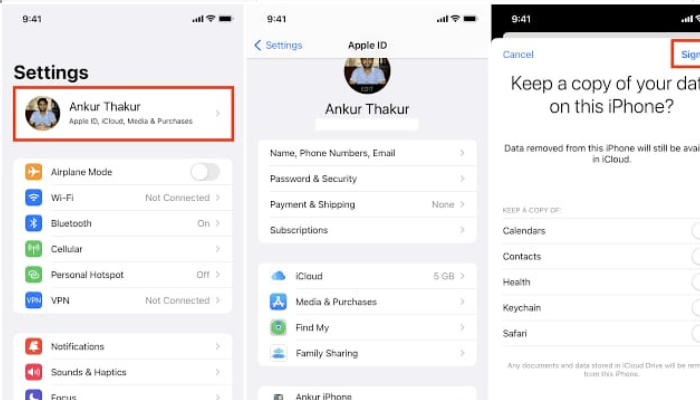
Method 5. Using App store
If you have decided to sign out of your Apple ID, Here is another way to do it without resetting directly through the app store. The process may vary slightly in iOS devices, including iOS 14,14.5 or above. Here is the most straightforward how-to-do guide to help you out:
Step 1: Open the settings on your iPhone and tap on your name.
Step 2: Open "Media and Purchases" from the menu.
Step 3: In iOS 14.5, a dialogue box will appear. You must click on the small icon indicating a person to get the sign-out option.
Step 4: However, if you are using iOS 14.6 or above, you can scroll down in the "Media and Purchases" and tap "sign out." Doing this will get you signed out of your Apple ID at all places, including the App Store, Books, Music, and Podcasts.
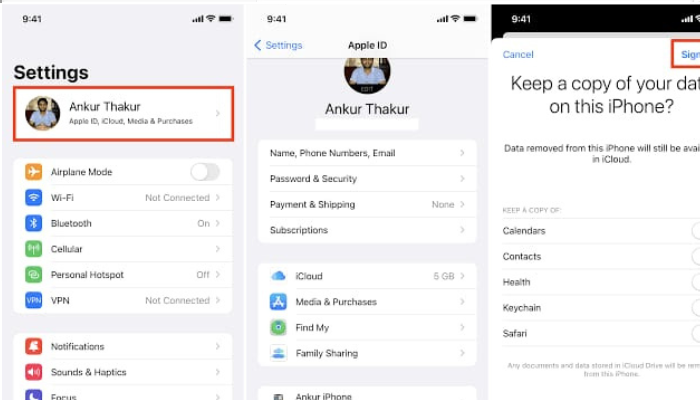
Conclusion
Forgetting the password of an Apple ID is a common scenario in which most iOS users start panicking. If you are in the same dilemma, follow the methods mentioned in this article calmly.
If you’re confused between multiple options, you can trust EaseUS MobiUnlock even with closed eyes. With excellent compatibility, it proves as one of the best options to jailbreak your iPhone. Last but not least, the software guarantees the retrieval of your important data after bypassing the wrong passwords. So, skip the hassle and download it for free to unlock your phone like a piece of cake.
Price: Its starts at $29.95/Month.
Compatibility: Windows and Mac