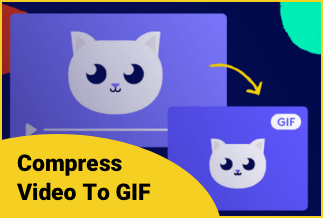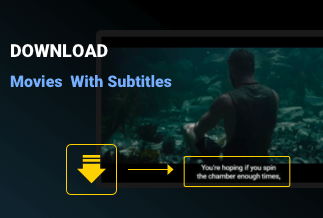Screen sharing has become a necessary feature for video conferences and presentations. If you have the experience of working at home, you must know the importance of screen sharing, which could help us work effectively telecommuting. FaceTime also adds this function, and we can use it to share the screen with our friends, family, and colleagues. Do you know the premises of the share screen in FaceTime on Mac and how to share screen on Mac? This passage will introduce the specific steps on how to do that. Please keep reading and find that.
The Premise of Sharing Screen in FacrTime on Mac
How to Share Screen in FaceTime on Mac
How to Change Shared Window in FaceTime on Mac
The Premise of Sharing Screen in FacrTime on Mac
FaceTime is an app developed by Apple Inc. So, this app is only applied to the iOS system. And the screen sharing function is only compatible with iOS and iPad 15.1 or later or Mac 12.1 or later.
If you are using the Windows or Android system, the FaceTime functionality is limited because of the system.
Ensure that you and the people who are receiving your screen sharing are both Mac 12.1 or later versions, which can enable the screen sharing process to be smooth.
How to Share Screen in FaceTime on Mac
Now, look at the specific steps on how to share the screen in FaceTime on Mac:
Step 1: Launch the FaceTime app on your Mac.
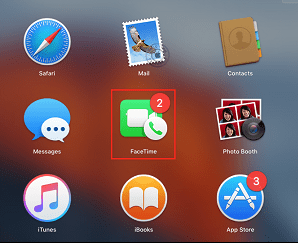
Step 2: Give a call to the person you want to share the screen with. Or, you can give a call to several people altogether.

Step 3: When the call is connected, you can click the "SharePlay" icon to start sharing.
![]()
After clicking the "SharePlay" icon, you can choose "Window" or "Screen" to share.
If you choose "Window", you need to choose which window or software to share. If you choose "Screen", the whole screen will be shown to the viewer.
Step 4: When the meeting or conversation is over, you can click the "Stop Sharing" button to end.
How to Change Shared Window in FaceTime on Mac
While sharing a specific window, you can change between different windows.
Steps: Put your pointer on the thumbnail of the currently shared window in the FaceTime menu bar menu. Then, select the "Change Shared Winds" lying under the "Currently Shared Window" button. Then, you can choose a window you want to share now.
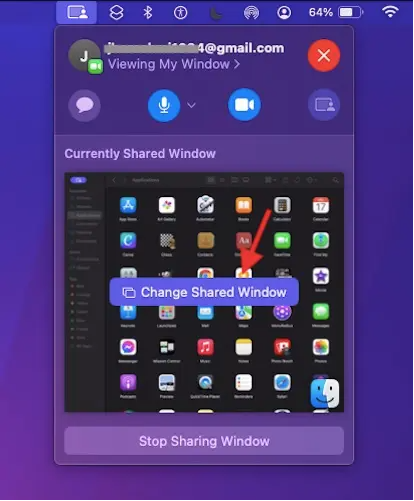
Final Words
FaceTime is a practical tool that brings us great convenience. These are all the guides on how to share the screen in FaceTime on Mac. You can also read another passage: How to Share Screen in FaceTime on iPhone/iPad/Mac. We hope the post can help you use this function on Mac smoothly.