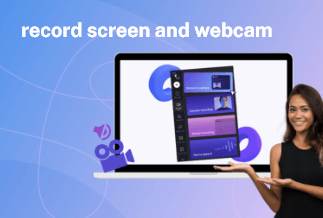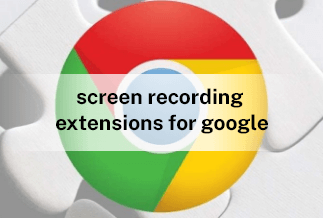Photographers are often at the risk of losing their photo credits because people use their work randomly. So to stop any theft of photos, they protect them by adding watermarks to them. Sometimes people wish to get watermarks removed from a picture to use in a school project, office presentation, or to post on social media. Then this watermark addition becomes a problem for the users.
It creates a crucial situation where time is needed to complete this tedious minute task with practical solutions. In such a case, there are many solutions for cleaning your photos to get rid of unwanted scribbles or marks or watermarks that work as a photo watermark remover. But how to get the most suitable option as per your need?
We are here to throw some light on different situations where you will be able to find answers on how to use an excellent photo watermark remover on other devices.
Table of Content:
1. Remove Watermark from Photo on PC
2. Remove Watermark from Photo on Android
3. Remove Watermark from Photo on iPhone
4. Remove Watermark from Photo Online
Remove Watermark from Photo on PC
There can be situations to use a photo watermark remover on your PC, be it Windows or Mac. So, let us get to know how to tackle such problems for both devices.
For Windows: Apowersoft Watermark Remover
Apowersoft Watermark Remover is an excellent software that assists in removing watermarks from both photos and videos, just like a magic wand. You can also add watermarks of your choice to pictures if you wish to personalize them. With batch processing in Apowersoft, it becomes easier to remove watermarks from multiple files at a time. The drag and drop feature and compatibility with most photo and video formats make this software excellent for Windows users.
Price: It costs $25.00/Monthly, $39.00/Annual, and $59.00/Lifetime.
Compatibility: Windows
Step by Step Guide
Step 1: Complete the download process and installation of Apowersoft Watermark Remover software on your Windows PC.
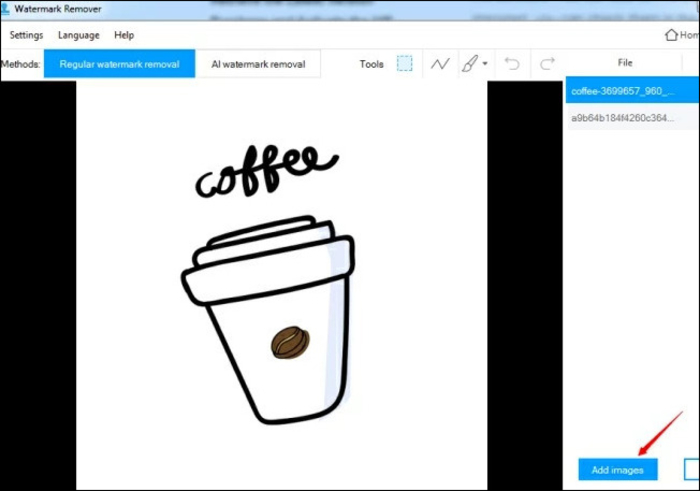
Step 2: As soon as it gets installed, you have to proceed with instructions for opening it. Then locate the tab for Image watermarks given on the left side. After that, you have to click on the Add Images button, and you will be able to import the desired photos on your PC. Herein you can add one or multiple photos to remove watermarks.
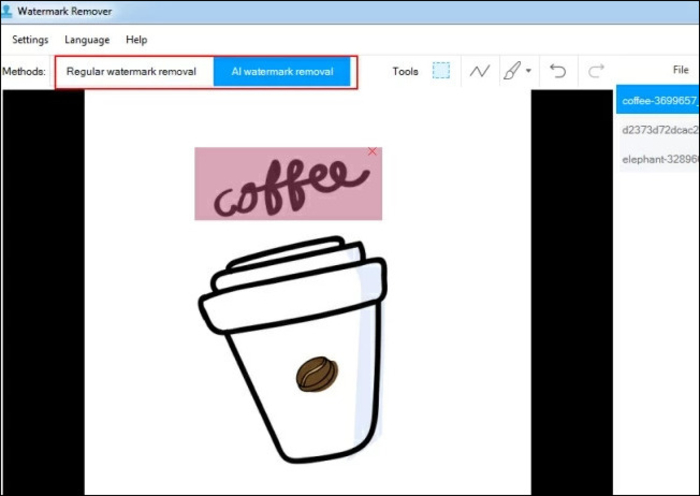
Step 3: You will be able to see images in the list and highlight the same. After that, you have to select a particular area of the watermark given in the photo. You will have to locate the right window and make a selection with the help of the mouse.
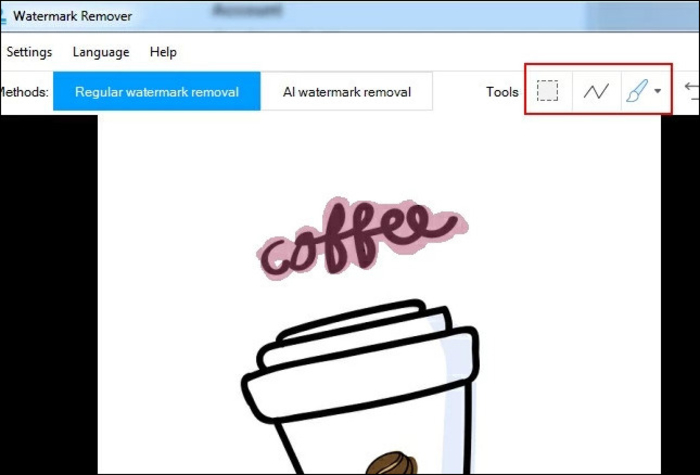
Step 4: As soon as you get done with the selection, proceed with pressing the convert button. You will find it in the right corner in the lower section of the window.
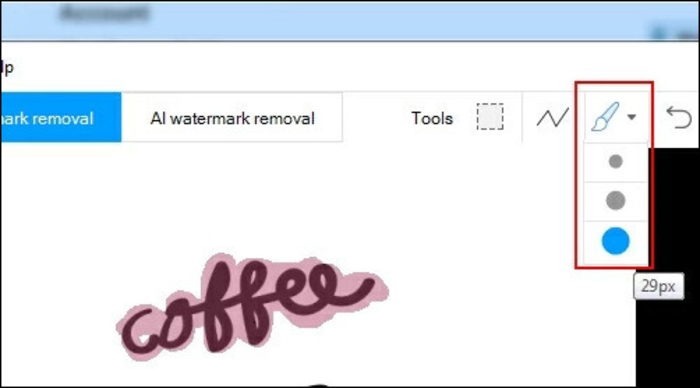
Step 5: You have to wait for the process to finish, and as soon as it gets finished, you will see a reminder pop up on the screen. You can proceed to save your work at the desired location.
For Mac: Photoshop

Photoshop by Adobe is a fantastic editor software utilized for Graphics or bitmap images, and it works efficiently for both Mac and Windows systems. This easy-to-use software can operate as a photo watermark remover. It has multiple useful tools like masking, quick selection, clone stamp, etc., to allow the user to efficient hiding or show any portion of the required layer. Other than this, you also get plugins to use third-party programs to apply 3D effects to your photos.
Step-by-step Guide
Step 1: Complete the download and installation process of Photoshop software if you do not have it. After that, proceed with opening the required photo from which you have to get the watermark cleared.
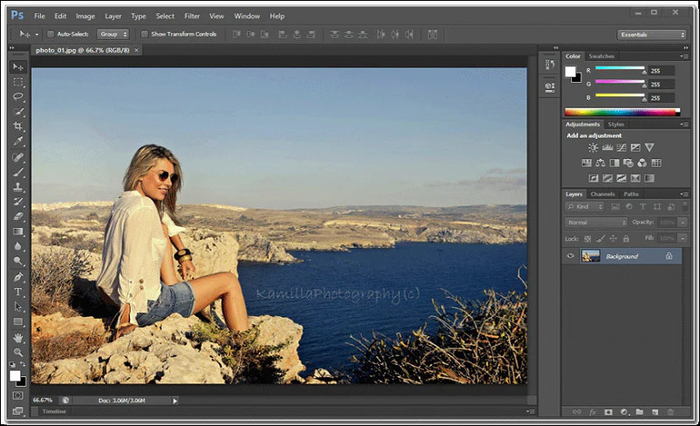
Step 2: Now, you have to locate and select the
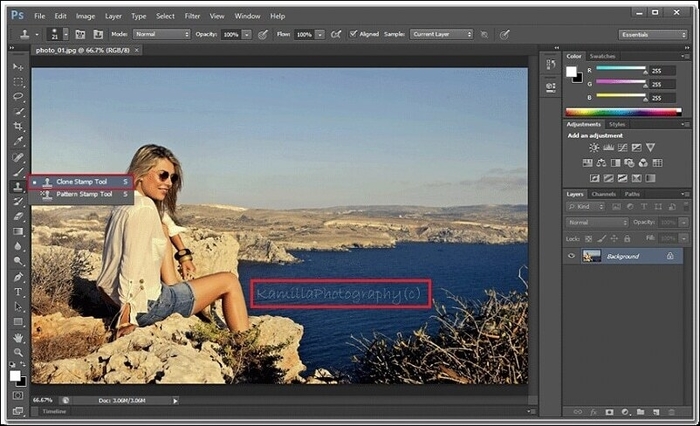
Step 3: You have to locate
After completing these steps, you must make a few minor changes in the selected area.
Step 4: For expanding the watermark selected, you have to press

Step 5: As soon as you do this, you will be able to see a new dialog box where you can select
Step 6: Then proceed with clicking on the Edit option and selecting Content-Aware Fill. It will automatically assist you in removing the watermark and moving to the results window. If you wish to see the watermark removed, you can look for it.
Remove Watermark from Photo on Android
Remove Unwanted Object
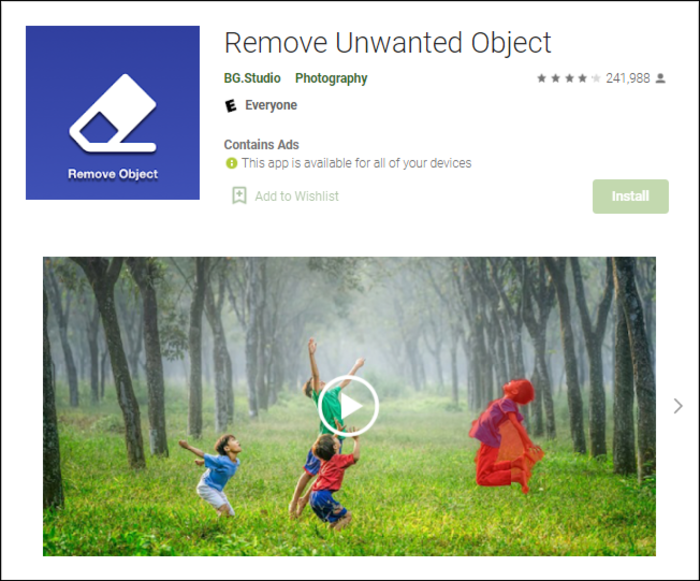
This app allows easy removal of any object that is not adding beauty or requires it to be in your photo. Good functionality and ease of use enable the user to remove a sticker, entity, person, or anything else. It also helps remove delicate things such as telephone wires, power lines, etc., from photos in less time with effective results.
Step-by-step Guide
Step 1: First you have to complete the Download and then installation of the Remove Unwanted Object app on your mobile device.
Step 2: Pick up the required photos from your phone's gallery.
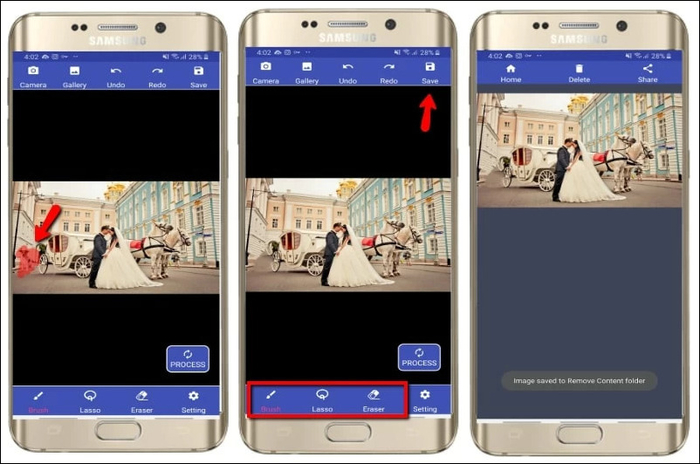
Step 3: Now, you have to choose the unwanted object you wish to remove from the photos, and the software will select it in red color.
Step 4: You have to select the process button and wait for the app to reveal its magic.
Step 5: After you complete the process, save or share the final photo.
Remove Watermark from Photo on iPhone
Photo Retouch
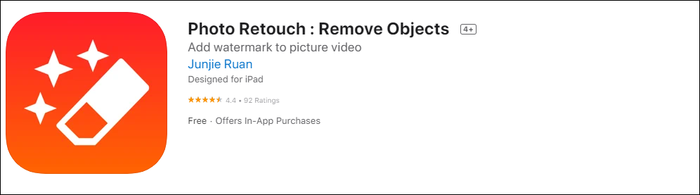
Photo Retouch app for iPhone allows users to edit desired photos and videos. Whether it is debris or any unwanted objects ruining your picture, it can remove all of them. This free app with in-app purchases also helps the users extract color to correct smeared photos by refilling the suitable color. However, it works more efficiently with pictures with a background color in a single tone.
Step-by-step Guide
Step 1: First, you have to download and complete the installation of this app on your iPhone.
Step 2: Now, you have to select a picture from your phone's gallery, or you can click a new one.
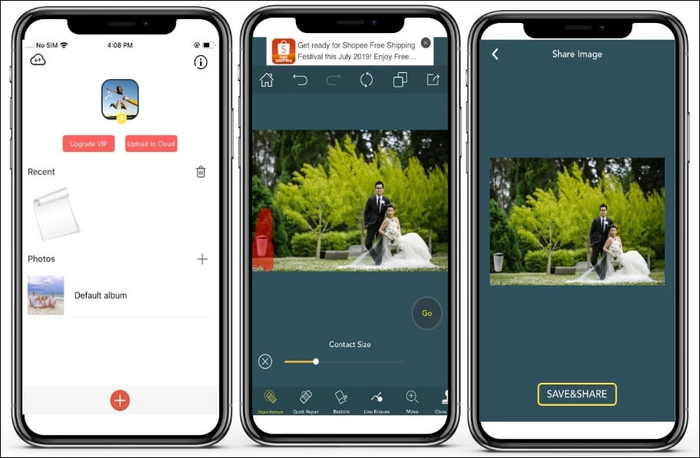
Step 3: You have to select and highlight the particular portion of the picture that has a watermark you wish to remove.
Step 4: Then, search for the process button. Click on it. Sit back patiently to get things completed.
Step 5: You have to save the edited photo in your phone's folder or gallery.
Remove Watermark from Photo Online
Apowersoft Online Watermark Remover
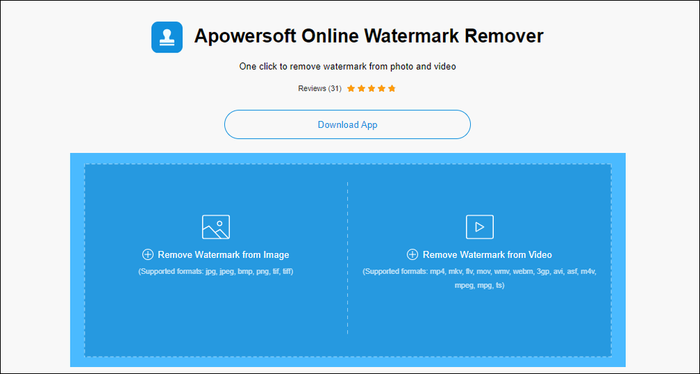
Apowersoft Online Watermark Remover works excellent if you are not in the mood to load your device with additional software. It provides the utmost security of files by efficiently removing one or multiple watermarks from a photo, thus helping batch processing. You can use various image formats like JPEG, PNG, etc., and numerous video formats like MP4, WMV, etc., as per your use. You do not require to sign up to use this free tool online.
Step-by-step Guide
Step 1: First, you need to open your browser and reach the official page of the software.
Step 2: As soon as you reach the page, you will see the option to remove the watermark from the image. Click on it.
Step 3: You will require to import the photo or file you wish to edit. Here, you have to click on the 'Add box' button to select the area where the watermark is present.
Step 4: Once you do so, you need to tap on the erase button, and the online software will start processing the image for desired output.
Step 5: You may have to wait for things to complete. Then you can download the resulting file on your device.
Conclusion
It may seem like an extra step when you retouch your photos, but it is undeniably necessary to leap from just ordinary to an ecstatic image. We have suggested many photo watermark remover software and apps for different devices to help you remove fine lines, wire lines, or even a person, etc., to make your photo look better.
Apowersoft Watermark remover works superbly for your Windows devices, providing you with many options than just removing unnecessary watermarks from your photos. Alternatively, you can utilize Photoshop for your Mac device for the same purpose.
You also have to Remove Unwanted Objects for Android and Photo Retouch for iPhone devices to utilize as a great watermark remover for photos.
We also suggested you use Apowersoft Online Watermark remover as a free-to-use option that doesn't leave its watermark and works efficiently for both Photos and videos.
Price: It costs $25.00/Monthly, $39.00/Annual, and $59.00/Lifetime.
Compatibility: Windows