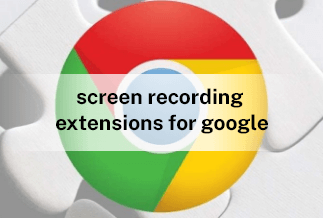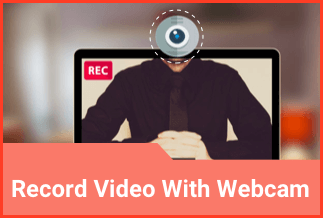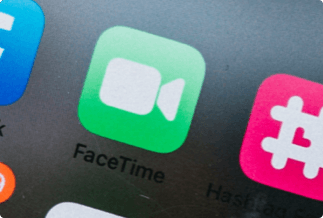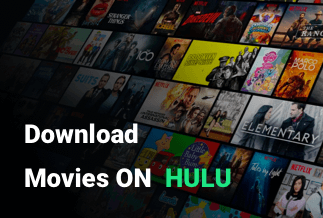Any logo, text, or pattern that has been superimposed intentionally onto another image, video, television broadcast, etc., is a Watermark. You can adopt the use of watermark in digital works and branding tactics. Watermark helps to protect the copyright of your work and ensures that it cannot be reused or altered without your permission. Watermarks also help indicate the status of your document and ensure they are not mishandled, thereby keeping it in an organized state.
Though watermarks are significant, you may not need them in some cases. Removing a watermark is usually needed when it is no longer needed, where it needs to be removed and replaced, where the watermark is a logo that has been changed or rebranded, where it is not well-placed, or where it needs to be removed it interferes with reading. This article recommends helpful websites that would enable you to remove or add watermarks to your PDF, Photo, and Video.
Table of Content:
1. How to Remove Watermark from PDF with Online Websites
2. How to Add Watermark to PDF
3. How to Remove Watermark from Photo/Video
How To Remove Watermarks from PDFs with Online Websites
(1) Soda PDF:
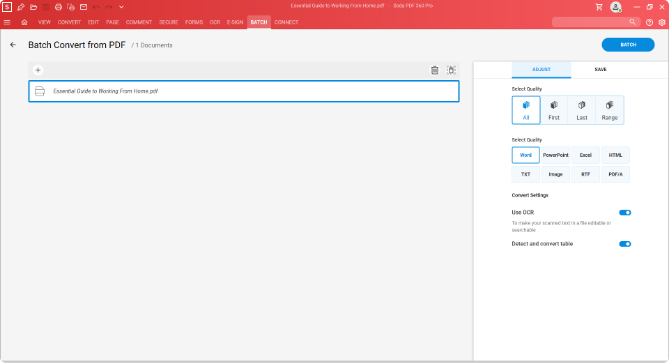
Soda PDF is a free online tool that allows you to compress, merge, convert, split, resize easily, and modify your PDFs.
Steps To Remove Watermark from PDF on Soda PDF:
Step 1: Go to the cited website above.
Step 2: Click Open on the left toolbar.
Step 3: Upload the PDF file you wish to edit.
Step 4: Go to the toolbar on top of the page and click on Edit.
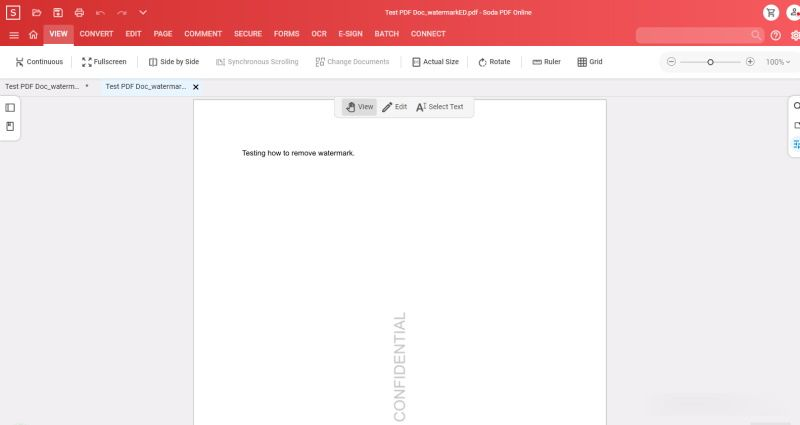
Step 5: Locate the watermark you want to remove and click on it. By doing so, the watermark will be selected.
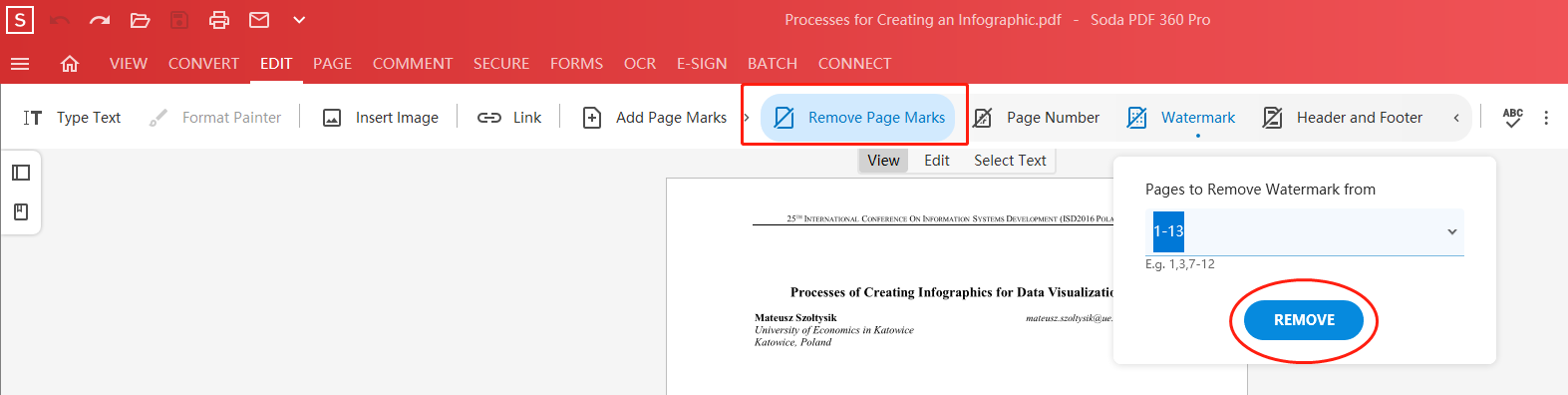
Step 6: Now press the Delete key on your keyboard, and the watermark will be removed.
Step 7: Click on the hamburger menu button in the top left corner and click Save.
Step 8: You can also click on the X button next to the filename on the top of the screen and then click Yes when prompted to save changes.
(2) PDF Zorro
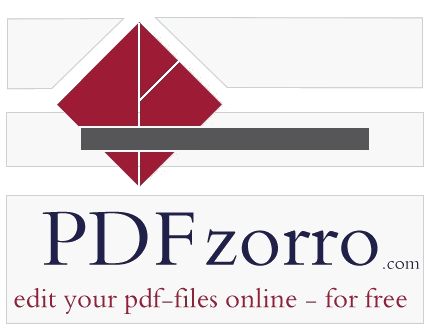
This PDF Zorro is an editor that enables you to split, crop, rotate, secure, unlock and convert PDF files. With Zorro, you can remove watermarks from PDFs using the whiten, blacken, or eraser tool. This PDF Zorro can be used only when the watermark is not layered over text to prevent the surrounding text from being erased.
Steps To Remove Watermark from Pdf-on-Pdf Zorro
Step 1: Visit the website given above.
Step 2: Scroll down and click on Edit Pdf.
Step 3: Click on Upload to upload your desired PDF or drag and drop the file in the upload area.
Step 4: Click on the Start Pdf Editor button below the Uploads area.
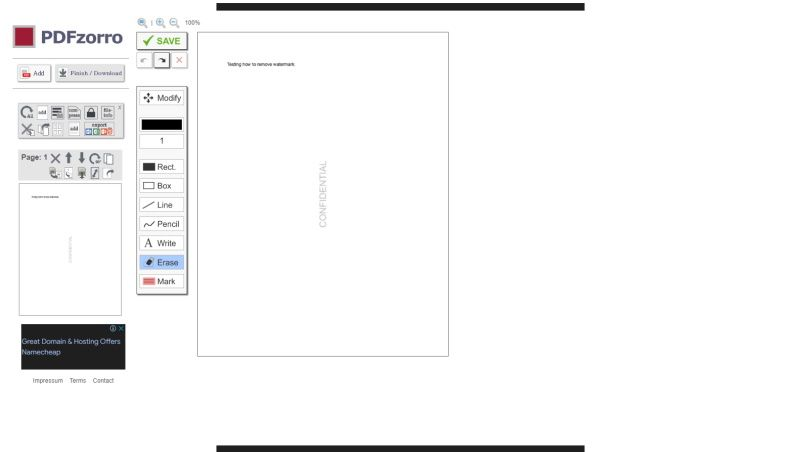
Step 5: Go to the toolbar on the left side and click on the page to make it active in the main window.
Step 6: Locate the watermark on the file, click on the Erase tool, drag the cursor over and across the watermark until you have completely done it for all
How To Add Watermark to PDF
If you need to add watermarks to your PDFs, you should consider using;
EaseUS PDF Editor: This PDF editing software provides you with all the necessary PDF editing tools you’d need. It enables you to customize and rotate the watermark and freely change the size, color, and opacity. With the EaseUS PDF Editor, you can make the watermark appear behind the pages or appear on top of the pages. After downloading and installing the software on your Windows PC, you can follow the steps below.
Steps To Add Watermark on Easeus Pdf Editor
Step 1: Launch the EaseUS PDF Editor.
Step 2: Click on Open Files to import the PDF file you want to add the watermark.
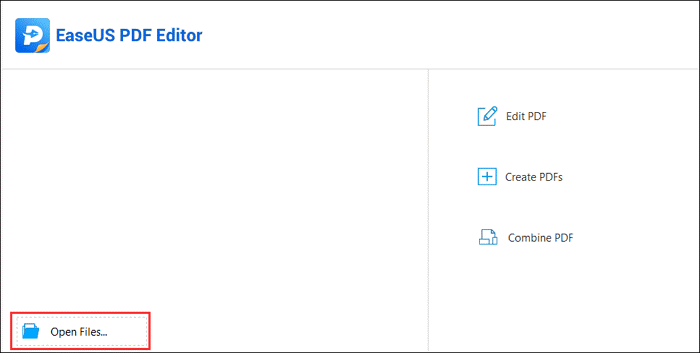
Step 3: Click on the Pages button to display many options on the right sidebar.
Step 4: From the options displayed, you will find the Watermark option under the Page Design click on it and select Add from the drop-down menu.
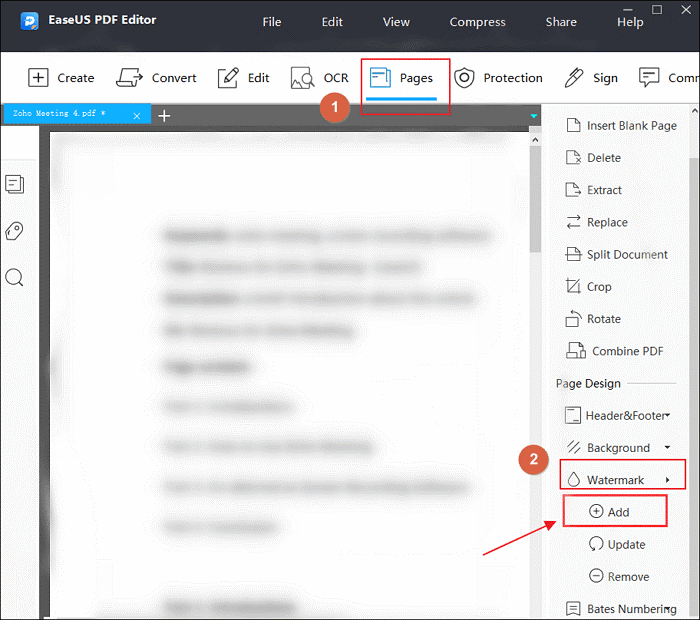
Step 5: A pop-up will appear and ask you to type in the watermark you want to add. Here, you have the liberty to adjust the font size, color, etc., of the watermark.
Step 6: Click the Ok button to affect the settings after adding the watermark with your desired format.
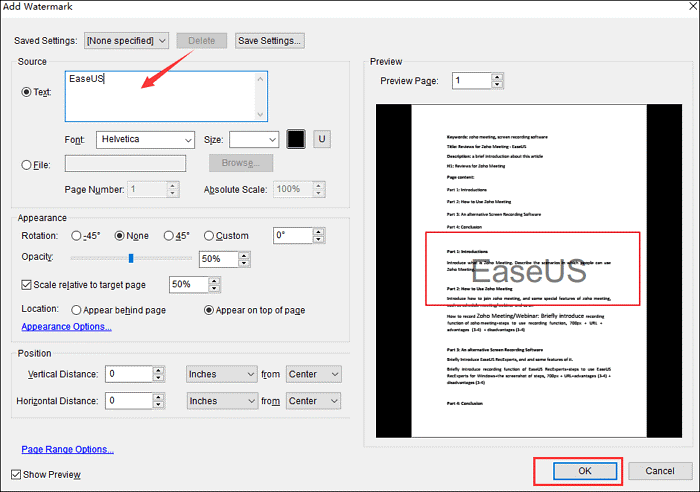
Step 7: Click File to Save or Save As to retain the changes you made on the PDF.
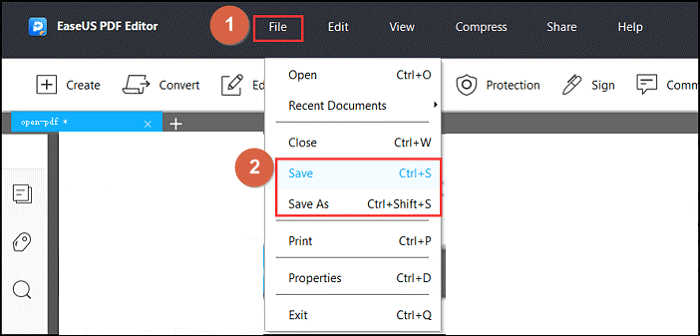
How To Remove Watermark from Photo/Video
As much as you can remove watermarks from PDFs, you can also do so to your photos or videos. The Apowersoft Watermark Remover is an effective tool that will enable you to do so.
Apowersoft Watermark Remover is a simple and specialized tool removes watermarks from your videos/photos. Its quality is retained even after adding your watermark and compressing it to a reasonable size. With its numerous integrated cool fonts, customizable colors, and another effect in the text mode, this software will enable you to create top-notch watermarks just as you desire.
Price: It costs $25.00/Monthly, $39.00/Annual, and $59.00/Lifetime.
Compatibility: Windows
Steps To Remove Watermark from Photo/Video on Apowersoft Watermark Remover
To use the Apowersoft Watermark Remover, you must have an account already, or if you probably don't have one yet, you can easily sign up to enable you to use the software. Having your account now, you can follow the steps below to continue with the watermark removal:
Step 1: Click on the Account Icon, and entering your email and password to log in.
Step 2: Click Remove Watermark from Image from the main interface, leading you to a corresponding window to remove the watermarks.
Step 3: To add the images to the software, drag them from your computer. You import as many images as you want.
Step 4: Choose the method you want to process the photo, either Regular Watermark Removal or Ai Watermark Removal.
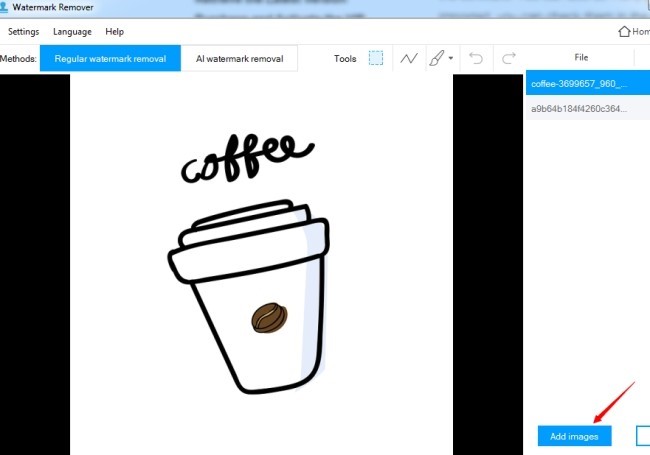
Step 5: Select the watermark on the selected image using the three selection tools available on the software. You can select as many watermarks on the photo as you want.
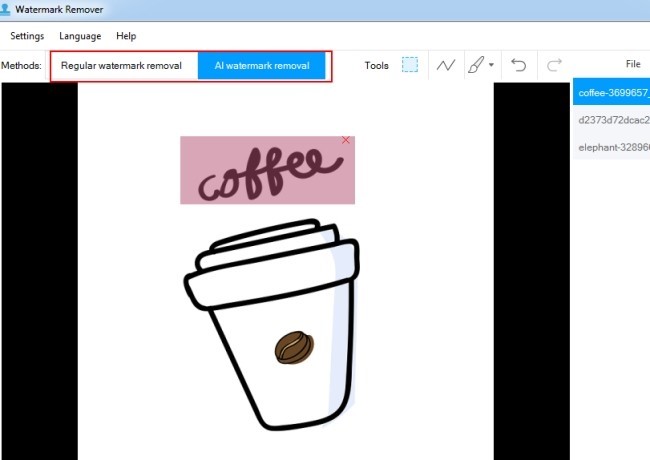
To Remove Watermarks from Your Videos;
Step 1: Click Remove Watermark from Video from the main interface, which will lead you to a window to remove the video watermarks.
Step 2: Click the Select Video button at the bottom to import videos or drag them from your computer.
Step 3: Highlight the thumbnail of the video at the bottom.
Step 4: Click the Selection Tool, which will display a box in the video. Here, the watermark's size, position, and timing can be worked on.
Step 5: Click on the Add Parts button to set time for multiple watermarks while you select the red X mark to delete the box if you want.
Step 6: You can check the effect on the video by checking the Preview option on the lower right part of the player. You can repeat this for as many videos as you want to edit.
Wrapping Up
Watermarking your content can give you that top-notch edge over other competitors in that field you find yourself in, enabling you to create a unique identity for your brand. You can utilize the benefits of watermarking either by adding or removing it if you use the tool rightly. With the EaseUS PDF editor, you can be sure of creating effortlessly a satisfying watermark just the way you would like it. The EaseUS PDF editor is the tool you should consider when adding watermarks to your PDFs. Also, Apowersoft Watermark Remover is an excellent tool to add or remove watermark in photos and videos.
Price: It costs $25.00/Monthly, $39.00/Annual, and $59.00/Lifetime.
Compatibility: Windows