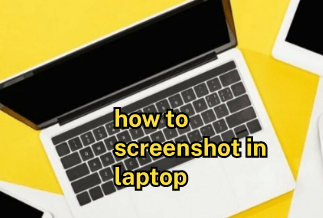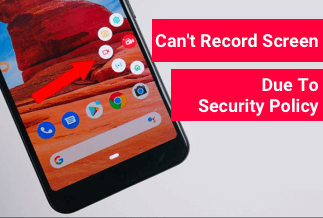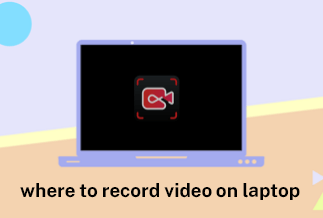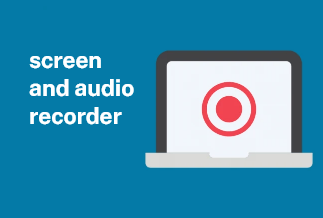What one doesn't like a fantastic video? These information-packed animated visuals are an excellent method to disseminate information and promote your company. By 2021, videos will account for 82% of all internet traffic. If you want a piece of that pie, you'll need to incorporate video into your content marketing plan or risk losing consumers and revenues.
Videos come in various formats and sizes, which is fortunate for us. You can quickly produce a video for virtually any audience and on practically any budget these days. If you don't want to invest in expensive equipment or studio lighting, you can produce your next business film right now, using only your laptop. How? By using webcam video recorder software in conjunction with your webcam.
So, in this article, we'll go through some webcam recording software and show you how to use it to record video with webcam on both Windows and Mac.
2 Ways to Record Video with Webcam in Windows & Mac
Method 1: Use QuickTime player to Record Video with Webcam on Mac
Apple's QuickTime Player is a multimedia program. Because of its versatility may be used as a video editor to cut, rotate, divide, and merge video segments.
You may also use it to capture what is happening on your screen and on your external cameras. You simply need to click a few buttons to submit your recordings to sites like YouTube, Vimeo, and Facebook.
Pros
- The user interface is easy to navigate and quickly discover what you're looking for.
- It does not require codecs to play popular video, music, or image files.
- Subtitle controls are well-designed.
- It features hardware acceleration built-in for smooth playing of even 8K videos.
Cons
- The free version lacks advanced features.
- The Blu-ray playback is, at best rudimentary.
Applicable scenarios: Quicktime is a file format and a viewer program. The file format is a container for several video/audio/image formats. The player may be downloaded for free and is frequently used. As a result, QuickTime (the file format) is an excellent choice for sharing the multimedia output of various visualization tools.
How to Record External Webcam on Mac with QuickTime Player:
Step 1: Connect your external camera to your computer. Launch QuickTime Player, then select "New Movie Recording" from the drop-down "File" option.
Step 2: Click the red "Record" button to begin recording.
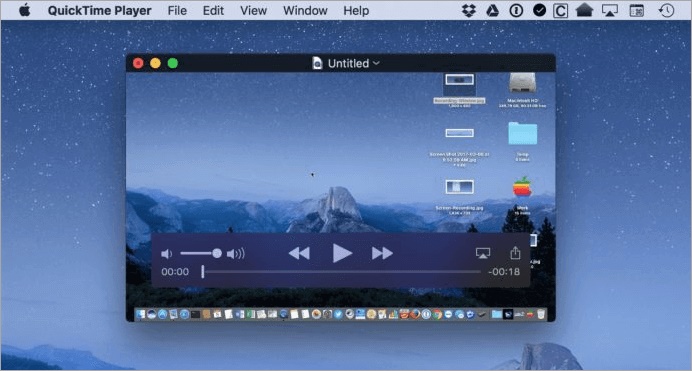
Step 3: To stop the recording, press the stop button. If required, you can trim your recording to make it shorter.
Step 4: From the "File" drop-down menu, choose "Save." Save the video file to your preferred location.
Method 2: Use EaseUS RecExperts(Recommended)
EaseUS RecExperts is a sophisticated and easy-to-use screen recording program for Windows and Mac users. Users may easily capture video and audio from their computer or a camera with this program. This software is suitable for recording Zoom meetings, webinars, YouTube videos, streaming videos, and various other applications.
EaseUS RecExperts for Mac and Windows allows users to record the entire screen, a selected screen, or a camera based on their preferences. It also allows you to use a microphone to capture system noises or narrator voices. You could even edit the movie in real-time by adding text, arrows, photos, lines, and other elements as it was being recorded. Its user interface is well-organized and straightforward, making it easy to start. What else do you need except an application that can record your screen, audio, and camera independently or all at once? You may record the entire screen, a specific region, or even a locked window. The game recording feature in EaseUS RecExperts allows you to record the gameplay in whatever way you like.
Pros
- High-quality video output at the highest possible resolution
- Simple UI, convenient and practical to use
- Multi-functions for recording and editing movies
Cons
- Some features are only accessible in the Pro edition.
Applicable scenarios: EaseUS RecExperts is a powerful yet simple screen recording programme. It keeps track of everything that happens on your screen.
Price: It starts $19.95/Monthly.
Compatibility: Windows and Mac
A step-by-step guide to recording webcam Windows 10:
Step 1: Open EaseUS RecExperts on your PC, and on the main interface, you'll find two "Webcam" icons. To continue, click the "Webcam" button next to the "Audio" button.
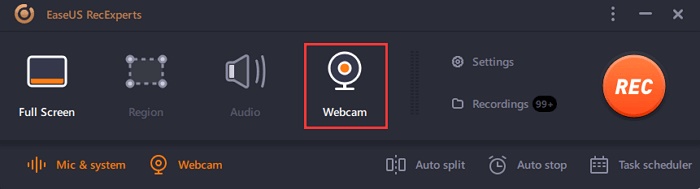
Step 2: Click the lower-left button to pick the audio source in this webcam recording mode. You can record system sound, microphone sound, or both.
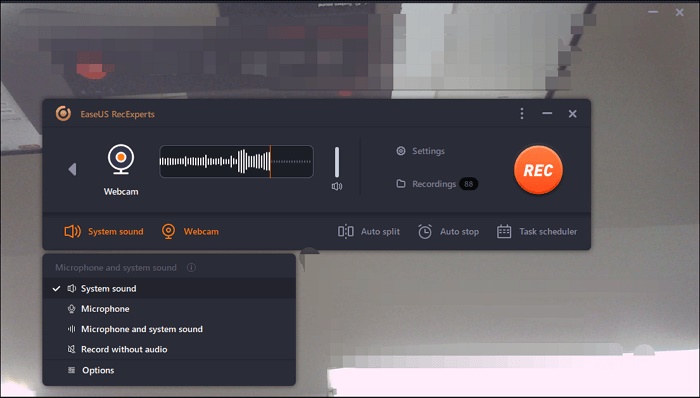
Step 3: Select the camera you wish to utilize in the recording by clicking the other "Webcam" button. Then, to begin recording, press the "REC" button.
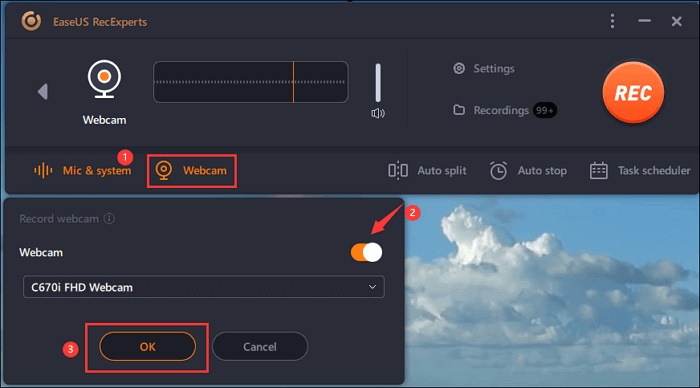
Step 4: You will see the interface below during the webcam recording procedure. If you wish to pause or stop the recording, press the two buttons on the right side. Finally, you'll save the recorded video to your computer.
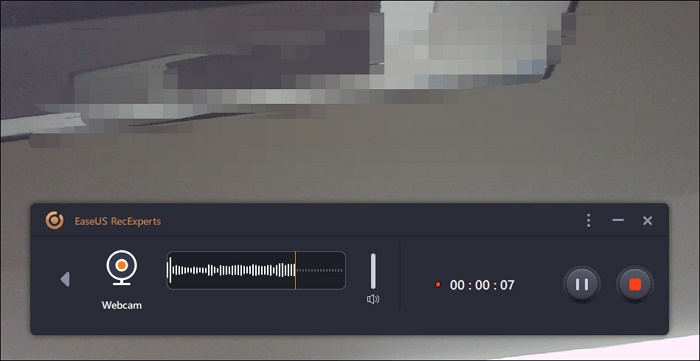
Final words
To summarise, we covered how to capture video using a webcam on Windows and Mac on this page. You can choose the one that best meets your requirements.
Among the webcam recorders available, we still recommend EaseUS RecExperts. Not only does this program offer additional recording features, but it is also advantageous. EaseUS RecExperts is a fantastic PC screen recorder that is both simple and packed with extensive capabilities. The EaseUS RecExperts programme will not irritate you because it is an elementary screen recorder with excellent quality. You should sample EaseUS RecExperts and evaluate the software's quality and convenience of use for yourself.
Price: It starts $19.95/Monthly.
Compatibility: Windows and Mac