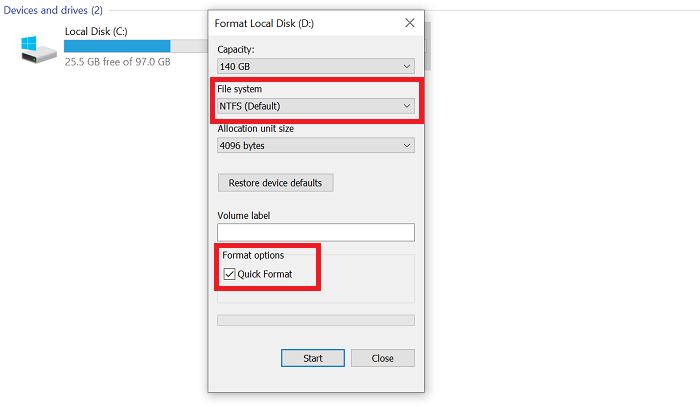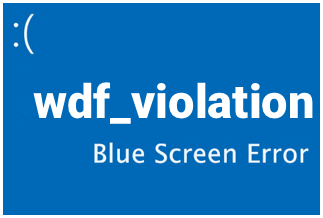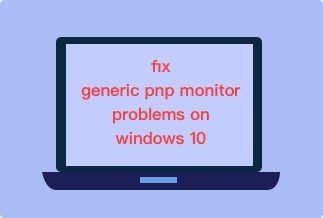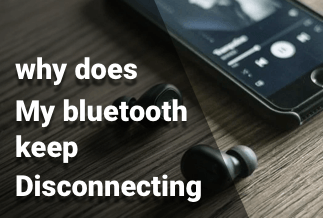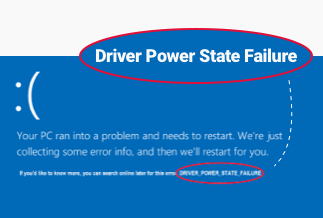Source drive and destination drive usually have a lot of space available. So, the error 'the file is too large for the destination file system' does not make sense. But the key term to understand here is 'file system.' That means the destination file system cannot deal with the files, not the destination drive. The difference is very minute, but quite critical.
Some users have faced this error while moving files between their hard drive and an external drive. But now the chances of this error popping up are becoming slim, thanks to the larger drives that use the NTFS file system.
This article will explain the 'the file is too large for the destination file system' error in detail, along with its possible causes and 3 methods to fix it.
What Causes the File to be Too Large for the Destination File System?
To understand the error “the file is too large for the destination file system,” you need to know about the file system of Windows. The file system is all about arranging and labeling the various formats available. It also points out the partitions present inside the hard drive. When you try to move the file into the storage device, and the error appears, it informs you that there is no accommodation for the moving files. You cannot get rid of this error by trying to move the file again and again.
The file systems present in Windows are exFAT, FAT32, FAT, and NTFS. This error occurs when you transfer the files whose size is more than 4GB while the USB file drive is using the FAT32 file system. The maximum size of the file can be up to 4GB, and the limitations are built-in in the FAT32 file system. Any file larger than that, even if made up of smaller individual files, will not work as FAT32 cannot handle it.
3 Ways to Fix the File is Too Large for the Destination File System
So now you understand what the error actually means, you can fix it with any of the following methods:
Method 1. Format your storage to the NTFS file system
The first choice to fix “the file is too large for the destination file system” is using Windows File Explorer. Below are the steps to follow for formatting the storage to the NTFS file system:
By using Windows Explorer:
Step 1. Go to the Start menu and run “ File Explorer.”
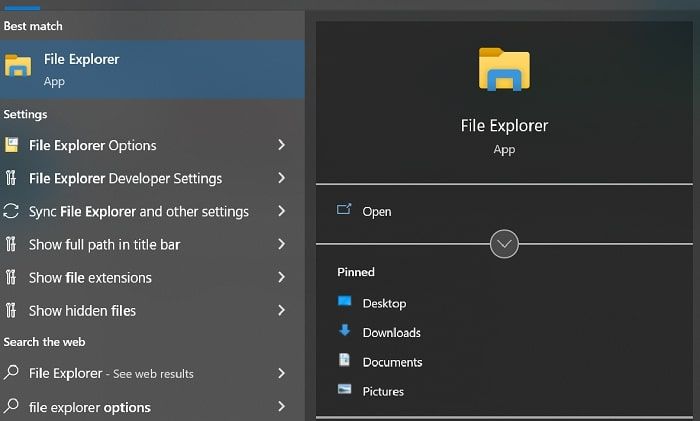
Step 2. Right-click your drive and choose the option “Format.”
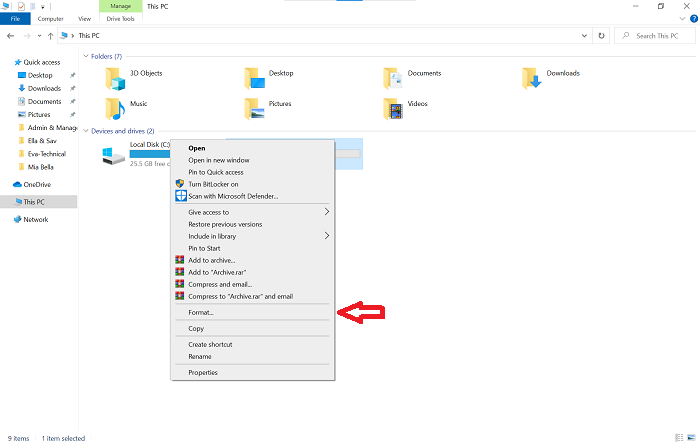
Step 3. Select the option of “NTFS as the targeted file system” and check “Quick Format.” Now, click on “Start.”
Step 4. After the process has ended, click on “OK” to confirm changing the USB drive to NTFS.
By using Disk Management:
Step 1. Right-click the Start menu and click Disk Management.
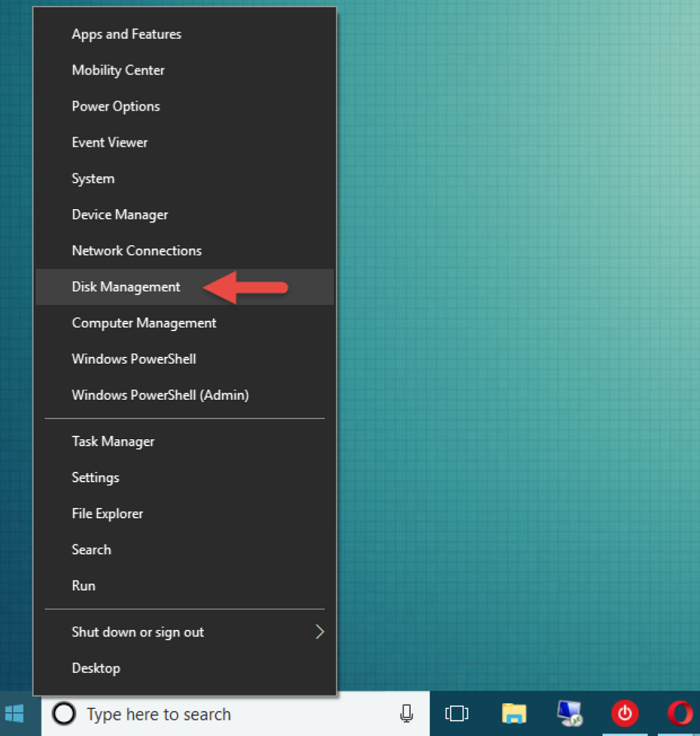
Step 2. Right-click on the hard drive or USB drive and choose the option of “Format.”
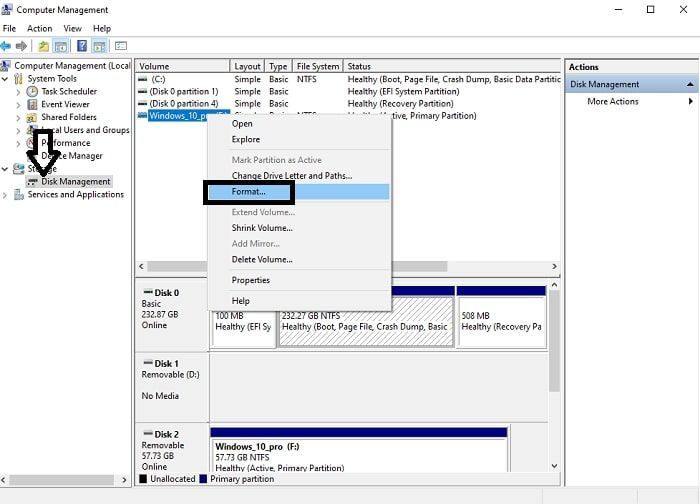
Step 3. Tick the option of "Quick Format" and changed the file system of USB to NTFS. Now, click on "OK" for the confirmation of the process.
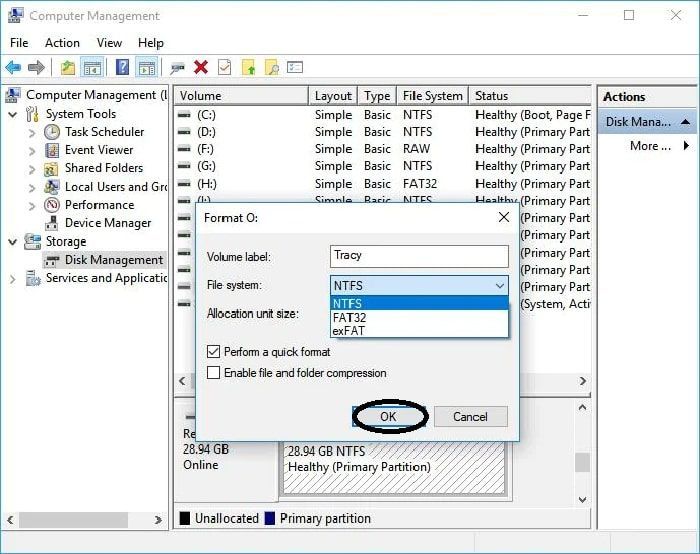
Method 2. Converting FAT32 to NTFS without data loss free
If you are looking to resolve the issue of "the file is too large for the destination file system" without data loss, then you can use EaseUS Partition Master. It is a suitable solution and helps in fixing this specific error. The EaseUS Partition Master efficiently merges the partitions into a single large size and effectively utilizes the space of your hard disk. It also allows you to adjust the smaller or large partitions according to your requirements.
Price: It starts $29.95/Monthly.
Compatibility: Windows
Follow the below steps to convert the FAT32 to NTFS without any data loss:
Step 1. Install and launch the EaseUS Partition Master.
Step 2. Right-click on the FAT32 partition to choose the option of “Convert to NTFS.” If you are willing to convert the storage device like a USB flash drive or SD card to NTFS, so first insert it into the system and repeat the steps.
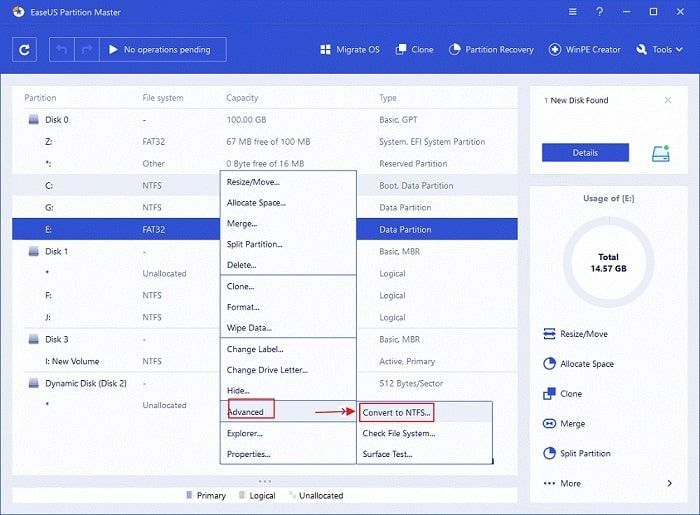
Step 3. Click on the “OK” button when the pop-up window appears on the screen.
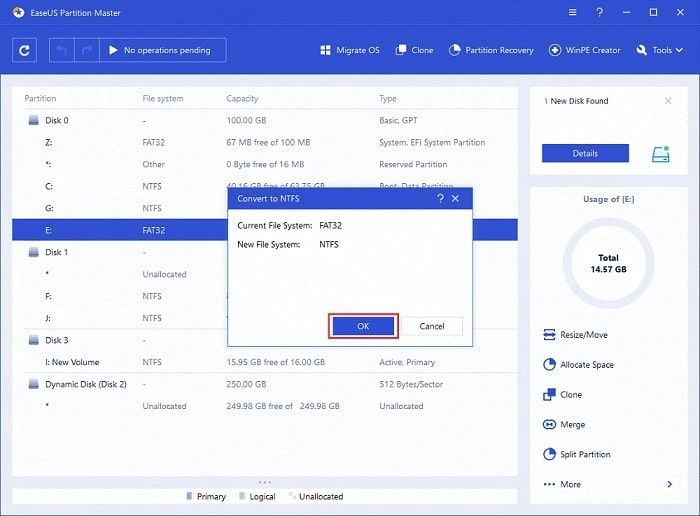
Step 4. The conversion process will begin automatically, and you must wait for its completion.
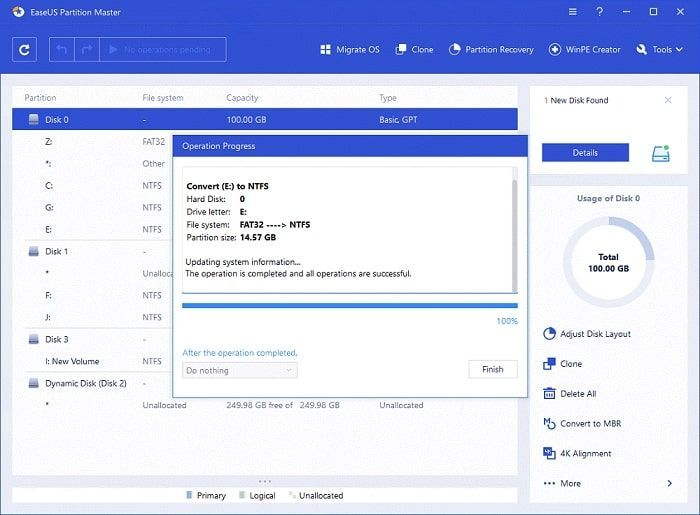
When all the steps are completed successfully, you can easily move the files whose file size is more than 4GB.
Method 3. Compress Files to Smaller Size
Another method that can fix the error "the file is too large for the destination file system" is by compressing the file. It reduces their size and allows you to easily move the compressed files to your USB drive without formatting or making changes to the file system.
WinZip is a great compression tool, that offers a lot of other features besides file compression. After downloading WinZip, follow these steps:
Step 1. Select the files you want to compress. Right-click and select 'WinZip' and 'Add/Move to Zip File.'
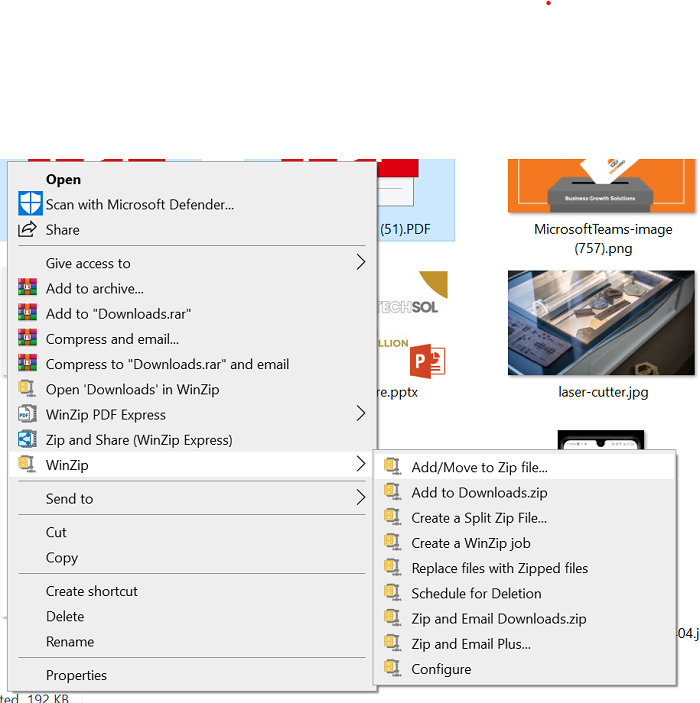
Step 2. Rename your folder, choose the compression type, and click on 'Add.'
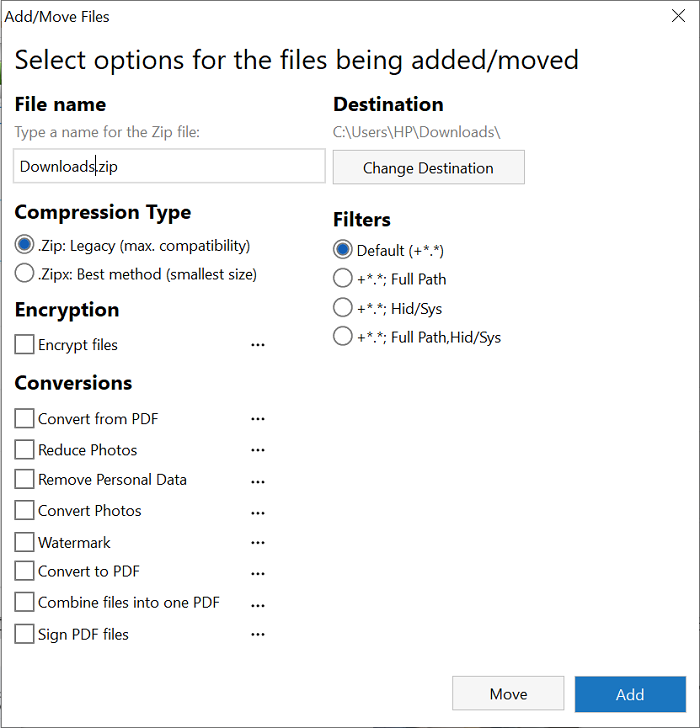
Step 3. WinZip will show you the before and after compression size. Click 'OK.' A zipped folder will be created.
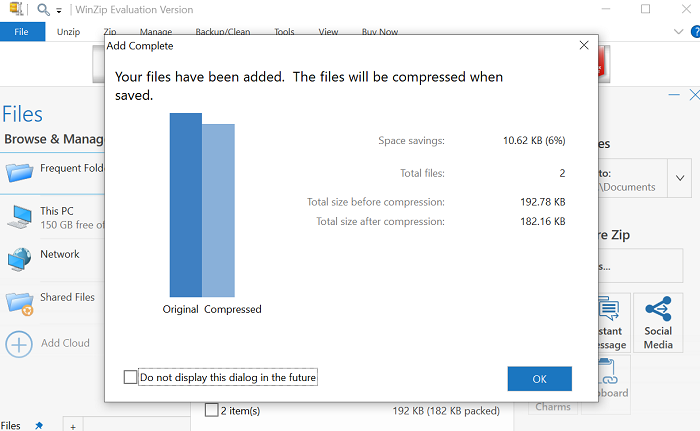
Final Words
This article explained the 3 solutions whenever the dialog box shows the error message the file is too large for the destination file system. Two of them are simple and easy to implement using tools: EaseUS Partition Master and WinZip. If your priority is the conversion of FAT32 to NFTS, EaseUS Partition Master is more suitable, and there is no data loss. WinZip is suitable if you want to reduce the size of the files, without changing the file system. So, select any of these tools and move your files without the file system error.