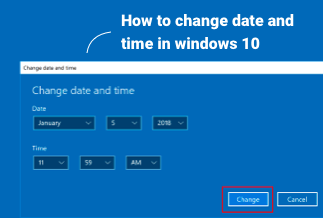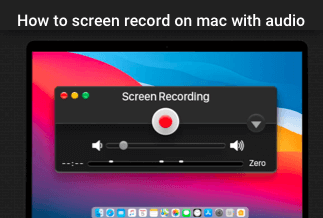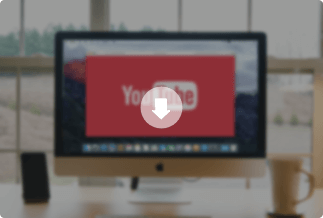iPods are one of the most popular portable media devices after Walkman. Over the years, Apple has launched several iPod models like iPod Touch, iPod Classic, iPod Nano, etc.
The latest generation iPods come with a decent screen size that also lets you play your favorite YouTube or MP4 videos on your device.
However, the iPod Touch or other screen-based iPods don't support YouTube's FLV format or DVD in VOB format. iPods are compatible with only HEVC, H.264, MPEG-4 Part 2, and Motion JPEG formats.
Thus, if you want to play videos on an iPod, you need to first convert videos to iPod format. And that, my friend, isn't an easy process. It takes long manual hours and effort to convert videos to iPod formats.
However, fortunately, many great video converters are available nowadays. Using these tools, you can convert your videos into any universal format, edit them and even edit the characteristics that you want for the video.
Since there are so many amazing iPod video converters available; we have selected the best tools to convert your iPod videos based on the:
- Easy to use
- Affordability
- Wide range of features
- Compatibility with iPod
- Video quality and many other factors.
So, let's learn how to convert videos to iPod format using the best tools.
How to Convert Video to iPod Format with Video Converter Studio
Video Converter Studio is an all-in-all software that can convert, edit, play, download, and screen record for you. Importantly, it supports all the video formats, such as converting video for iPod format, converting VOB to MOV, MP4 to MP3, TS to MP4, WMV to MP4, etc. The tool can also convert your low definition videos to high definition ones so you can view clear videos on your iPod.
Main Features
- Convert a wide variety of video resolutions from 144p to 1080p.
- Offer different output aspect ratios like 4:3, 16:9, 3:2, and many more.
- Several video editing options like enrich, polish, and personalize videos.
- Save videos in device-specific formats such as iPhones, iPods, iPods, Android smartphones, TV, etc.
Price: It costs $29.90/Monthly, $59.90/Annual, and $129.90/Lifetime.
Compatibility: Windows
Pros
- Smooth playback experience on your portable devices.
- It is easy to use this software for beginners.
- Built-in video editors allow you to tweak with video and audio in many ways.
- Allow converting multiple file formats at the same time.
- Video Converter Studio can retain the original quality of your video even after conversion.
Cons
- The software utilizes a big chunk of your computer resources.
Steps to Convert Videos to iPod Format Using Video Converter Studio
Step 1. Install and launch Apowersoft Video Converter Studio.
Step 2. Import video/audio files. Select +Add files button located on the toolbar to import the files you want to convert.
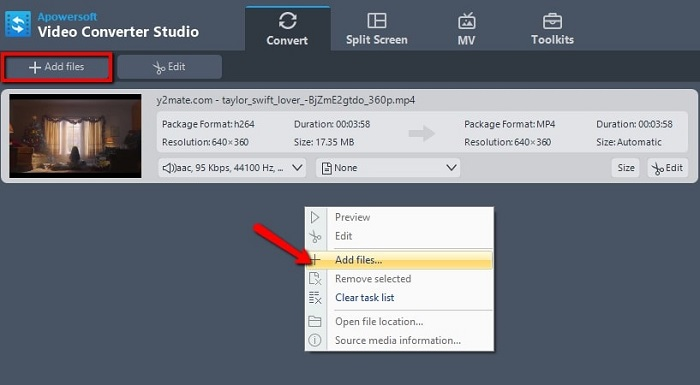
Step 3. Choose output format. Select one or more files you have imported. Click Profile button and choose the preferred format you wish to convert.
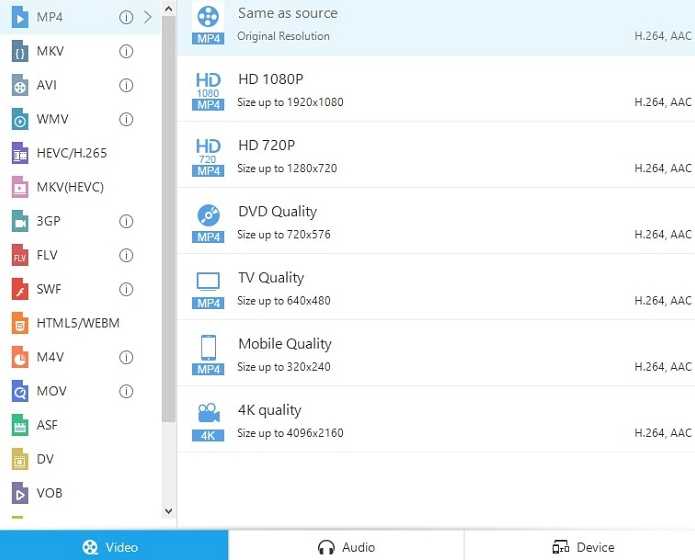
Step 4. Choose output folder. Click drop-down button in the Output bar, then choose the destination folder for saving output files, and click OK button.
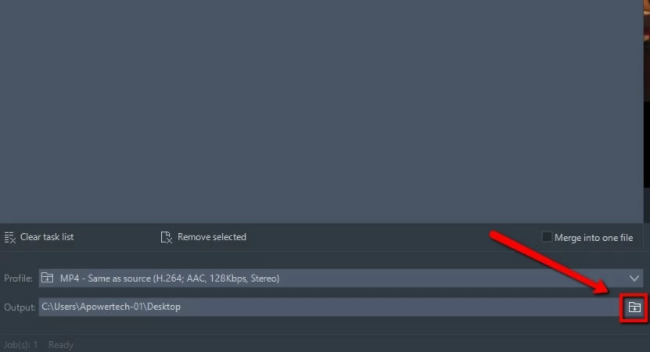
Step 5. Start Conversion. Press Convert button to get start.
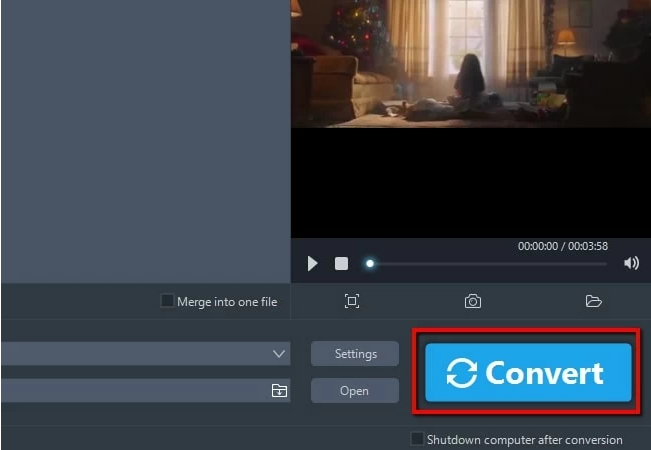
How to Convert Video to iPod Format with WinX HD Video Converter Deluxe
WinX HD Video Converter Deluxe is a GPU accelerated video converter. It can also edit, play, compress, merge and download 4K/HD videos for you. It can convert videos to several leading formats, including all iPod video formats.
If you have problems with subtitles, need to stitch multiple clips together, or compress videos, this is the perfect tool for the job. Also, it can prepare your videos for smartphones, action cam, share online, and more.
Main Features
- High-quality image enhancement technology to improve the visible and preset quality.
- Built-in media player to watch your video content before converting or editing.
- You can enable, disable and select the right subtitles for your videos.
- The Auto Copy function can convert a file to another format with a click.
Pros
- Free technical support.
- Support 4K and 8K videos.
- Export to over 420 audio/video formats.
Cons
- Only a 30 days demo.
- Doesn't convert videos fast enough.
Steps to Convert Videos to iPod Format Using WinX HD Video Converter Deluxe
Step 1. Import video files. Run WinX Video Converter Deluxe, click + Video button to import the video files you want to convert.
*Bulk conversion is accessible, so don't worry about your input video size. Any size is fine.
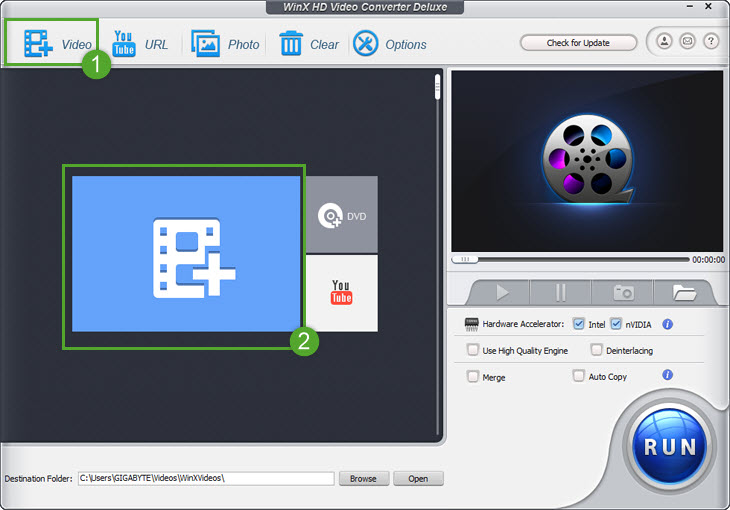
Step 2. Select output format and output folder. Select one or more video files you want to convert, click PC General Video. In the drop down list, select an output format. In output setting area, click Browse button, select a destination folder and click OK to continue.
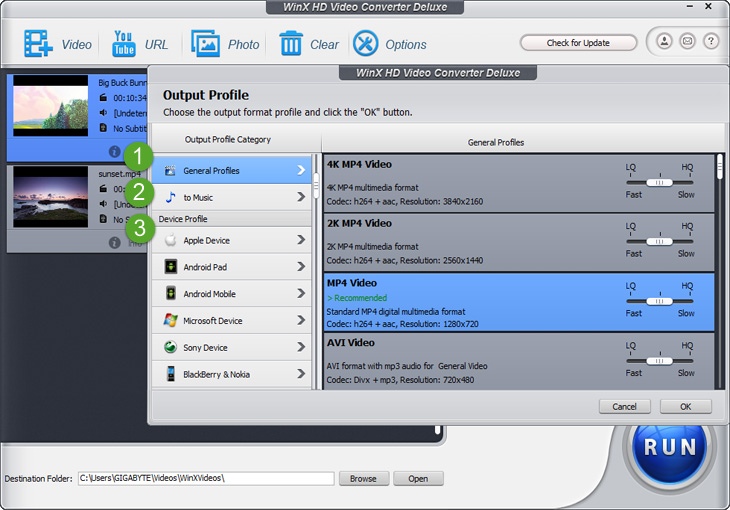
Step 3. Enable High Quality Engine. To ensure the minimal quality damage, tick High Quality Engine and Deinterlacing options in the lower right corner of the home screen.
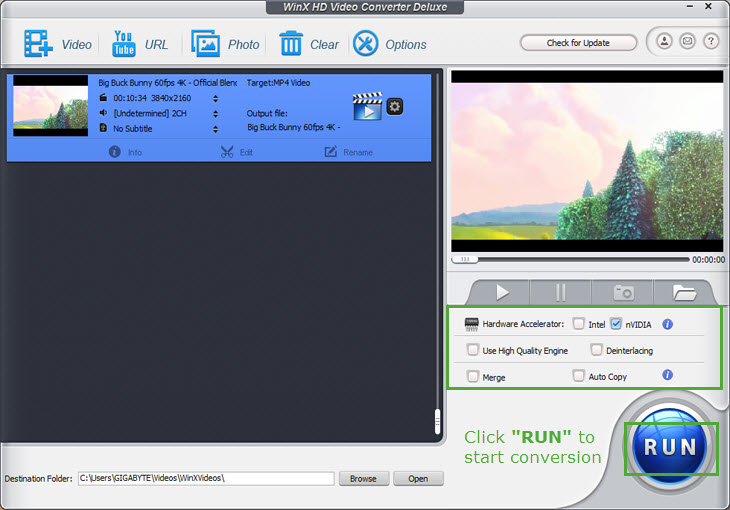
Step 4. Convert video format. Finally, check the files needed to convert in the file list, and click RUN button to start video converting.
How to Convert Video to iPod Format with Videora iPod Converter
Videora iPod Converter is a free video converter for iPods. This software is available in two versions, one for beginners and one for advanced users. It has an auto-shutdown feature that helps you queue your conversions and leave your computer to auto finish them off.
Main Features
- Videora iPod Converter can automatically add the converted videos to iTunes.
- Allows you to batch convert your videos for iPods.
Pros
- Several preset encoded video formats.
- Automatically add files to iTunes.
- Free to use.
Cons
- Messy and confusing interface.
- Tons of ads.
Steps to Convert Videos to iPod Format Using Videora iPod Converter
Step 1. Open Videora iPod Converter and select your iPod type. If you have more than one iPod, you can select the iPod type for which you want to convert the video.
Step 2. Click on the Convert button and then choose the Video File tab.
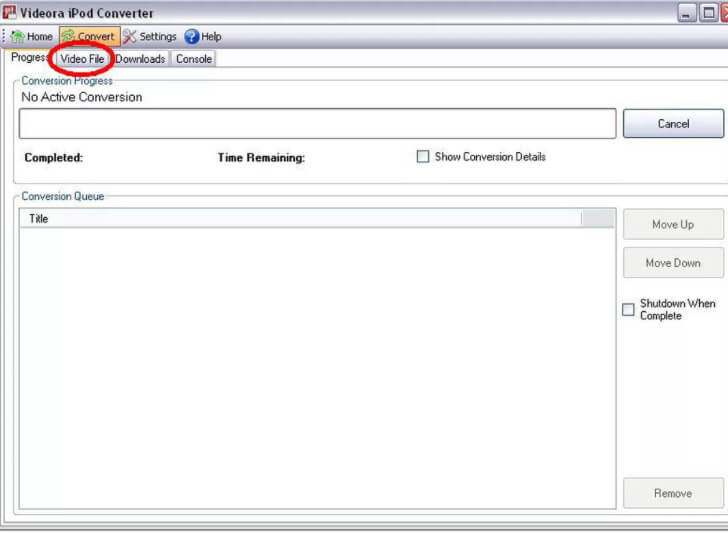
Step 3. Select the Normal Mode to quickly convert videos to your iPod's compatible format.
Step 4. Click on the Select File and navigate through the popup window to select the video.
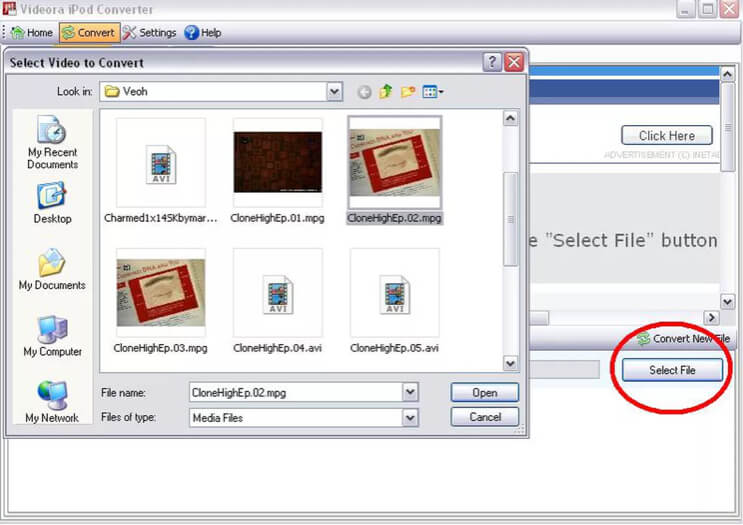
Step 5. Click on the Browse to select the location where you want the converted video to save on your computer.
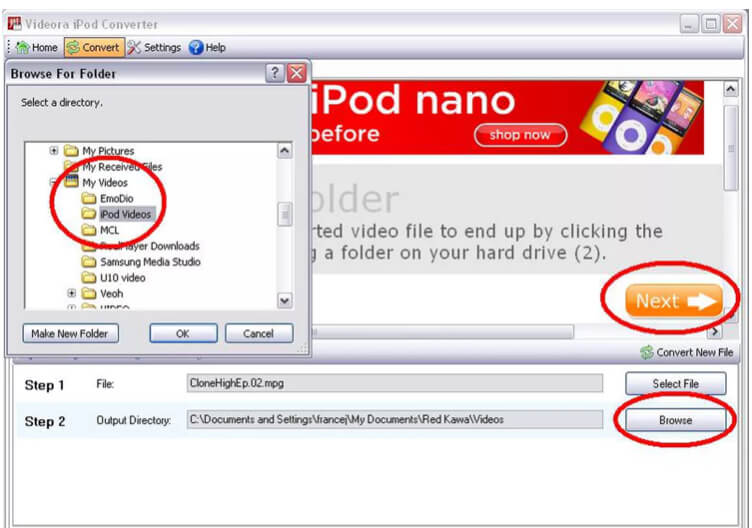
Step 6. Give a name to the video and click Next.
Step 7. You can set the video settings as per your requirements and click Next.
Step 8. Click on the Start Converting button and wait for a few minutes until the iPod video is ready.
How to Convert Videos to iPod Format with Online Video Converter for Free
If you don't want to invest in a video converter, many free online video converters for the iPod are also available. Without any hassle, you can convert your videos with these platforms:
Online Converter
Online Converter is a widely used free program that can support a series of conversions, including videos to iPod. You can run this program on your web browser without installation. You can add videos from your PC, URL, Dropbox, or Google Drive to convert with Online Converter.
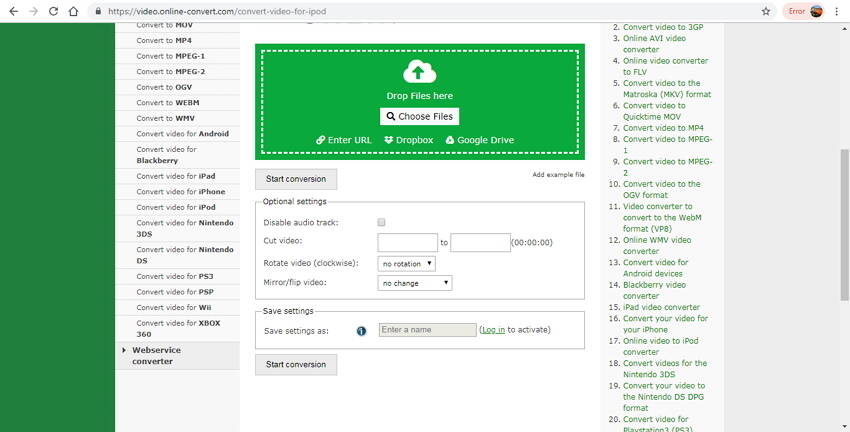
Pros
- No installation.
- Add videos from multiple platforms.
- Allow to cut, rotate and disable the audio in the video.
Cons
- Limited features.
- Dependent on the internet connection.
- Slow conversion speed.
Wondershare Online UniConverter
Wondershare Online UniConverter can convert audio and video to numerous formats, including the iPod formats. It has decent conversion speed and quality. You can add two videos at one time to the program interface for conversion. There's no need to download the software.
![]()
Pros
- Moderate conversion quality and speed.
- Allow to queue two videos.
- Available on both Mac and Windows.
Cons
- No additional editing features.
- Limited video formats.
Parting Remarks
Watching your favorite videos on your iPod gives you the liberty to view your video content anytime and anywhere. Plus, having videos on your iPod can keep you entertained during the long flight if you travel a lot.
Further, you have already explored all the awesome tools to convert videos to your iPod format with ease. You can use free online converters and Videora to convert your files for iPod. However, you will get limited editing features and have to deal with annoying ads.
On the contrary, you can use WinX if you want high-tech video editing and conversion features. However, the conversion speed is a bit of a challenge with WinX.
Luckily, there you also got a Video Converter Studio with great conversion speed and editing features. You can download the free Video Converter Studio trial today and test the software on your own.
So, let's not wait up any longer and convert your videos to iPod format now. And don't forget to share your experience with us in the comments.