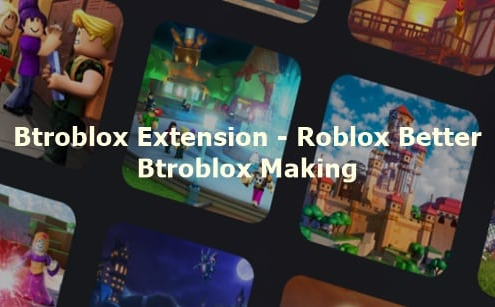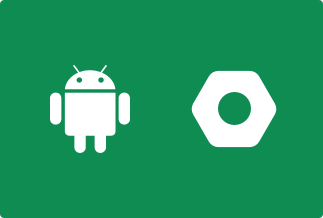YouTube is the second-largest search engine in the world after Google. In addition, YouTube allows users to view and upload videos for free. But unfortunately, you can’t directly download YouTube videos on Mac, iOS, or Windows.
Considering this problem, we have provided the simplest way to download YouTube videos to Windows and Mac computers.
What is the best tool to download YouTube videos?
Many great YouTube video downloader software is available to download and even edit those videos. Below, we have reviewed the simplest and most affordable one - iTube HD Video Downloader.
This tool is a complete tool to download videos, record videos, and edit videos. It can easily download videos from YouTube, Vimeo, and other video-sharing websites without compromising the quality.
It offers 3X faster speed to download YouTube on Mac and Windows and comes with a Turbo Mode that can accelerate the video downloading speed dramatically. Additionally, it provides a Private Mode to download videos in a password-protected folder.
Key Features of iTube HD Video Downloader
- Batch download multiple videos.
- Record online videos with original quality.
- Convert videos to any regular format.
- Transfer downloaded and recorded videos to mobile devices.
- Directly download YouTube videos in the browsers.
Price: Its Windows version starts at $19.00/year for 1 PC, its Mac version starts at $24.95/year for 1 Mac.
Compatibility: Windows and Mac
How to Download YouTube Videos using iTube HD Video Downloader
Step 1. Download and run iTube HD Video Downloader on your Mac or Windows PC.
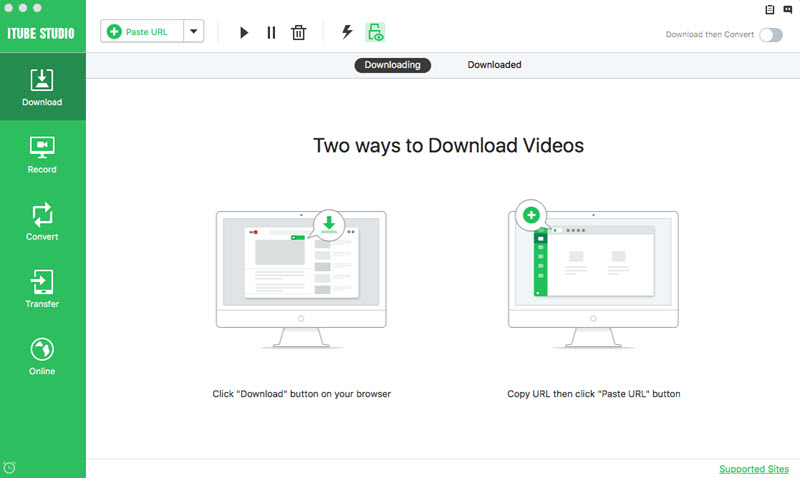
Step 2. Play the videos you want on Chrome, Safari, Firefox or any other web browser. Then you will get a "Download" button on the video window. Just click the button to download the video.
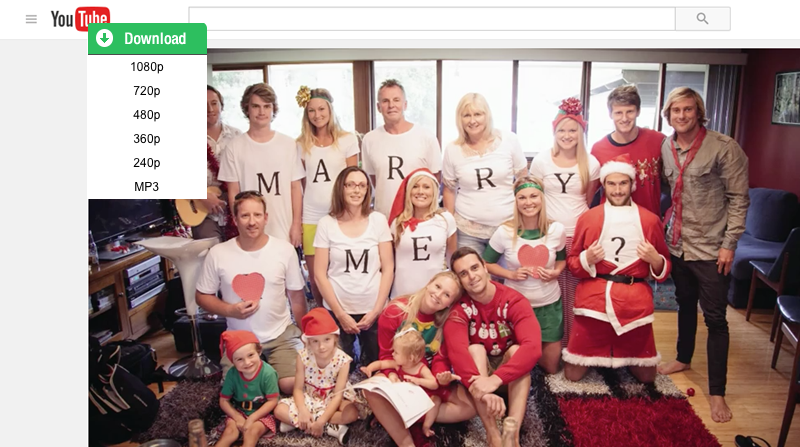
After downloading, you can find the videos under the "Downloaded" tab in "Download" menu.
- If you haven't seen the Download button, click to get an easy guide on how to install a Download button to your browser.
- If you want to download multiple videos in batch, you can continue to add them to the download queue in the same way.
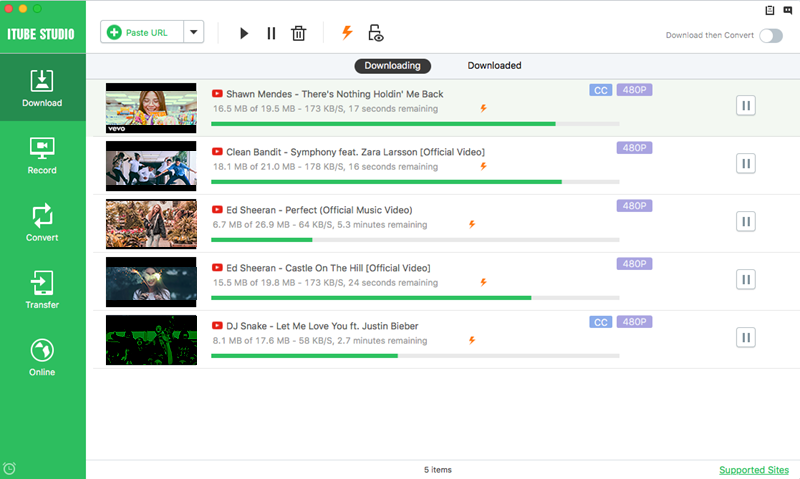
- You can also download video via a copied URL. Copy the URL of your favorite videos and paste it in iTube HD Video Downloader, then the program will begin to download the videos right away.
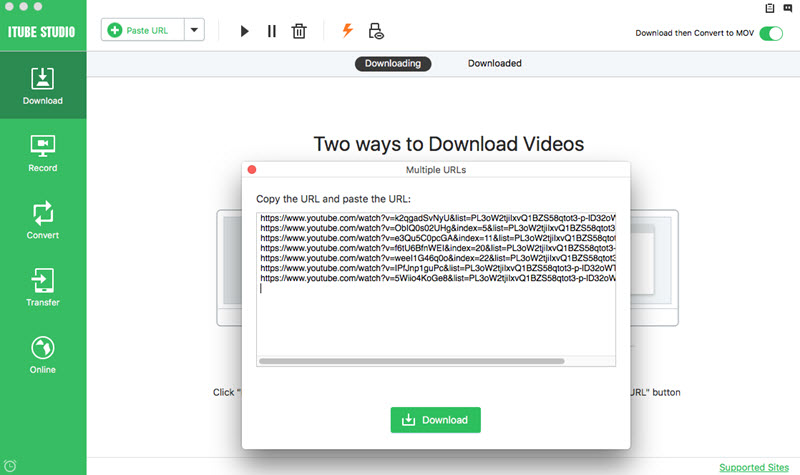
If you want to convert the downloaded videos to any other regular format:
1. click the "Add to Convert List" icon on the right of each video to import the them to the "Convert" menu.
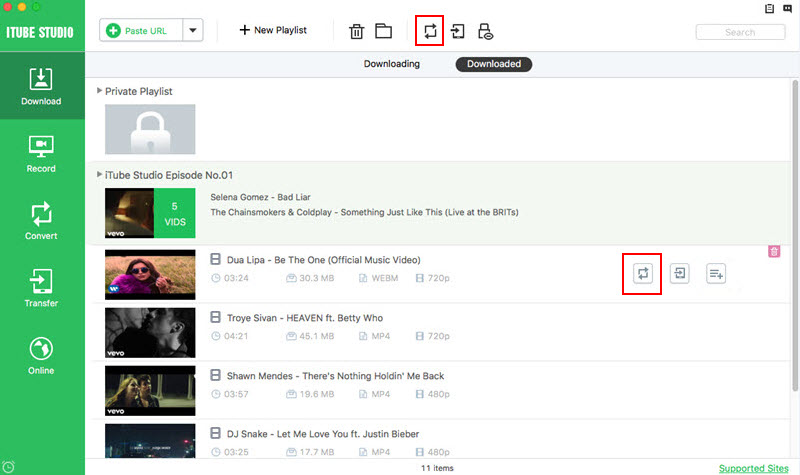
2. Go to the "Convert" menu, navigate to the video you want to convert and click the "Convert" icon beside it. Then choose your target video or audio format and click "OK" to start converting.
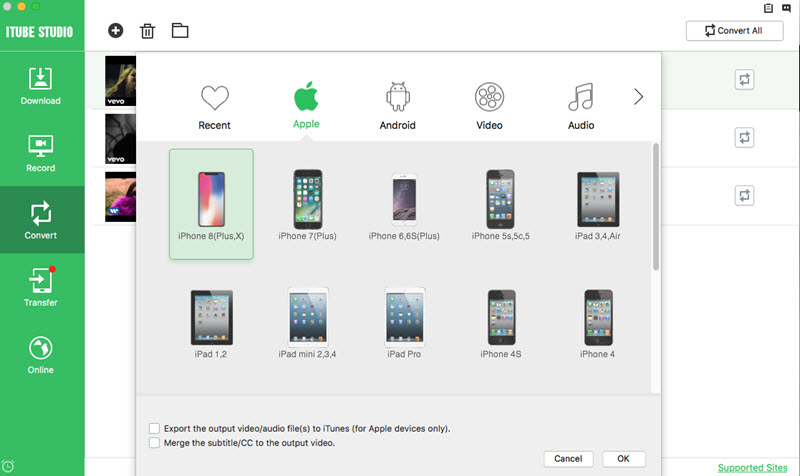
Parting Remarks
Downloading YouTube videos on Mac and Windows is not possible without third-party tools. Even the YouTube premium subscription only allows you to download videos on mobile devices. That’s because YouTube wants to protect the copyrights of its users.
Luckily, iTube HD Video Downloader have made it easy to download YouTube videos on Mac and Windows devices with high-quality and convert them into any regular format with a click.
That’s it in this post for now! Go and try the iTube HD Video Downloader whenever you want to download one or more online videos.