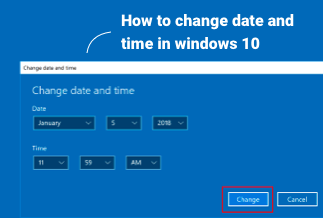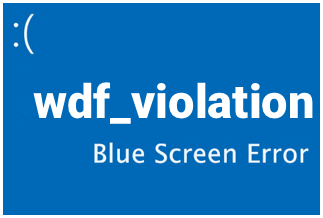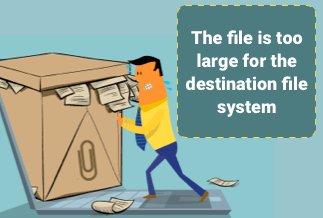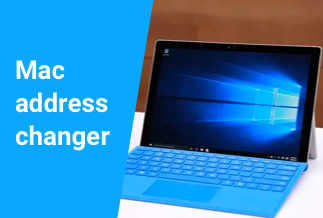When it comes to the performance of storage drives, Solid State Drives, also known as SSDs, have taken over the industry because of their storage capacity, reliability, and fast speed. Over the recent time frame, digital users have completely shifted to SSD-compatible desktops and laptops. However, one question troubles the users who have smaller HDD or SSDs equipped in their system. They actively lookout for answers to whether they can clone to smaller drives or SSD using any tool or utility software. Here, we have discussed all the common questions and answers revolving around cloning smaller drives or SSD.
Can You Clone a Larger Drive to a Smaller Drive or SSD
Some of the reasons that push people to clone their larger drive to a smaller drive or SSD are performance issues, storage limitations, and drive optimization. In simple terms, cloning can help you eliminate all the issues you face in your larger system drive. Using various utility tools with technological advancement, you can easily clone your larger drive to a smaller drive or SSD. For example, if your system runs on a 1TB HDD, you can clone the drive into a 500GB SSD. However, before cloning, you must ensure that the used space of the source disk is not larger than the destination HDD or SSD capacity.
Will Clonezilla Clone To Smaller Drive?
As we said that there is multiple software available on the internet for drive cloning, Clonezilla is a popular open-source, free tool that can be used to clone or backup drives. The interface of Clonezilla is minimal, and it works with all the major operating systems. Users can clone their larger drive to a smaller drive using Clonezilla. However, the process will be possible when the source partition drive is sunk to fit the destination partition first. Clonezilla only clones the used space and eliminates the free space available in larger drives to eliminate the external hassle in the process.
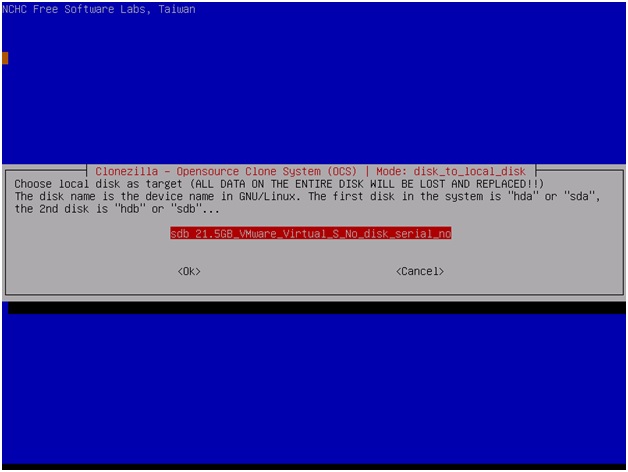
Things to Do Before Cloning to a Smaller Drive or SSD Using Clonezilla
Now that you know that Clonezilla is one of the powerful software that can clone larger drives to smaller drives or SSDs, you must know the initial steps before initiating the process of cloning. Some of the preparations that you must do before cloning a larger drive to a smaller drive or SSD are:
- Smaller Disk Storage Space: You must ensure that the storage space of the smaller drive or SSD in which you want to clone the larger drive must be the same or more than that of the used space of the source drive.
- External Docks: If the smaller drive or SSD is not installed in your computer system, you will need an external dock or an adaptor that will power the drive.
- Smaller Drive or SSD Backup: Before starting the cloning process with Clonezilla, you must create a complete backup because the disk's content will be erased during the cloning process.
- Power Supply: You need a constant power supply for an effective cloning process. You must connect your system to a reliable power supply to avoid any data loss in case of power failures.
Step-by-Step Guide:
Step 1. Open the Disk Management tool in your Windows operating system;
Step 2. Navigate to the source partition option and click on Shrink Volume;
Step 3. Once the shrink process is finished, open Clonezilla;
Step 4. In the software, select the source disk and the partition disk;
Step 5. Under the expert mode, click on the -icds options. Also, select the option of resizing the partitional table proportionally from the menu;
Step 6. Configure the other settings and finish the process.
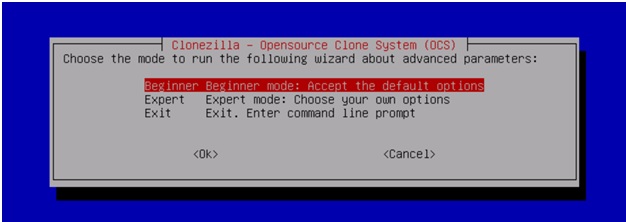
An Easier Alternative Way To Clone Larger Hard Drive to Smaller Drive or SSD
The process of cloning in Clonezilla that we stated above is tedious, and even though you follow the steps, unknown errors might occur out of nowhere. Some of the other limitations of Clonezilla are:
- Incremental backup is not available in the software
- You have to shrink the drive volume to match the source and destination drive size.
- For ISO recovery, all the files need to be on one CD or DVD
Now that you know the limitations of Clonezilla, it becomes essential to know about a utility tool that would be effective and efficient in the cloning process. The EaseUS Disk Copy is a free software widely used to clone large drives to smaller drives or SSDs. The interface of the EaseUS Disk Copy is easy to use, and users can follow simple steps to initiate the cloning process.
Some of the unique features of EaseUS Disk Copy are:
- The EaseUS Disk Copy allows you to migrate your data and other applications to another hard drive without any data loss.
- Users can create a complete backup of the source drive. Also, you can restore data from corrupted hard drives by following some simple steps.
- EaseUS Disk Copy allows creating sector by sector copy of the disk to ensure the target disk partition is completely identical to the original.
- The software allows you to copy the operating system fully.
Price: It starts $19.90/Monthly.
Compatibility: Windows
Step-by-Step Guide:
Step 1. Download, install and run EaseUS Disk Copy on your PC.
Click "Disk Mode" and select the hard drive that you want to copy or clone. Click "Next" to continue.
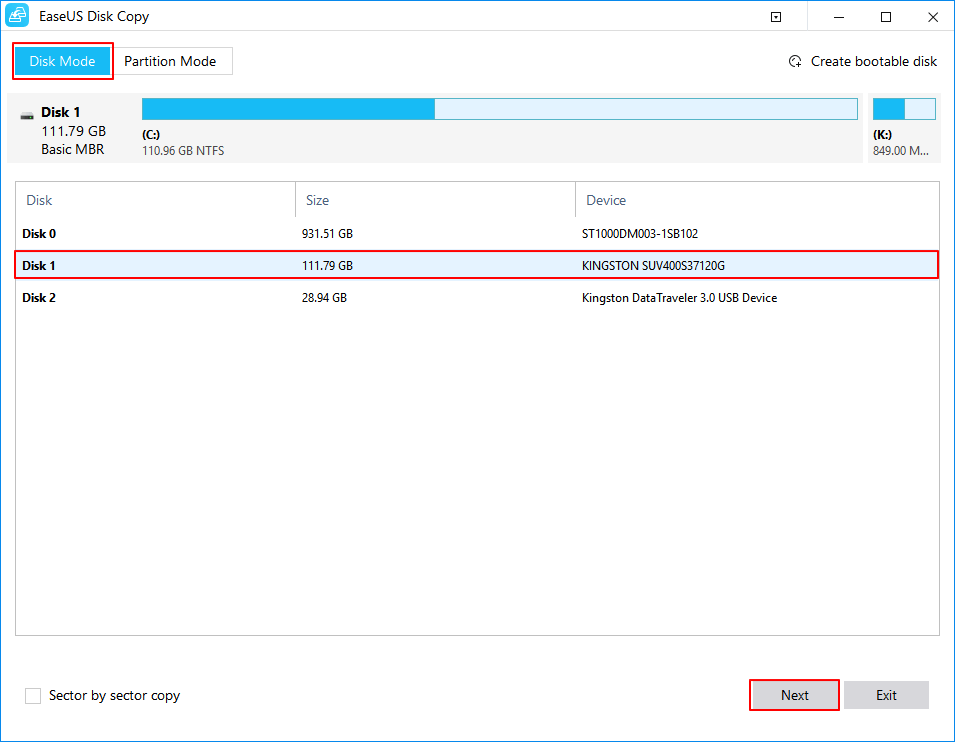
Step 2. Select the destination disk.
Note: The destination disk should be at least the same big or even larger than the source disk if you want to copy or clone the source hard disk.
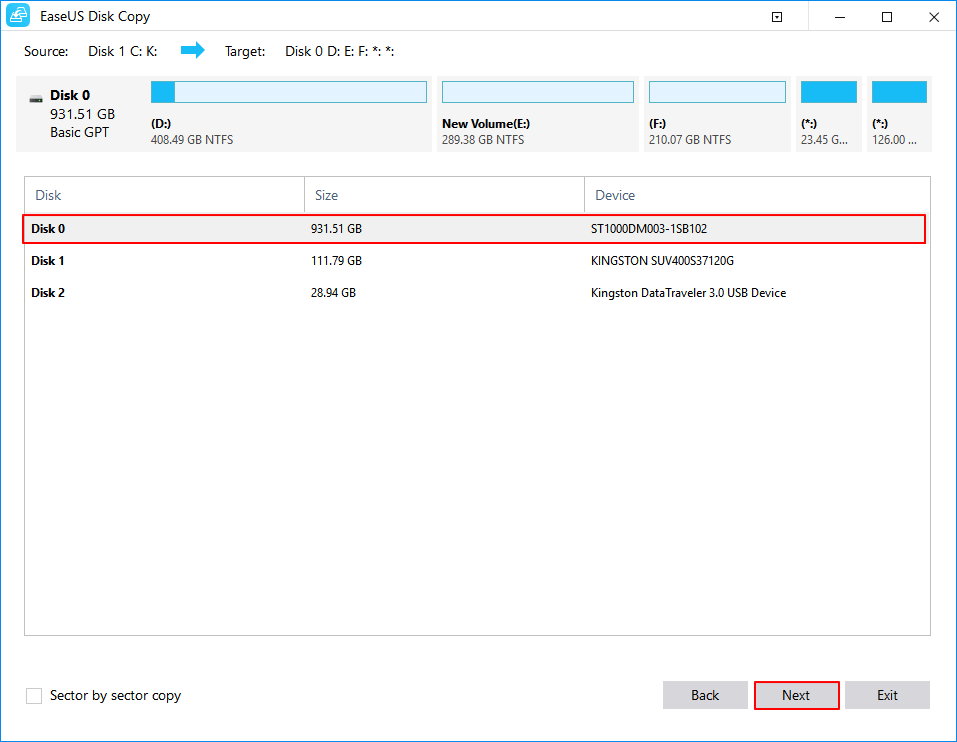
Step 3. Click "OK" to confirm if the program asks to erase data on the destination disk.
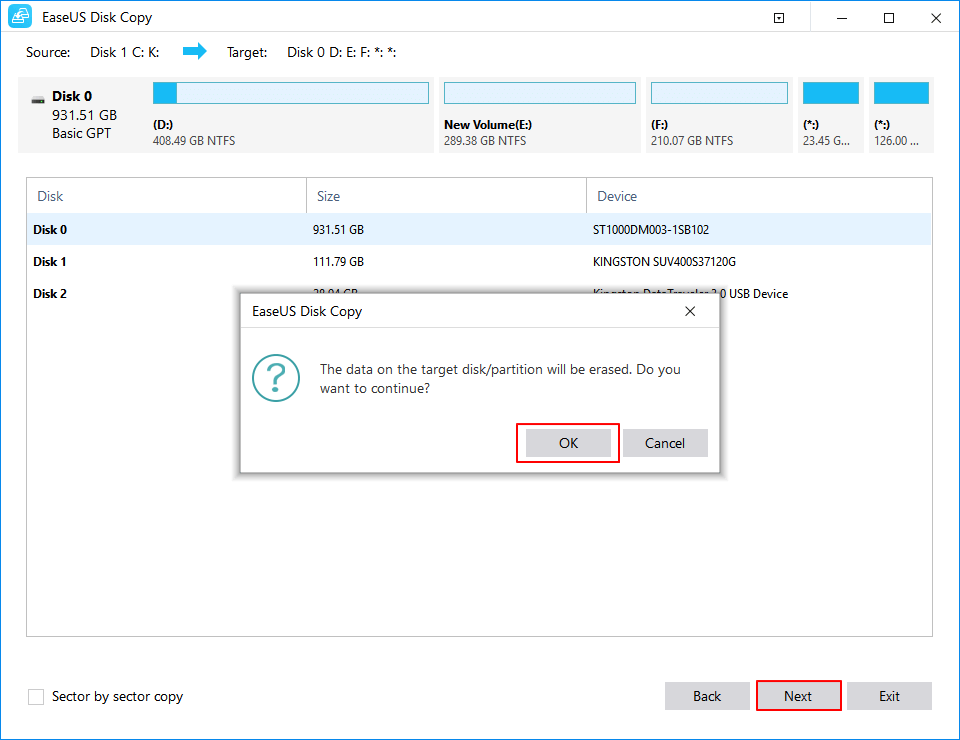
Step 4. Check and edit the disk layout.
If your destination disk is an SSD drive, do remember to Check the option if the target is SSD.
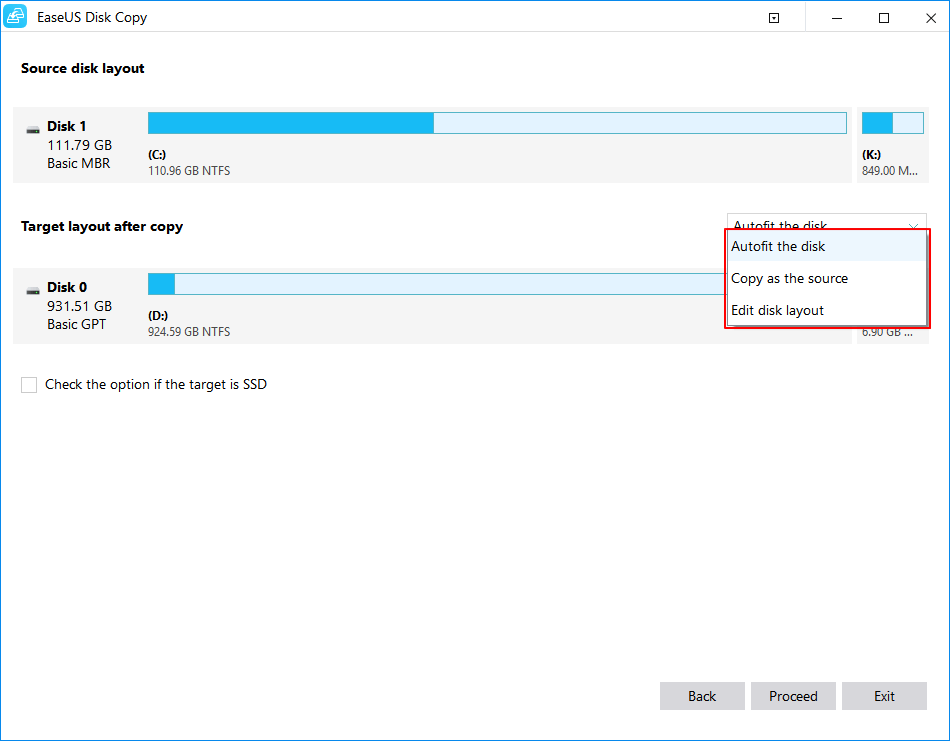
Step 5. Click "Proceed" to start the hard drive cloning process.
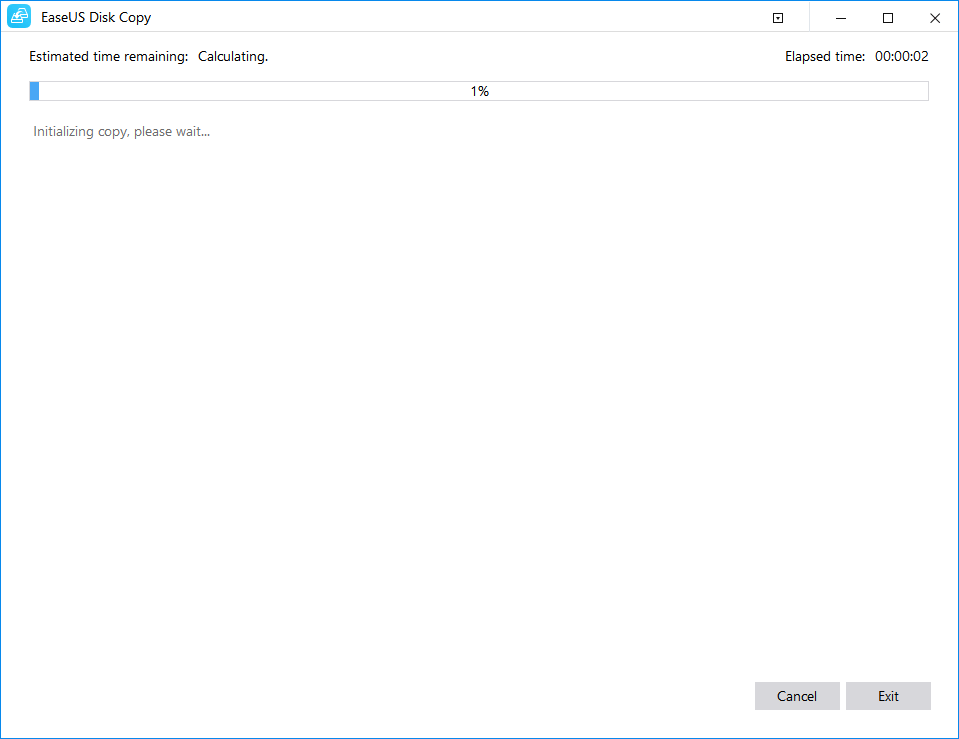
You can easily clone your larger drive to a smaller drive or SSD by following simple steps. The EaseUS Disk Copy also looks after the limitations of Clonezilla and offers an immersive experience. You can literally copy anything from hard drives without worrying about data loss. In case of queries, the support team of EaseUS is available 24/7, and it also offers email support to users.
Sum Up
For better drive optimization and speed, cloning the drive is one of the suggested methods that can be done in multiple ways. Since multiple software is available on the internet, picking the best one can be a daunting task. This article summarised two software that you can use to clone your larger drive to a small drive or SSD. We would pick the EaseUS Disk Copy as the suggested tool because of its user interface and ample features.
Price: It starts $19.90/Monthly.
Compatibility: Windows