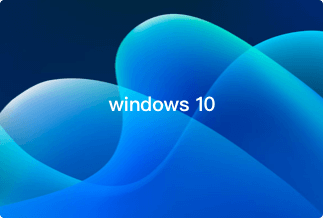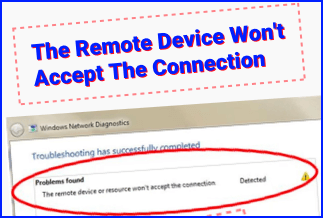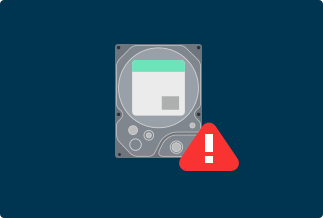One way to back up your hard drive's content is to clone it to a USB external drive. They are portable and serve as a file duplicate when something happens to the main drive. There are many reasons why people clone hard drive to USB external drive.
- Data Backup: a USB external drive clone functions as a restore point when data is lost or corrupted on your hard drive.
- Upgrade hard drive: upgrade HDD to SSD without data loss is possible when you clone hard drive to USB external drive. You can then transfer the data from the external drive to the SSD.
- Partition layout: set up the same partition on another drive when you clone one with the targeted partition layout.
- Set up a new PC: use your cloned drive to duplicate files and system configurations to your new computer.
What do you need before cloning hard drive to a USB external drive?
Before learning how to clone hard drive to USB external drive, ensure to perform the following steps.
1. Back up the USB external drive
It's worth mentioning that the drive cloning process will overwrite the data on the USB external drive. Therefore, you have to backup essential data before connecting the external drive for cloning.
2. Confirm the unallocated space on the external drive
Ensure the USB external drive has enough storage to accept the data on your hard drive. Otherwise, try deleting unimportant files.
How to clone hard drive to USB external drive
To clone hard drive to USB external drive, you need first to choose the right disk cloning software. There are different cloning software available, but EaseUS ToDo Backup is an excellent choice because it can also backup the USB external hard drive before cloning commences. By disk cloning, it can duplicate your data, applications, partitions, and operating system to an external drive without data loss.
Price: It starts $19.95/Monthly.
Compatibility: Windows
To clone hard drive to USB external drive
Step 1. Connect the target drive to your PC. Launch EaseUS Todo Backup. Expand the Tools menu and click "System Clone".
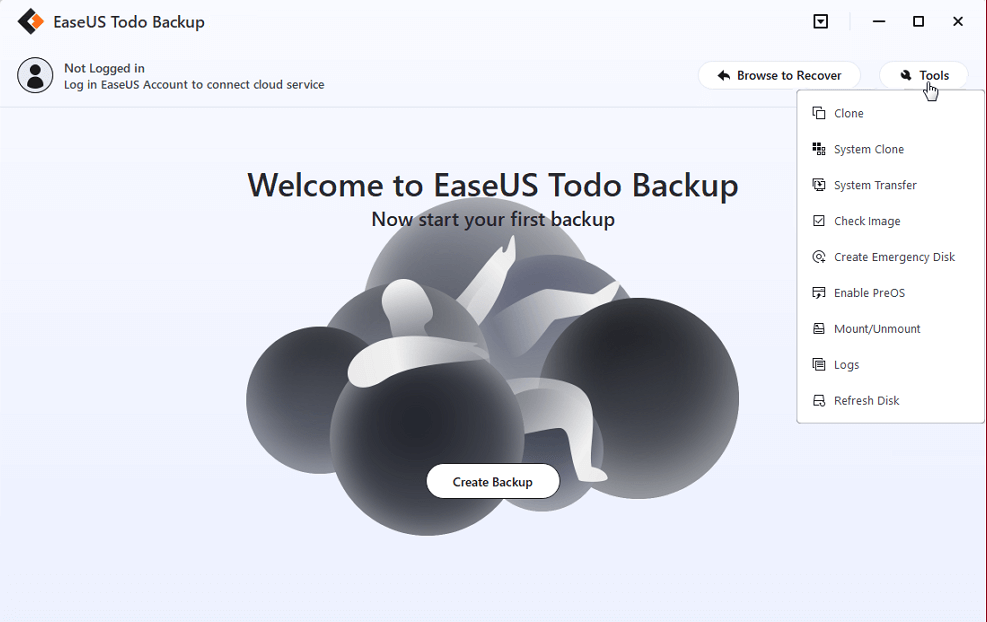
Step 2. On the "System clone" window, the software will choose the system partition and boot partition by default. Just Choose the destination disk.
*Here if you choose an external USB drive and want to boot Windows from the USB after clone, please click on "Advanced options" and then "Create a portable windows USB Drive". Click "OK" and then "Next".
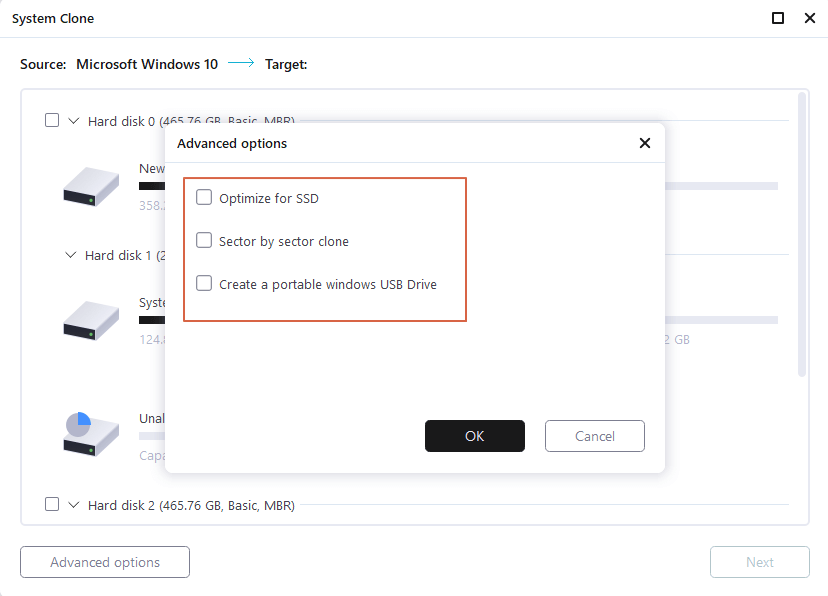
Step 3. You can preview or adjust the disk layout on the destination drive. If there is no problem, click "Proceed" and the software will start immediately cloning the default system partitions of your desktop/laptop to the destination drive.
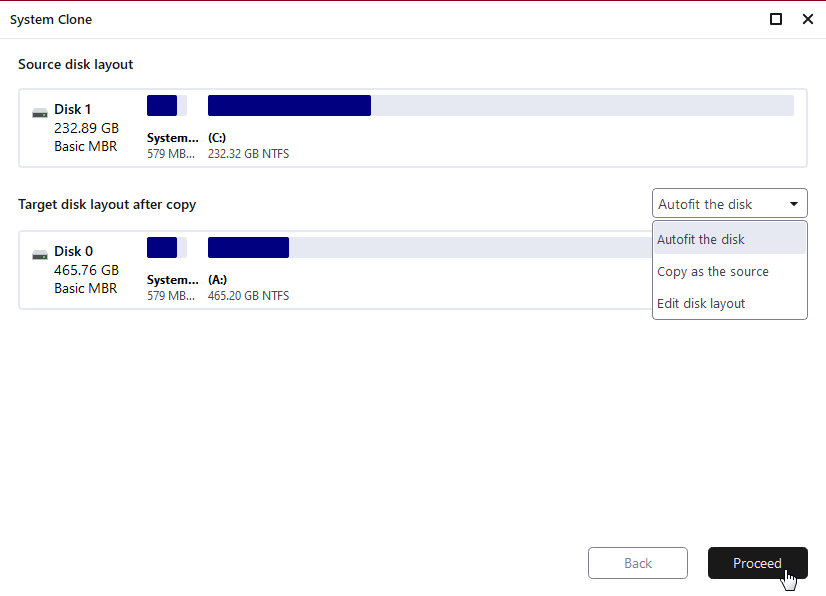
Step 4. Boot from the cloned drive.
- Connect the cloned drive to the computer
- Restart the computer and press "Del" to enter BIOS
- Set the PC to boot from the cloned drive by changing the boot order in BIOS under the "Boot" tab
- Save changes and you'll see your system booting up from the cloned drive
What can EaseUS ToDo Backup do for you?
Other software tools offer to clone hard drive to USB external drive. However, the EaseUS ToDo Backup is our top pick because it does more.
- Smart Backup: select the files/folders you wish to protect and add them to the Smart Backup option. It's an automatic backup process that keeps track of data changes every half an hour with a 7-day scheduled backup routine.
- Clone bootable USB drive: create a bootable backup and restore point to avoid downtime and get your system running again in an emergency.
- Clone hard drive to USB external drive: duplicate essential files and applications on your hard drive to an external USB drive to avoid data loss.
- Clone data to a portable USB drive: beyond using a USB external drive, Ease ToDo backup can also clone your PC to a removable storage drive that makes you use your system from anywhere.
- Cloud backup storage: helps you save your data backup on the FTP server, OneDrive, Google Drive and offer you access to them anytime, anywhere you are.
Conclusion
Getting good software to clone hard drive to USB external drive is essential. EaseUS ToDo Backup provides both the functions of backup and cloning in very easy steps.
Therefore, if you want to duplicate the content of your hard drive to a USB external drive, the EaseUS ToDo Backup is an excellent tool to use. It's also the best solution to migrate the system settings and configurations to a new computer.