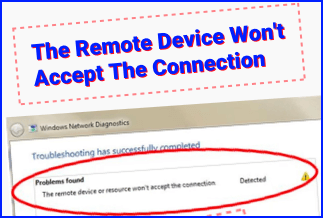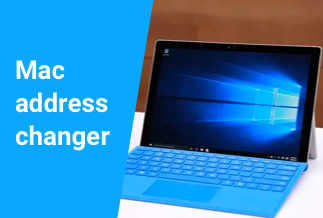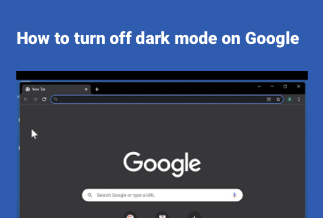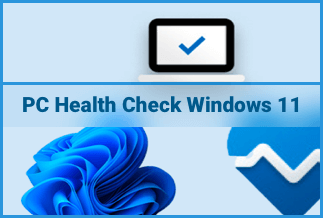We usually set one or several pictures as our computer wallpaper to show our preferences and personality. But actually, Windows has done more to help us make it more personalized. It is announced that we can set a video as our wallpaper, which sounds very attractive and heartwarming. Do you know how to set live wallpaper for your computer? Don’t worry. This passage introduces three effective ways and provides step-by-step instruction to help you achieve that. Now, please keep reading and find them.
Method 1. Use Push Video Wallpaper to Set Live Wallpaper
Method 2. Use Wallpaper Engine to Set Live Wallpaper
Method 3. Use VLC Media Player to Set Live Wallpaper
Method 1. Use Push Video Wallpaper to Set Live Wallpaper
The first method is to use Push Video Wallpaper, a third-party app that can set local video, dynamic photos, or YouTube videos as wallpaper. One of the most outstanding features of this app is that you can create a playlist of videos. The videos in the list will be played in a loop on the desktop. Most people use it because of this feature. Now, let's look at the steps to create a playlist and set wallpaper.
Step 1: Download Push Video Wallpaper to your computer.
Step 2: Create a playlist.
Open the Push Video Wallpaper, click the Playlist icon in the top-right corner, select "New" in the displaying option.
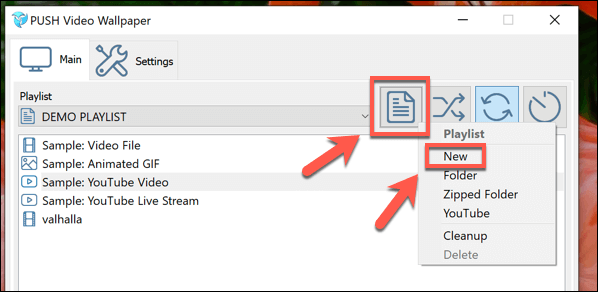
In the pop-up window, give a name to the new playlist, and then click "OK" to create a new playlist.
Step 3: Add videos or GIF picture to the playlist.
When a playlist is created, find the name in the drop-down menu. Then, click the add button on the bottom-right corner.
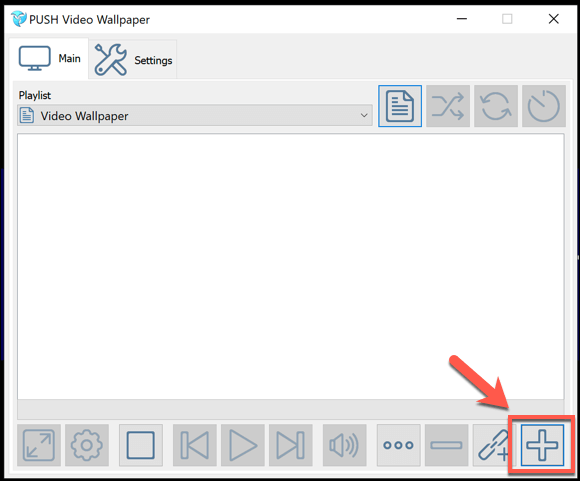
In the displaying options, find and choose the video or GIF picture you want to add to the playlist, and then click the "Add to playlist" button,
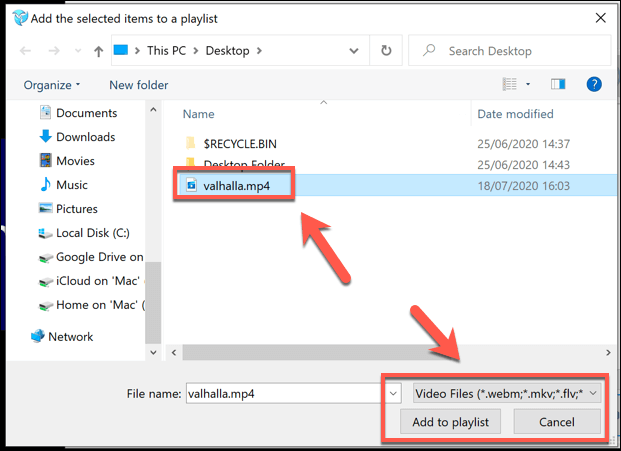
If you want to add YouTube videos, you can click the "add link" icon, then paste the URL to add it to your playlist.
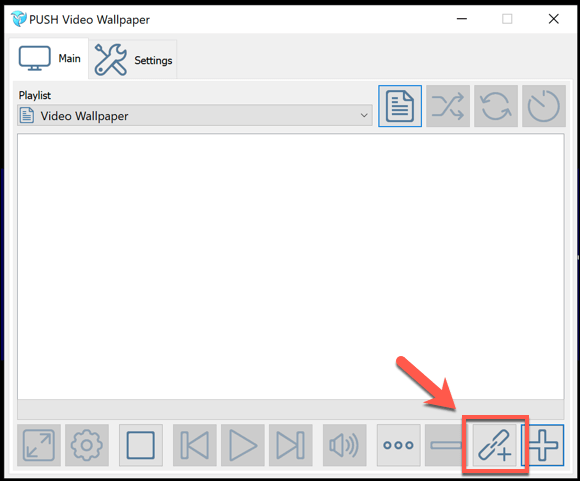
Step 4: Set the loop mode.
You can choose the loop mode in the top-right corner. You can control the Push Video Wallpaper in the bottom-left corner with the "play. pause, skip" function.
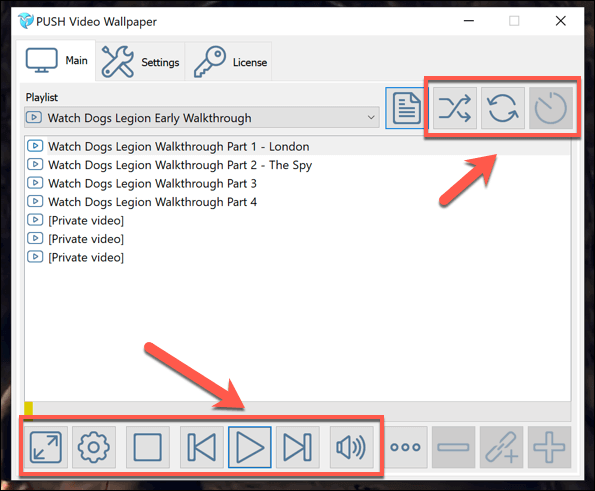
Method 2. Use Wallpaper Engine to Set Live Wallpaper
Using Wallpaper Engine is also an excellent way to set live wallpaper. Wallpaper Engine allows you to create animated backgrounds with static images, websites, and video files. It also supports popular aspect ratios and native resolutions. If you want to use it, you need to install it in Steam Store.
Step 1: Download Stean Store on your computer and create a Steam account.
Step 2: Navigate to the Wallpaper Engine steam and open it on steam.
Step 3: When Steam is launched, you can see a button read "add to cart". Then you can buy it and install it on your computer.
After the installation, you can see a lot of preinstalled wallpapers, and you can set your wallpaper according to your preference.
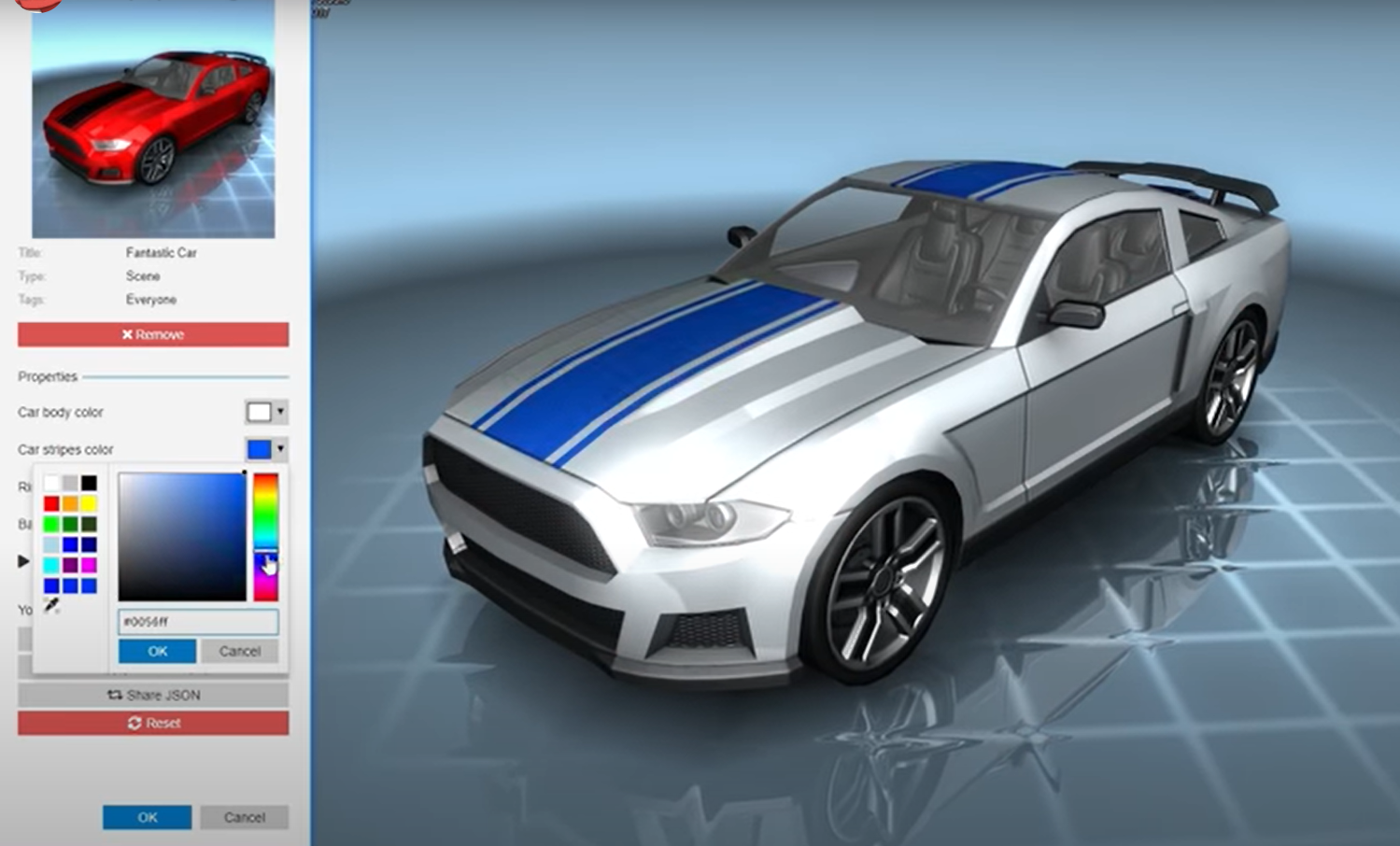
Method 3. Use VLC Media Player to Set Live Wallpaper
The last method is to use VLC media player to set liver wallpaper, which is also the easiest one. We are all familiar with this open-source, free multimedia player. It also includes a function to set videos as wallpaper.
For temporary wallpaper:
Step 1: Launch the VLC media player, and open the video you want to set as wallpaper.
Step 2: Right-click the mouse. Then click the "Video" > "Set as Wallpaper".
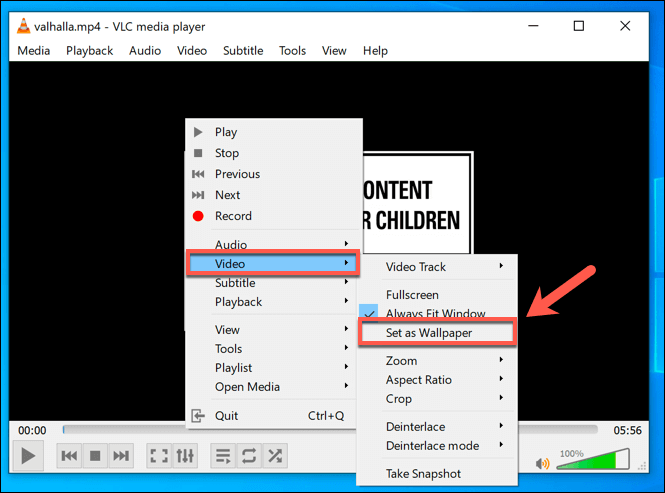
For permanent wallpaper:
Step 1:Launch the VLC media player.
Step 2: On the top navigation bar, choose the "Tools" > "Preferences", and then click on the video tab.
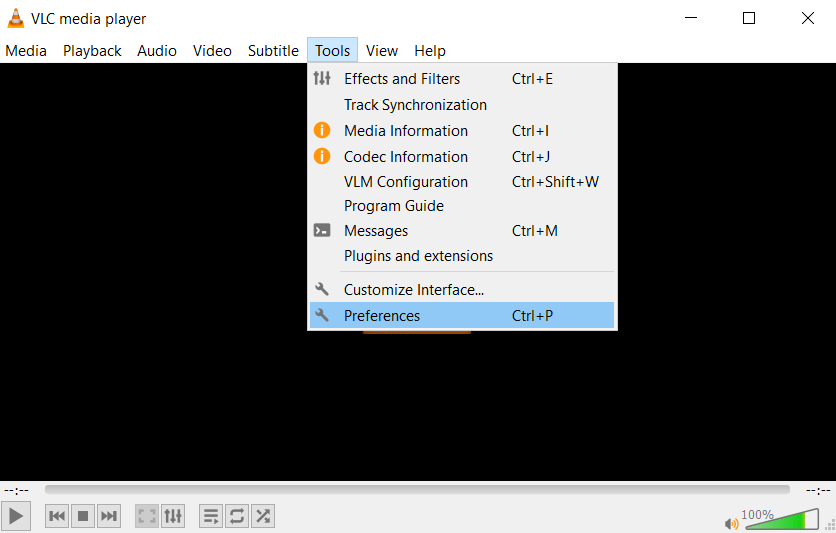
Step 3: On the bottom-left corner, find the show setting option. Check the "All" button.
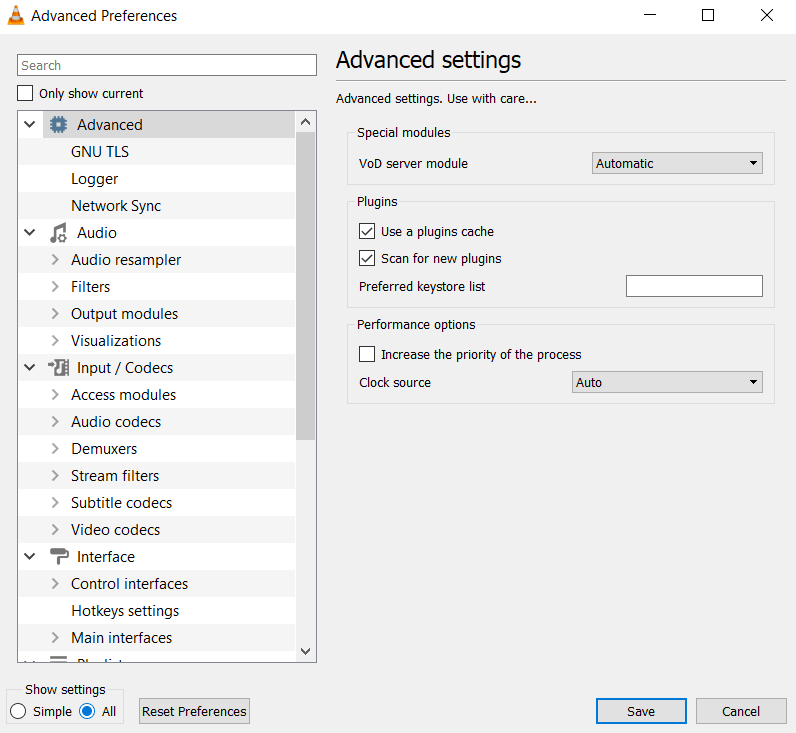
Step 4: Scroll the left column and find the "Output modules", then select "DirectX (DirectDraw) video output" from the drop-down menu. Click the "Save", and exit VLC.
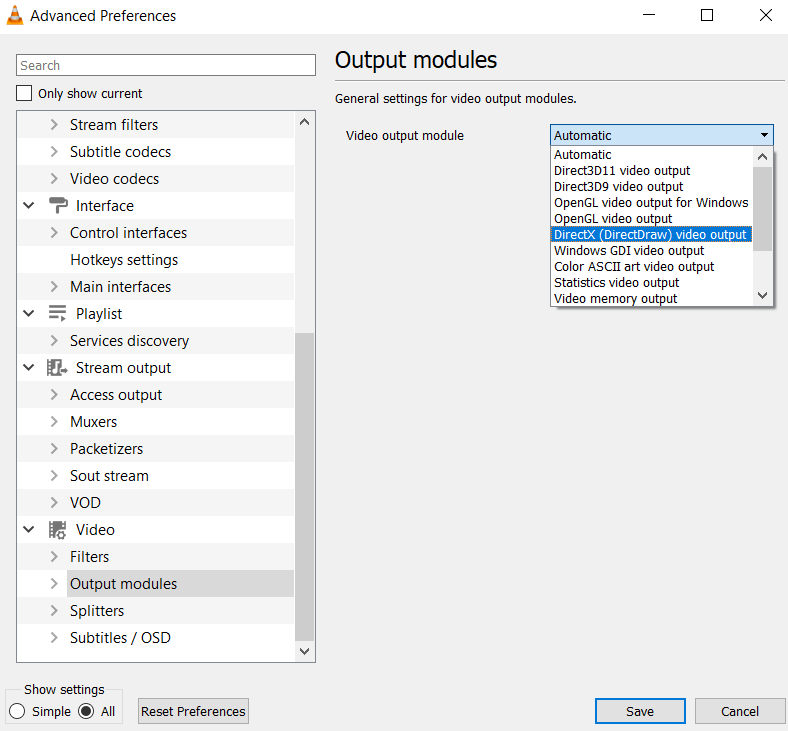
Step 5: Open the video you want to set as wallpaper, right-click the window and choose a video to set it as wallpaper.
Then, you have set the video as the wallpaper successfully.
Sum Up
Setting GIF or video as a live wallpaper will bring you lots of fun while working or entertaining. The above 3 methods are all effective to help you set a live wallpaper. Take action and make your computer wallpaper unique.