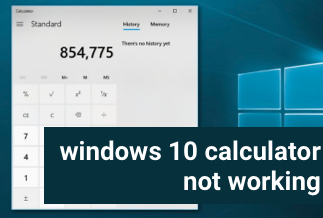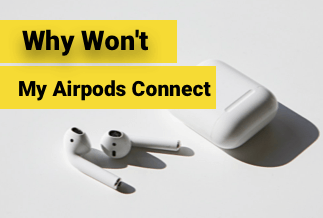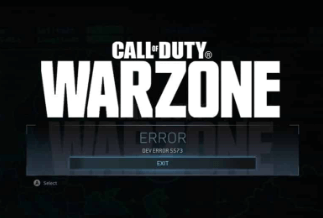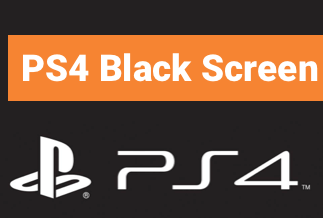AMD Radeon software is one of the popularly used utilities and device driver software packages for APUs and Advanced graphics cards for microdevices. Its in-built graphical interface consists of electrons. It works well with Linux distributions as well as 64-bit Windows.
Radeon Software has features like game advisor, which helps to analyze performances of the game in real-time and gives notable suggestions on how to enhance your overall gaming experience via a wide range of available graphics settings in the game.
The recommendation strives to create an equal balance between image and performance quality in the game. Sometimes Radeon software and driver versions don't match, but you can try some fixes to resolve the issue. If AMD Radeon settings fail to show a new update, make sure to download drivers by installing them manually.
Possible Reasons for Radeon Software and Driver Versions Don't Match
Below are some of the causes for Radeon software and driver versions don't match:
- If you update your GPU driver, you might have to deal with an issue where both Radeon drivers and software fail to match.
- Radeon driver versions, as well as settings, don't match. Your screen would flash instructions like 'Please try again later. You have to update to the latest model.
- Radeon drivers and software don't match after you update your Windows.
- The problem also surfaces in Windows 11 and some laptop brands like HP and Lenovo.
- When the software detects a duplicate version
In maximum cases, the main issue is using an AMD Radeon graphics driver with an incompatible driver version.
3 Simple Solutions to Fix Radeon Software and Driver Versions Don't Match
Solution 1: Use the Windows Registry to Fix
The Windows registry stores information referred to by Windows continuously during operations like the profile for every user, the installed applications on your device and the kinds of documents every user can create, and the settings of the property sheet for application icons along with folders.
Step-by-step guide:
Step 1: Type the Windows key + R.
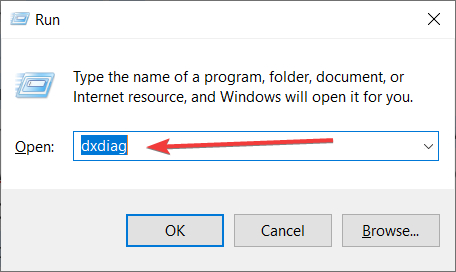
Step 2: Enter dxdiag and click on 'OK' or tap on enter to apply.
Step 3: Head over to your display tab. Take note of the specified version in the driver's area.

Step 4: The run dialogue box will appear. Enter Regedit and click on enter or OK.
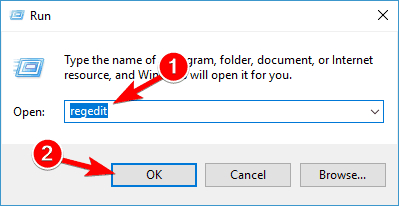
Step 5: Enter the following command:
HKEY_LOCAL_MACHINE\SOFTWARE\AMD\CN
Step 6: Open your DriverVersion and replace the value with the number you receive in the previous steps.
Step 7: Tap on 'OK.'
Step 8: Restart your device.
Solution 2: Update your device drivers with Driver Easy
Every driver-related complication, including the wrong message like 'Radeon software and driver versions don't match', could be easily fixed. Driver Easy will recognize the system and help coin out the appropriate drivers for the graphics card and the Windows version.
You need to download and install the application without requiring the Radeon software to keep the graphics driver updated.
Price: Its 1 PC version costs $29.95/year, 3 PCs version costs $59.90/year.
Compatibility: Windows
Step-by-step guide:
Step 1: Complete the download and installation process of Driver Easy.
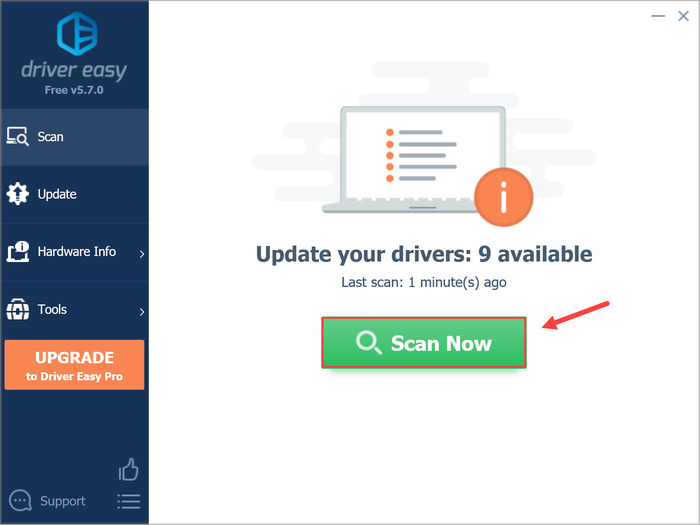
Step 2: Look for the scan now button after running the driver efficiently on your device. Drive easy will start the scanning process on your device and detect problematic drivers.
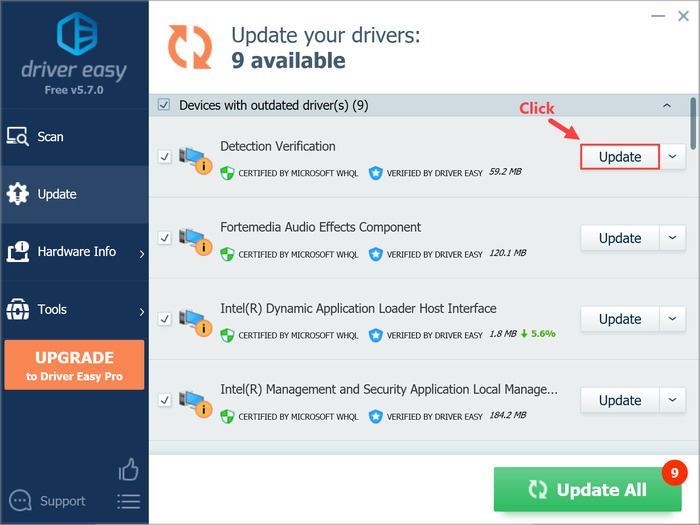
Step 3: Tap on the 'update' icon next to your flagged AMD graphics driver to download the suitable version of the graphics driver and install it manually. Moreover, it offers a free version.
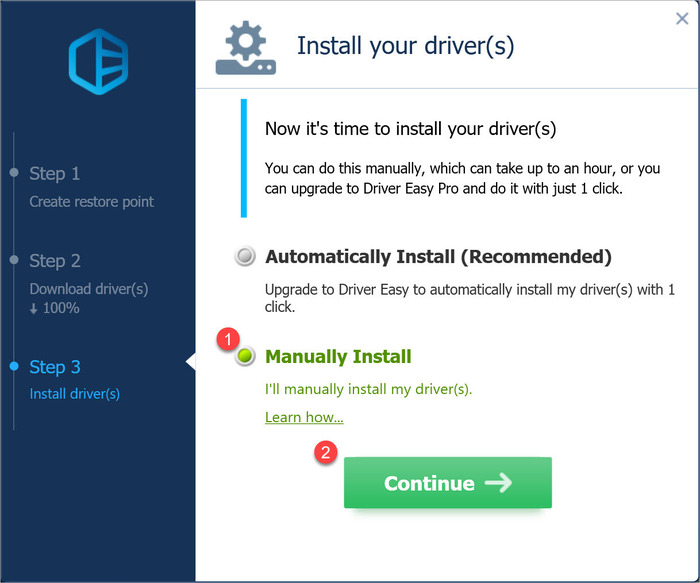
Step 4: Press 'Update All' to automatically install and download the suitable version of graphic drivers which is not present or outdated on your device.
Step 5: After updating the driver, reboot the PC to apply the necessary changes.
Additional Tip: The process demands the pro version give full support and a one-month full cash back guarantee. The up-gradation process will start automatically after you select and update all.
Solution 3: Install a Fresh Version of the Radeon Settings Application
The primary problem of the error message is that you are facing complications with the incompatibility of the driver version with your software. To get rid of the issue, you must uninstall the existing software initially and install the Radeon Settings Lite from your Windows Store.
Step-by-step guide:
Step 1: Enter the Windows + R key on the keyboard to open your run box.
Step 2: Enter appwiz. Cpl this command.

Step 3: Tap right on the AMD software from your list and confirm to uninstall.
Step 4: Press 'Yes' to apply the following changes.
Step 5: Open the Windows Store and look for the settings lite of AMD Radeon.
Step 6: Complete the download process of the application.
Step 7: After you are done with the installation process, restart your device so that your changes start to affect.
Conclusion
Many users have experienced numerous issues with the Radeon software and drivers, and if you're dealing with this, you are not the only one. This error occurs when installing a brand new version of the AMD graphics driver.
The message depicts the cause behind the issues in the Radeon settings and if the driver faces a particular problem. It shows a distinction between the settings and the AMD Radeon graphics card driver version.
Furthermore, the Radeon software and drivers don't match. The problem frequently occurs after you have updated the AMD driver software. In many cases, this means that you have been running a new version of the software and the older version.