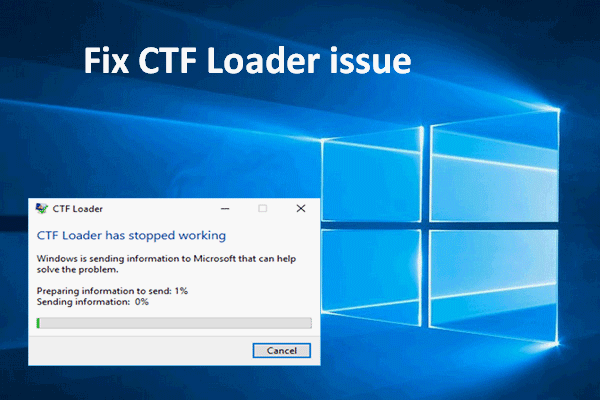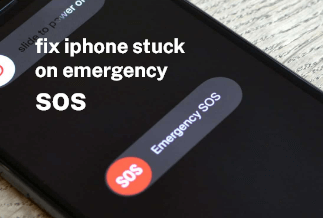Anyone who plays Call of Duty Vanguard should be aware of the Vivacious code and Dev Error 5573, both of which can limit a player's fun of the game. Suppose you're having trouble playing Vanguard, and dev error 5573 prevents you from getting back into the action, you can try the top five solutions on this page to push you back into the arena.
What is Call of Duty Vanguard Dev Error 5573?
Dev error 5537 plagued Call of Duty Vanguard usually manifests itself on the multiplayer menu rather than in-game. When a player tries to change an operative's (or character's) attire and appearance in the customization menu, dev error 5537 appears. Crashing the game and returning to the desktop/console start screen may result in your operative's attire not even changing when you return to the game.
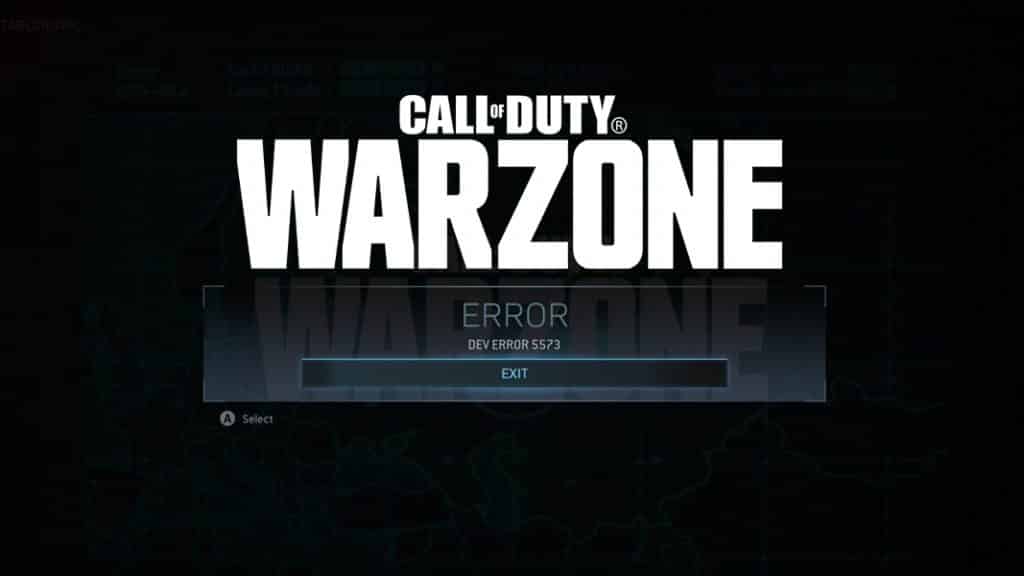
The corrupted and unreadable data in the Call of Duty Vanguard game is the probable cause of this problem. People who saw this error are pointing their fingers toward tactical grenades. When playing a game, it is best to use your grenade before moving. It's a bad idea to throw the grenade before you've made a move.
Top Five solutions for Call of Duty Vanguard Dev Error 5573
Solution 1: Switch to basic skins of your operator
Solution 2: Clear cache of the console (PS4 and XBOX One)
Solution 3: Update to latest Graphics Drivers (For PC)
Solution 4: Validate game files (For PC)
Solution 5: Set high priority (For PC)
Solution 1: Switch to the basic skins of your operator
Activision recommends that you use base outfits/costumes for your operator to fix this issue. Everyone who has tried it has been pleased with the results. If you already have the base outfits, check if the Emblem and Calling Cards are also set to Base.
All of these options can be found under the Operator's Customize menu. Both Xbox and PlayStation users have been able to successfully employ this method.
1. Once you're in the game, choose Multiplayer or Zombies > Operators.

2. You will now be able to see all of the operators that you may unlock. If you've unlocked any operators, they won't have a padlock. You can select any basic operator here.

Solution 2: Clear cache of the console (PS4 and XBOX One)
To clear the cache on your console (for PlayStation 4):
1. On your controller, press and hold the PlayStation button.
2. Selecting "Turn PS4 Off" will shut down your system.
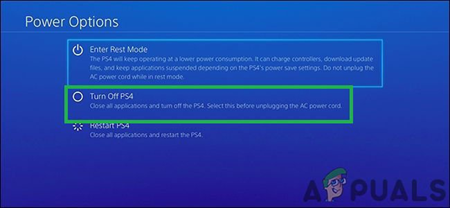
3. Wait for 10 to 20 seconds after the PlayStation 4 has finished shutting down completely.
4. It's time to reboot the PS4.
To clear the cache on your console (for the Xbox One):
1. Go to Settings and select Reset console.
2. The Xbox One and Xbox Series X dev error 5573 will be fixed in a future COD Vanguard update.
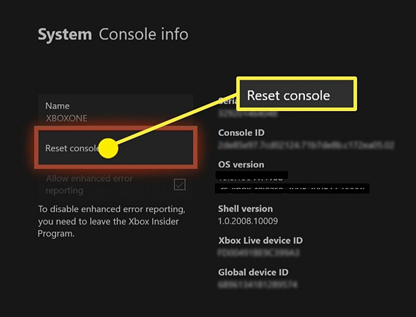
Solution 3: Update to latest Graphics Drivers (For PC)
A defective or old graphics driver is one of the most prevalent reasons for CoD Vanguard crashes and error codes. Because of this, you should try to update graphics drivers to see if it helps.
Driver Easy - an automatic driver update tool will easily find the driver for your graphics driver, download and install the latest driver for your GPU to extract proper juice out of the hardware. It is strongly recommended for users who don't have the time, patience, or computer skills to manually update the graphics drivers.
Price: Its 1 PC version costs $29.95/year, 3 PCs version costs $59.90/year.
Compatibility: Windows
Step 1. Download and install Driver Easy, then run it and click Scan Now.
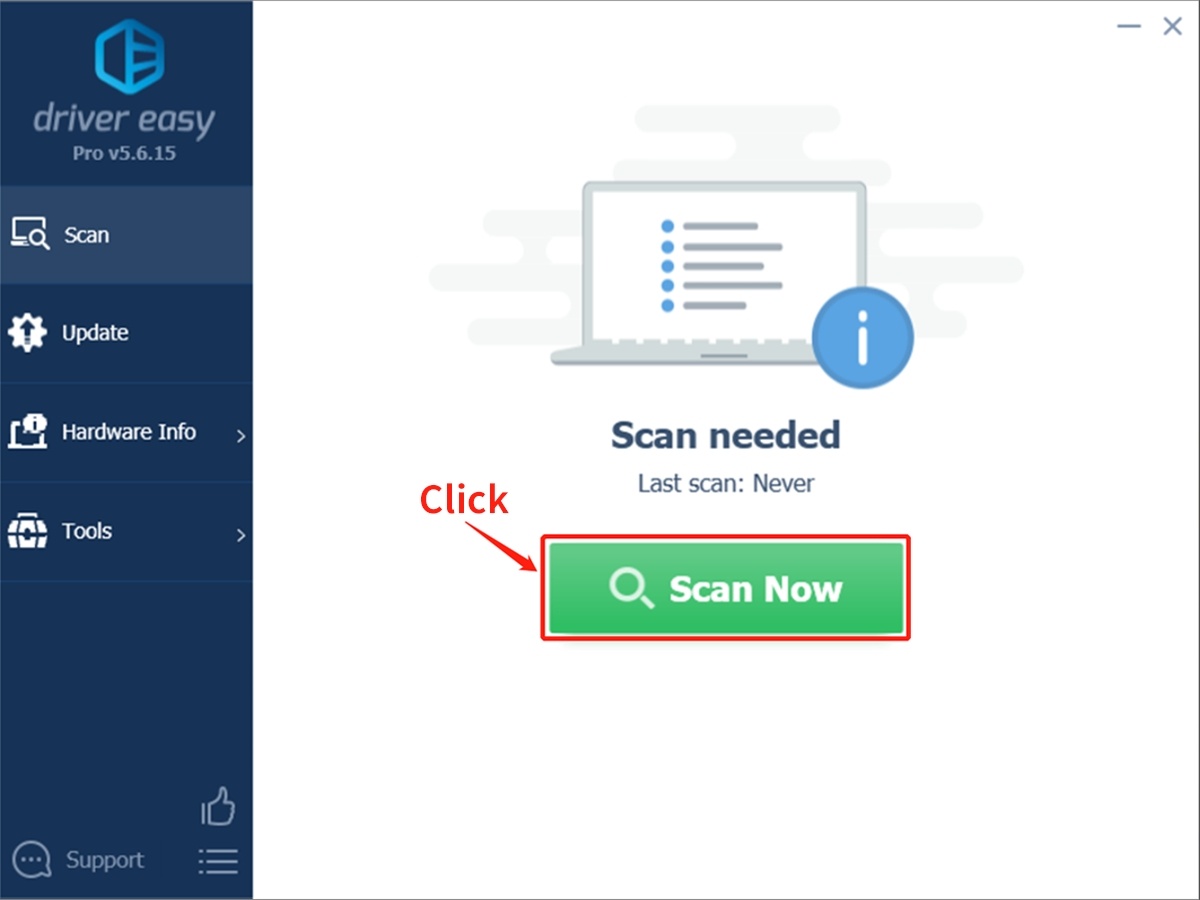
Step 2. Wait patiently until Driver Easy finish scanning your computer and listing any hardware with missing, outdated or mismatched drivers.
Step 3. Click Update All to download and install all the new drivers automatically.
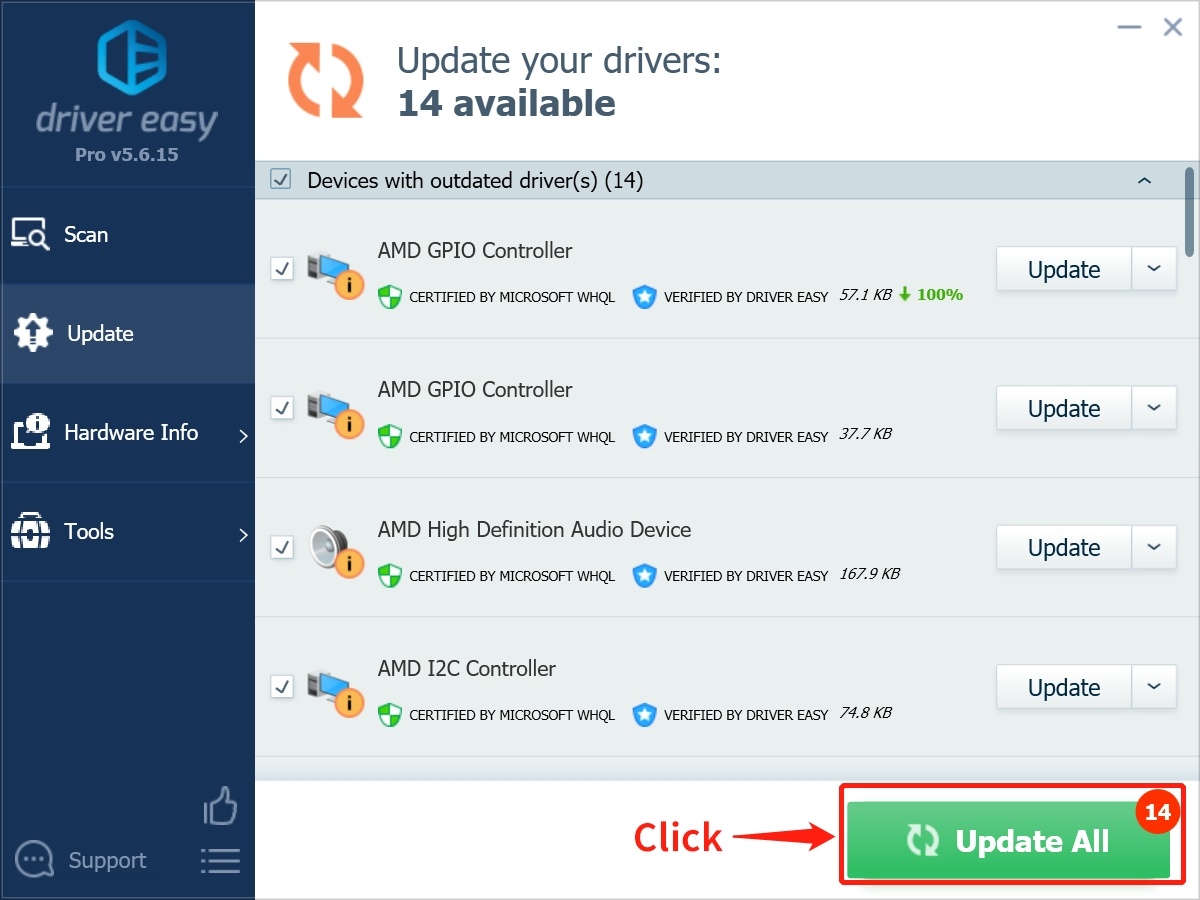
For the changes to take effect, you must restart your computer.
Solution 4: Validate game files (For PC)
In the process of downloading and installing the Call of Duty Vanguard game, some files may become corrupted. In order to make sure that everything is in its proper place, you need to repair or validate game files. For this purpose, follow these steps:
1. Open Battle.net, select Vanguard in Call of Duty.
2. Select the Gear icon next to the Play button.
3. Pick the Scan and Repair option.
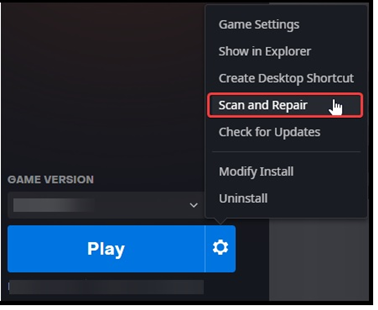
4. Upon completion of the process, the client can download any incomplete or damaged files.
Solution 5: Set high priority (For PC)
Changing the priority of the game in Task Manager is another effective way to avoid Dev Error 557 error. You can accomplish this by following these steps.
1. Take a look at your system's processes with the Task Manager.
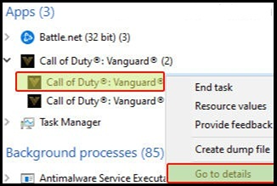
2. On the Details tab, click on additional details.
3. Then, right-click on Call of Duty Vanguard and choose "High Priority" from the pop-up menu that appears.
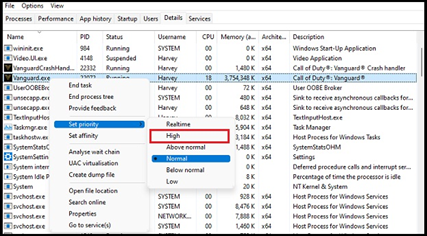
Conclusion
Call of Duty Vanguard bugs and faults like Dev Error 5573 is reported by PC players now and then. A common fix for most games is to update drivers, which we've tried to include in our list of possible fixes. Your computer's performance and stability will improve if you use Driver Easy to install the latest drivers. Then in Vanguard, you can play like a champ.