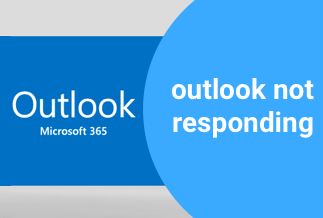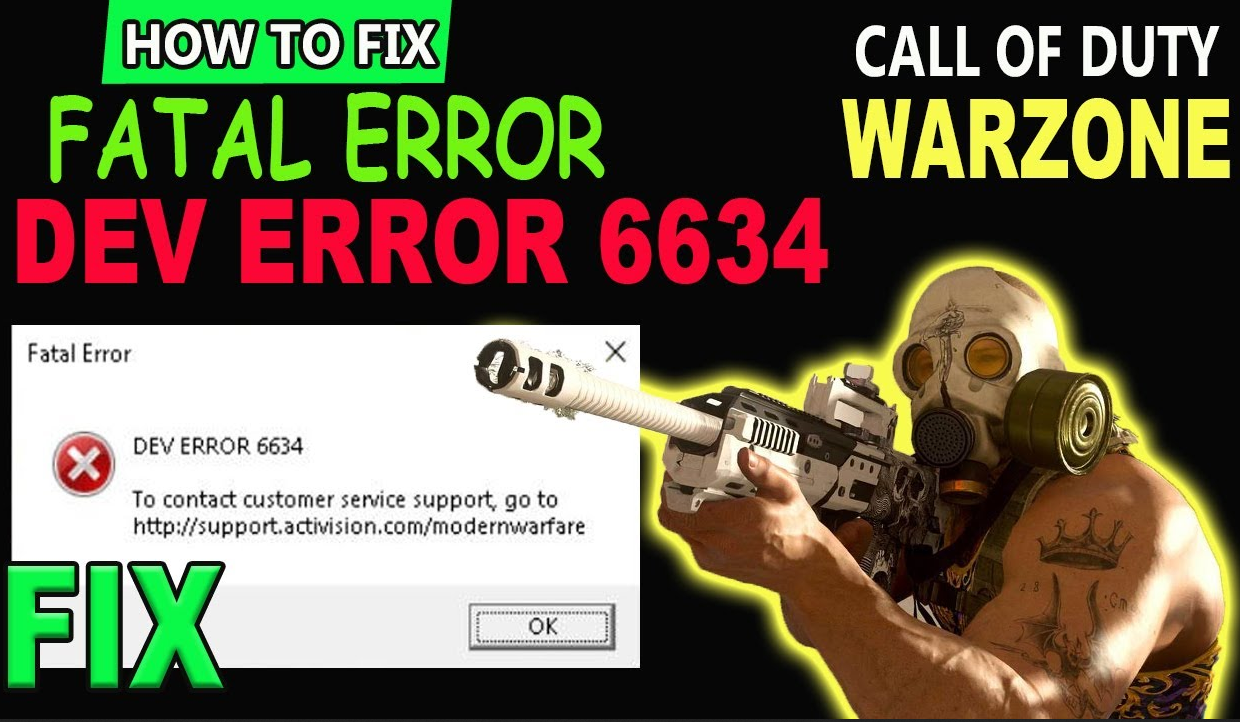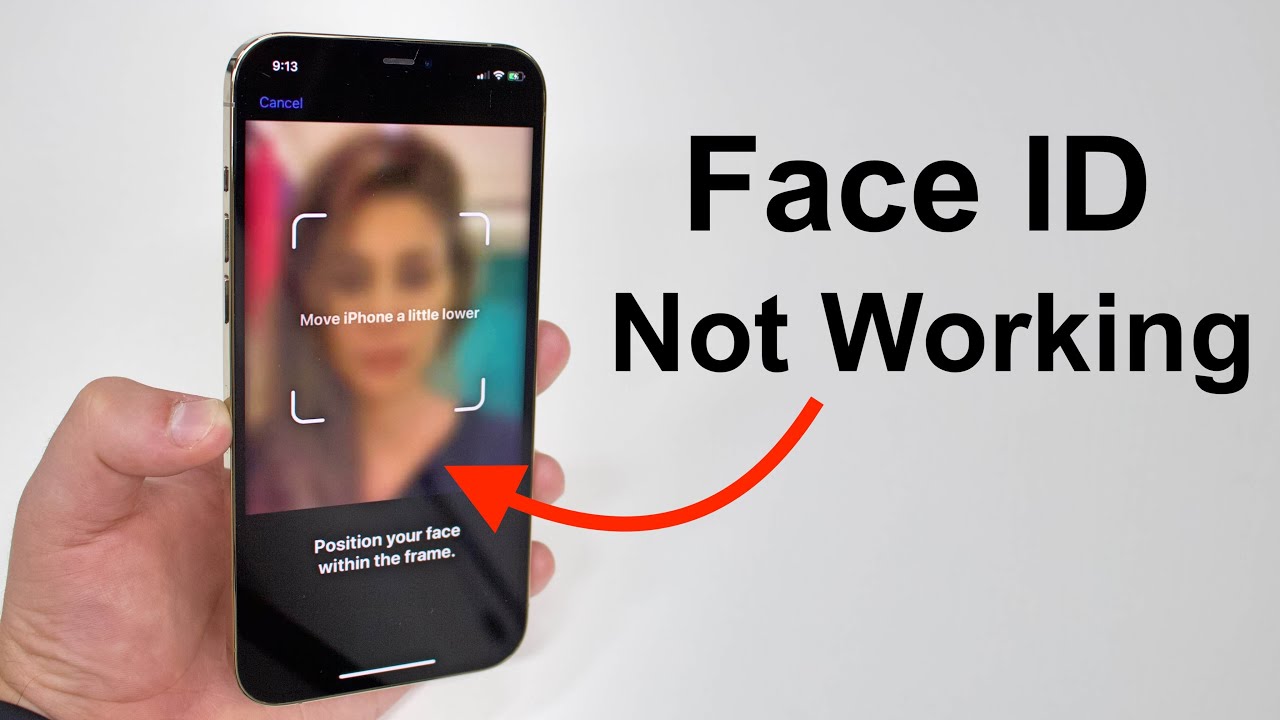No one enjoys when their game console fails to work properly, especially when they crave some intriguing games to diffuse stress after a tough day. Yet not to worry. This guide will offer you some concrete solutions to smoothly tackle PS4 not turning on.
Why My Ps4 Won't Turn on?
There are loads of reasons behind PS4 not turning on tissue and below are some most common ones:
- A faulty power strip, cable, or power outlet: A loose power cord can entail your console to fail into the malfunction.
- Dust and insect buildup: Aggregation of dust or overheating of the device can also result in the issue. So clear off the dust and avoid excessive heating of the PS4 to maintain the aptitude of the console.
- Console damage: Any physical damage to your device can hinder it from working properly. Get it checked by the authorized service dealer if you find any damages on your console.
- Software issues: Bugs, errors, and viruses can easily yield the result that your PS4 won't turn on.
How to Fix It When My PS4 Won't Turn on?
1. Unplug the power cable
Unplug the power cable for at least 30 seconds, and then reconnect it may help settle issues. The power cable hooks up at the back of your PS4. Alternatively, you can disconnect it in the outlet from the other end.

2. Power cycle your game console
Conducting a power cycling is the stronger version of simply disconnecting the power cable, and it can assist you in fixing glitches with your PS4 turning on. To do so, follow the detailed instruction below:
Step1. Turn your PS4 off by holding down the power button until you see the power lights cease flashing.
Step2. Remove the power cable and leave your PS4 alone for at least 20 minutes.
Step3. Press and hold the power button again while the device is still unplugged. Upon that, reconnect your system.
3. Try another power cord
If the PS4 not turning on issue persists, chances are your power cable gets the problem. In this case, replace it if another core is available.
Note: You can use the power cord from an Xbox One S or other electronics devices to test this.
4. Insert a game disc
If your game console can recognize and pull a game disc in, you should be able to use your PS4 as usual. If not, your problem might result from your hard drive or within your system's files.
5. Clean your game console
Dust can build up in your PS4 and render it malfunctioning. In such a case, you'll have to clean your device with compressed air in and around the power port. Ensure to blow the dust out of your machine's vent holes alone with slats.
6. Boot in safe mode
Safe mode is a diagnostic mode that allows your console to boot with only the most basic functions active. If you are caught in a plight that your ps4 won't turn on, you can try fixing it by restarting your device in Safe Mode. Here's how to do that:
Step1. Turn your system completely off and disconnect all cables attaching it to other devices, yet keep your power cable plugged in.
Step2. Press the Power button and hold it down until you hear two beeps. You can see a black screen after the second beep. Now, the system will boot up in Safe Mode.
Step3. Connect your controller to your PS4 and press the PS button. A list of options will pop up on the screen. Go with Restart System.
7. Check for signs of insects.
PS4 consoles own warm, dark interiors and large vent holes for heat to escape, so they are liable to get physical bugs.
If you've ever had trouble with insects in your gaming area, some may have found their way inside your console. In this case, you'll need to open the console up and clean it out.
Note: There is a good chance that bugs inside your PS4 have shorted out internal components. If so, you will need professional repairs.
8. Factory Reset Your Device
If none of the above steps have worked, you can try factory resetting your game console, which will wipe your hard drive clean, so you won't be able to access any of your saved games or data. In this case, you'd better back up all the data on your device in the first place.
9. Check For TV Incompatibility Issues
Televisions render your PS4 alive, and they're the essence of how you play. Still, using an incompatible TV can leave your console to fail to turn on normally. To tackle these incompatibility problems, you can try another monitor or a different TV.
If your TV is compatible with modern devices, they will display your screen. If you've utilized a new monitor with your PS4 and it works perfectly, then your older TV might fail to pick signals from your PS4. In this case, incompatibility is the issue.
10. Rebuild your PS4 database
There is a built-in feature on your Play Station 4 console that enables you to rebuild your PS4 database, which can help you clean up the data on your PS4 and sort out everything on the hard drive.
Step1.Connect your PS4 controller to the console via a USB cable.
Step2.Tap and hold the power button until you hear the second beep. Upon that, release the button.
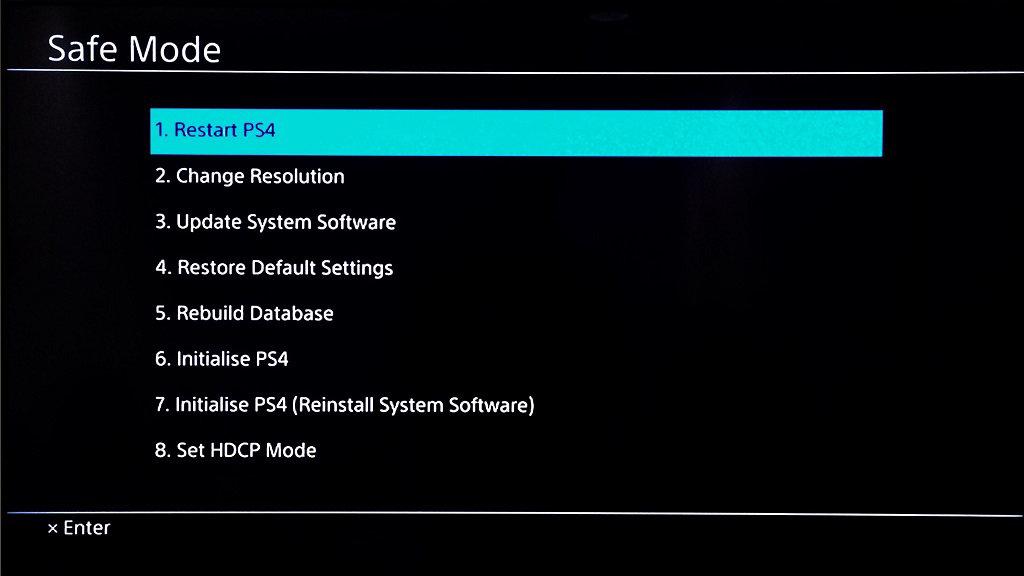
Step3.Select "Rebuild Database" with your controller and wait for the process to complete. Once done, check to see if the issue is resolved.
11. Get your PS4 serviced
If you have tried all the methods mentioned above and your ps4 still won't turn on, chances are the problem is related to the electronic boards or components inside your PS4. In this case, you may want to turn to a specialist.
If your PS4 is still under warranty, you can take it to the vendor of your device or contact Sony support to have it repaired or replaced. Alternatively, you can pay to fix the problem.