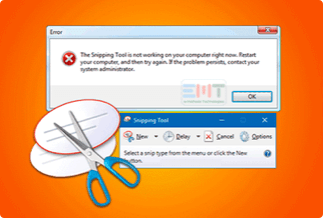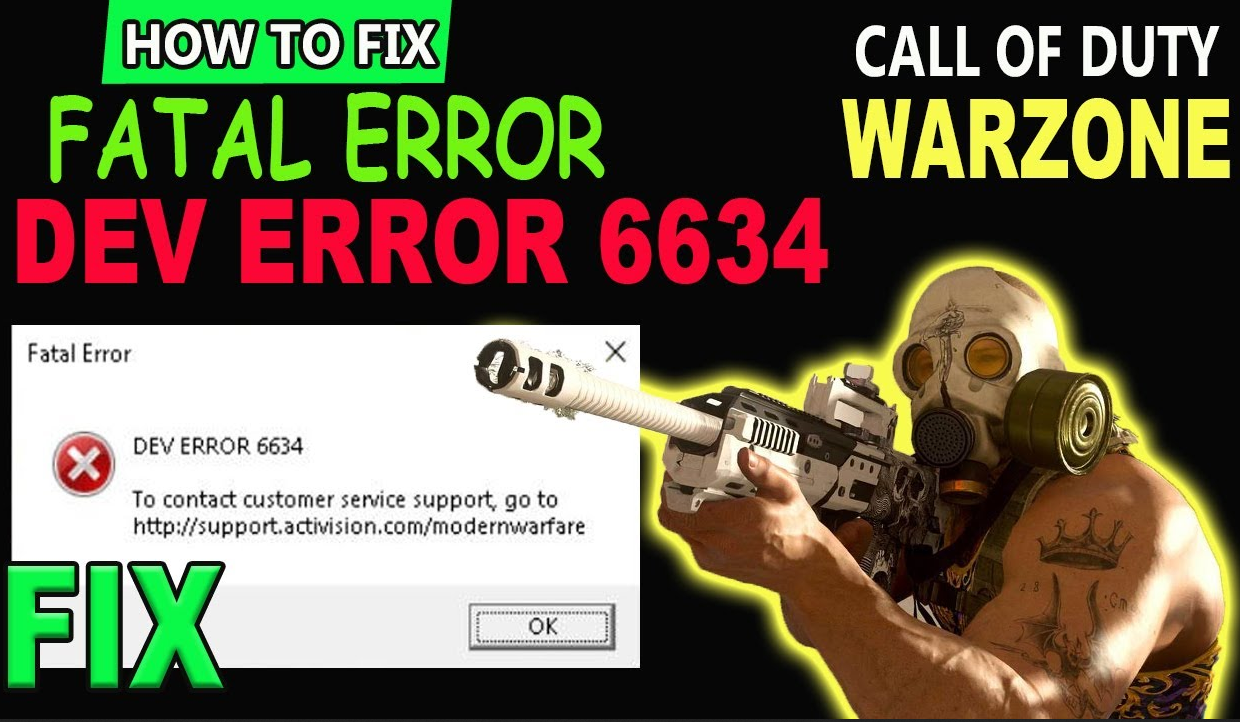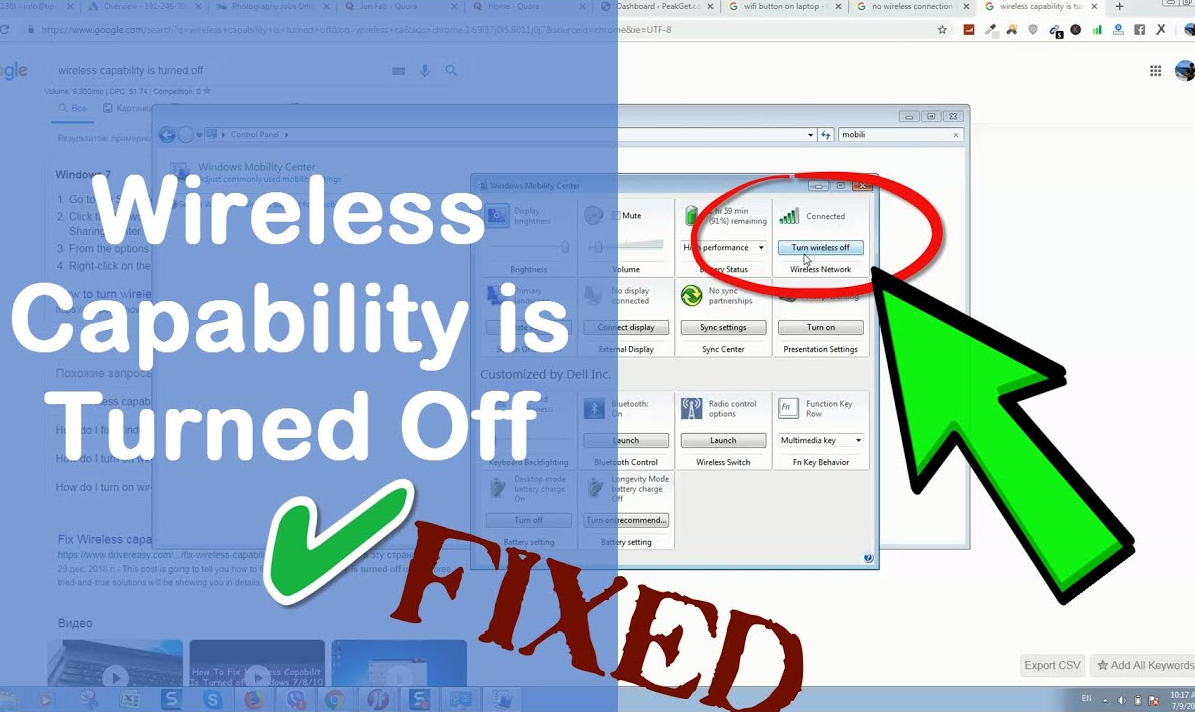One can undoubtedly say that emergency SOS is one of the most excellent features for everyone. In case of grave dangers, it would inform your emergency contacts to make them aware of your location so they can help you escape that particular situation.
However, one of its most significant drawbacks is that SOS mode automatically starts by itself even if you don't require it. So, for example, if your iPhone gets stuck on the emergency SOS screen, you won't be able to operate your phone. But now you need not worry. Fortunately, you can deal with this challenging situation with the help of a few practical and easy-to-do steps.
Here we will list the reasons and practical solutions for the same. Just go through this piece of information till the end to know how to fix iPhone stuck on Emergency SOS. Make sure you implement them following the step-by-step guide to resolve your issue.
Why does Emergency SOS Mode Appears?
Below is the list of some possible reasons that might be responsible for your iPhone being stuck on emergency SOS mode:
- Faulty operations: You might have mistakenly tapped the power and volume up-down buttons at once, and that's why emergency SOS mode appears.
- Crashing of the system: Your iPhone might get stuck on SOS mode because of a few glitches in the software.
- Jailbreak failure: An error may surface during the jailbreak procedure, or bugs in your system can give rise to problems like iPhone getting stuck on emergency SOS mode.
4 Methods to Fix iPhone Stuck on Emergency SOS Mode (H2)
Method 1: Force Reset the Disabled iPhone
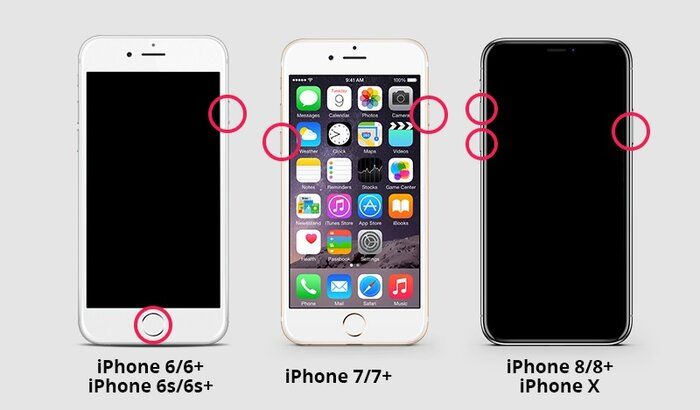
A force restart is recognized as a hard reset which differs from a reboot. You can refresh your iPhone with a hard restart to resolve little complications like an iPhone stuck in emergency SOS mode. Although the process to force restart your iPhone changes from one model version to another, look for the below procedure regarding your iPhone model:
![]() Pros
Pros
- The method is straightforward to proceed with
![]() Cons
Cons
- You must pay keen attention while proceeding with the steps because it's version-specific
iPhone 6 version:
Step 1: Start with holding down your home and power buttons together. It is also regarded as a Sleep/Wake button.
Step 2: When the logo of Apple appears on your screen, release those buttons.
iPhone 7 version:
Step 1: Click and hold the home and volume down icon at once.
Step 2: Release them once you see the Apple logo.
iPhone 8 and later versions:
Step 1: Hold your volume up button for 2-3 seconds, then hold the volume down button.
Step 2: Keep the power button on hold until you notice the Apple logo.
Method 2: Use iOS Unlocker to Reset iPhone
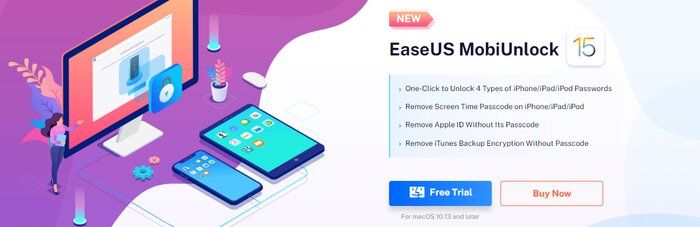
If you fail to remember the password of your iPhone, which you set years back, or if you have purchased an iPhone with an unknown screen password, then EaseUS MobiUnlock is the one-the-the-stop solution for you.
EaseUS MobiUnlock enables unlocking the passcode of your iPhone/iPod/iPad and gives access to the locked iOS devices within minutes. EaseUS MobiUnlock supports every lock screen password, including Face ID, 4/6-digit code, and Touch ID.
![]() Pros
Pros
- Support unlocking your Apple ID and screen time without a password. It also removes your iTunes backup encryption
- Ensures secure browsing and restores & exports passwords stored on the iOS device
- Optimization of the recovery model guide under the feature of "Unlock Screen Passcode."
- Freely manage three sorts of passwords on your iPhone
![]() Cons
Cons
- Some advanced functions are paid
Price: Its starts at $29.95/Month.
Compatibility: Windows and Mac
Step-by-step guide:
Step 1: Once your iOS device becomes inaccessible, you must continue using your iOS device on your PC. Ensure to download and install the EaseUs MobiUnlock file.
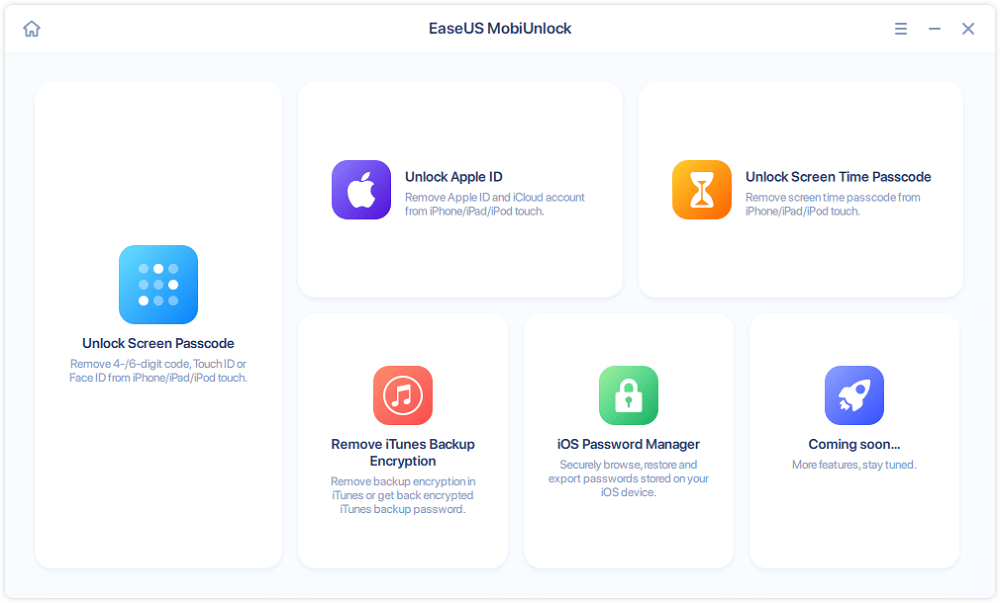
Step 2: Next, connect your iOS device to the computer and launch the EaseUs MobiUnlock. Then, go to the homepage and select "unlock screen passcode."
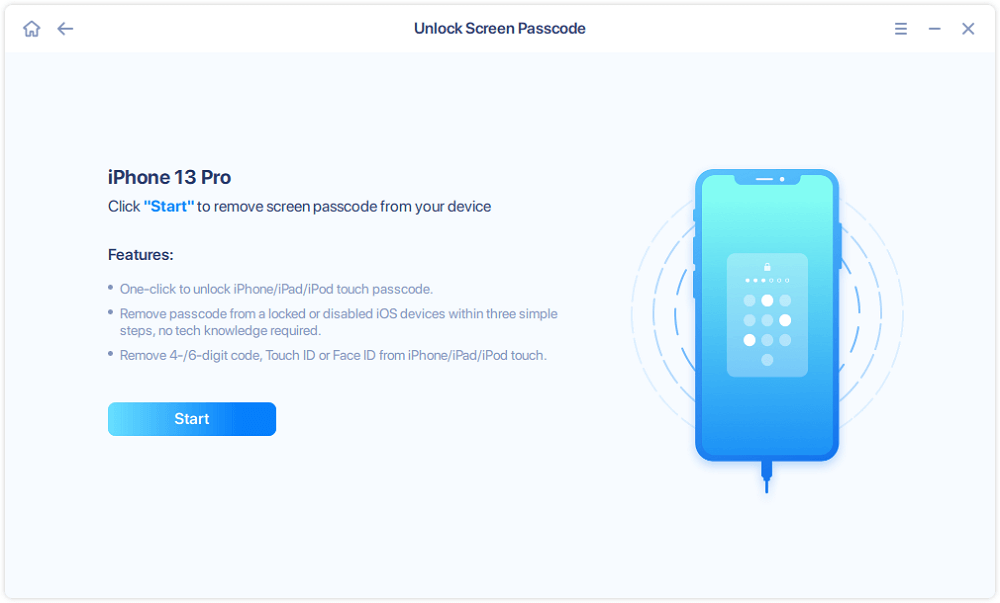
Step 3: Once the software recognizes your device, click start to continue.
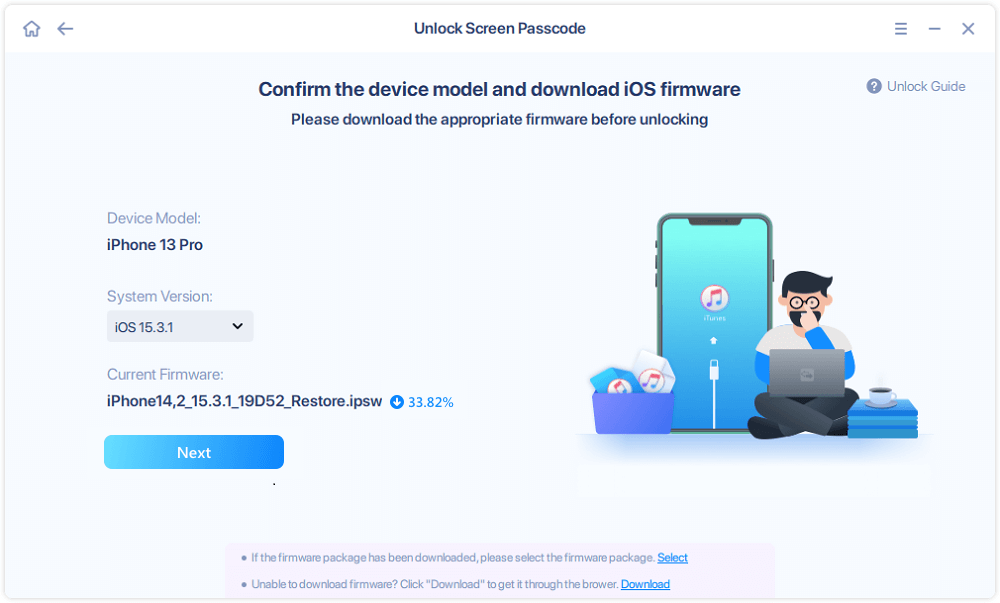
Step 4: Verify your device model, then click next to download the latest firmware for your device. It will show up if it's already downloaded. So, click on it instead.
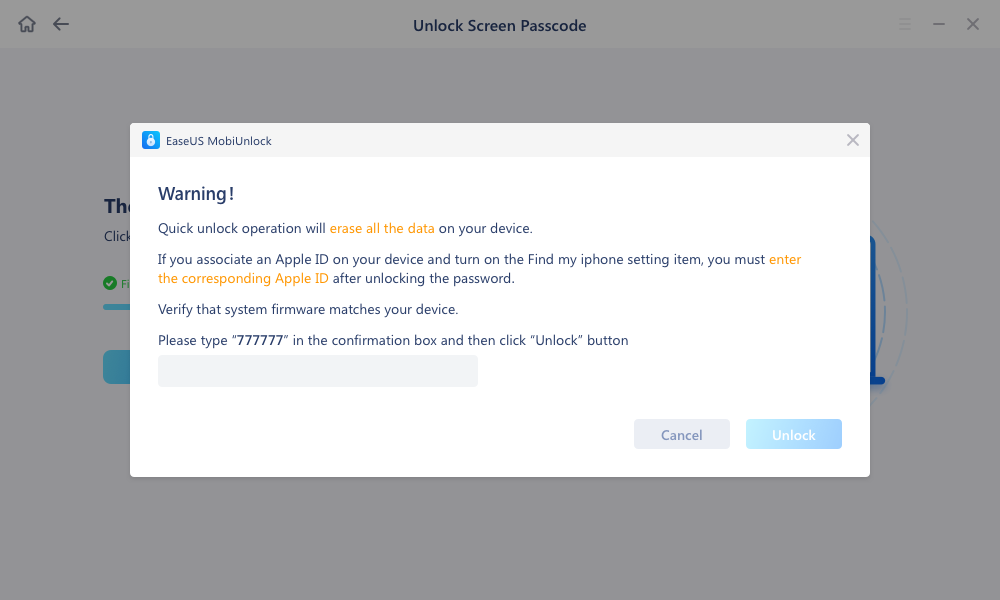
Step 5: After downloading the firmware, select and click on unlock. Enter all the necessary information in the popped-up window. Then click unlock for the tool to start unlocking your device.
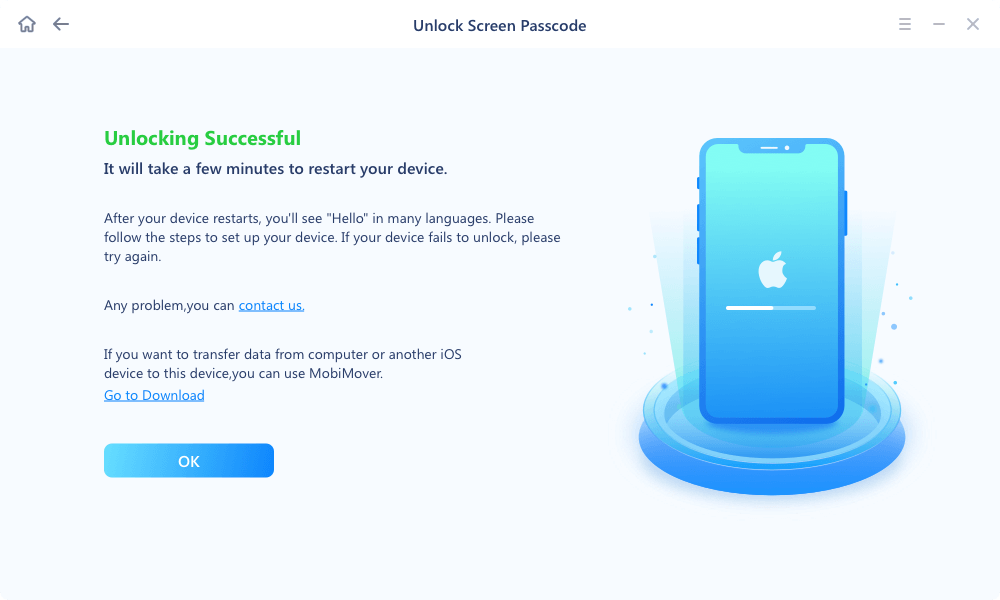
Step 6: Hold on while the software unlocks your device for you.
After you have unlocked your device, you are all set to go.
Method 3: Use Recovery Mode to Update iPhone
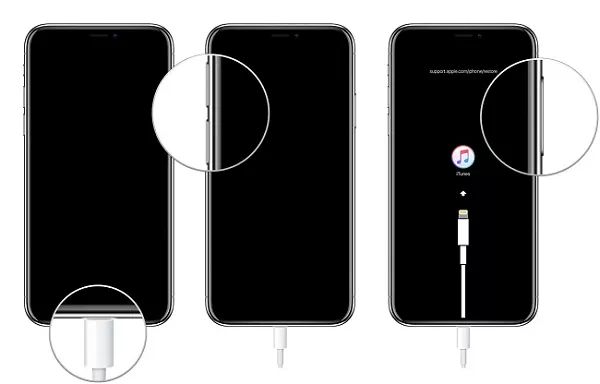
The recovery mode in your iPhone is beneficial if the iPhone fails to turn on or you encounter some critical error. With the help of this mode, you can connect your PC to the iPhone and try fixing your operating system. Consult with Apple support if this method doesn't resolve bugs in your iPhone.
![]() Pros
Pros
- The process will not charge you any additional penny.
![]() Cons
Cons
- It doesn't assure you that it would resolve the SOS issue
Step-by-step guide:
Step 1: Connect your iPhone to the desktop. Open iTunes.
Step 2: Try to force restart your iPhone. You would notice a pop-up window appearing. Tap on the 'Update' button. As a result, SOS mode will remove from your device via iTunes.
Method 4: Seek Help from Apple Support
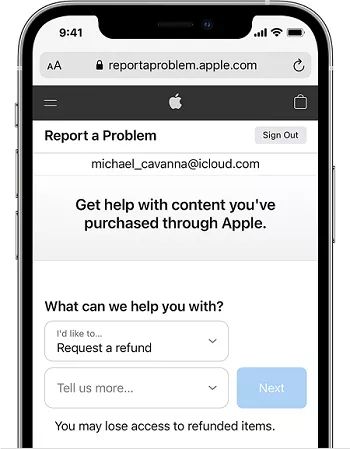
Apple support provides excellent technical support for resolving every issue related to the emergency SOS mode. For example, you may consult Apple service centers near your location, office, or residence with their contact number.
Step-by-step guide:
Step 1: Visit https://support.apple.com/ and click on the 'Get support' section.
Step 2: Opt for a particular device or service to describe your issue. Then draft a message stating that your iPhone got stuck in the emergency SOS mode problem and explain the details of the difficulties you're facing because of it to the Apple support team.
Step 3: Tap on 'Continue'. Choose Call or Chat to connect with Apple support.
Step 4: The Apple support team would ask you questions about hardware or software issues in your phone.
Step 5: After receiving a confirmation from them, you would have to visit your nearest authorized Apple store to get rid of the issue.
Wrapping Up
Emergency SOS mode getting on its own in the iPhone is a common problem that is relatively easy to fix once you figure out the leading causes. The article briefs you on 4 top solutions for assisting you to get through your issues.
Now you know different ways to fix iPhone stuck on emergency SOS. However, you can execute any of the methods mentioned above. For example, if you are seeking a guaranteed solution, EaseUS MobiUnlock is one of the trusted tools you should use.
Price: Its starts at $29.95/Month.
Compatibility: Windows and Mac