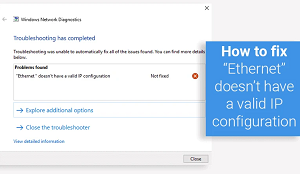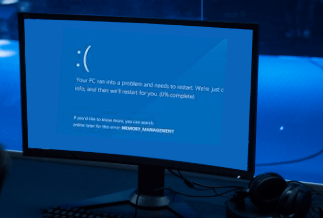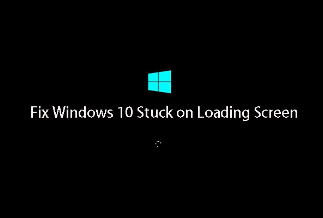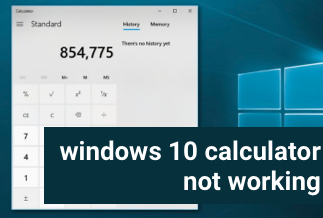iPhone has always been at the high-end in terms of pricing and features, making it androids’ top rival in the tech market. However, one aspect it readily defeats its rivals is the sound peculiarity. Iphones are generally known to have higher volumes and better sound output.
However, the iPhone no sound problem is the most common problem among the non-working iPhones. The reason is not far-fetched; with new updates steadily integrated into the phone, the audio proficiency is a major aspect these updates would affect.
The cause for “no sound” may differ based on the circumstances. For example, it could be sound settings, bugs, or connection issues. Issues like this might be unavoidable but can be fixed without you visiting any apple fixing center or breaking a bank.
This article shows you ten ways to fix no sound on your iPhone easily with a step-by-step action. Read on to find out.
1. Test the iPhone Speaker
The volume buttons at the side of the iPhone change the system volume by default, generally affecting sounds. Once the system volume changes, it remains the same until you tweak the setting on your phone.
Step 1. Go to the Settings, and click on sounds and haptics.
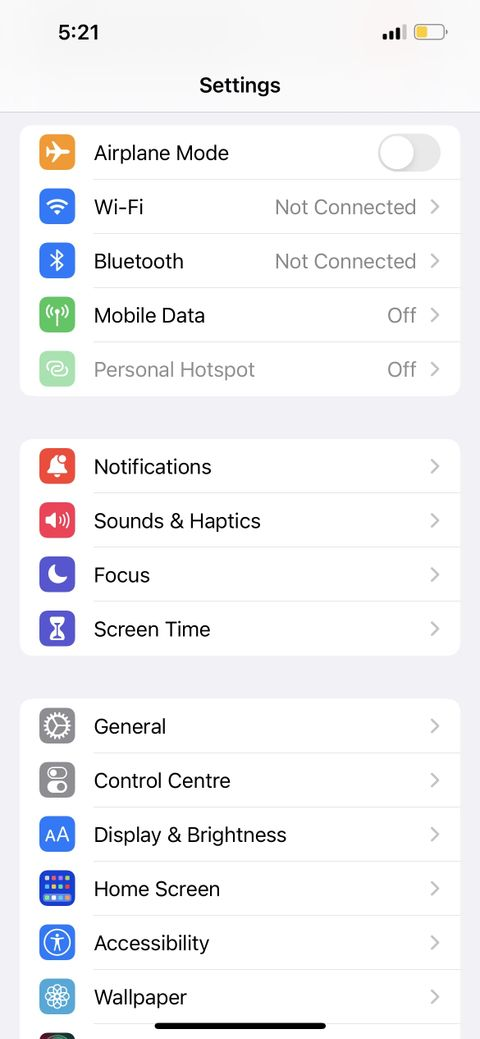
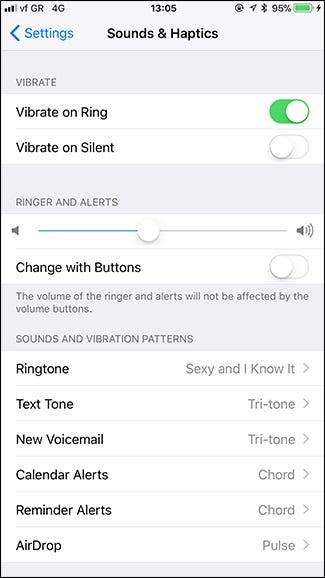
Step 2. Under the Ringer & Alerts section, tap and slide the volume slider to the right to increase the volume. The volume buttons also change the ringer volume.

2. Turn Off Do Not Disturb
You would receive all notifications without sound from the phone or the screen light coming up with this feature on. When Do Not Disturb is on, a little moon sign is displayed in the top right bar on your iPhone. To turn it off,
Step 1: Click on settings, and "select the"do not disturb"
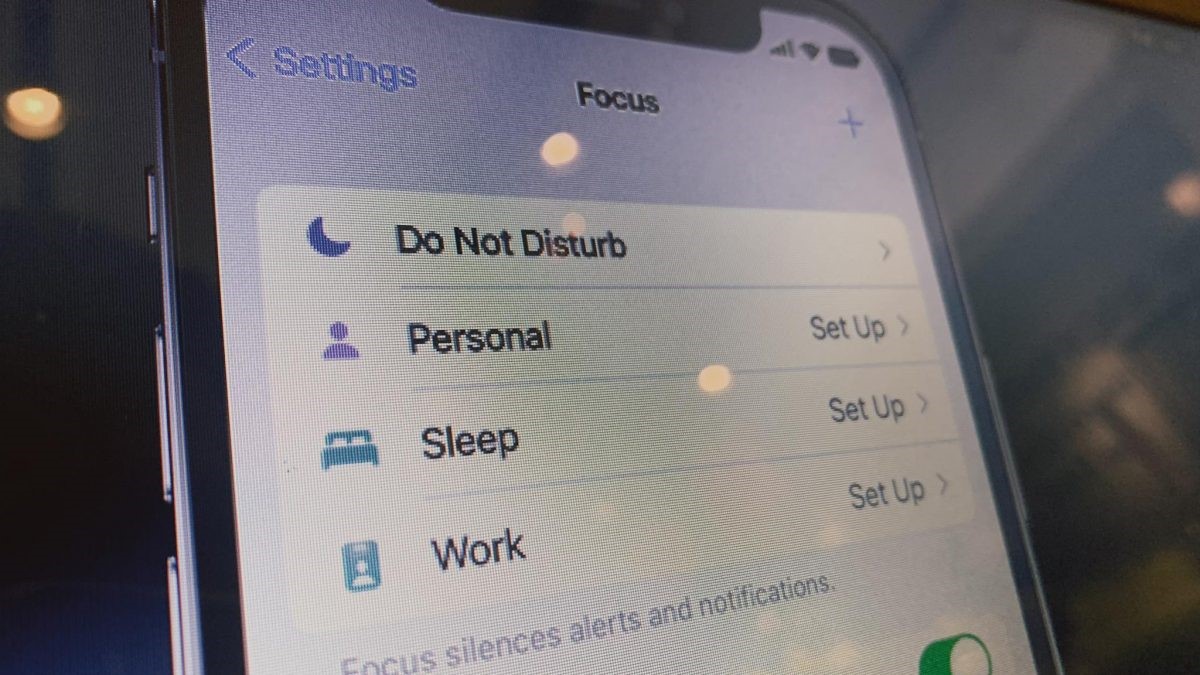
Step 2: Disable "do not disturb"
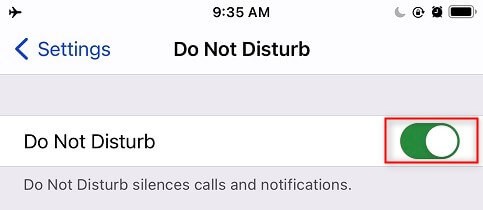
3. Turn Off the Silent Mode
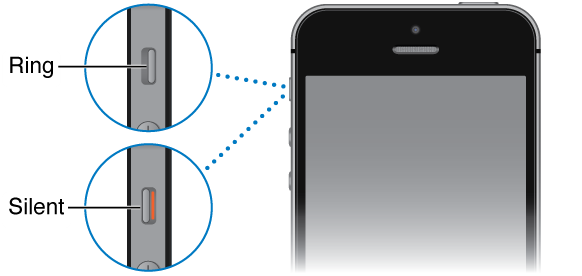
It's convenient to keep your phone silent, especially at work. So, one of the simple reasons there’s no sound on your phone could be because of this feature. Also, when silent mode is on, an orange strip shows.
To turn it off, Find the Ring/Silent switch located on the top-left side of your iPhone and move the switch towards the screen to cover the orange strip.
4. Disable Bluetooth
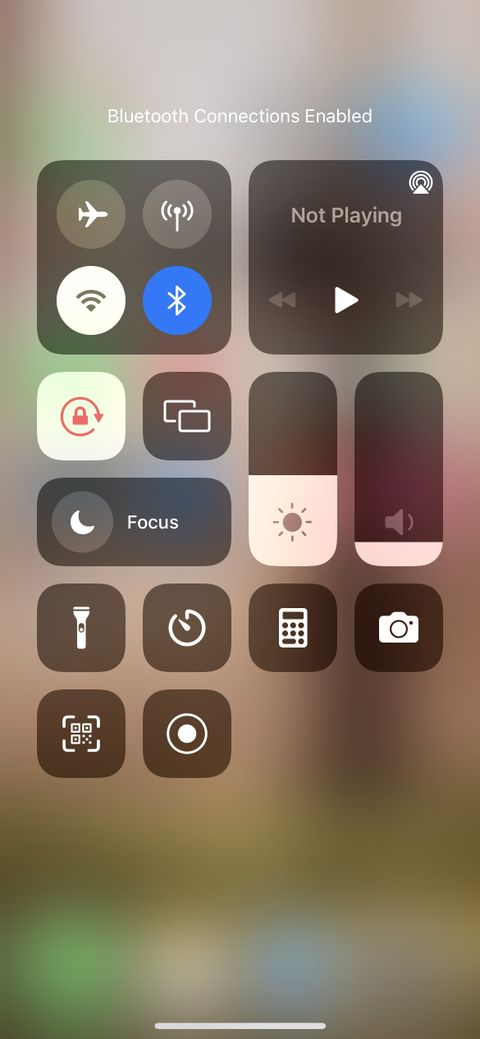
You may have connected to a Bluetooth device like your air pod and forgot to disconnect. Therefore, iPhone directs your sound into the Bluetooth device till you turn it off.
To fix this, scroll down from the right top corner of your phone to access the control center and click on the Bluetooth button to put off the Bluetooth.
5. Plug-In and Unplug Earphones

iPhone plays music well with earphones, but there’s no sound once disconnected, or the volume slider refuses to show. The reason is that the phone is stuck in headphone mode. If this is the case, Insert your earphones and quickly pull them out. Redo this process 4 or 5 times, and you’re good to go.
6. Check The Notification Settings
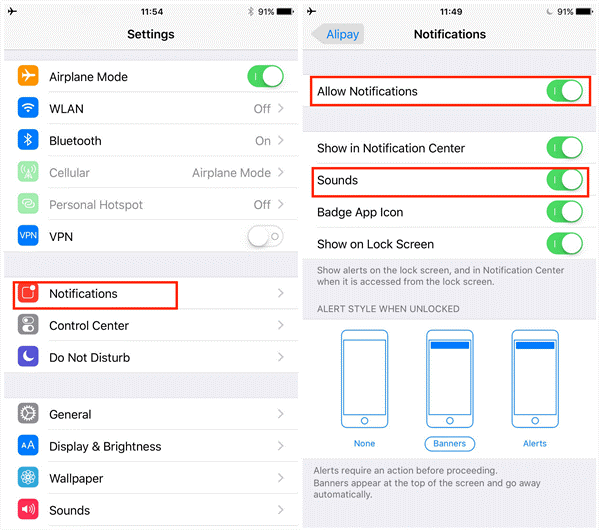
The problem may be notification settings when you can’t hear sound from a specific app or some apps. To avoid this, you must ensure the allow notification and sounds button is on. To fix this problem, Go to settings > Notifications and ensure both the Allow Notifications and Sounds switch are green.
7. Check Third-Party App Sound Setting
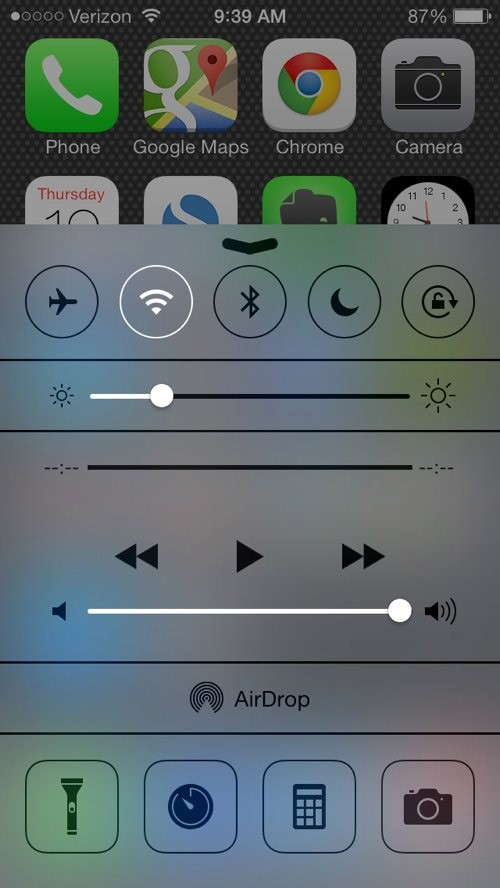
Many third-party apps have customized volume controls and equalizers. For instance, some apps or games offer separate settings for sound effects, volume, music, and more which could affect the general sound system of the phone even when the third-party app has been closed. So, first, open any app or game with music or sound effects. Then, increase the volume using volume buttons or the slider in Control Center on the lock screen.
8. Restart your iPhone
There's likely some software glitch preventing your iPhone from playing audio properly. However, they've been programmed to fix some basic errors by rebooting--- in other words, to put your phone off and back on again.
Step 1: Hold the power and lower the volume button simultaneously for some seconds.
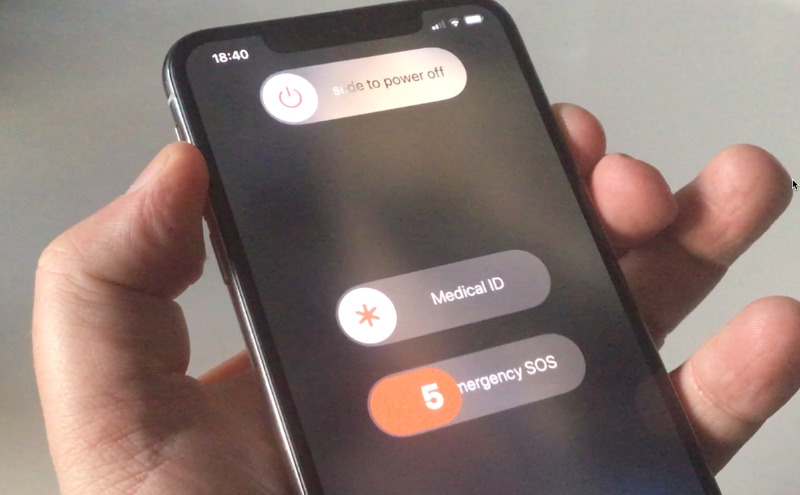
Step 2: Release the two buttons when the power slider appears. Next, slide the power icon to the right.
Step 3: Lastly, hold the power and lower volume button at the same time until the Apple logo appears
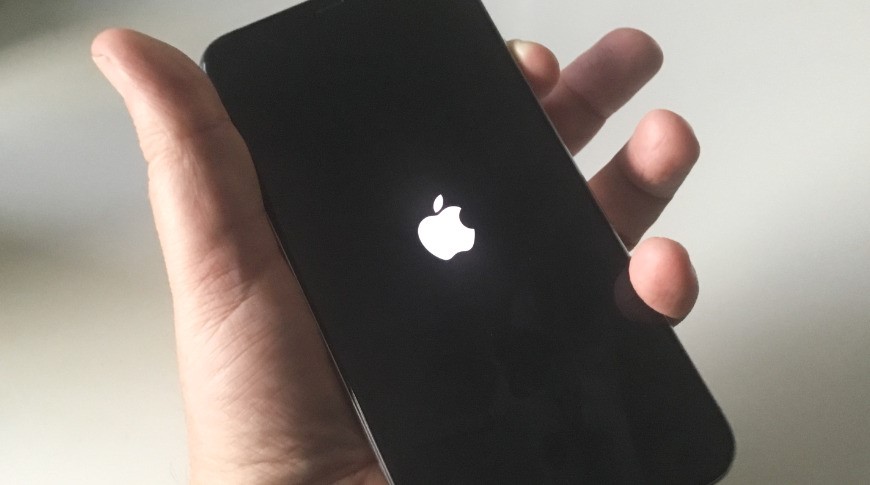
9. Press The Right Bottom Corner On Your iPhone

Many users also faced with problems of sounds on their iPhones reported they could fix it by carrying out this simple trick. First, you need to press or maybe squeeze lightly the bottom right corner of your iPhone – just above the speaker. For example, placing the iPhone in your palm and holding the bottom right corner for 15-20 seconds. Next, gently press the screen so you don't break your screen. Finally, test your iPhone speaker again to see if the trick works for you.
10. Reset All Settings
If you’ve tried all other methods and they’re not working. You can try to reset the settings on your iPhone. Ensure you don’t select the Erase All Content and Settings option, so you don’t lose any data. However, you may need to erase all contents and set up your iPhone as new to fix the sound issue if the first option doesn’t work.
Step 1: Firstly go to settings and click in general
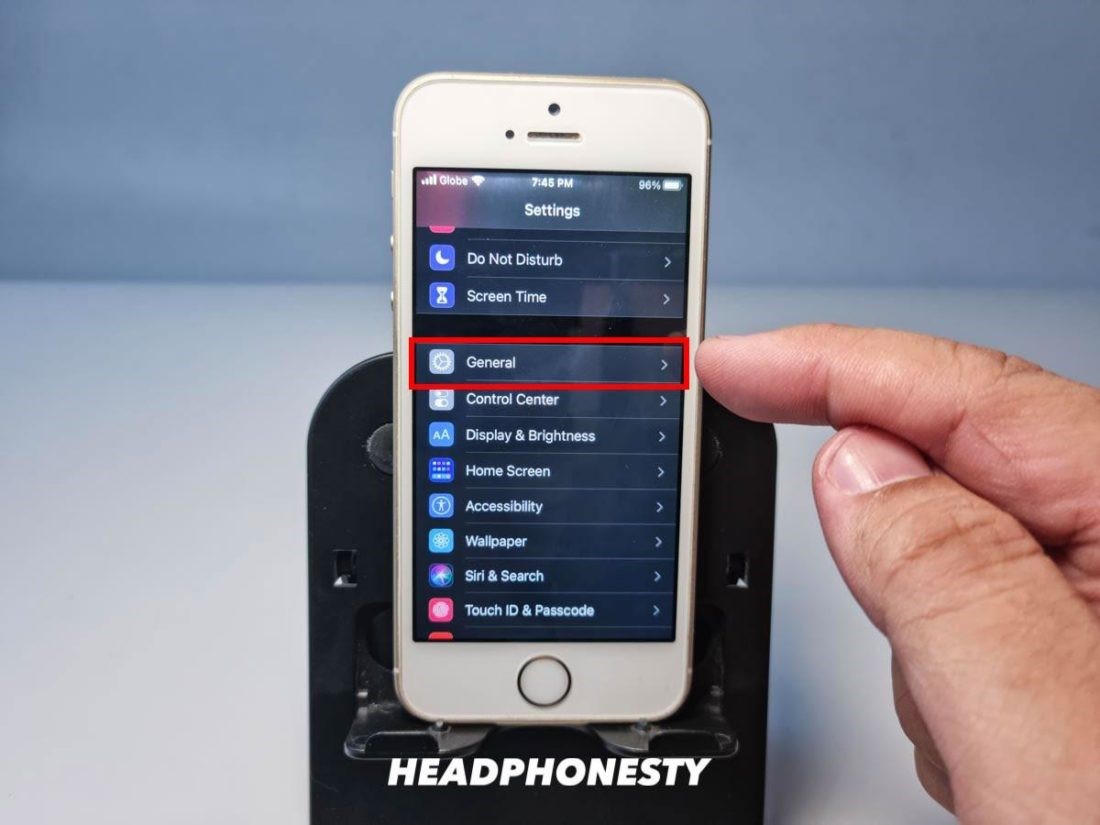 Fix
Fix
Step 2: Scroll down to the reset option and click on it
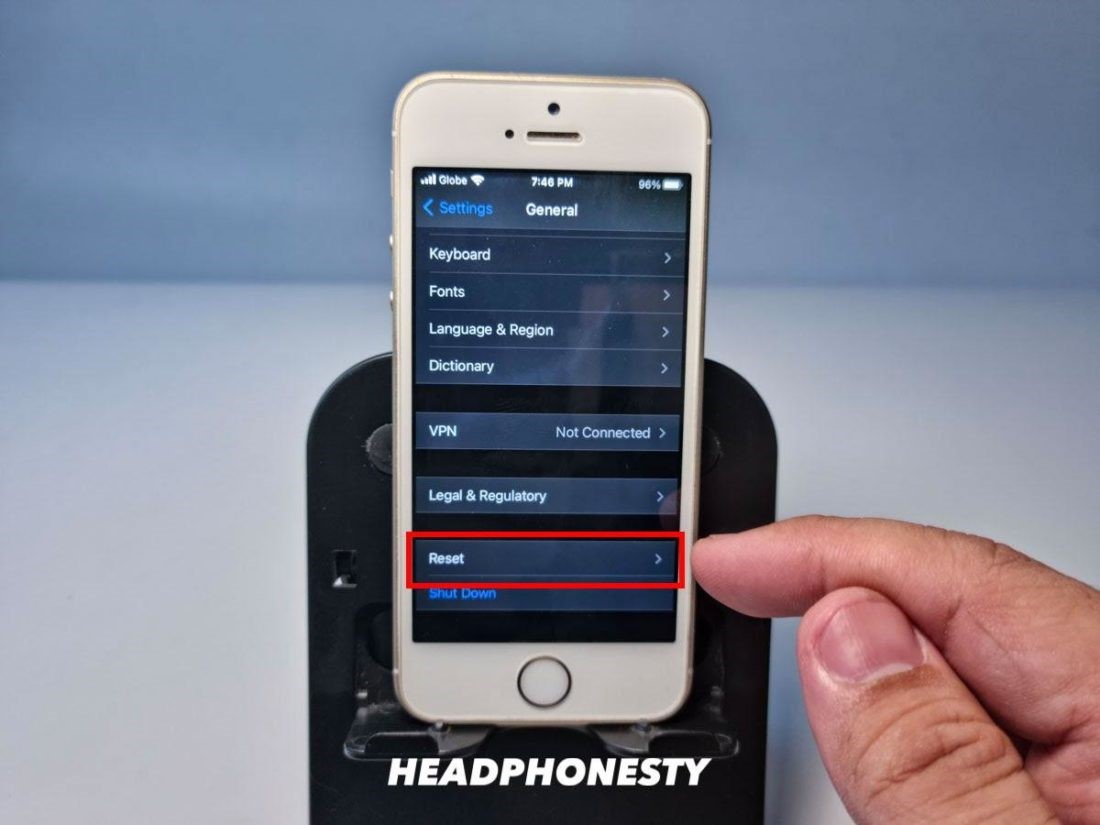
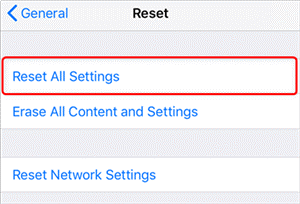
Conclusion
You should have found an effective solution to your iPhone sound problem following the list of solutions above. Possibly, it won't happen again, but you aren't caught unaware even if it does. Nonetheless, if the problem persists, it's advisable to contact an Apple Authorized Service Provider to examine your device and probably carry out a repair.