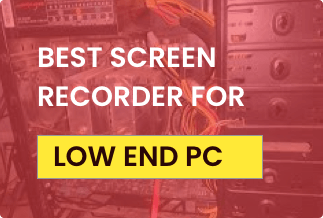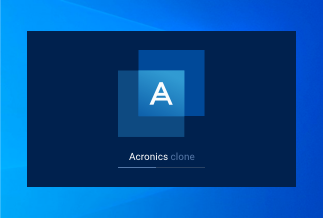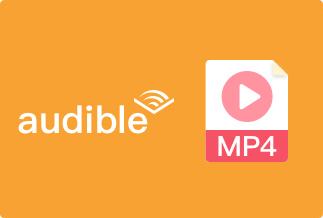The internet world is increasingly becoming an integral component of our daily life. Nowadays, everyone wants to use their smartphones or computers while connected to the internet. Several modern human activities would be impossible without reliable internet connectivity. There has been an increase in demand for internet access, and everyone wants a reliable WiFi connection.
With the growing technology, if you have forgotten your WiFi password, don't worry about it. Several WiFi password finders are available to recover your password. This article has covered the Best 5 WiFi Password Finder in 2022. Let's get started!
Check Your Router's Default Password
You can easily retrieve your router's default login information if it's still utilizing the same username and password. The standard WiFi network name and password are included with most modern WiFi routers, as are the router/modem equipment sold by most Service providers. The default password for each router is a different random string of letters and numbers.
Follow these instructions to check the router's default password:
Step 1: Locate your wireless router and look at it to discover the default password.
Step 2: The SSID (the wireless network name) and the Password will be on a sticker someplace on the device.
Note: You can get connected to the WiFi by using the same password if you haven't changed it yet.

Best 5 WiFi Password Finder in 2022
We live in an era when WiFi networks are virtually always available. WiFi networks are usually protected with a security key or password. If you have forgotten yours and you are not using the router's default password, you need one from the WiFi key finders listed below:
1. LicenseCrawler
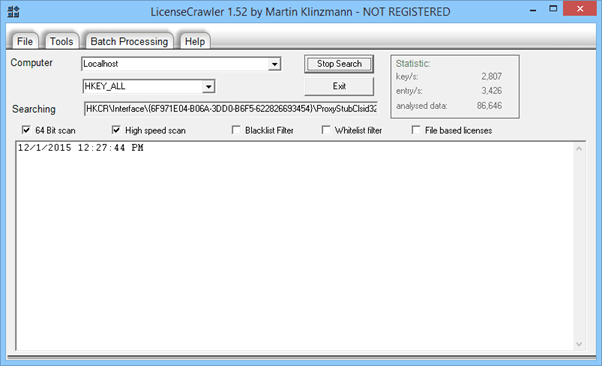
When it comes to discovering WiFi passwords, LicenseCrawler is among the most sophisticated. Although some users claim that the WiFi password finding procedure takes a lengthy time, this is not universal.
Pros
- Supports multiple tools
- No need for installation
- Help find WiFi password
Cons
- Slow
Step-by-Step Guide to Find WiFi Password:
Step 1: Select the machine as Localhost in LicenseCrawler. Select High-speed scan from the Start Search drop-down menu.
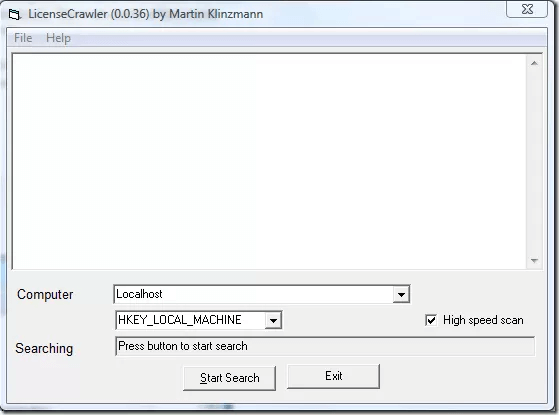
Step 2: See the WiFi password in the results. You may save the result by selecting File and then save it from your menu bar.
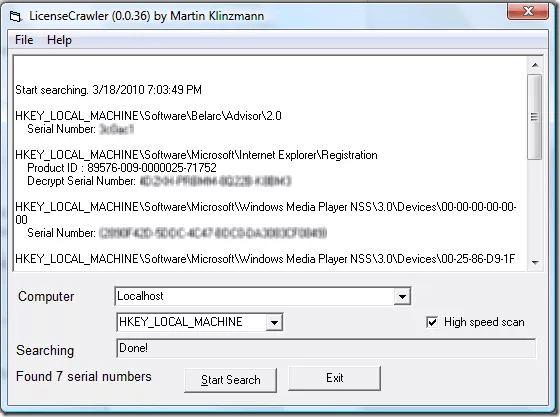
2. EaseUS Key Finder
To recover your WiFi code, with its WiFi key characteristic can extract the WiFi password with just a click on your PC. The app takes doesn't take much time to install. After installing it, you can click the Scan button and unveil the code of the wireless network.
Price: It starts $19.95/Monthly.
Compatibility: Windows 11/10/8.1/8/7/Server
Key Features:
- It is also possible to view Windows and Adobe key
- Recover Windows and existing software product keys from a dead or inoperable computer
- Find all WiFi accounts and passwords that your laptop has ever used
Step-by-Step Guide to Find WiFi Password:
Step 1: Download and install the EaseUS Key Finder.
Step 2: Open the software, and select "WLAN" on the left side.
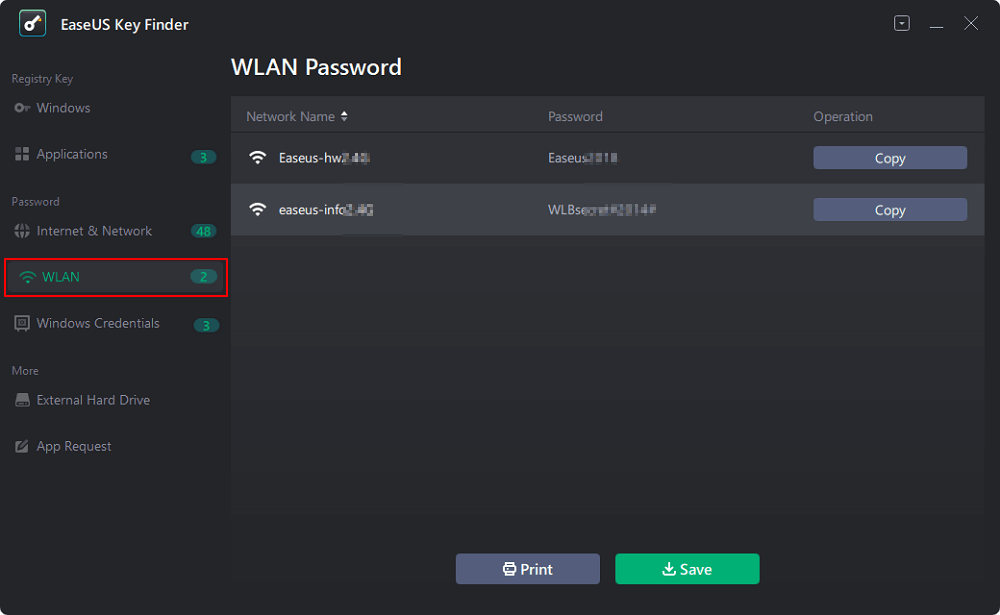
Step 3: Find your WiFi account, and you'll see the password next to your network name. You can click "Copy" to copy the WiFi code and immediately join your wireless network. You can also click the "Print" or "Save" button to back up all your WiFi networks addresses and passwords.
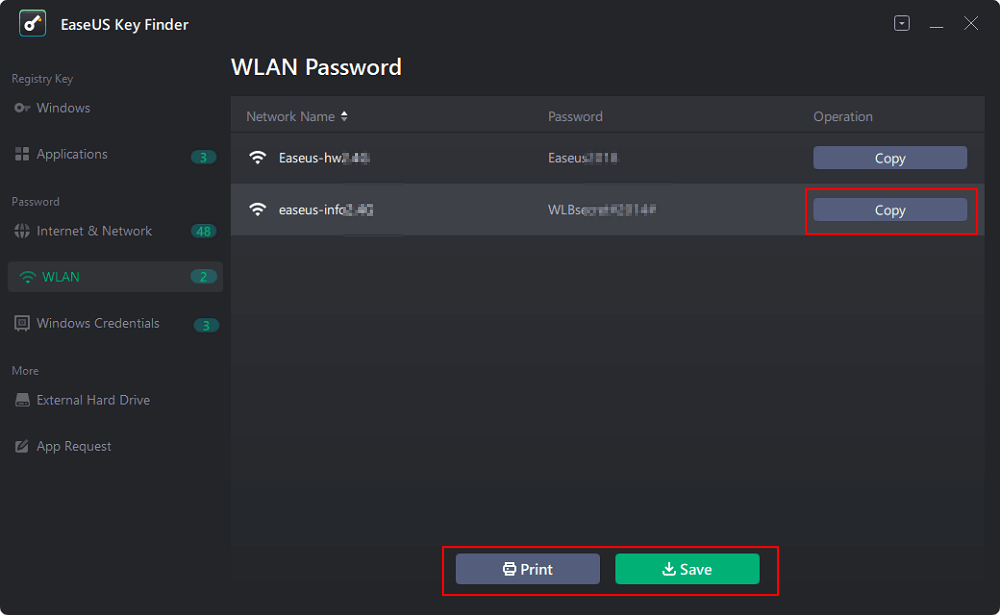
3. Magical Jelly Bean
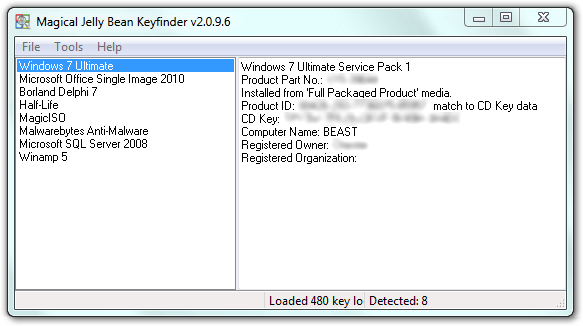
A new WiFi password finder from Magical Jelly Bean makes it simple to regain access to your WiFi network. You may use this tool to locate your code while you're looking for it.
It takes a few seconds for the installation. Moreover, when you activate this software, your WiFi password will instantly be presented on the screen.
Pros
- Simple to use
- Quick installation
- SSID Authentication
Cons
- Can't find Microsoft Office's key
Step-by-Step Guide to Find WiFi Password:
Before beginning with the steps, download and install the tool on your PC
Step 1: Launch the Magical Jelly Bean tool on your computer
Step 2: Locate the Password column; you will see the WiFi and other passwords under it.
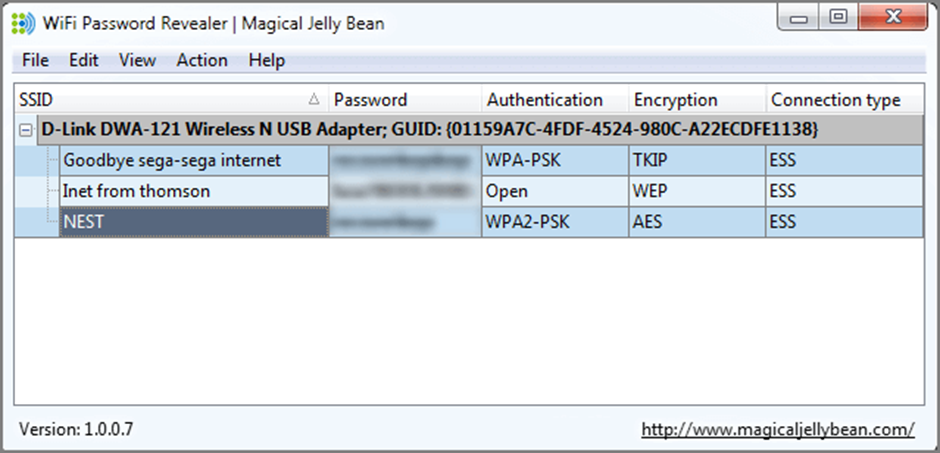
4. iPhone Settings
People who have iPhones don't need a third-party application to find the password of the WiFi Router they are connected to. Since it's a built-in method, it is more convenient with no such risks.
Pros
- Built-in tool
- No virus risks
- Convenient
Cons
- Doesn't work without the internet
Step-by-Step Guide to Find WiFi Password:
Step 1: Launch the Settings app and hit the WiFi option. After that, press the i symbol next to the connected router.
Step 2: Copy the IP address next to the Router section, and paste it into your browser.
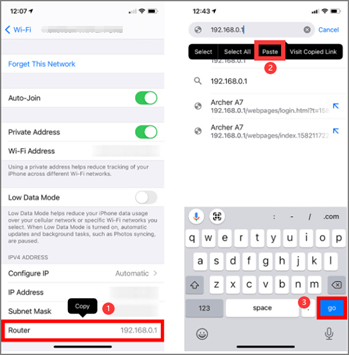
Step 3: Enter the login credentials from your router to the site and then click Sign in. After that, select Wireless to see the WiFi password.
5. MyKeyFinder
For Windows users, MyKeyFinder is a robust WiFi password finder in addition to a product key finder). It's quick and easy to find WiFi passwords using this. Any installed Windows software may be found with this tool, including Microsoft Office and Adobe. This software also allows you to scan an external hard disc.
Pros
- Scans HDD
- Find Windows software
- Reliable
Cons
- Paid software
Step-by-Step Guide to Find WiFi Password:
Before beginning with the steps, download and install the tool on your PC
Step 1: Open the tool and enter your email and password to get started.
Step 2: Select WLAN Password from the left menu, and find the WiFi password.
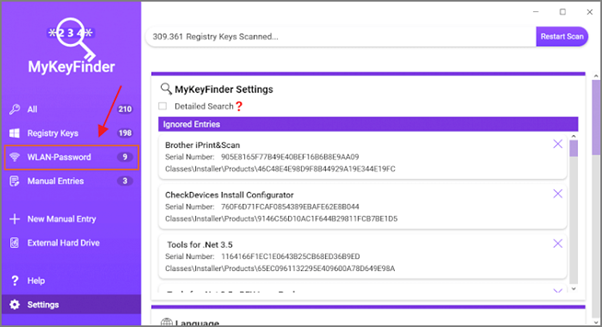
Conclusion
Now, you have Best 5 WiFi Password Finder in 2022 that you can use to find your WiFi password if you forget it. However, in terms of an all-in-one WiFi password finder, EaseUS Key Finder comes highly recommended because it can help you find the license and product keys of several applications.
Price: It starts $19.95/Monthly.
Compatibility: Windows 11/10/8.1/8/7/Server