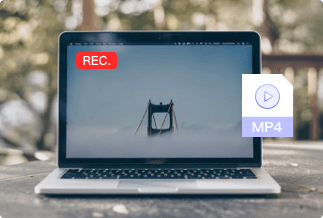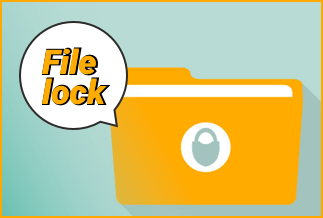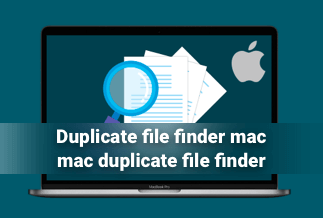Whether it is your personal preferences or professional priority, you are always stuck in different dimensions of digital media content, no matter what you are opting for. So, it is explicitly implied that you always need different types of photos or video content for your personal or professional uses. And watermarked digital content to ensure the security, authenticity, and copyright protection of any images or videos has tightened your hands to access your favorite digital content with freedom.
So, when you know the primary purpose of watermarking that comes in the form of the Logo or photos or signature of the content owners, or any brand caption, it's time to know how to get rid of any kind of watermarks from photos and videos on Windows PC.
Top 6 Free Watermark Remover for Windows[Photos/Videos]
When you know the importance of the watermark remover for Windows, it's time to get the top 6 free watermark removers for Windows.
1. Apowersoft Watermark Rmover
1. Apowersoft Watermark Remover
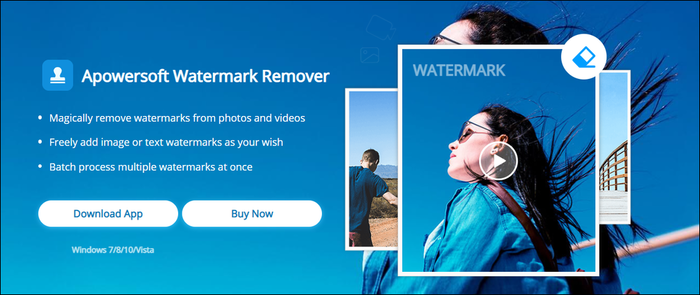
Apowersoft is one of the best free watermark removers for Windows and Mac. This software has three watermark removal tools to remove any watermark from photos or videos. The most exciting part of these tools is removing any specific portion of the watermarked area while leaving the rest as it is. While using the simple drag & drop option with some editing features, you can quickly get rid of any watermark on any images or videos.
Pros
- It supports almost all photo & video file formats.
- It simultaneously removes multiple watermarks from multiple files with the batch watermark removing option.
Cons
- This software is not entirely free, and the pro plan comes with the paid version.
Price: This software is free with limited feature options, and to access more features, you have to upgrade to the paid version.
Price: It costs $25.00/Monthly, $39.00/Annual, and $59.00/Lifetime.
Compatibility: Windows
Steps to Remove Watermark
Step 1: Complete the download process and installation of Apowersoft Watermark Remover software on your Windows PC.
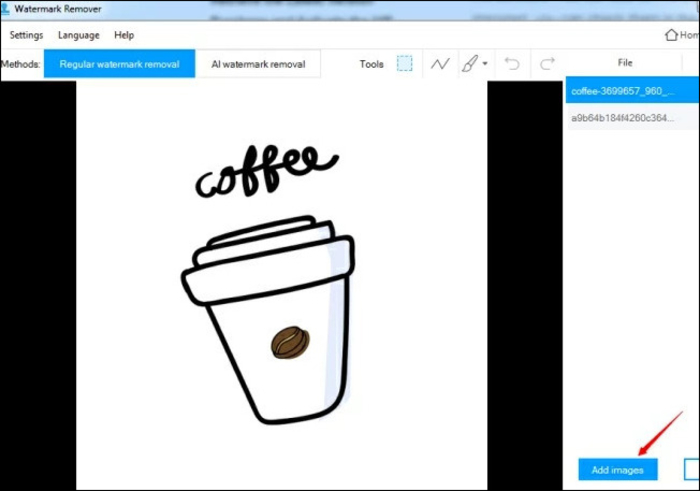
Step 2: As soon as it gets installed, you have to proceed with instructions for opening it. Then locate the tab for Image watermarks given on the left side. After that, you have to click on the Add Images button, and you will be able to import the desired photos on your PC. Herein you can add one or multiple photos to remove watermarks.
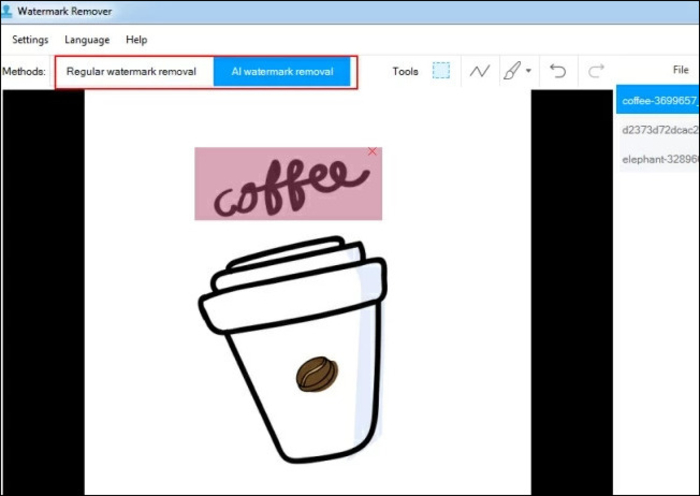
Step 3: You will be able to see images in the list and highlight the same. After that, you have to select a particular area of the watermark given in the photo. You will have to locate the right window and make a selection with the help of the mouse.
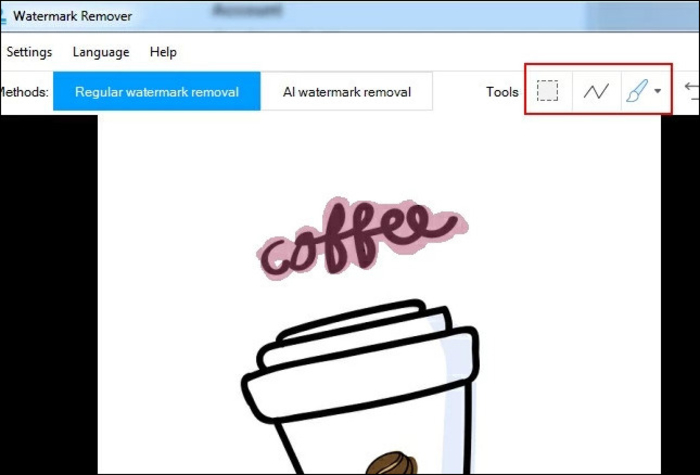
Step 4: As soon as you get done with the selection, proceed with pressing the convert button. You will find it in the right corner in the lower section of the window.
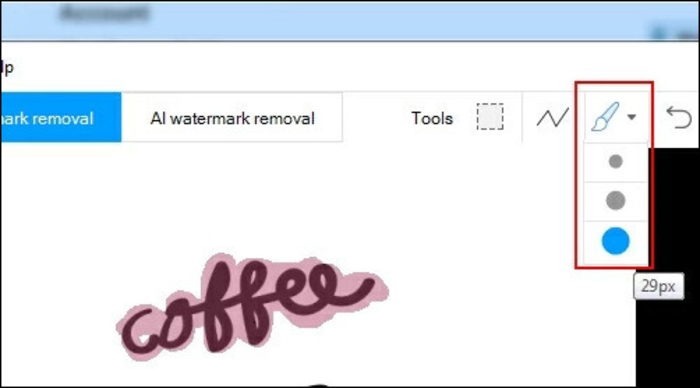
Step 5: You have to wait for the process to finish, and as soon as it gets finished, you will see a reminder pop up on the screen. You can proceed to save your work at the desired location.
2. Wondershare UniConverter
![]()
Wondershare UniConverter is one of the smartest watermark removers for Windows to eliminate any annoying watermark from your favorite photos or videos.
Steps to Remove Watermark
Step 1: After downloading and installing the software on your PC, access the watermark editor option. Next, you need to upload the file that you like to edit to the "Remove Watermark" section.
Step 2: Drag the cursor of your mouse to this particular watermarked area of the video to frame the area. Click on the "Remove Watermark" button to get rid of the watermark from your video.
Pros
- This software supports more than 1000 photos and video formats.
- With the batch conversion & editing feature, you can remove multiple watermarks simultaneously.
Cons
- The best features are available in the paid version.
Compatibility: Windows & Mac
3. EaseUS Video Editor
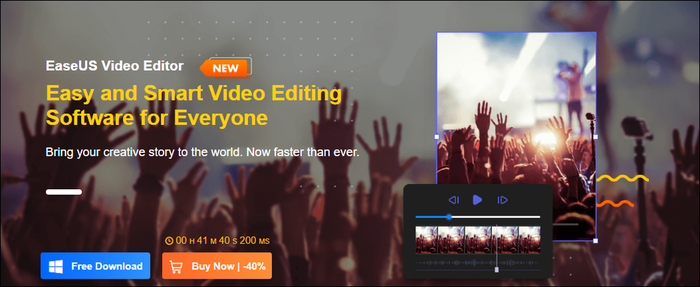
EaseUS Video Editor is one of the most popular free watermark removers for Windows to remove any watermark from images or videos effectively. This video editing tool has three ways to remove watermarks from any content.
Steps to Remove Watermark
Step 1: After installing the software on your PC, you need to import the video file on the screen & then drag it to the timeline.
Step 2: Go to the toolbar & select "crop," & a window will appear on the screen. To remove the watermark from the frame, you can drag the cropping rectangle to adjust to the watermark extracting area as per your requirement. Once you are done with your adjustment, hit on the "Ok" option.
Step 3: Finally, hit on the "Export" option to your watermark-free video file in any selected video file formats with high quality.
Pros
- The simple drag & drop option to start any watermark removing option.
- This software supports maximum photos or video file formats.
Cons
- The available free features are significantly less than other free version watermark removers.
Price: A free trial is available, but paid version comes with full features and flexibilities.
Compatibility: Windows 7/8/10/11
Price: It starts $17.97/Monthly.
Compatibility: Windows 7/8/10/11
4. OpenShot
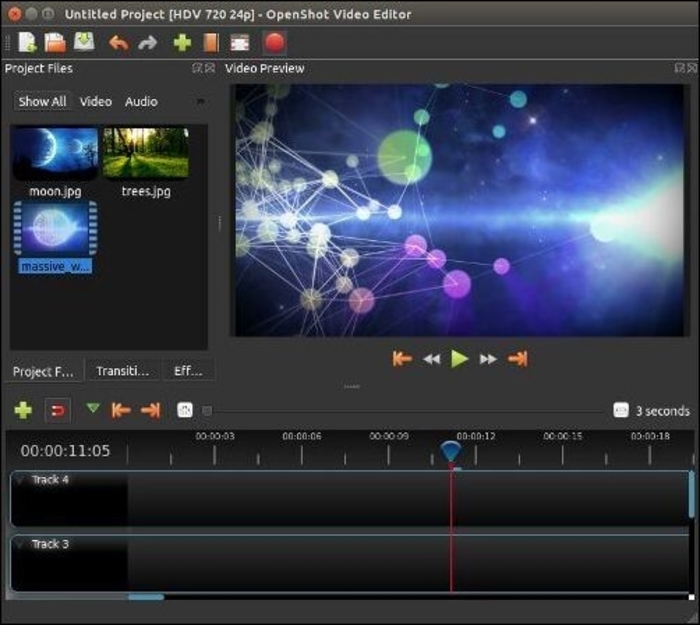
Open Shot is one of the most popular open-source free watermark remover software for Windows. With this 100% free Cross-platform software, you can quickly remove any watermark on your selected photos and videos.
Steps to remove watermark
Step 1: Once you are done installing this software on your PC, it's time to choose the blurring shape, such as a circle or box shape, to blur the rectangular portion of the video. You have to right-click and select the "Save As" option to do this. Alternatively, you can also drag the blurring graphic to your PC from the web browser.
Step 2: Next, you need to import the video file you want to edit and the blurring image. Go to the "Files">" import files." Otherwise, you can use the drag & drop option to import them on the Oneshot remove watermark section.
Step 3: It's time to drag your blurring image onto the video clip to adjust, align and fit with the watermark area that you like to cover up by changing the size, position, and opacity of the blurring image as per your need.
Step 4: You can also shorten the length of the track while dragging the edges. Go to the "Export Video" option under the "File" menu. Here, you should name the file under which it will be saved.
Pros
- Easy drag & drop option to start your watermark removing process.
- The simplest & most innovative user interface for any beginners
Cons
- This software is best suited for beginners only.
Price: It is free software.
Compatibility: Windows/ Mac/ Linux
5. Olive Video Editor
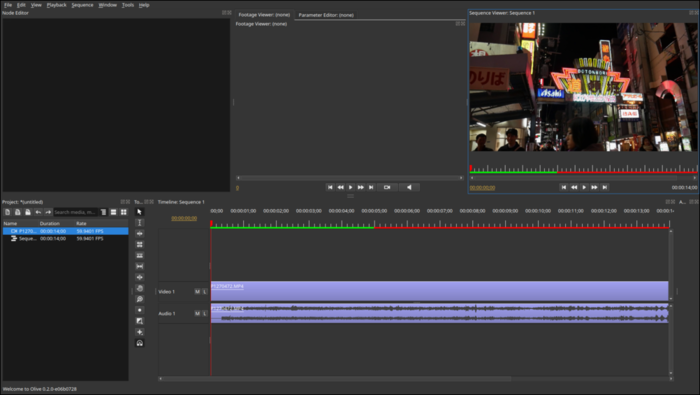
Olive Video Editor is another free, open-source, cross-platform video editor to meet any of your watermark-removing requirements. This alpha-based, completely free software is available only on desktops; no mobile service has been provided yet.
Step to Remove Watermark
Step 1: Install this software on your PC, then import the video file that you like to edit to the main program.
Step 2: Select the watermark removing option to get rid of the watermark of your selected video. Once you are done with the process, save the watermark-free video file to your PC.
Pros
- This software is free, and there are no hidden charges.
- The latest version, Olive 0.2, will release in the market with more exciting features.
Cons
- Little tricky for beginners to start with as all the features are not well explained.
Price: This is entirely free for everyone.
Compatibility: Windows/ Mac/ Linux
6. Remove Logo Now
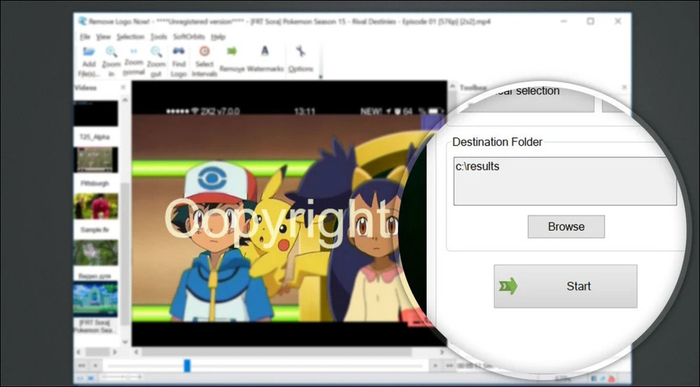
Remove Logo Now is one of the most current and advanced designed software to remove any watermark from your videos and photos. With the automatic watermark removing technology, this software would do everything on its own once the content is imported into the program.
Steps to Remove Watermark
Step 1: After installing and opening the software on your computer, hit on the "Add file" icon given on the left side of the sub toolbar.
Step 2: Go to the "Find Logo" option given on the sub toolbar. You can choose automatic or manual watermark removing options depending on your preferences.
Step 3: After choosing the option from the toolbar, you can select the radius & click on the "clear section" to remove the watermarked area by using the marker.
Pros
- It supports most videos and photo formats.
- You can explore other video editing features with watermark removing features to customize your output video file to export to any platform.
Cons
- The download file size is a maximum of 13.2 MB.
Compatibility: Windows
Sum Up
If the watermark removing option is not an optional but a compulsive requirement for you, this article has undoubtedly sorted your search for the best free water remover for the Windows platform. However, if you are still quite confused about picking out the most effective and appropriate watermark remover from the above-mentioned list, then the complete flexibility and exclusive customizable editing tools of Apowersoft Watermark Remover should be your first and final choice for your effortless watermark removing experience.
Price: It costs $25.00/Monthly, $39.00/Annual, and $59.00/Lifetime.
Compatibility: Windows