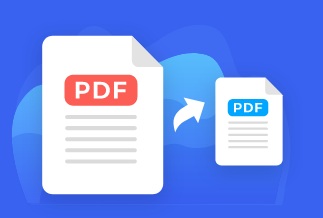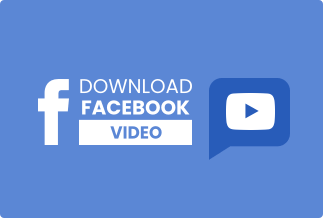Kindle is an excellent source for e-book reading. However, people who love to hear audiobooks can also use Kindle to listen to books with Text-to-Speech on Kindle.
Our article will help you understand what Text-to-Speech is. Also, you will see how to listen to books on Kindle with Text-to-Speech on Kindle Fire, Kindle for PC, Kindle for iOS, and Kindle for Android.
What is Text-to-Speech?
Text-to-Speech (TTS), also known as the Read-Aloud feature, works as assistive technology. It helps to read the digital text. Many websites, applications, and software include this feature to enhance the user experience.
Significantly, the Text-to-Speech feature helps people without vision interact with digital devices. TTS is also available on Kindle, and it helps to read your book by processing the digital text.
How to listen to books with Text-to-Speech on Kindle
Luckily, Kindle also comes with a Text-to-Speech feature. So you can easily use that feature to feel the experience of an audiobook. Let's see below how you can use Text-to-Speech on Kindle through our detailed step-by-step guide.
1. How to use Text-to-Speech on Kindle Fire
Kindle Fire allows you to read ebooks and explore things such as using the internet or browsing. If you own the Kindle Fire variant, follow the below steps to use Text-to-Speech on it:
Step 1: Open any book on your Kindle Fire that you wish to use Text-to-Speech.
Step 2: Open the “Additional settings” by clicking on the menu icon listen on the top right corner of the application.
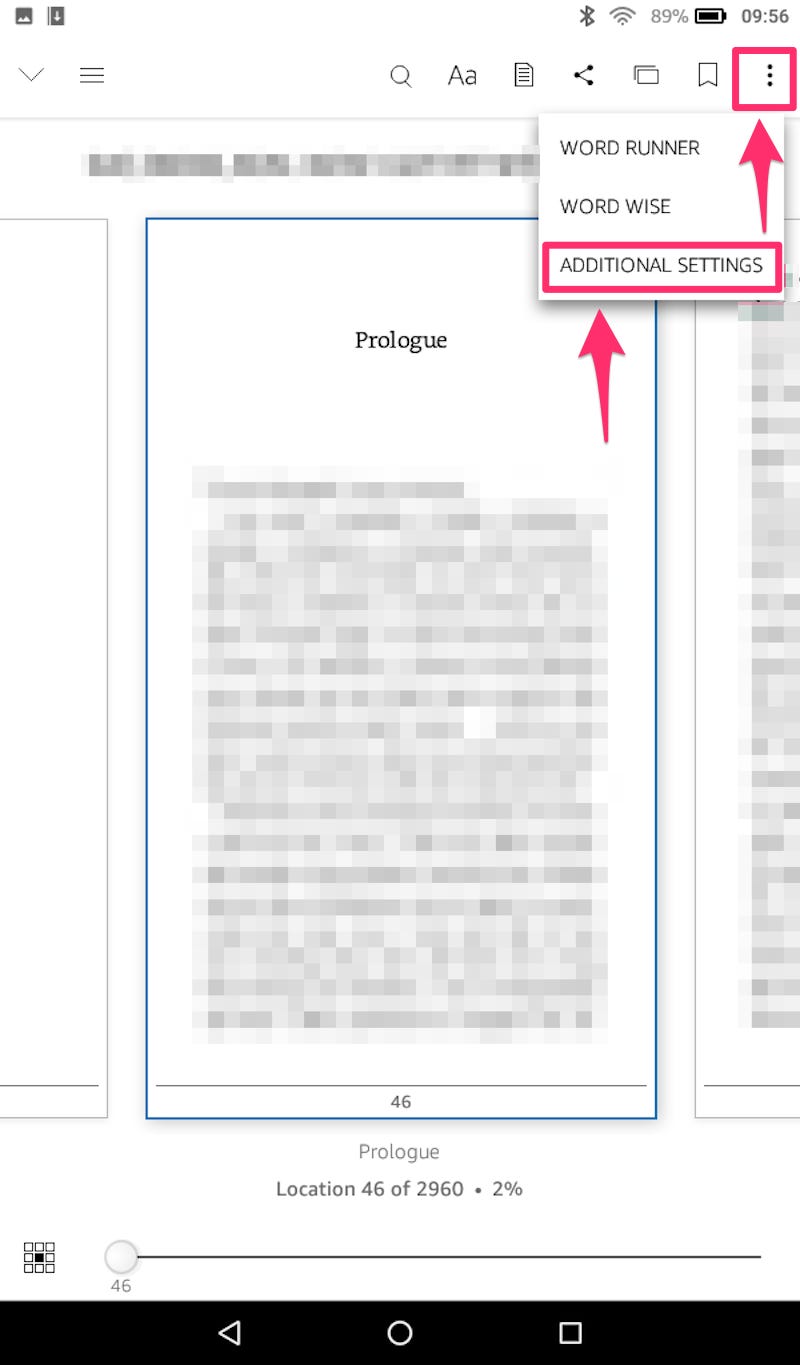
Step 3: Scroll the Reader Settings page, and you will see an option that will state “Text-to-Speech” under the Reading Settings section. Please turn it on by toggling its button.
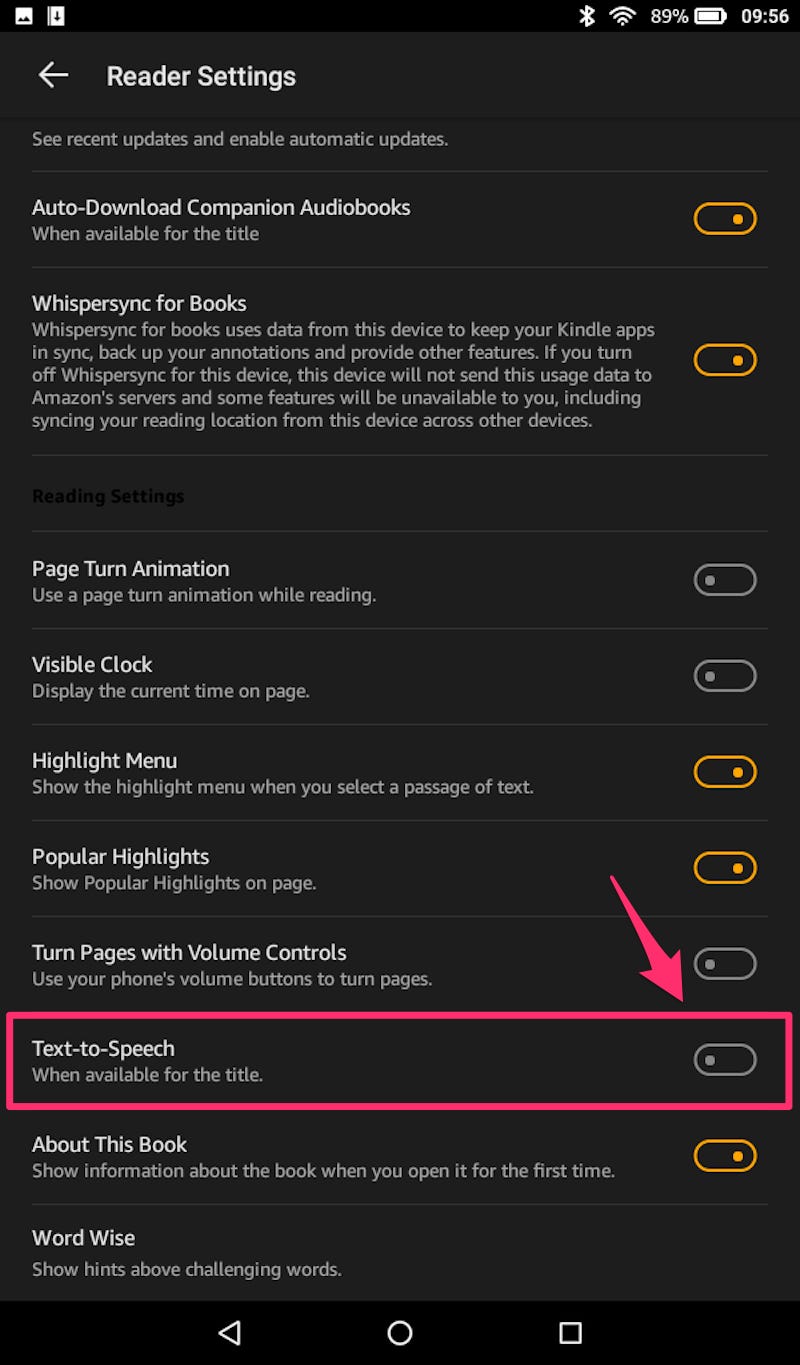
Step 4: Click the “back” button, and you will go back to your digital book page.
Step 5: Tap your screen to activate the Text-to-Speech option.
You can begin activating the Text-to-Speech by tapping anywhere on your screen. After tapping, you will see a play button in the bottom bar of your screen. Hit that play button, and you will be able to hear your book read by the Kindle Fire.
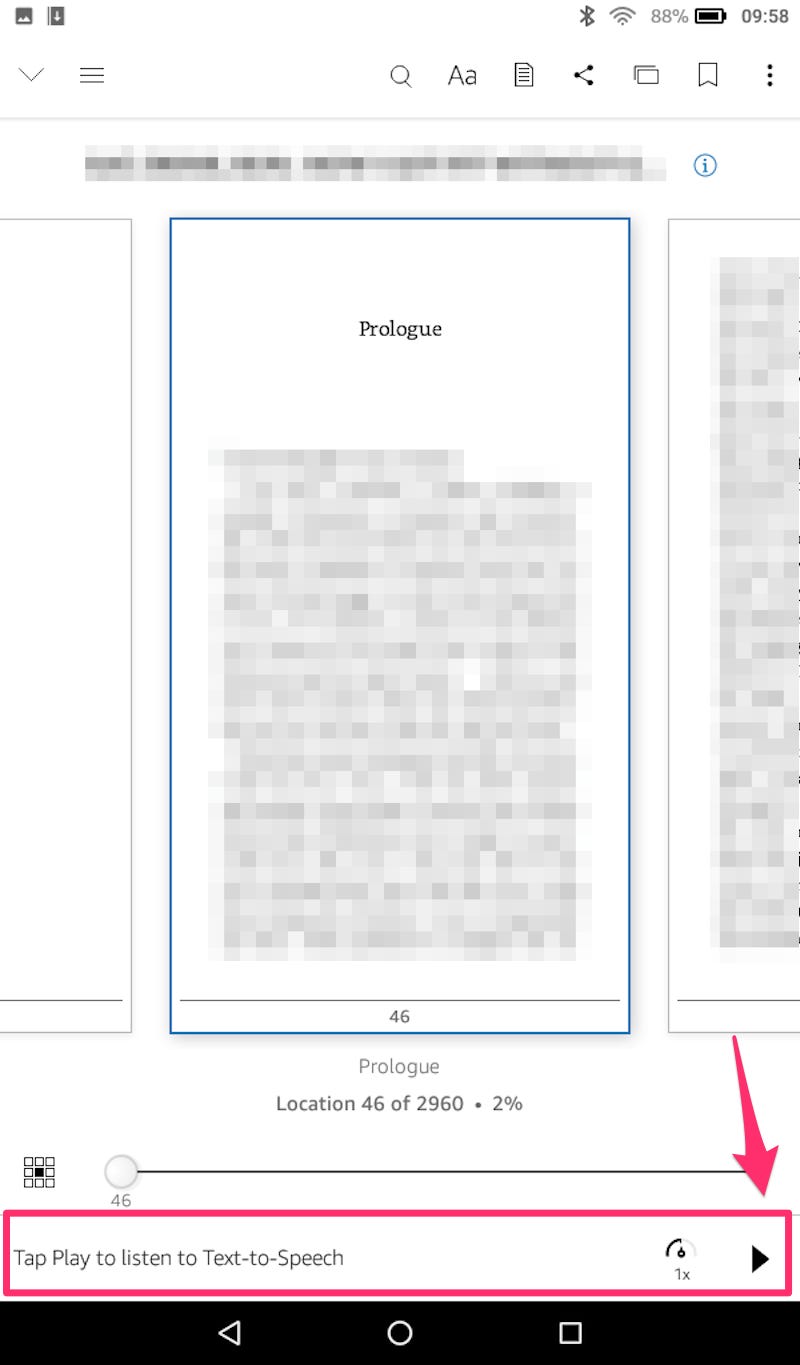
After following these simple steps, you will be able to read aloud your digital book.
2. How to use Text-to-Speech on Kindle for PC
Gladly, Amazon allows you to download Kindle as software on your PC. So, if you have Kindle for PC, follow the below steps to use Text-to-Speech on Kindle for PC.
Step 1: Open the book in your Kindle application on your PC.
Step 2: Click on Tools in the menu bar and select the “Start Text-to-Speech” button.
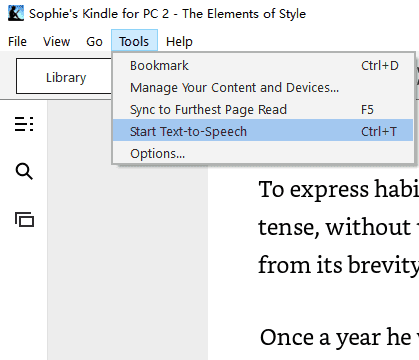
After clicking on that, you will start hearing your book aloud.
3. How to use Text-to-Speech on Kindle for iOS
Kindle is also available for iOS systems. You can enable the Text-to-Speech on Kindle for iOS by following the steps below:
Step 1: Go to Settings of your iOS device and click on General > Accessibility > Speech.
You will see the Speech settings. Here, you have to toggle the Speak Screen option by tapping on it.
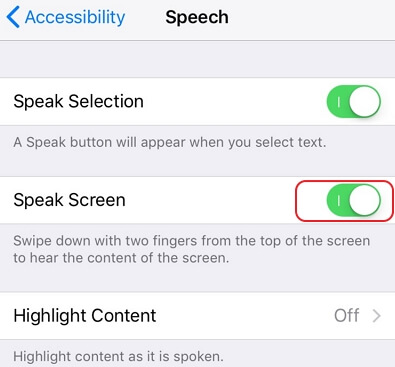
Step 2: Open the Kindle application and load the book you want to read aloud.
Step 3: Swipe downward from the top of your iOS device screen, and you will be able to see Speak Screen controls.
Just click on the play button, and you will start hearing your book aloud.
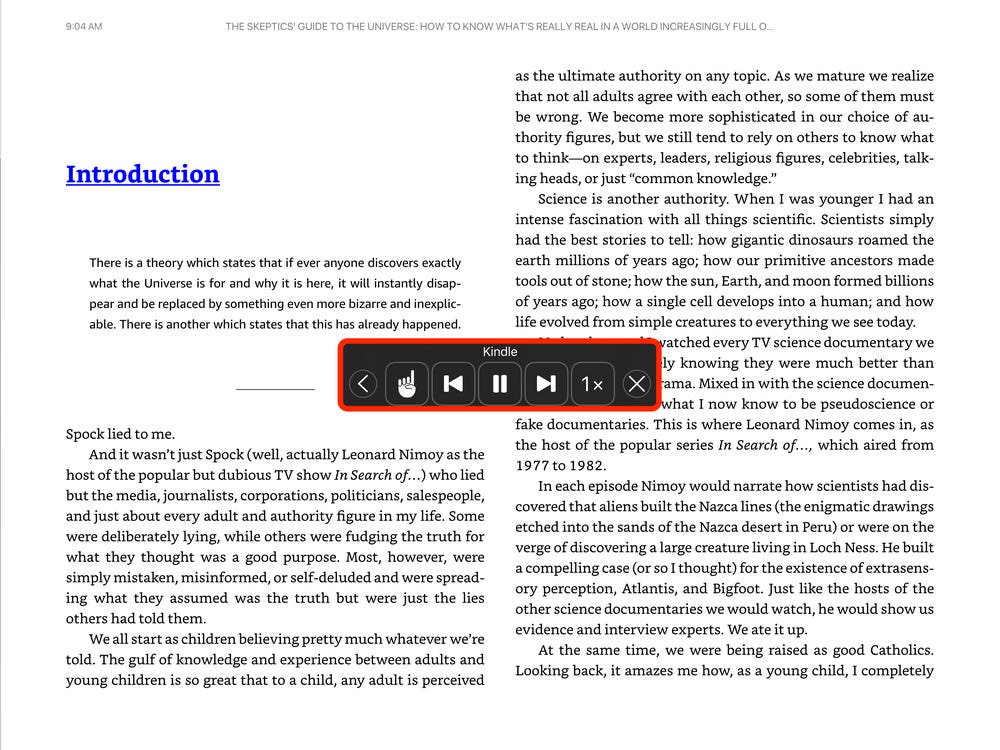
Using Speak Screen feature of iOS, now you will be able to hear your digital book.
4. How to use Text-to-Speech on Kindle for Android
Like iOS, Kindle also has an application for Android devices. Follow the below steps to use Text-to-Speech on Kindle for Android:
Step 1: On your Android device, go to Settings > Language & Input > Text-to-speech output.
Here, you will see Text-to-speech settings. First, you have to select Google as your default Text-to-speech-Engine.
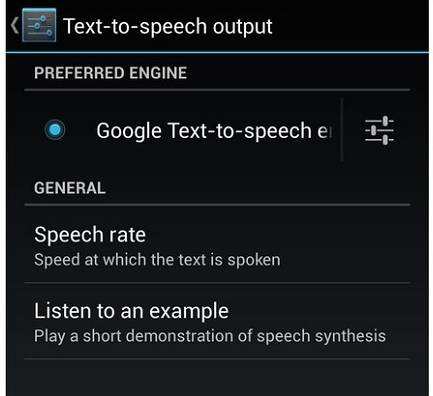
Step 2: Now, open your Kindle application and open any book on it.
Step 3: Click on the Menu button. Choose the “Start Text-to-Speech” option.
Using the simple steps, you will listen to your digital book through Kindle on any Android device.
Conclusion
Kindle these days is preferred more than a paper book. There are many pros of reading books on Kindle. You can search, bookmark things, search for meanings within seconds using Kindle.
The Text-to-Speech option in Kindle helps you to hear the book aloud. The use case for Text-to-Speech involves people with vision impairment or those who love audiobooks.
Reading our article, you can easily listen to books on Kindle. No matter you use Kindle Fire, Kindle iOS, Kindle Android, or the Kindle PC application.