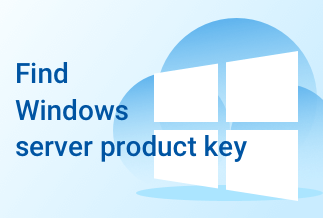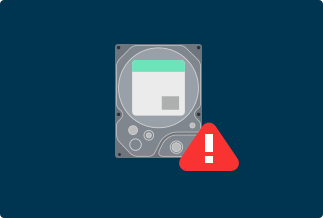We all are aware of the latest updates of features in our social media apps, and it is essential to keep your apps updated now and then. The app's updates give an improved experience as well as introduce new exciting features to keep us engaged and consistent users. Similarly, TikTok, ever since it has released till yet has been updated with many new and fun features of video recordings, transitions, and other features related to branding and promotion. All these updates make the app more fun to use, and now a large number of audiences are using TikTok. However, if you are not aware of updating your app, then this guide is for you.
In this article, we will look to answer the question: "How to Update TikTok?". We have also listed the methods according to the device, Android, iPhone, or iPad, for your convenience.
How to Update TikTok
TikTok now has a large number of active users all over the world. TikTok, which has a million subscribers, is introducing new features and improvements. You must upgrade your app to have access to new features and updates. Most of the time, TikTok gets automatic updates. The system automatically detects if there is any new update available and begins updating when it is connected to Wi-Fi. However, if the app itself is not updating, then you must consider the manual steps to update your app.
The up-gradation of the TikTok app will give you access you the new and latest feature. TikTok is coming up with many new features for marketing and promotions, as well as for creating engaging content regularly. All these features can only be accessed when your TikTok app is up-to-date. If your TikTok app is not updated automatically, then you need to do it manually in order to access the latest feature. This feature allows you to create fun and creative content on daily basis.
For your convenience and better understanding, we have listed the step to update TikTok for iPhone, iPad, and Android. Here are a few different ways to update TikTok.
How to update TikTok on iPhone and iPad
If you want to access the new and latest feature on your iPhone and iPad, you need to upgrade your app if you have not done already. Updating TikTok from iPhone and iPad is an easy task. The process to update TikTok for both iPhone and iPad is similar. WIth a few taps on screen you can easily get your TikTok app updated. Below is the step you can follow to update TikTok:
Step 1. Begin by starting the App Store. Navigate to the icon stylized as "A" with a blue background on your home screen.
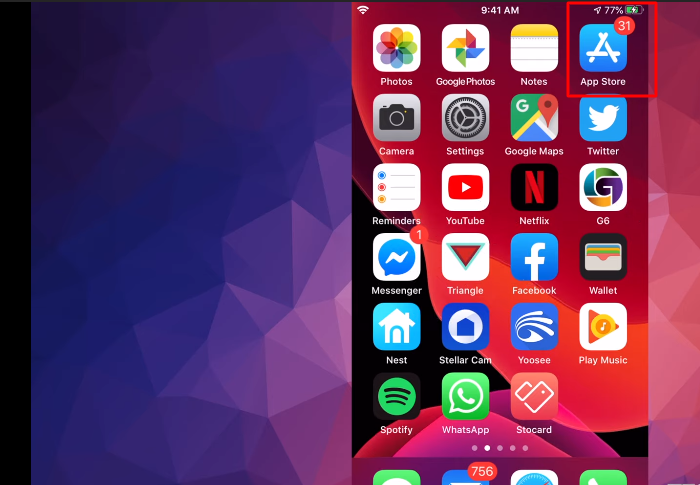
Step 2. Now, search the app by clicking on the search button in the bottom right corner of the screen.
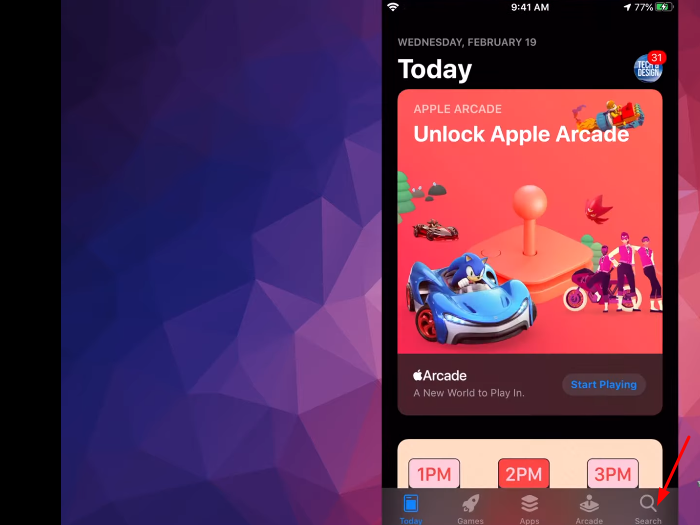
Step 3. On the Search bar write "TikTok" and Click on Update.
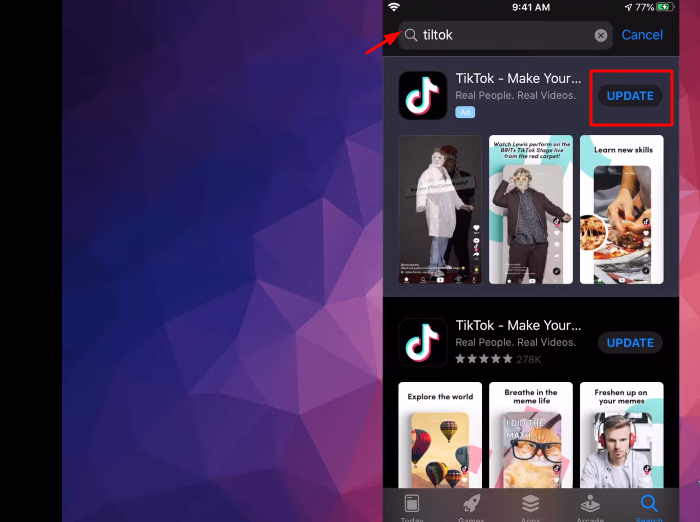
It will begin updating by this quick method. you can also opt for the method mentioned in the next step.
Step 4. Alternatively, you can also proceed another way by tapping on your photo in the App Store. Navigate to the top right corner and tap on the small icon.
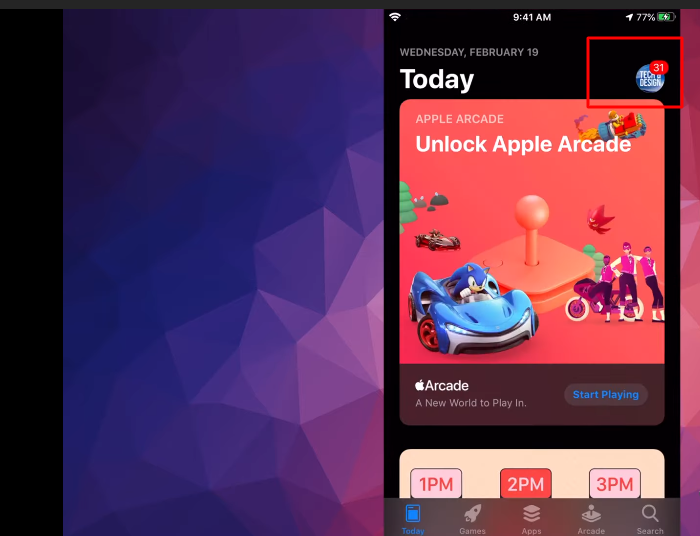
Step 5. Scroll down to find TikTok
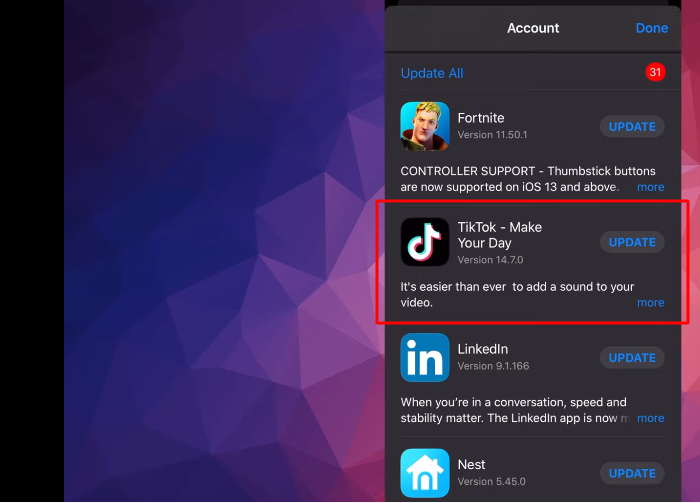
Step 6.Click on Update. The TikTok will begin updating.
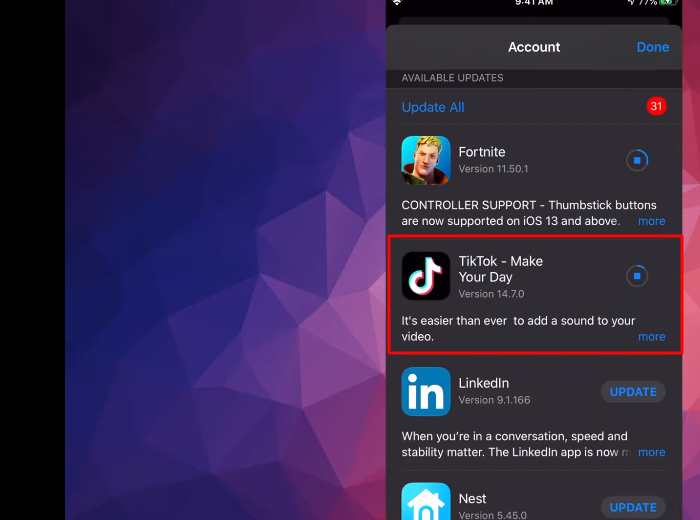
All the updates will be done by performing the steps mentioned above, and now you can easily access the recent updates and features added on TikTok. It will make your TikTok experience on iPhone and iPad much smoother and more enjoyable.
How to Update TikTok On Android
Suppose you use TikTok on your Android device and have an Android operating system. When the app's statistics glitch and skip, or a notification appears that says "App stopped working" or "Force Close," it's time to upgrade your TikTok app because it's frequently crashing. The crashing off app will not let you access the feature and you can't even open the app.
An out-of-date TikTok app may have limited functionality and impact the overall app speed. The steps to upgrade TikTok on Android are listed below.
Step 1. Open Play Store on your Android Device
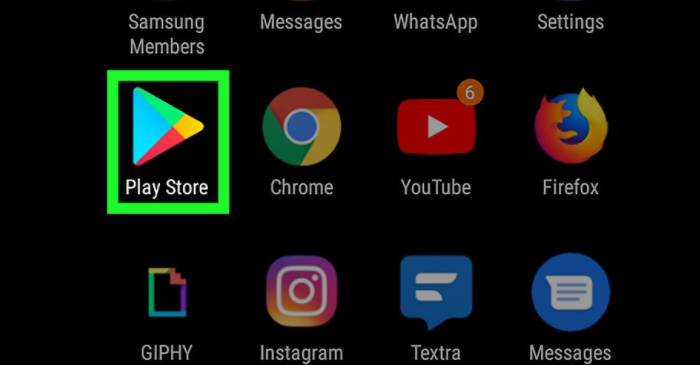
Step 2. On the search bar Type “TikTok” to quickly access to your TikTok app
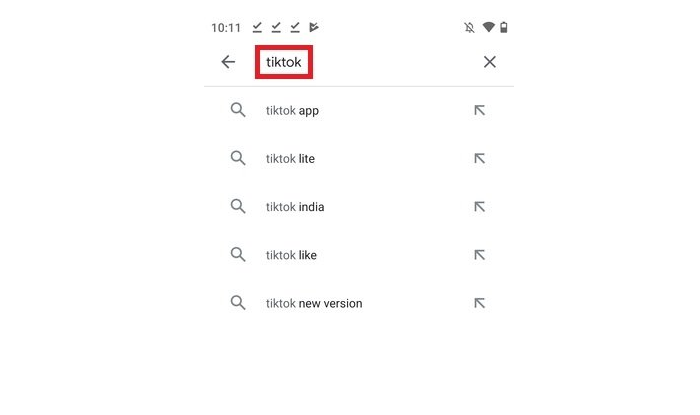
Step 3. Select the first result to appear in the search.
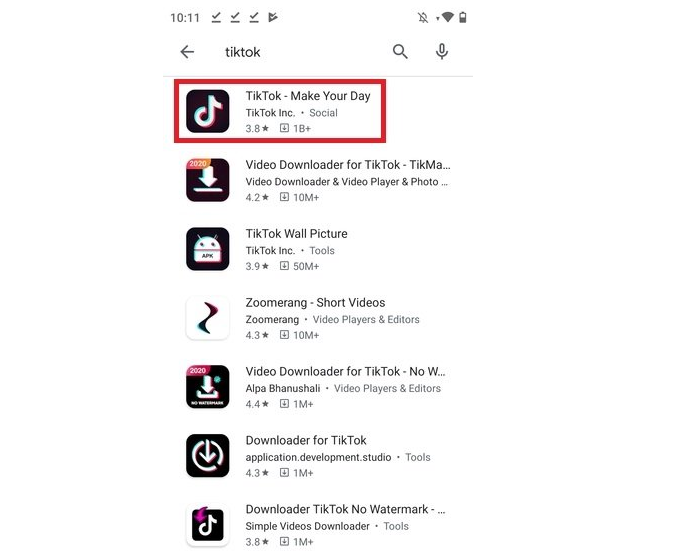
Step 4. Click on Update. It will begin updating TikTok to its latest version.
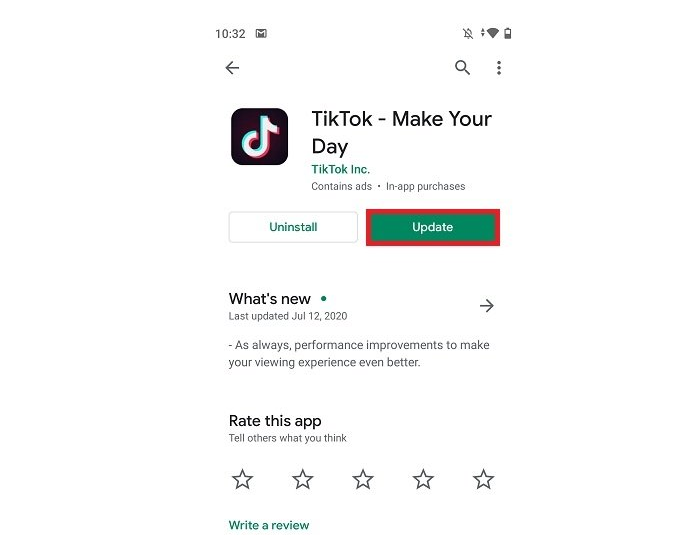
Step 5. Once the installation is completed, it will show an "Open" option on the screen. Tap on Open and access the latest feature and updated version of TikTok.
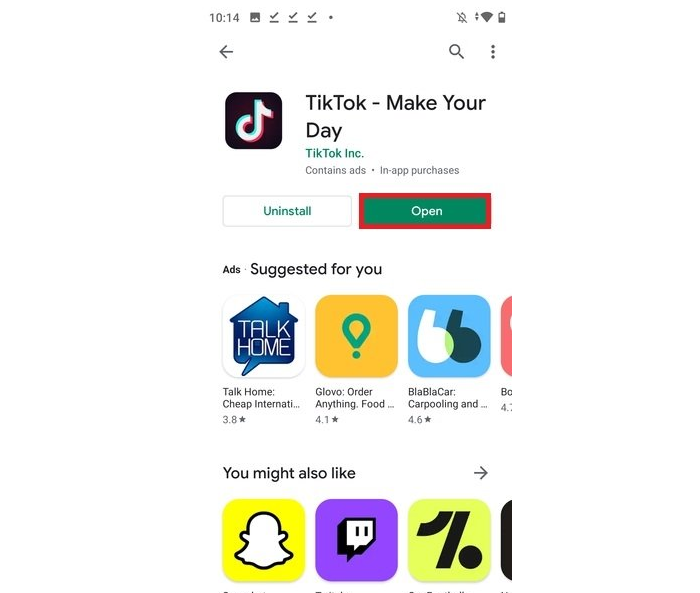
You can get your TikTok in Android app upgrades by following the steps above. Since its launch, the updates have never stopped. Update your TikTok app to gain access to additional features and have a smooth overall experience. it will enable all the features that help you create more fun content for your TikTok profile.
Conclusion
To summarize the topic, we've included detailed instructions for updating TikTok on Android, iPhone, and iPad. To have access to new app features, you must upgrade your app regularly; otherwise, it will negatively impact the user experience and have limited features with no innovation. As a result, developers have added a new feature to all social networking apps, including TikTok. You can access all the features in the updated versions of TikTok. You now know how to update TikTok on your Android, iPhone, or iPad.