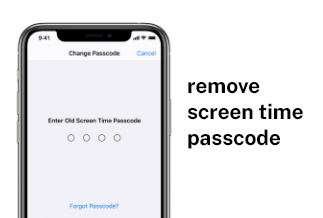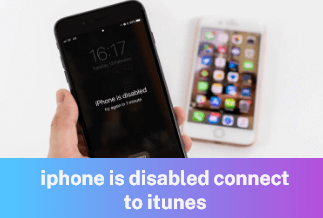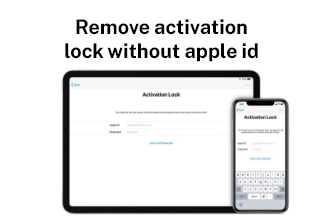Your iPad is fully protected when a password is in place. However, you cannot unlock it if you forget your password or have typed it too many times. It will keep your iPad disabled for a long time. Until you can remember the password, you will not be able to access your device.
If this has happened and you are wondering how to unlock iPad without passcode, read this article for a step-by-step guide on how to unlock your iPad. In addition, we will also look at a third-party tool that is quite easy to use and lets you unlock your Apple devices with a few clicks. So let's get into the details.
5 Ways to Wipe an iPad without password
Below are the 5 working ways to address the "How to unlock iPad without passcode?" problem.
Method 1. One-click solution to unlock without a password
To unlock without a password, EaseUS MobiUnlock is a handy tool. It can unlock your disabled iPad, iPhone, or iPod and gives you access to your device. EaseUS MobiUnlock supports lock screen passcode including 4 or 6-digit code, Touch ID, and Face ID.
It is an applicable solution in situations such as when you found an old iPad and completely forgot the passcode, got a second-hand iPad with an unknown password, or have had too many attempts to unlock the iPad, and now it is disabled for a long time.
Features
- With one click, it can unlock 4 types of iPhone, iPad, and iPod password
- Easily removes screen time passcode
- Capable of removing Apple ID without its passcode
- It can remove iTunes Backup encryption without a passcode.
![]() Pros
Pros
- It is a quick and effective method to unlock iOS devices without a password
- It works for Windows 11/10/8.1/8/7
- You do not have to visit a mobile phone technician to unlock your phone. Anyone can use EaseUS MobiUnlocker easily
![]() Pros
Pros
- The tool offers a free trial only and you have to purchase it afterward
Step-by-step Guide:
Step 1. Go to EaseUS MobiUnlock's official site. Install and launch EaseUS MobiUnlock.
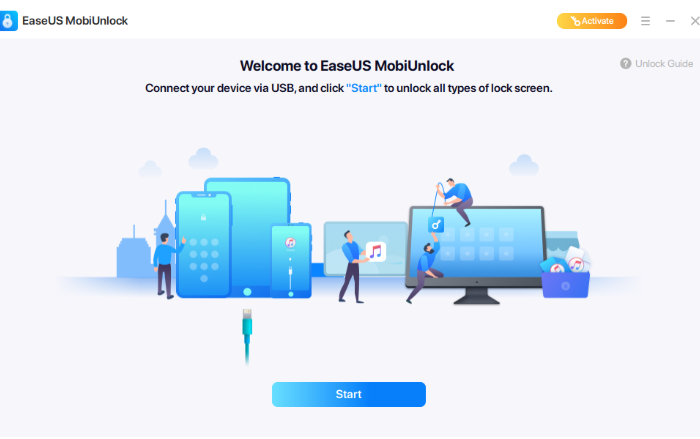
Step 2. Connect iPad with PC using a cable and select your device.
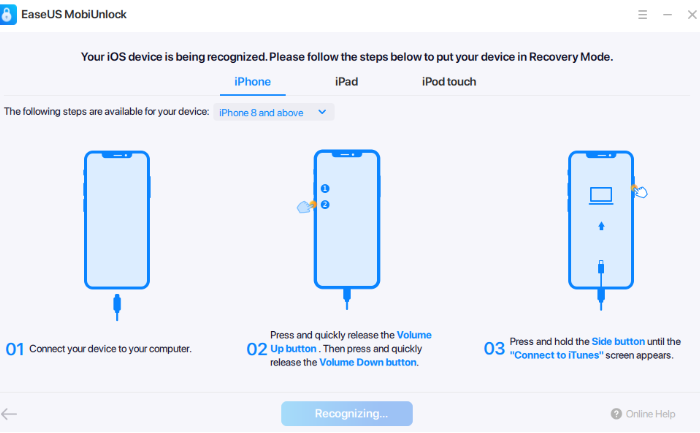
Step 3. Now, select the "Download Firmware" option to install the latest firmware.
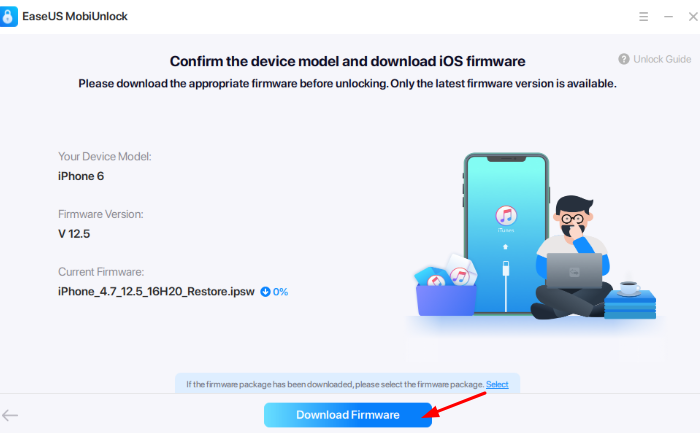
Step 4. After the firmware is downloaded, it will verify. Then click on the "Unlock" button.
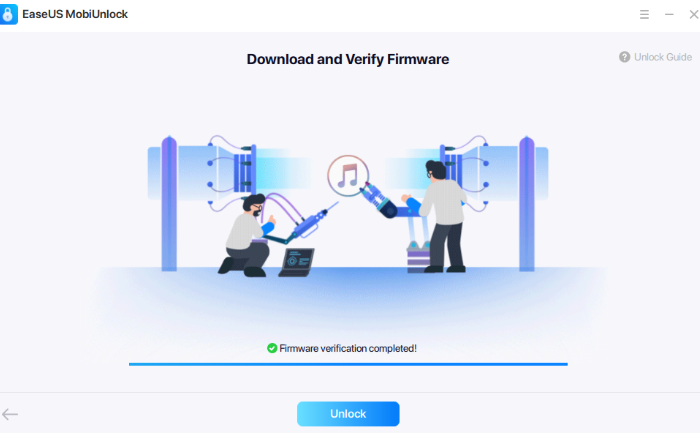
It will unlock your iPad.
Method 2. Unlock iPad via Siri
Using Siri to unlock your iPad is an easier way you can opt for. However, this method cannot work on all iOS systems. Unlocking the iPad via Siri only works on iOS 8 to 10.1. Also, it does not guarantee that it will be a successful method and may not work for everyone.
Step-by-step Guide:
Step 1. On your iPad, press the home button for a few seconds.
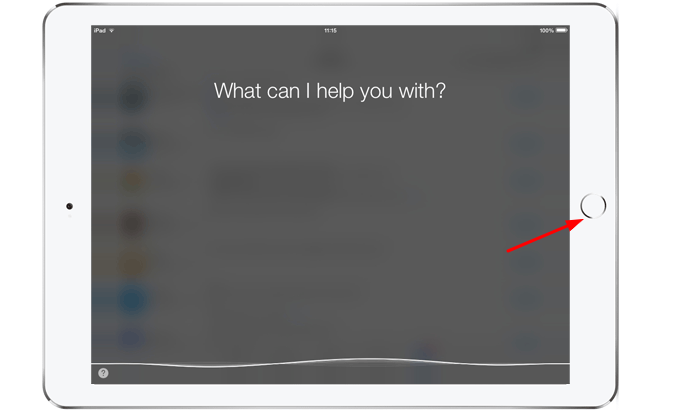
Step 2. Now ask Siri to open an app not previously installed in your system.
Step 3. Siri will inform you that the required app does not exist in your system and will direct you to the App store.
Step 4. Here, tap on the App Store icon.
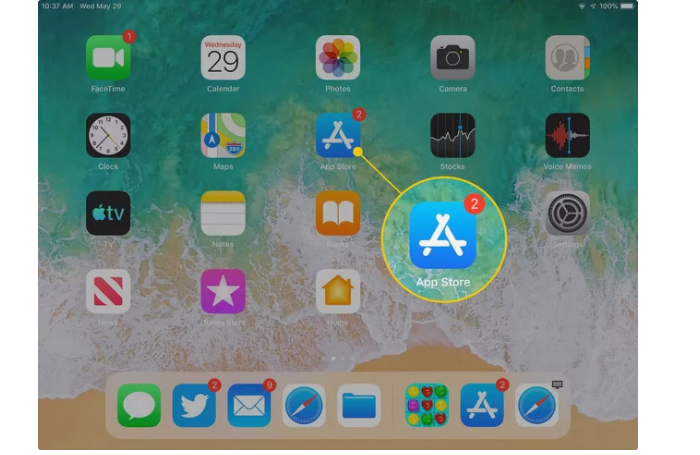
Step 5. Now, you can either download a new app or update the previously installed apps.
Step 6. When the App preview appears, close the active front screen task. Now you can freely use your iPad.
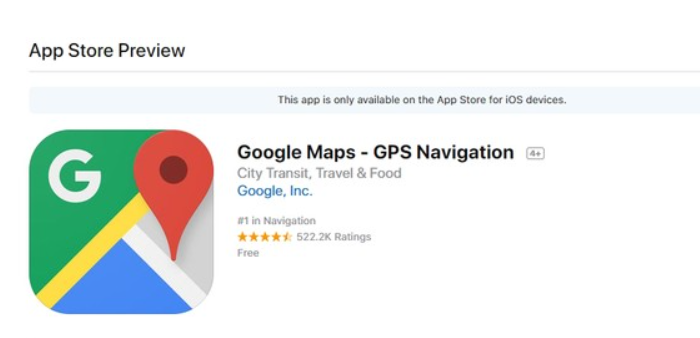
Method 3. Use iTunes to Unlock iPad
Using iTunes to unlock the iPad is another easy and quick way. However, this method can cause data loss. Another limitation with this method is your device must be previously synced with iTunes.
Step-by-step Guide:
Step 1. With a lightning cable, connect your iPad to your PC.
Step 2. Open iTunes on your PC.
Step 3. Put your iPad on recovery mode.
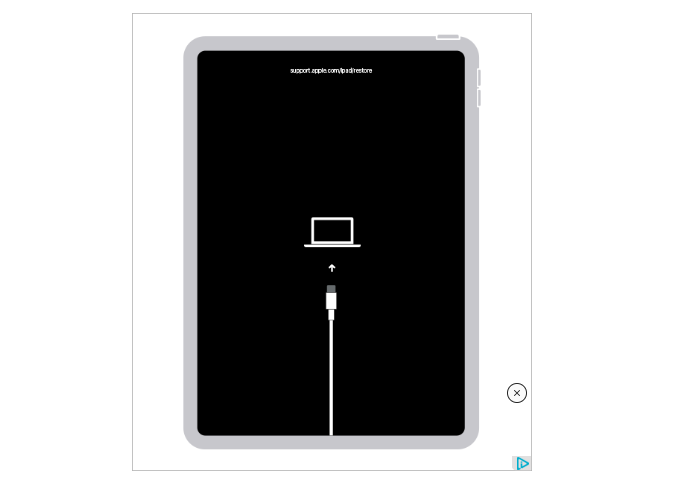
Step 4. On the iTunes interface, select iPad.
Step 5. Click on the "Restore iPad" option. It will restore the iPad through iTunes.
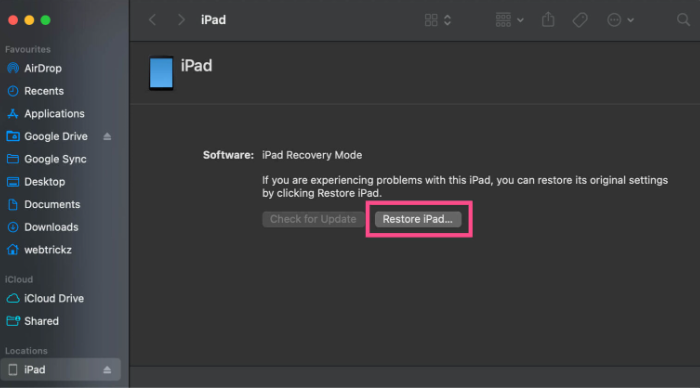
Method 4. Use iCloud to Unlock
If your iPad isn't synced with iTunes, you can alternatively use iCloud to unlock the iPad without a password. For this, you can use Find My Phone, and the Find My Phone must be enabled from your iCloud on your iPad.
Step-by-step Guide:
Step 1. Go to iCloud on another device and add your Apple ID and Password.
Step 2. Click on the "Find my Phone" option. Select all devices and choose your iPad name.
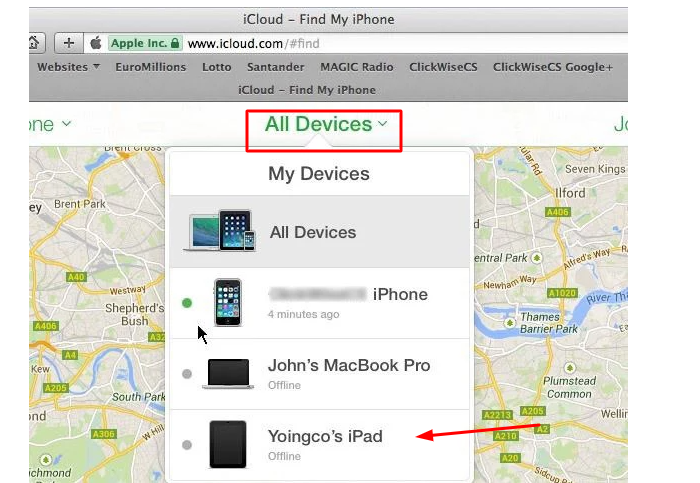
Step 3. Select the Erase iPad option. It will factory reset your iPad and unlock it.
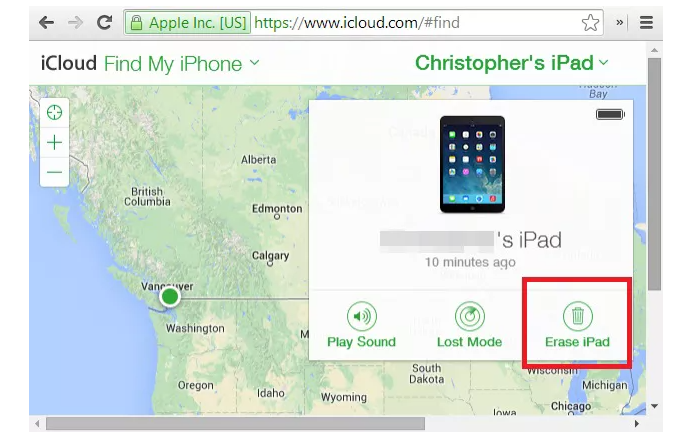
Method 5. Unlock iPad without Password with Recovery Mode
One condition that you must fulfill on the last two methods we stated above is to sync your iPad with iTunes or iCloud to unlock the iPad without a password. However, if you forgot to sync your iPad, then unlocking it with the recovery method comes to the rescue.
Step-by-step Guide:
Step 1. Launch iTunes in your system and connect your iPad using a cable.
Step 2. Put your iPad on recovery mode by holding the "Home" and "Sleep/Wake" buttons until the "Connect to iTunes" appears on the screen.
Step 3. On the iTunes interface, click on the "Restore" option. Set up your iPad as new, and it will restore your iPad without a password.
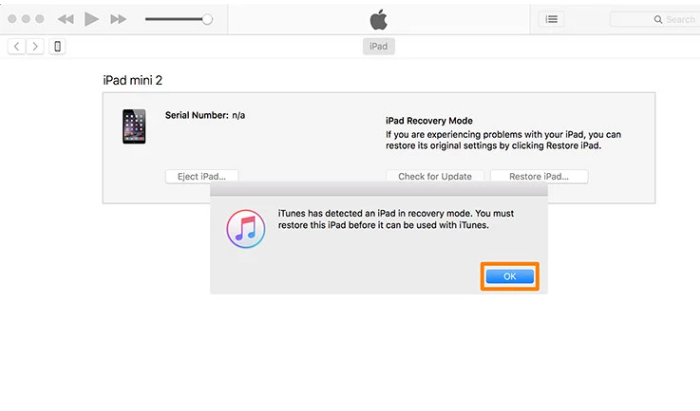
Wrapping Up
In conclusion, putting up a password for your device gives it security, but it also puts you in trouble if you forget it and need to use it to unlock your iPad. We've listed five effective ways if you're looking at how to unlock iPad without passcode.
Using the built-in functions to unlock an iPad can sometimes fail for specific iPad models or result in data loss. Also, there are chances that you haven't synced your device with iTunes or iCloud. Hence, we recommend you to try EaseUS MobiUnlocker. You can use this reliable tool to unlock your iPad without a password. You can quickly and effectively unlock your iOS device with just one click, and it also offers a high level of security. Download EaseUS MobiUnlocker today and unlock your Apple device without a password easily!
Price: Its starts at $29.95/Month.
Compatibility: Windows and Mac