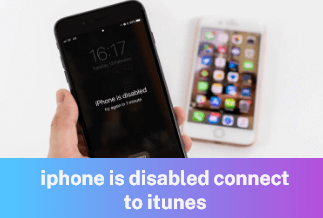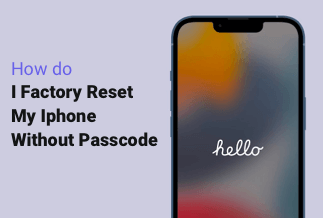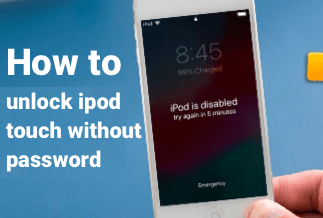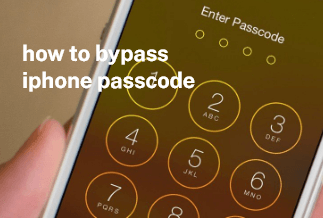Screen time is a feature that keeps track of your smartphone usage, addiction to your device, and its subsequent impact on your mental health. It is a relatively new addition to smartphones to keep people aware of their interactions with their devices and the necessary action that needs to be adopted to keep them in check. Nonetheless, you may sometimes face a situation where you have forgotten your screen time passcode and are at your wit's mercy regarding how to get over a dead end like this. Explore this article to learn effective ways to remove screen time passcode without a hassle and make life simpler for you.
How to Remove Screen Time Passcode
Method 1: EaseUS MobiUnlock (Without Any Data Loss)
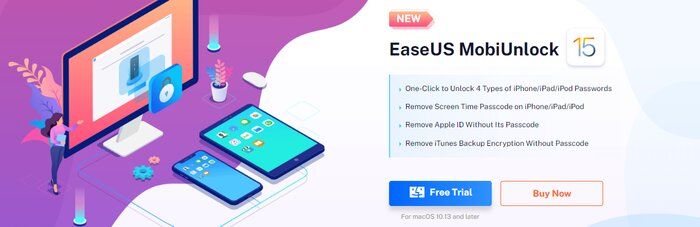
EaseUS MobiUnlock is an effective tool and an all-in-one iPhone unlocker that can easily bypass or remove screen time passcode, Apple ID, and lock screen. This way, you can regain complete access to your iPhone as it can deal with all screen time passcodes, including four or 6-digit codes, touch, or even face IDs. EaseUS MobiUnlock has the highest success rate because, irrespective of the reason you need your screen time passcode removed, the software can help you resolve the matter. All you need to do is follow a few simple steps with no technical skills required.
Main Features
- Allows to bypass screen time passcode easily and enables unrestricted use of iPhone apps
- Features an option of turning off iPhone backup encryption without a password
- It is quick and effective
- Simple and no special technical skills are required
Price: Its starts at $29.95/Month.
Compatibility: Windows and Mac
Step-By-Step Guide:
Step 1: Connect your iOS device and go to Recovery mode:

Connect your device correctly to your PC, and then enter 'Recovery Mode.'
Step 2: Download firmware and verify:

Once the program identifies the device version, type, and number, you can pick firmware on the PC or download a new one from the network. The program will automatically verify this new firmware.
Step 3: Unlock the device:
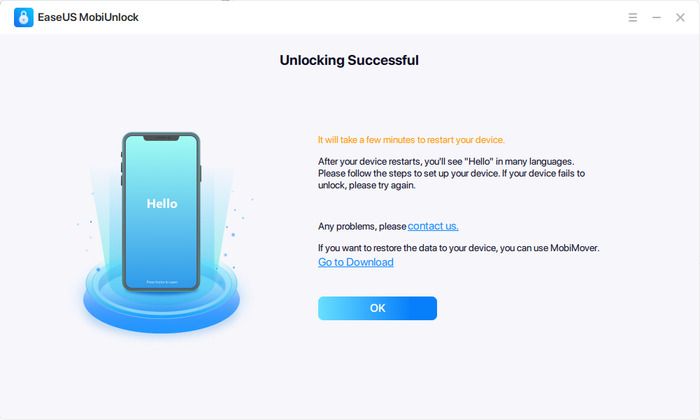
Tap on the 'Unlock' option and start the process by entering the verification code. Now, wait for a few moments for the problem to get resolved.
Method 2: Erasing All Content and Settings
You can also remove screen time passcode by erasing all content and settings. However, this will also remove all your data, and you will not be able to restore the backup as it will only bring the screen time passcode back.
Step-By-Step Guide
Step 1: Take your mouse pointer to the 'Settings' option.
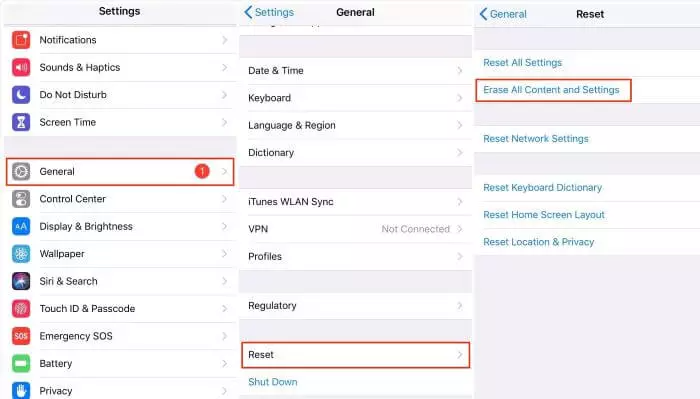
Step 2: Next, navigate to 'General' > 'Reset' > 'Erase' all content and settings.
Step 3: Enter your screen time passcode and confirm the action. Wait for the process to complete.
Method 3: iTunes Restore
Yet another method can help you remove screen time passcode and restore your iPhone via iTunes. However, you may also experience data loss and be unable to restore a backup, or everything done will be rendered useless.
Step-By-Step Guide
Step 1: Get your iTunes updated to the latest version and launch it. After that, connect your device with your PC.
Step 2: Go to the top left corner of the screen and click on the device icon, then go to 'Summary.'
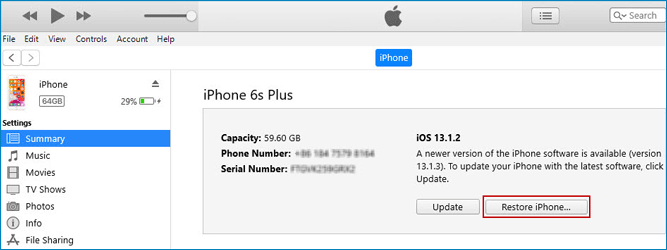
Step 3: Select the 'Restore iPhone' option and confirm the action.
Method 4: Log out of iCloud
You can also remove screen time passcode by signing out of iCloud. If you wish to reactivate it later, you can sign in with your Apple ID.
Step-By-Step Guide
Step 1: Go to your iCloud settings. Under your profile name, here you will find the sign-out option. Click on it.
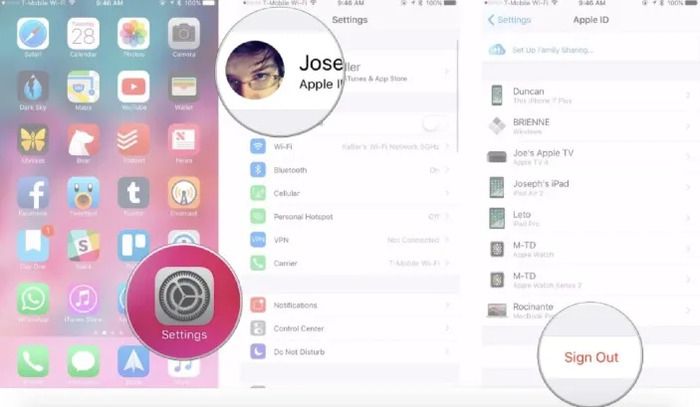
Step 2: Once done, you will see a prompt requesting you to enter your Apple Id and password. Enter the details and click on 'Turn Off.'
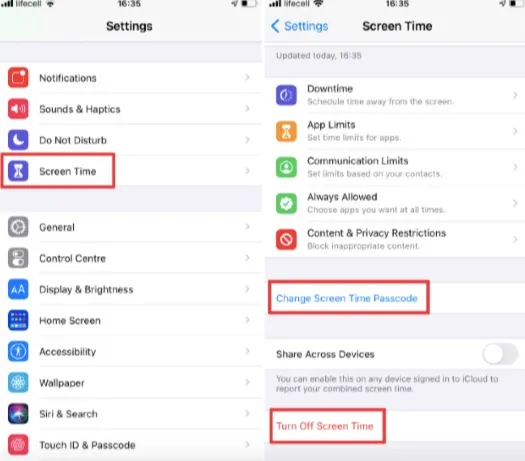
Step 3: If you wish to maintain a copy of any data on your iCloud on your PC, back it up.
Step 4: Sign out of iCloud.
Step 5: Go to the 'Settings app on your iPhone.
Step 6: Open screen time and select the 'Turn off screen time.'
Method 5: Free Passcode Recovery
It is one of the quickest ways if you want to remove screen time passcode on your iPhone.
Step-By-Step Guide
Step 1: Take your mouse pointer to the Settings option on your iOS device.
Step 2: Go through the menu options and select screen time.
Step 3: Then open the option that says 'Change Screen Time Passcode'
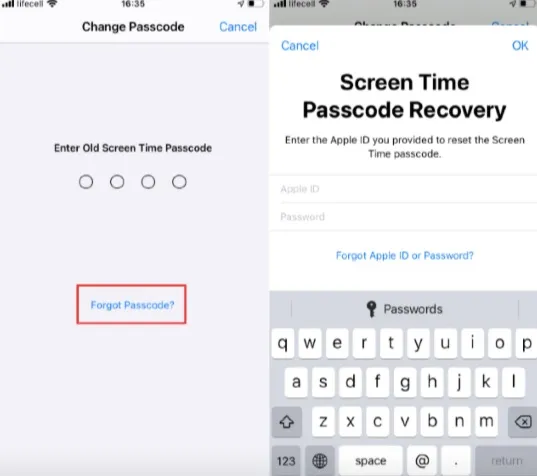
Step 4: Click the 'Forgot Passcode.'
Step 5: Type your Apple ID and passcode in the pop-up window for screen time recovery.
Step 6: After a few moments, your screen time passcode should reset.
Conclusion
This article taught you five different methods to remove screen time passcode hassle-free. Either try erasing all content and settings or restore iPhones via iTunes. The only downside of these methods is that you may experience a loss of data without any chance of restoring them. You can also try removing the screen time passcode by signing out of iCloud.
However, if you choose the much recommended EaseUS MobiUnlock software, you neither need your Apple ID and passcode nor face chances of any data loss.
Price: Its starts at $29.95/Month.
Compatibility: Windows and Mac