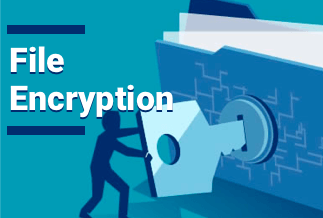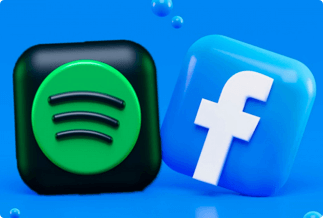Streaming Netflix is possible over a variety of platforms, devices, and apps, and users at Discord also have developed a creative way to do so. Discord is a game focused on gamers, boasting over 140 million people every month and making gaming enthusiasts assemble around same interests and communicate while streaming content.
In today's how-to guide, we'll walk you through how to use Discord to stream movies and TV shows from Netflix and tackle problems with an image along with the audio. Read on and learn how to do that.
Table of Contents:
How to Stream Netflix on Discord on Different Platforms
How to Stream Netflix on Discord with Audio
How to Stream Netflix on Discord without Black Screen (5 Fixes)
How to Stream Netflix on Discord on Different Platforms
How to Stream Netflix on Discord on Your PC (Windows and Mac)
Streaming Netflix through Discord enables you to chat with your friends while watching something together, even though you're far apart. To
stream Netflix on your Windows or Mac seamlessly, follow the detailed steps below:
1. Open your web browser and visit the Netflix website to log in on your account. Upon that, open Discord and make sure it's connected to a server.
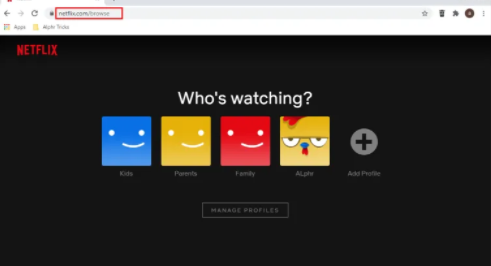
2. Click “Settings” at the bottom left of the page and select “Activity Status” you'd like to use.
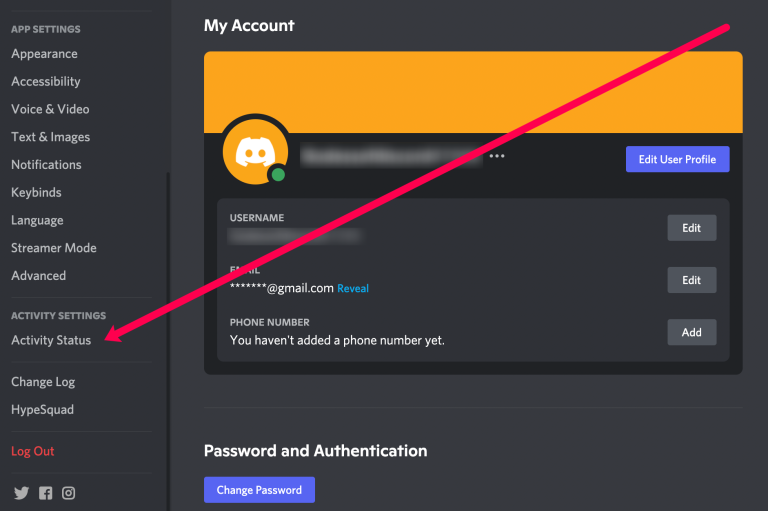
3. Click on “Add it” and choose the tab in your browser with an active streaming service. As you select Netflix, click on “Add Game.”
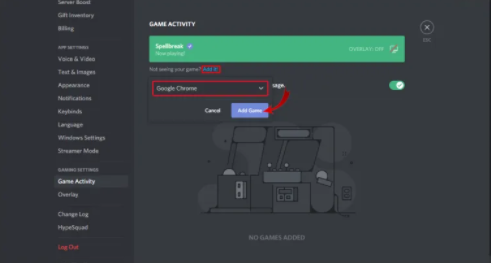
4. After you leave “Settings,” click on the “screen icon” in the bottom-left section of the screen. Following that, a “Screen Share” pop-up will appear, where you should select the “browser tab” you want to stream.
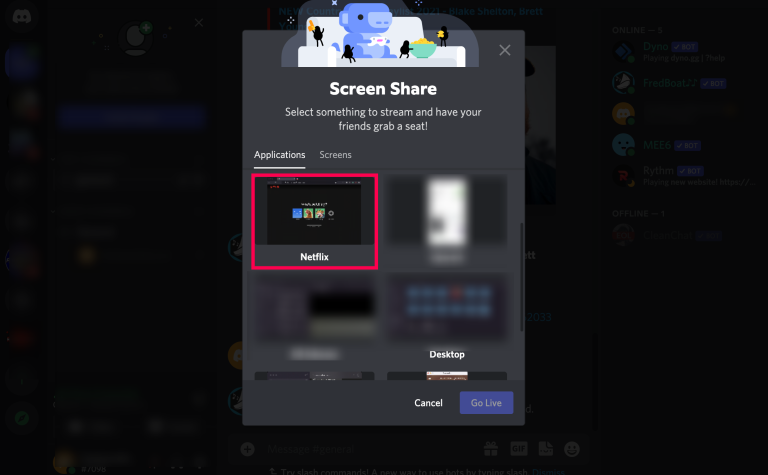
5. Alter the streaming settings based on your needs and click “Go Live” to start streaming Netflix.
6. Now, go back to Netflix and play the title you prefer to share.
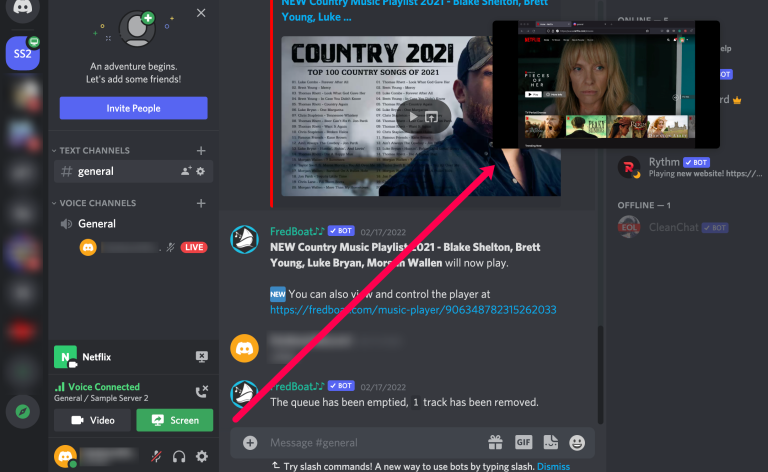
How to Stream Netflix on Discord on Android
Streaming Netflix through the Discord app on your Android phone is prohibited at the moment. You can only use it to make voice and video calls since it doesn't allow screen-sharing on android.
How to Stream Netflix on Discord on iPhone
You can not stream or screen-share your game on iPhone either, as there is no feature for streaming Netflix from Discord on an iOS device. Discord only allows its users to make voice and video calls. Still, you can join streams from the Discord phone applications by clicking on “Join Stream.”
How to Stream Netflix on Discord with Audio
Discord players and viewers have frequent audio issues, and it's important to figure out what's causing them before going live. There are a host of reasons why you can sometimes stream content from another platform yet cannot hear it.
The most common reason is that Discord often requires administrative access to your computer. You won't be able to watch a movie or play a game if your drivers aren't working, as you won't be able to hear anything.
There have also been reports of malfunctioning audio drivers on users' devices. This usually indicates that the drivers are corrupt. You will be able to see the images clearly, but there won't be any sound.
The "Screen Share" feature lacks stability and can create problems with the audio signal even in its initial phases. The "Screen Share" feature lacks stability and can create problems with the audio signal even in its initial phases.
Note: If you are experiencing difficulties streaming audio on a Mac, you will need to take some additional steps. For more information, see Discord: audio streaming on a Mac.
How to Stream Netflix on Discord without Black Screen (5 Fixes)
Fix 1: Stop All Running Discord Processes
You are able to try to close the whole running Discord processes on your device. There are even times when you close an app or restart, there'll still be previous processes launching in the task manager.
1. Right-click your taskbar and click on the Task Manager
2. Locate all Discord processes, right-click on each one and click on End Task
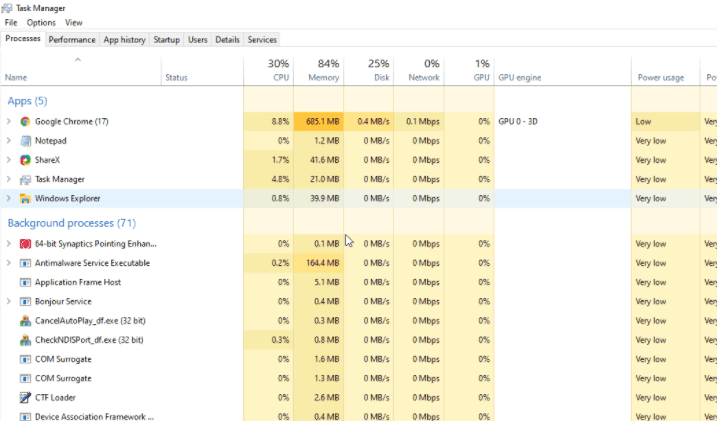
3. Restart the Discord app
Fix 2: Update your Discord App
Sometimes, apps will create bugs and errors, which the developers fix by updating the versions. You have to update your Discord app so it runs correctly regularly.
Running an old version of Discord will result in a black screen when you are streaming. Typically, Discord will automatically check for updates and install once you launch the app. If not, you are allowed to follow the steps below :
1. Launch the Discord application
2. Right-click on the Discord icon on your taskbar and click on Check for Updates
3. Enable the app to download and install the updates, then reboot.
In case the Discord app is already running, you can simply tap CTRL + R together, which will make the updates be installed the next time you use the app.
Fix 3: Turn Hardware Acceleration on/off
You will stumble across the issue of a black screen while streaming video if your CPU is lame. In this case, you can try switching on Hardware Acceleration, which can resolve this problem by employing the GPU and also lat you stream more effectively.
Still, you need to note that Hardware Acceleration can probably cause errors if your GPU is poor or incompatible. If so, you’ll have to turn it off.
Therefore, if you're facing the black screen error and Hardware Acceleration is off, turn it on; if it's on, switch it off to see if it tackles the problem. To do so, follow the detailed guide below:
1. Launch the Discord application and click the Settings icon.
2. Select Appearance
3. Toggle Hardware Acceleration is on if off, and off, if on
4. Click on Okay
Fix 4: Clear Discord Cache Folder
If the problem stems from corrupt cache files, you can try cleaning the Discord cache folder to settle it.Your cache files may get corrupted from improper shutdowns and power outages.here's how to do that:
1. Close the Discord application
2. Cliock the Windows Key + R together on your keyboard
3. Type in “%appdata%” and click on OK
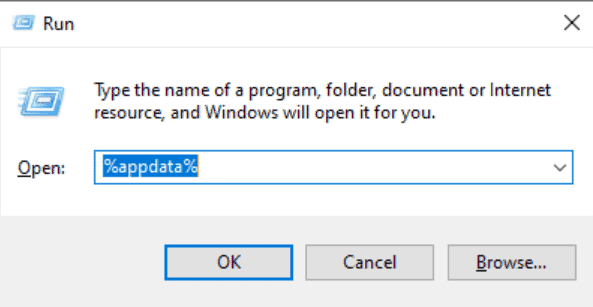
4. Right-click on Discord and click on Delete
5. Launch the Discord app to see if the error is fixed
Fix 5: Run Discord as an Administrator
Like most desktop apps, you are able to run Discord perfectly without using admin access. Still, running admin will ensure you have all the permissions when you have errors like the black screen when streaming Netflix.
Running Discord as an administrator is facile. Yet you must make sure there's no Discord process running in the background. Remove all Discord tasks from the Task Manager and follow the below guide:
1. Right-click on the Discord app on your PC and click on Properties
2. See the box for Run this program as an administrator under the compatibility tab
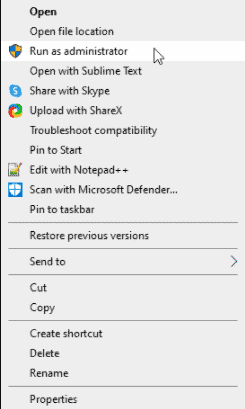
3. Hit on OK and relaunch the app. You are also able to directly right-click on the Discord app icon and choose Run as administrator.
Wrapping Up
Next time you feel like going out to the movies with friends but don't want to risk it in this Covid situation, you can try any of the solutions given by us and have the same feel right by sitting at your home.