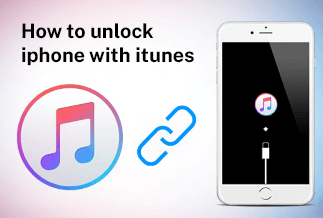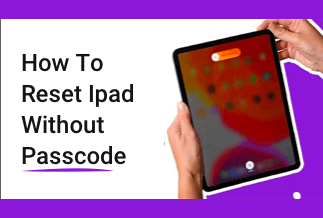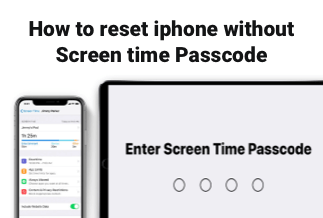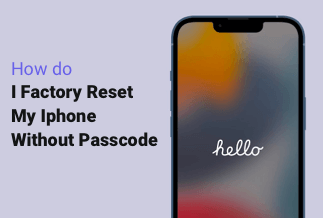Demands for multimedia gadgets like Mp3 and Mp4 have declined since the advent of iPhones. Why? These gadgets are no longer necessary for us to listen to our favorite music. All you have to do is open your favorite music player on your iPhone, iPad, or Android, search for your desired song, and play it.
However, there are times you want to listen to your favorite music on your PC. Either because your friends are around and you want to have an excellent time together, or you want to shut out and enjoy the beautiful flow of the music. This situation might make you want to stream music from your iPhone to your PC. How do you go about it?
It might be a bit tasking to start copying songs from your iPhone to your PC. Nevertheless, there is a solution. With a few tweaks listed in this guide, you'll be able to stream music from iPhone to PC conveniently. Enjoy!
Professional Mirroring Tool – ApowerMirror
The ApowerMirror App is one of the most accessible tools to share your iPhone screen on your PC. The tool mirrors the phone screen with full compatibility on your PC, be it windows or MacBook, without any trouble. The app also gives you access to the audio files on your iPhone and makes them available for streaming on your PC.
This functionality lets you cast your phone on a bigger screen and work on it. It also allows you to access all the functionalities on your phone via your PC. Therefore, you can easily take screenshots and screen-record your phone from your PC.
The ApowerMirror App does these functions effortlessly by connecting your iPhone to your PC via USB or Wi-Fi. The app also gives you the chance to connect up to 4 devices to the PC simultaneously and operate these phones using your PC's keyboard and mouse.
All these functionalities make the ApowerMirror app your go-to app when live streaming or when you decide to stream music from your iPad, iPhone or Android.
Price: It costs $39.95.00/Yearly, $59.95/Lifetime.
Compatibility: Windows
Stream Music from iPhone/iPad/Android to PC
Streaming your music from your mobile phone to your PC isn't as hard as you think. You can efficiently perform this function with an app like the ApowerMirror App. With the steps carefully listed and explained below, you will be able to mirror your iPhone screen to your PC. Let's ride!
1. Stream Music from iPhone/iPad to PC
There are two methods to connect your iPhone device; Wi-Fi and USB. Download the ApowerMirror App on your iPhone or iPad, then install and open the program.
(1) Via Wi-Fi:
Step 1: Connect iPhone and PC to the same WIFI network.
Step 2: Tap mirror and search for available devices. Select your PC name.
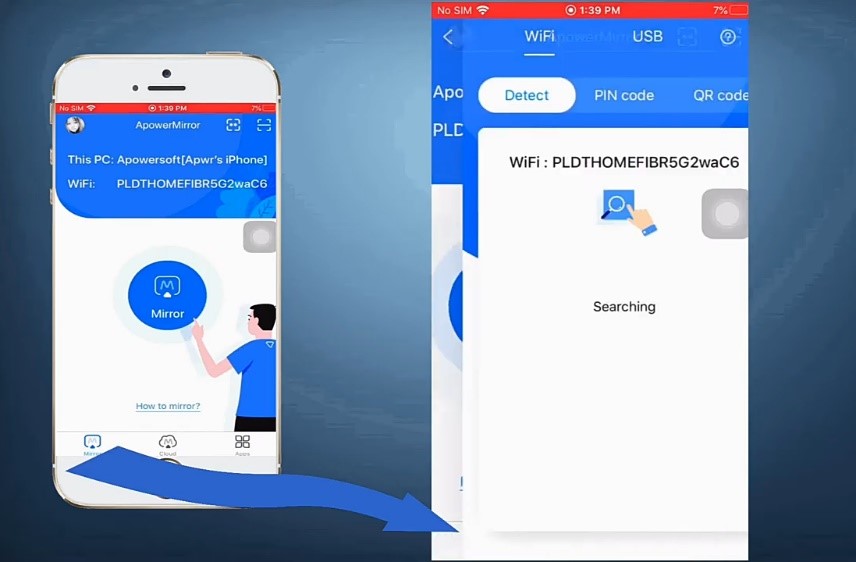
Step 3: Tap mirror to PC
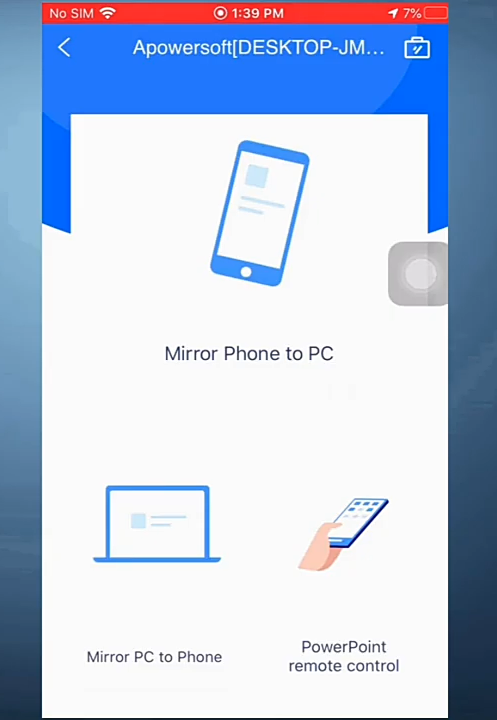
Step 4: Open the control center, then click the device name under the screen mirroring dropdown
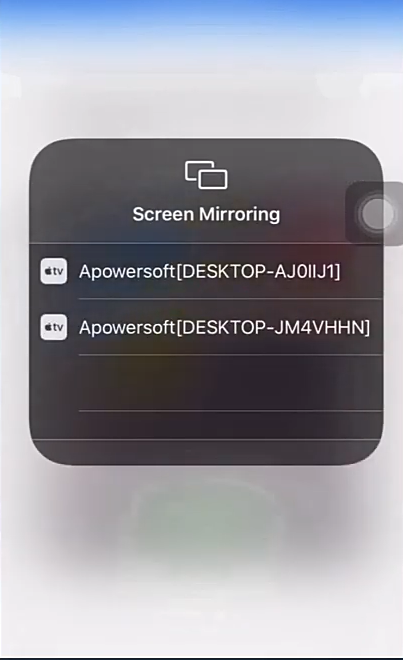
With these steps, your phone is now successfully mirrored.
(2) Via USB:
Step 1: Connect your iPhone and PC through your USB cable. The ApowerMirror App will automatically detect the driver. If you don't have a driver, please click "Install Now" to get one.
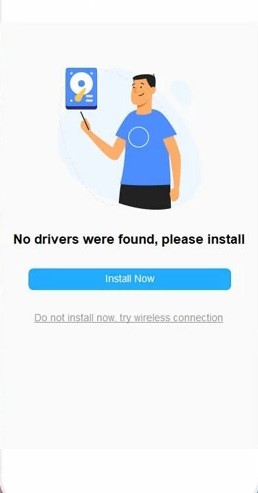
Step 2: If this is your first time connecting your iPhone to a computer via USB, please tap "Trust" on your iPhone and then tap "Already trusted, next" on your computer
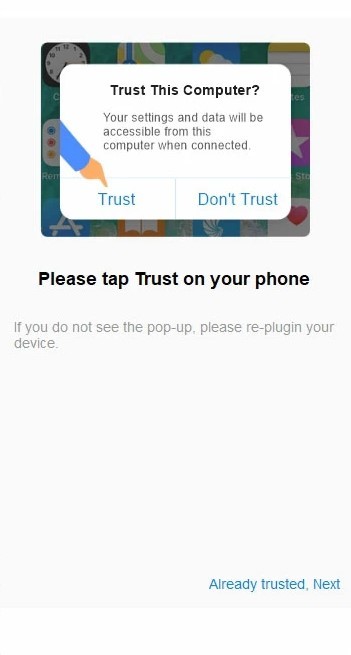
Step 3: Wait for a few seconds, and your iPhone is successfully mirrored.
2. Stream Music from Android to PC
There are three methods to connect your android device; Wi-Fi, USB and PIN/QR code. Download the ApowerMirror App on your android device, then install and open the program.
(1) Via WIFI
Step 1: Connect your Android and PC to the same Wi-Fi network
Step 2: Open the ApowerMirror app on your Android, and click on the mirror icon to scan for available devices.
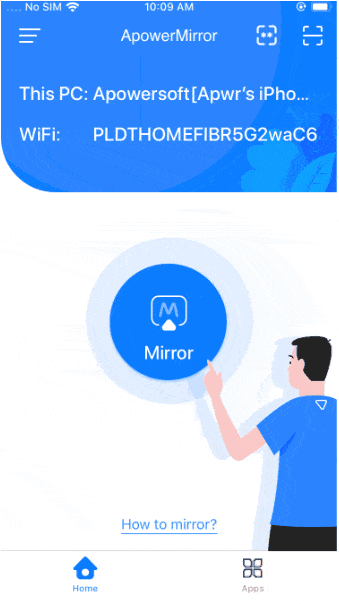
Step 3: Choose your computer and click "MIRROR PHONE TO PC". You'll see your android screen being displayed on your PC.
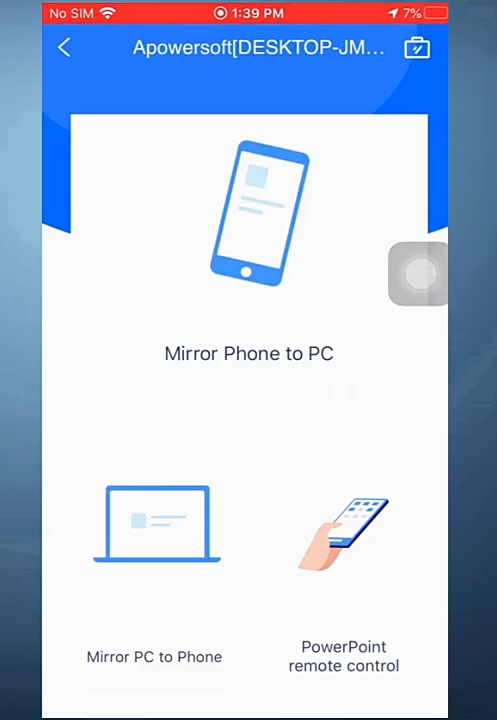
(2) Via USB
Step 1: Allow USB debugging on your Android phone.
Step 2: Connect your Android phone to your PC using your USB cord. Windows might appear asking to allow USB debugging. Choose “Always allow from this computer” and click “OK”. Wait for an app to be downloaded on your phone.
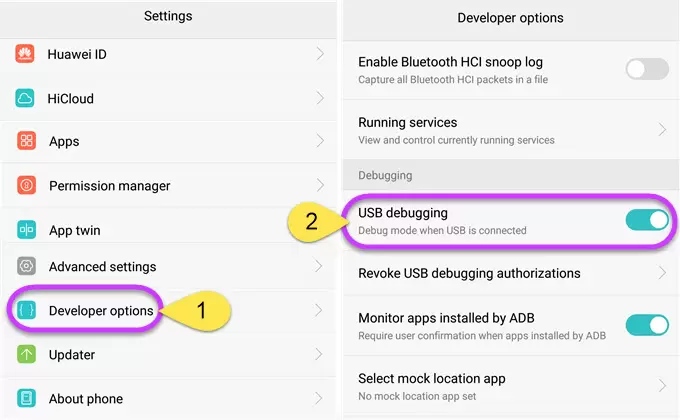
Step 2: Connect your Android phone to your PC using your USB cord. Windows might appear asking to allow USB debugging. Choose “Always allow from this computer” and click “OK”. Wait for an app to be downloaded on your phone.
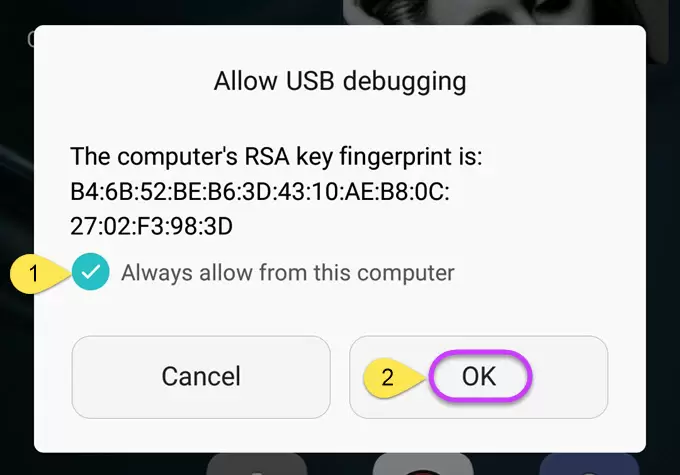
Step 3: Open the app on your Android phone, and you will see a notification. Click on "START NOW." Then you'll see your android screen mirrored to your PC.
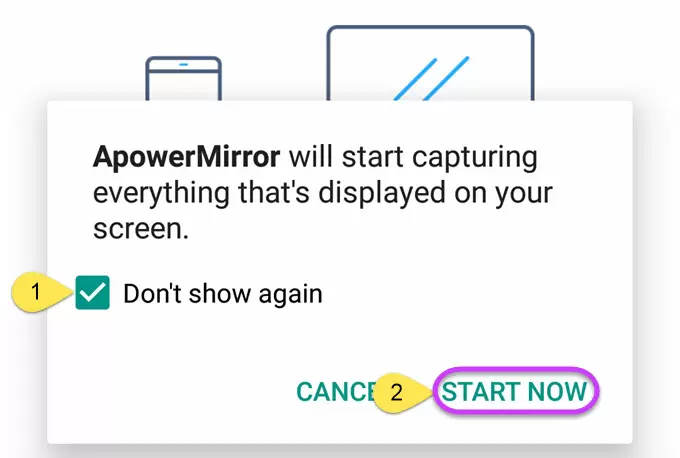
(3) Via PIN/QR code
Step 1: Connect your phone and PC to the same Wi-Fi
Step 2: Open the ApowerMirror App on your PC. Click on the QR code in the upper right corner. It displays a PIN code.
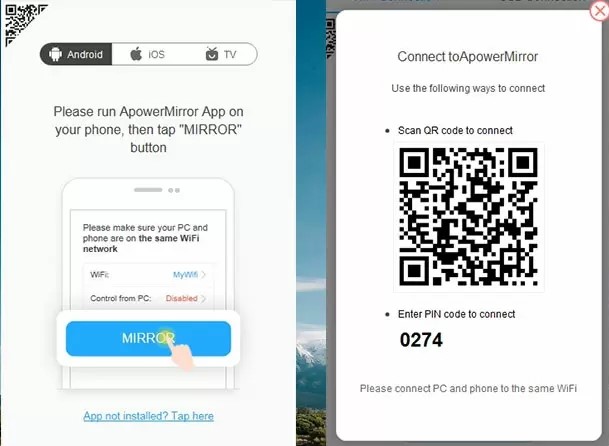
Step 3: Click on the icon present in the upper right corner of your Android. Enter the PIN code or scan the QR code. You have your Android phone mirrored successfully on your PC with this done.
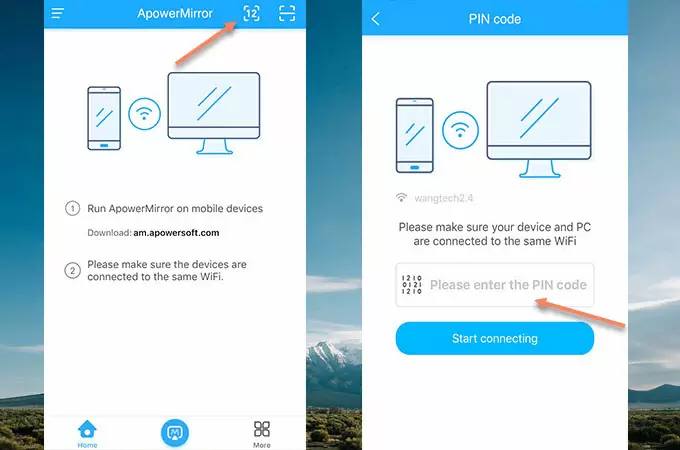
Wrapping Up
The ability to stream music from your iPhone to your PC is a crucial skill as you'll need it while socializing with friends. Nobody wants to go through the manual method of copying and pasting music from phone to PC due to the slow and sluggish process.
With your phones, you can easily employ the service of the ApowerMirror App to help mirror your phone screen to your PC to stream songs. Be it iPhone, iPad or Android, the app makes it relatively easy for you to perform this duty due to its straightforward interface, which makes it easy to navigate. Its responsiveness on multiple PC screen sizes is top-notch and, at the same time, gives you multiple options to connect to your PC.
The ApowerMirror App makes streaming music from your iPhone to your PC relatively easy. Follow the step-wise guide listed above to explore the uniqueness of the ApowerMirror App.
Price: It costs $39.95.00/Yearly, $59.95/Lifetime.
Compatibility: Windows