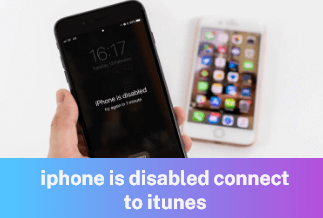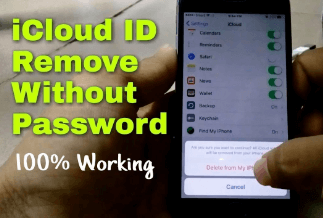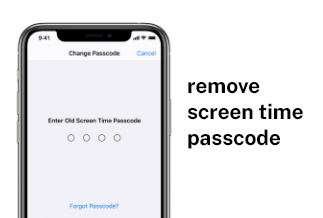Apple devices are highly secured devices that also include a fabulously strong lock for a passcode, but what if you forget this crucial information at any time? Or you got a preloved iPhone from someone, and it's locked. What if you tried to unlock your iPhone multiple times but failed the attempts?
Maybe you are unaware, but you can't go overboard with failed attempts, as you risk losing your data in an iPhone after ten attempts. Then, how to bypass iPhone passcode with the best practical solution too?
Without wasting your energy, we are here to guide you with the five best ways to get rid of this issue instantly.
5 Ways to Bypass iPhone Passcode
Method 1: Use Professional iPhone Unlocker Tool (Recommend)
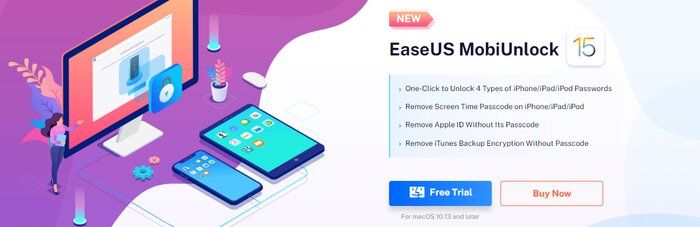
EaseUS MobiUnlock is a robust and hi-tech software known for its passcode recovery service. It saves both; your resources and time as you can use it for even jailbreaking your iPhone, be it any type of passcode including pattern lock, multiple digit codes, enhanced security code including Face ID, etc.
![]() Pros
Pros
- It is very safe and reliable software
- It can unlock and bypass all passcodes on your mobile devices
- It also assists with restoring your browsing history
- You can also use it for creating iPhone backups
![]() Cons
Cons
- Some advanced features are paid
Price: Its starts at $29.95/Month.
Compatibility: Windows and Mac
Step-By-Step Guide:
Step 1: Once your iOS device becomes inaccessible, you must continue using your iOS device on your PC. Ensure to download and install the EaseUs MobiUnlock file.
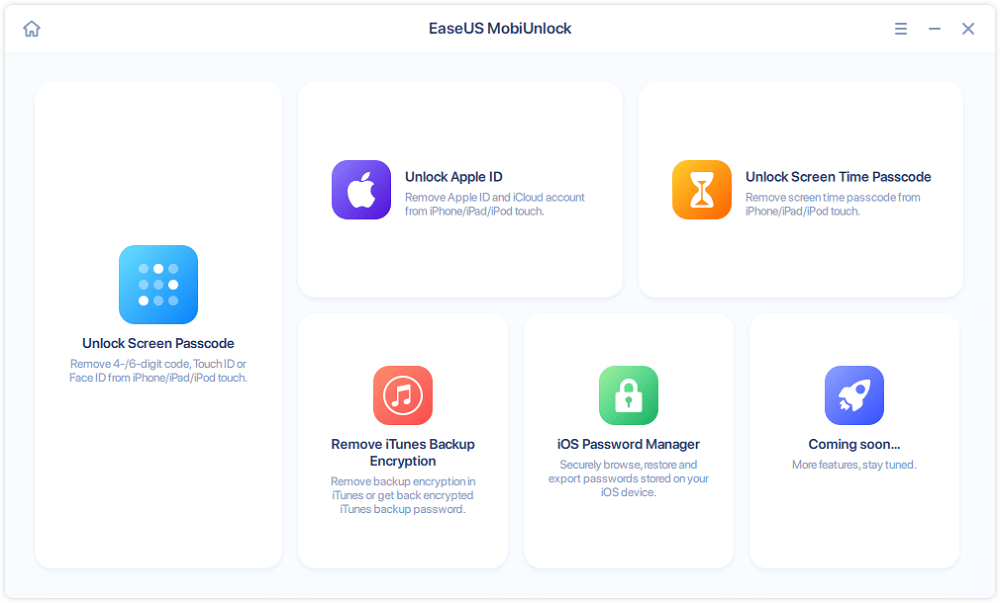
Step 2: Next, connect your iOS device to the computer and launch the EaseUs MobiUnlock. Then, go to the homepage and select "unlock screen passcode."
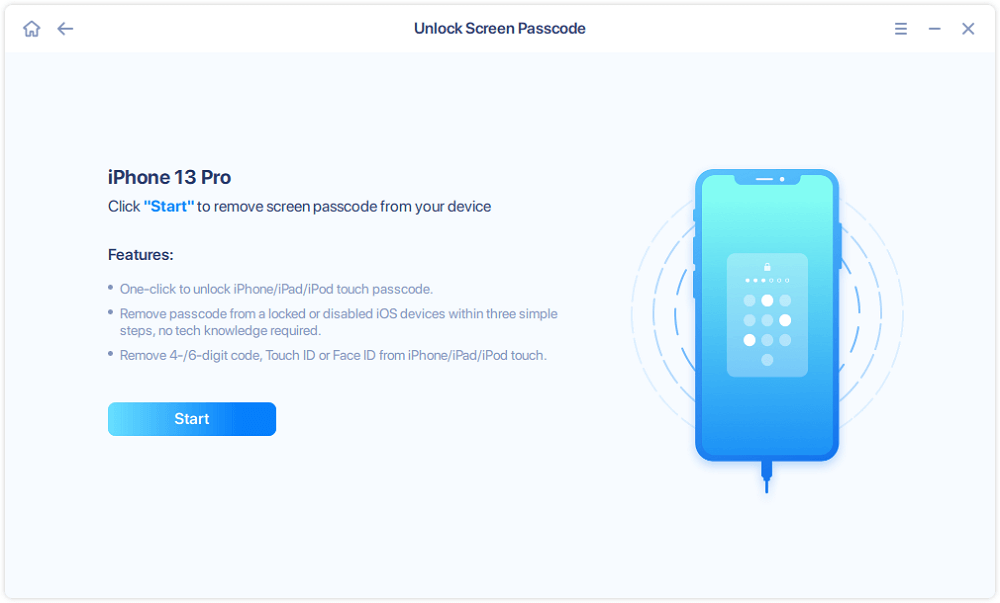
Step 3: Once the software recognizes your device, click start to continue.
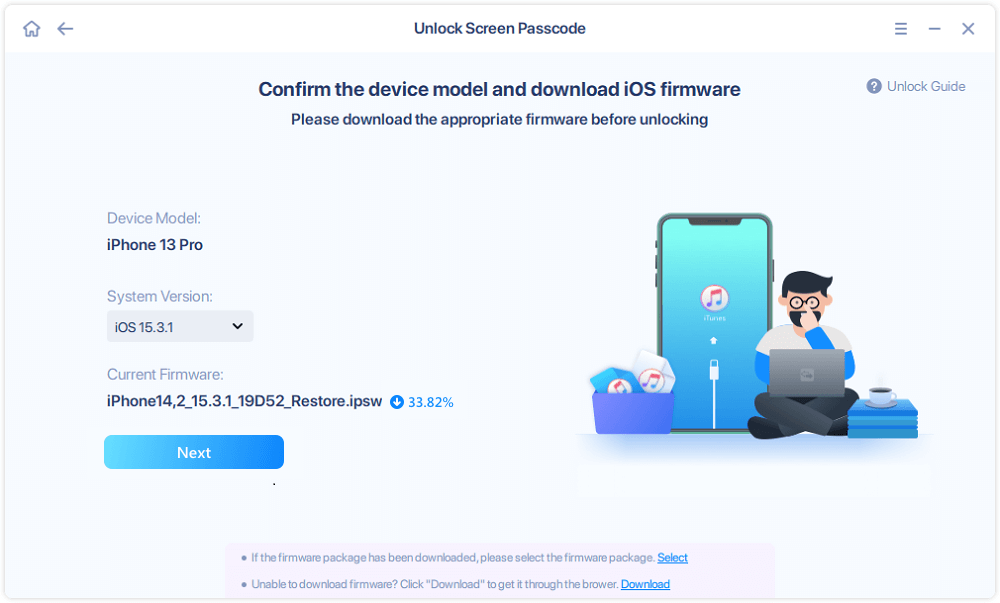
Step 4: Verify your device model, then click next to download the latest firmware for your device. It will show up if it's already downloaded. So, click on it instead.
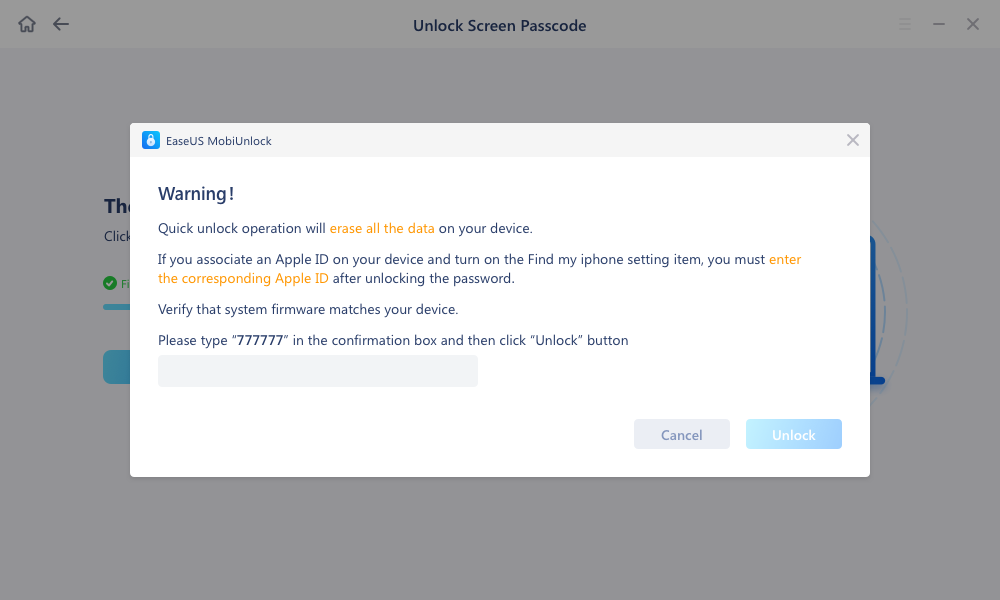
Step 5: After downloading the firmware, select and click on unlock. Enter all the necessary information in the popped-up window. Then click unlock for the tool to start unlocking your device.
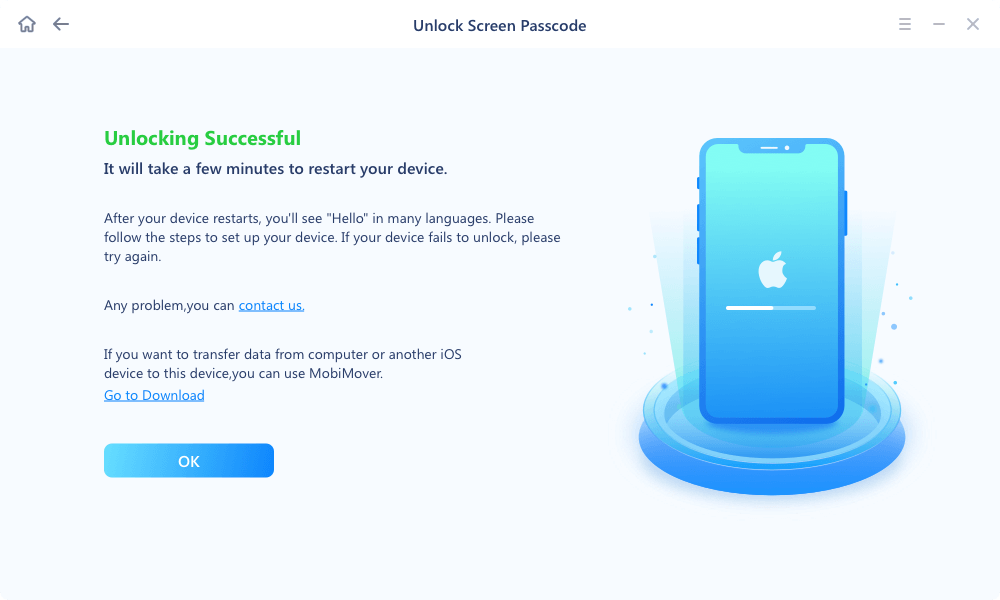
Step 6: Hold on while the software unlocks your device for you.
Method 2: Use Siri to Bypass iPhone Passcode
Siri is helpful software that answers your every query efficiently. But did you know it can get you to bypass an iPhone passcode without the need to restore it? It is not the official function of this software; however, you can still use it as a trick to access your contacts, photos, etc.
![]() Pros
Pros
- It helps you sort your queries quickly, especially when you cannot physically reach out to your iPhone.
- It helps you efficiently access your information stored in messages, contacts, etc.
![]() Cons
Cons
- You can use it only if you have iOS 10 and below.
Step-By-Step Guide
Step 1: Hold the iPhone home button for a few seconds, which will help you activate your iPhone with Siri.
Step 2: Now, ask Siri to get local time details.
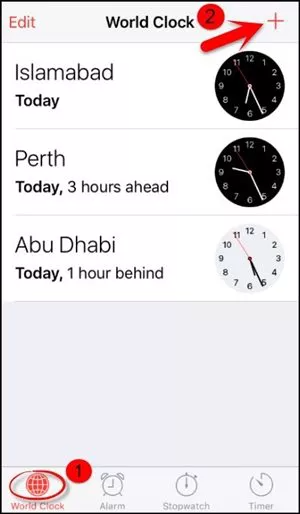
Step 3: Now, locate the clock icon and tap on it to open the World Clock menu. Locate the '+' symbol and add a second clock.
Step 4: Type a few characters in the search bar and select them.
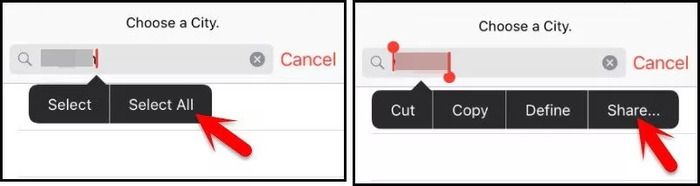
Step 5: Now locate the 'Share' option.
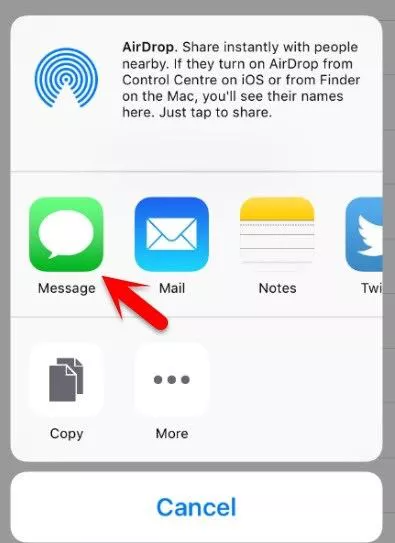
Step 6: From the pop-up choices, make a selection of the Message.
Step 7: Paste the text you selected earlier in the 'To' field.
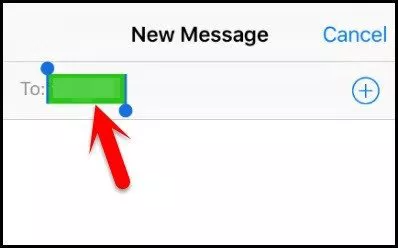
Step 8: After waiting some time, press the Home button, and voila, your iPhone passcode will bypass.
Method 3: Use Find My iPhone to Bypass iPhone Passcode
If you are headstrong about not using any other or additional application, Find My iPhone can help you. You need your Apple ID for this method to work, which works well if you want to unlock your iPhone remotely and have your hands on speedy internet connectivity.
![]() Pros
Pros
- It is an authentic way to resolve the issue.
- You can use it even if you are from a non-technical background.
![]() Cons
Cons
- It has to be enabled before the crisis occurs.
- It makes you lose your iPhone data.
Step-By-Step Guide
Step 1: Visit iCloud.com on your PC.
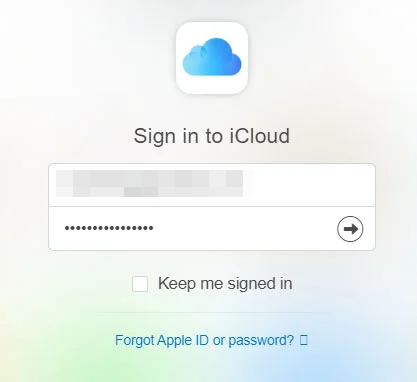
Step 2: You must sign in to your iCloud account using the relevant password and Apple ID.
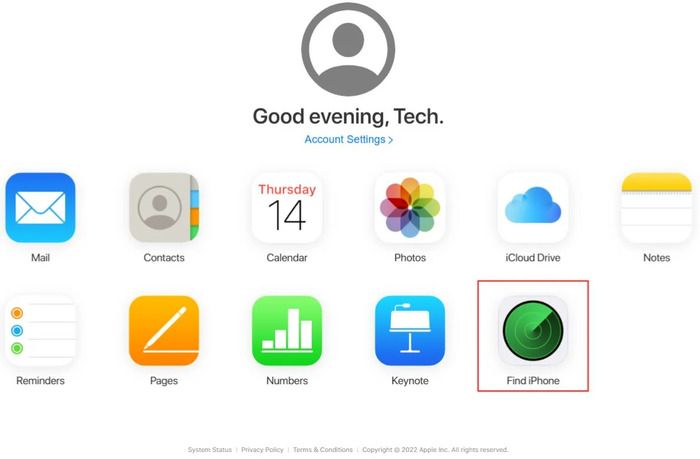
Step 3: Now make a selection of 'All Devices'.
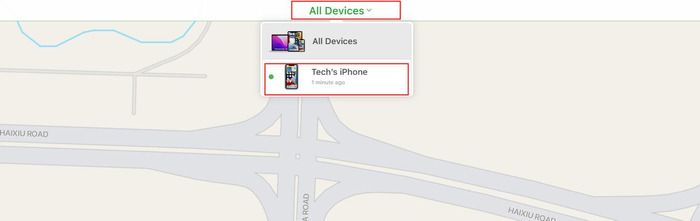
Step 4: Make a selection of your device and erase it by using the 'Erase' button.
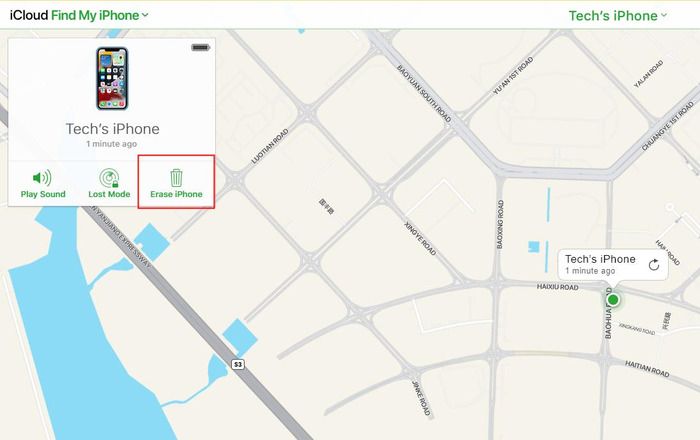
Method 4: Use iTunes to Bypass iPhone Passcode
If you are clueless how to bypass iPhone passcode, then iTunes can be the most trusted source. It works well, especially if your device is synced on a prior basis, as you can use your recent backup for restoring the information.
![]() Pros
Pros
- It works on all iOS devices.
- You don't need to connect with iTunes.
![]() Cons
Cons
- It works if you have synced your device before with iTunes.
- It will make you lose your iPhone data.
Step-By-Step Guide
Step 1: Connect your PC and iPhone via USB.
Step 2: On your PC, open iTunes.
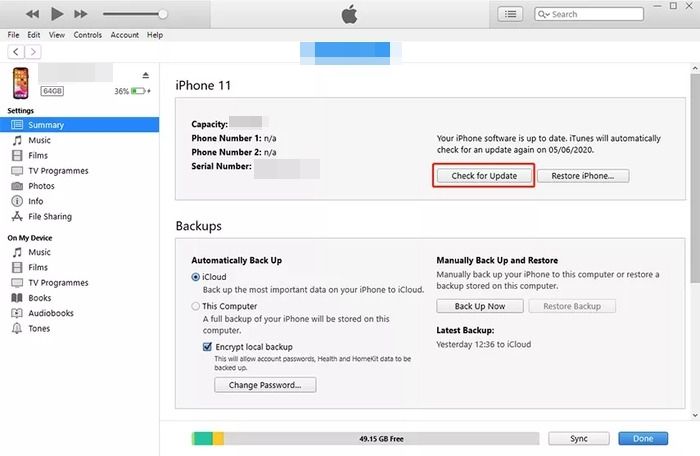
Step 3: Your iPhone and iTunes will sync automatically like your data backup.
Step 4: Once the syncing is complete, open the tab for 'Summary' and proceed with clicking on 'Restore iPhone' to get back to factory settings.
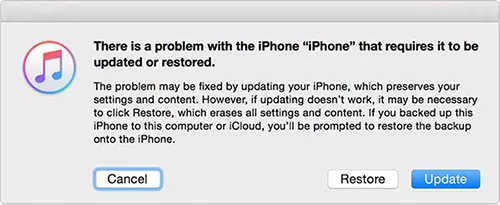
Step 5: Now tap on 'Restore Backup' and make a selection of the most recent one.
Method 5: Use Recovery Mode to Bypass iPhone Passcode
Recovery mode is a method that is found as a built-in feature in iPhone and can be used to bypass your iPhone passcode. It works if you have an iOS version 10.1 or lower and your iTunes cannot detect your device automatically.
![]() Pros
Pros
- It is an accurate method to resolve the passcode issue on your iPhone.
- It helps in giving you access to configure your iPhone again.
![]() Cons
Cons
- Beginners may find this process tricky.
- Your iPhone is likely to get stuck during the recovery process.
Step-By-Step Guide
Step 1: First, turn off your iPhone.
Step 2: Now, you can proceed with putting your iPhone in Recovery Mode. As per your iPhone model, you may have to press different keys to get the function right.
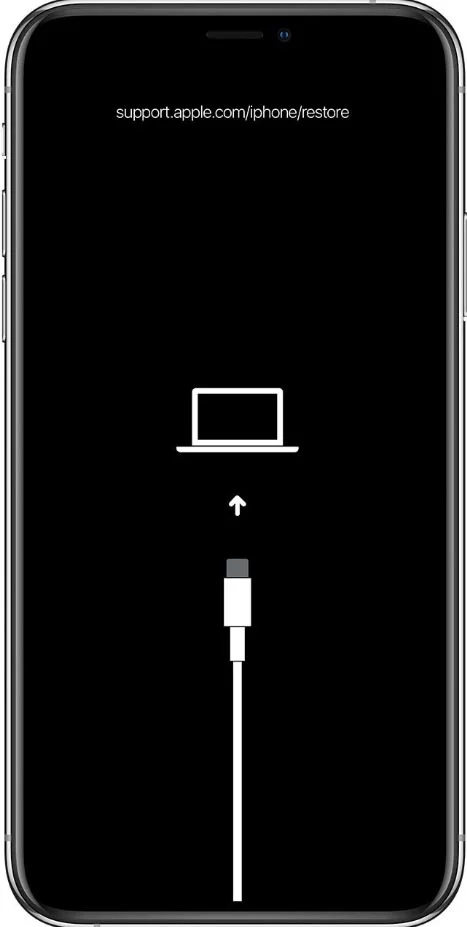
Step 3: Now, you will see a notification from iTunes asking you about updating it or Restoring the facility. Choose Restore.
Step 4: Then tap on the Restore and Update option.
Step 5: Furthermore, tap on the Next option and then the Agree option.
Step 6: Depending on your internet connection speed, it may take a few minutes to a few hours to finish the process.
Step 7: When the download gets complete, tap on Restore.
Step 8: When finished, you will notice the restart of your iPhone to reset with new settings.
Wrapping Up
We hope our top 5 methods prove helpful if you don't know how to bypass iPhone passcode. If you have a sync between your iPhone and iTunes, you can use it to bypass the passcode. You can also try Siri and Recovery mode to get this issue resolved. However, these lengthy methods do not guarantee a 100% success rate. You can also try 'Find My iPhone,' but you will lose all your data after using it.
However, if nothing works, use the EaseUS MobiUnlock tool to resolve your issue instantly and create a backup of your device.
Price: Its starts at $29.95/Month.
Compatibility: Windows and Mac