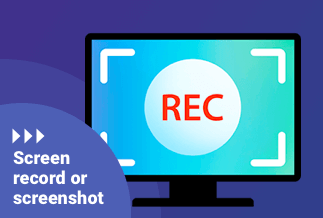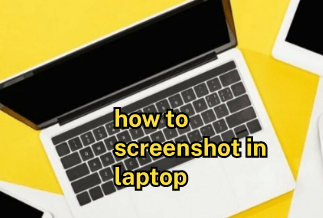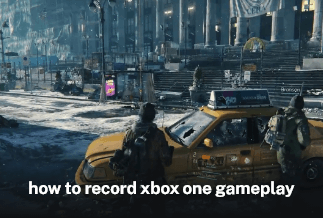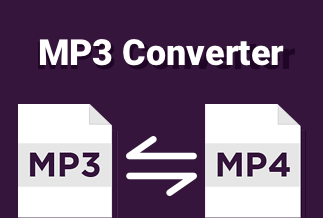Discord is designed to be the best voice and video communication platform for gamers and developers. Discord didn’t own the sharing Screen on mobile devices in the previous period. As the number of users grows, more needs are required in recent years. So Discord made it possible to share Screen on mobile. Now, you can share or watch the content on a smartphone. We will discuss the specific steps to share Screen on iPad and iPhone in the Discord app.
How to Share Screen on iPad and iPhone in Discord App
The Discord uses the iOS built-in screen recording feature to share Screen with your friends or colleagues. Now, let us look at the specific steps:
Before sharing Screen, you'd better update your app to the latest version. Visit Site to update your Discord app.
Step 1: Launch the Discord app on your iPad or iPhone. The displaying interface is the latest message or some channels you have opened before.
Step 2: You can share Screen: the first one is to share Screen in a server, the second is to share Screen in a direct message.
1) Share Screen in a Server
Locate to the server you want to share the screen with your friends or colleagues, and then select a voice channel. Then click the "Join Voice" button.
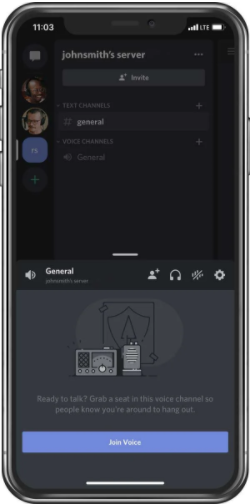
2) Share Screen in a Direct Message
Find the user account you want to share the screen with, and then tap the video camera icon on the top-right corner to start a video call.
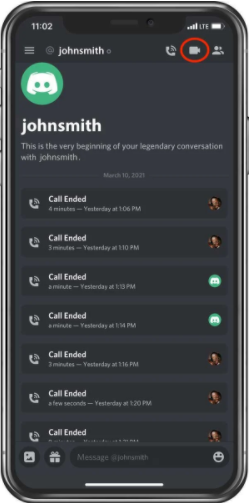
Step 3: In the control panel, you should click the phone icon with an arrow next to the mute button to access screen share.
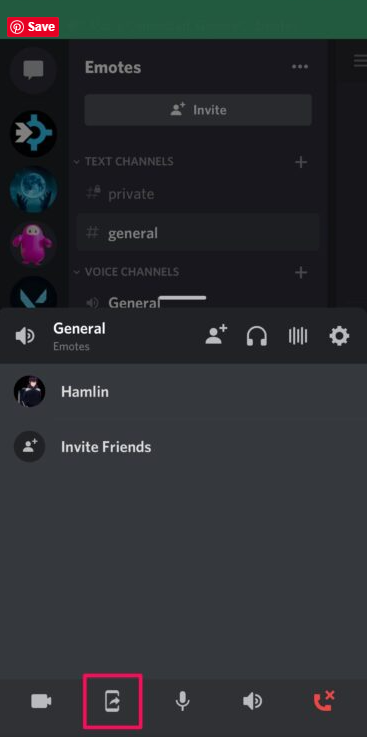
Step 4: In the pop-up interface, you are available to choose where to share the screen, choose the "Discord" in the displaying options. Then, click the "Start Broadcast" button.
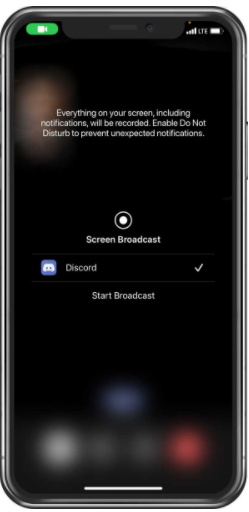
Step 5: Wait for a few seconds, your device will give a notice that the connection is successful.
Step 6: You can start sharing your screen, and the participants will see your screen on their sides.
Final Words
So much for this article, the passage provides easy access to share the screen in Discord on iPhone and iPad. We will discuss how to do that on PC in another passage.
There are still other ways to share screens on the Discord app. But this way is an easy one comparatively. If you want to know other apps that can share screens with friends or colleagues, you can also read: 5 Best Apps to Share Screen with Friends on iPhone & Android.