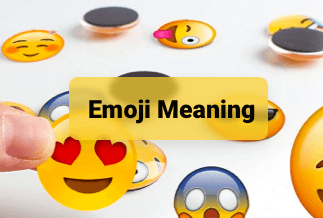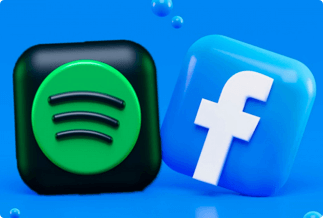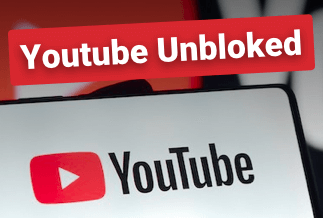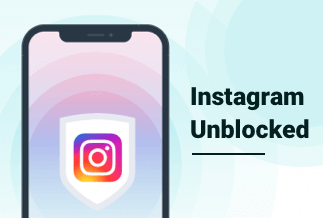Snapchat is a social application that is designed to share instant photos and videos on it. One of the most significant features of the app is that the photos and videos can only be saved for a few seconds, then they would be deleted forever. It is precisely because of this feature that many young people like Snapchat.

However, Snapchat doesn't officially allow you to take screenshots casually without notifying the sender. So, if you want to save the photo or the videos without the senders knowing, you need to find other methods to achieve it. This post introduces five effective and easy ways to teach you how to screenshot on Snapchat without them knowing. Keep reading and find one that fits you.
Method 1. Use Another Phone to Record
Method 2. Turn on Airplane Mode
Method 3. Use Google Assistant to Screenshot(Android)
Method 4. Use a Third-Party App
Method 1. Use Another Phone to Record
If you have another spare smartphone around you, using it to take a screenshot is the easiest way to do that.
Open the Snapchat and watch a Snapchat story. While viewing, you can open the camera to take a picture. If you want to save the videos, you can record them directly.

Method 2. Turn on Airplane Mode
If you don't have another phone, turning on the airplane mode is also a choice that you can screenshot without notifying senders. But you need to pay attention that you need to operate very quickly. Otherwise, the photo & video will receive the notification very soon. Now, look at the specific steps.
Step 1: Launch your Snapchat app and scroll to the photo or video you want to save.
Step 2: When the Snap is uploaded, turn on the airplane mode as soon as possible.
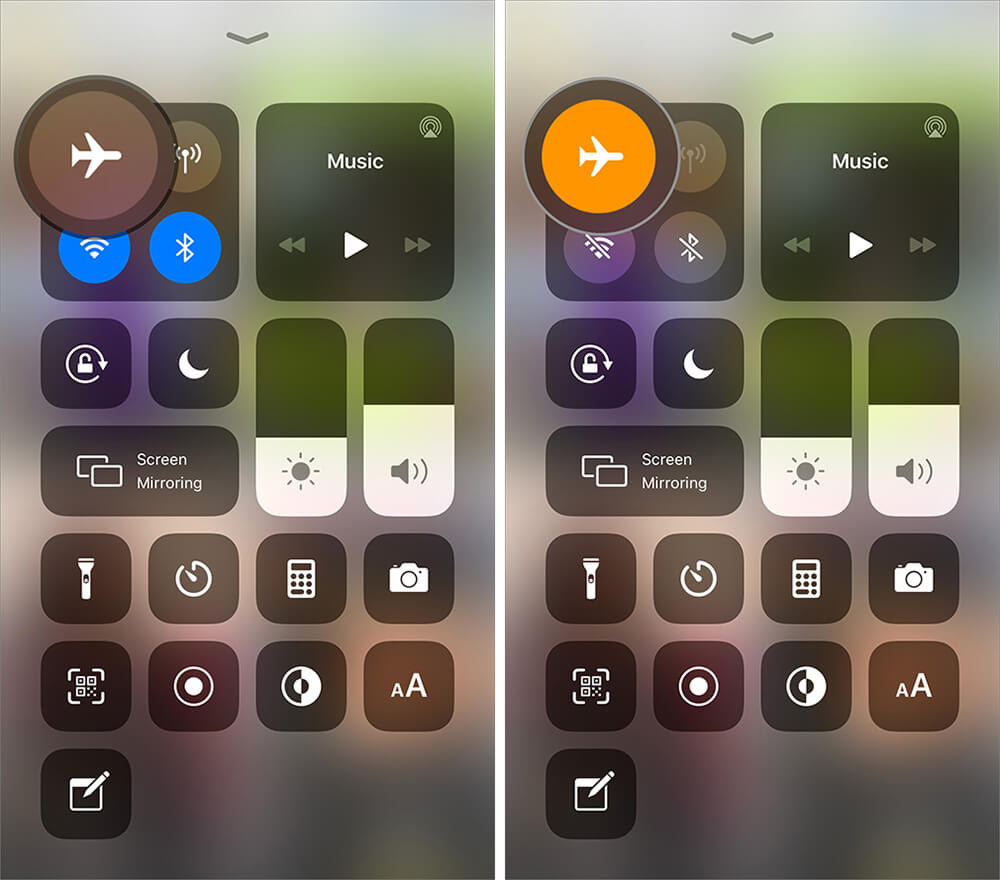
Turning on the airplane mode makes sure that your phone isn't connected to the Internet, so the app can't notice the senders.
Step 3: Go back to Snapchat to take the screenshot as usual.
Don't rush to turn off the airplane mode. Because once you connect to the Internet, Snapchat will send the notification right away. So, to avoid this, you need to do the following steps before turning off the airplane mode.
Step 1: Close the story and tap on your profile picture.
Step 2: Tap on the "Setting" icon.
Step 3: In the displaying options, scroll to find the "Clear Cache", then "Clear All".
Now, you can turn off the airplane mode, and the sender won't notice you have screenshot their story.
Method 3. Use Google Assistant to Screenshot(Android)
Google Assistant is a beneficial tool that can trick Snapchat. But this can be used for the Android system only. Now, let's look at the specific operation.
Step 1: Open to view the Snapchat story.
Step 2: While watching, you can say "OK Google" and "Take a screenshot". The Google Assistant will help you take a screenshot and save the photo to your phone without being detected.
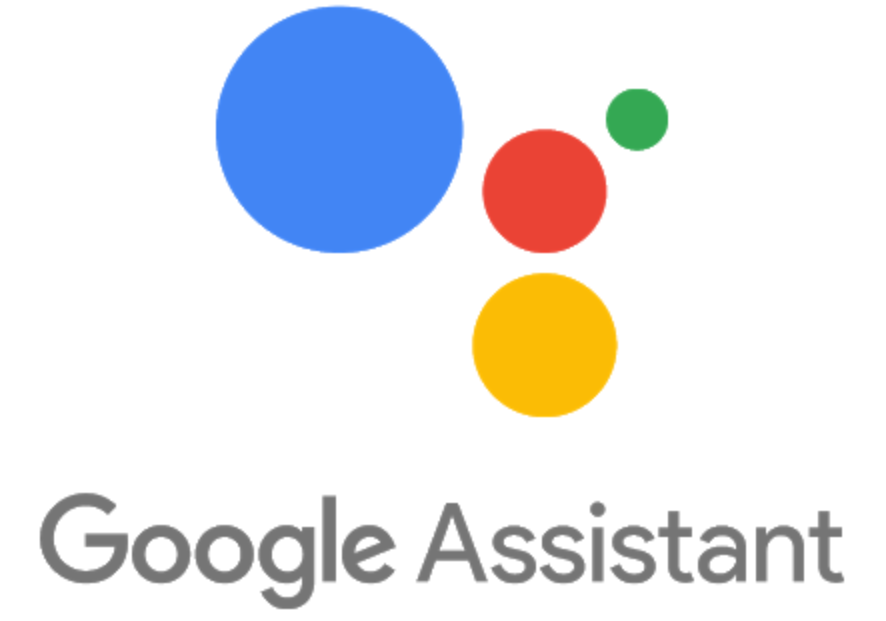
Method 4. Use a Third-Party App
There are some apps that are specially designed to take a screenshot. You can screenshot on Snapchat without people knowing. The SnapSaver(forAndroid:) and the Sneakaboo(for iOS) are recommended. The operation steps are very easy.
For SnapSaver:
1. Download the app.
2. Go to Snapchat and find the story you want to screenshot. There will be a SnapSaver camera icon displayed on your screen.
3. Click it, and the app will save the photo without notifying the sender.
For Sneakaboo:
1. Download the app.
2. Log in with Snapchat's information(user name and password).
3. All the Snapchat stories will be shown on this app. You can screenshot freely as usual, and no notification will be sent.
Conclusion
Although Snapchat will send a notification if we take a screenshot, we still have methods to avoid them knowing. All the above ways are available. Find one that fits you. It is not illegal to screenshot on Snapchat, but make sure that you use the photos and videos correctly.