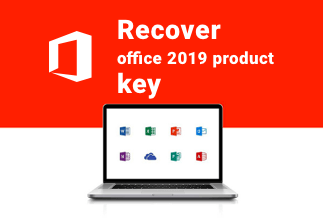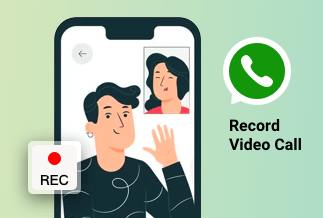Modern tech life has been adopting new techniques to reach out to possible customers in every possible way. Devices are manufactured to meet users’ expectations to completely satisfy using the products. And if you have been using an Asus laptop, you may understand its functionalities and features. The brand has covered other requirements but does not provide a built-in screen recording option. Screen recorder has become an integral part of a few professions, especially after breaking out the Pandemic on this planet.
We understand your necessity, therefore make room for the solutions. In the next part of this article, you will learn how to record an Asus screen using various screen recording software to meet your professional needs. Let’s unveil the tricks and techniques.
How to Screen Record on Asus Laptop
There is no built-in screen recorder with Asus. Then, how to screen record on Asus laptop? Here we will show you the best four ways to record the screen on an Asus laptop.
1. Screen Record on Asus Laptop via EaseUS RecExperts
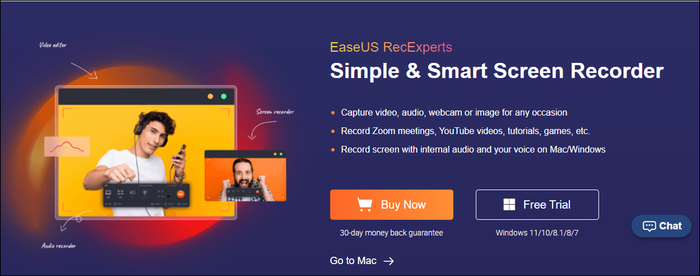
EaseUS RecExperts is a renowned name in screen recording programs. With its advanced screen recording technology, you can record the screen on an Asus laptop and use the recording for your professional requirements. Whether you are using Windows's latest version or the older one, EaseUS can perform with equal grace. Further, it allows you to record partial or full screen capturing options as per your needs. After following some simple clicks, you can record audio that includes system sound, mic, and webcam. EaseUS also offers the Screenshot option for your Asus screen. There's no time limit capture as you can continuously record the screen for 24 hours.
Why is EaseUS perfect for you?
Because the software offers a flexible screen capturing option that includes a few viable features that can eliminate the issue of how to screen record on an Asus laptop:
- Record anywhere on your screen, partial or full screen
- Can record the sounds from a computer and microphone
- You can capture your face via webcam while recording the screen
- Schedule the recording help you to capture the Asus screen automatically
- Auto-Stop and Auto-split reach out when ousted the time frame
- Edit your Asus screen record by trimming or adjusting the volume and adding the intro and outro of it
- Supports 10+ file-formats including Mp4, Mov, AVI, etc
These instrumental features are good for the screen record in the Asus laptop. You need a stable internet connection and a PC or laptop to install the software. Let's check how to screen record on Asus laptop.
Price: It starts $19.95/Monthly.
Compatibility: Windows and Mac
Record the screen of an Asus laptop using the EaseUS screen recorder by following steps:
Step 1: Once you install the software, open it and check the panel. You will notice various options appear on your screen.
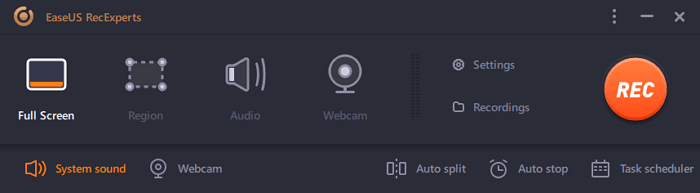
Step 2: You can record the full screen or a particular area by clicking the Region option. Drag the cursor onto the selective area.
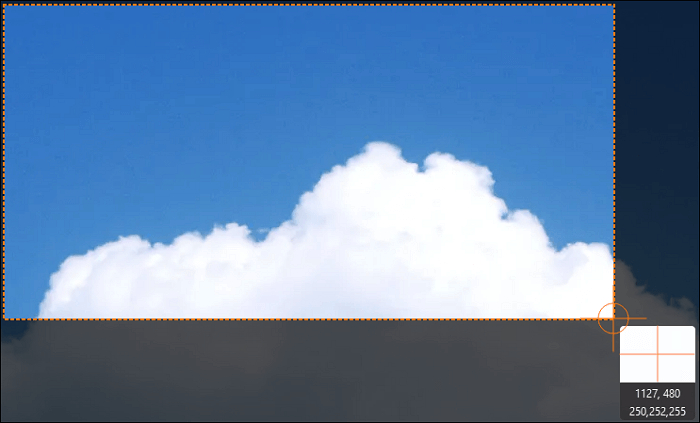
Step 3: if you want to record a webcam, click on the Webcam button from the main panel. You can select the setting's output format, quality, and frame rate here.
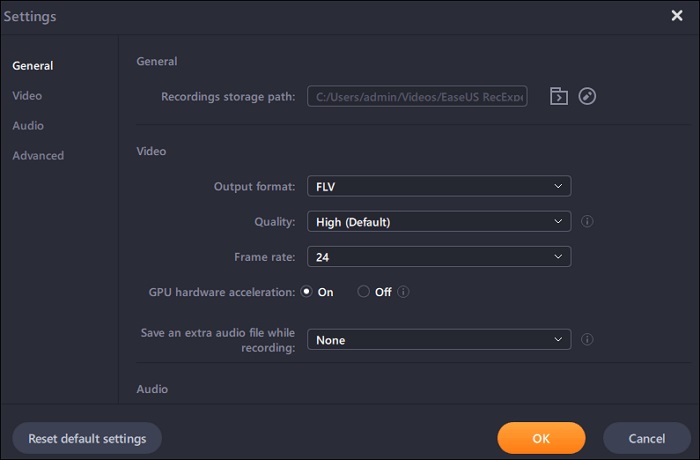
Step 4: Once set everything, tap on the 'Rec' button and start the recording.
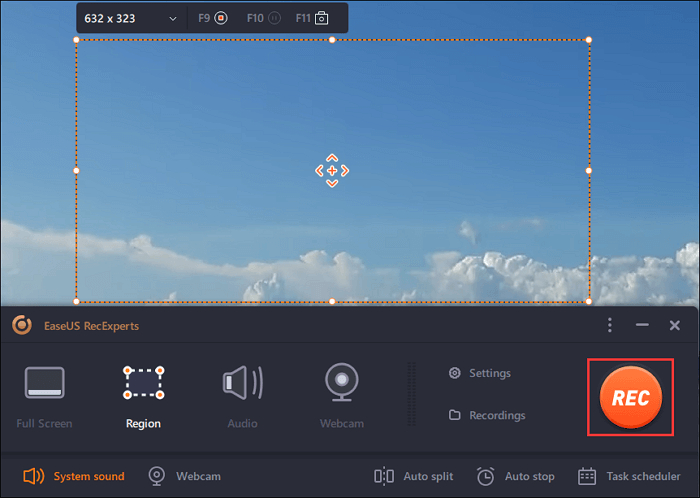
Step 5: Once you're done with the recording, click on the Stop button. The recorded file will appear on your screen, and you can trim, rename or edit further and save the file in Asus storage.
Tips: If you want to take a screenshot of your Asus laptop, press F11
Now you can record anything on your Asus laptop; whether you have to attend Zoom or Skype meetings, make video tutorials for your customers, or entertain yourself by recording live streaming gameplay, you can meet all your expectations with the EaseUS RecExpert tool.
2. Screen Record on Asus Laptop via OBS
OBS is an open-source screen recorder compatible with Windows, Mac, Linux, etc. OBS offers multifold features, including editing, recording, webcam capture, and many more. Though the tool supports only two formats, you can get standard-quality output files. The software is free to use.
Let's follow the simple steps to capture Asus's screen:
Step 1: Launch the OBS on your Asus and activate the software.
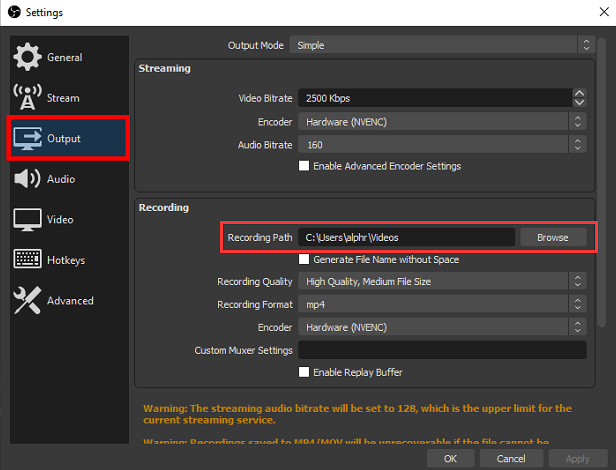
Step 2: Click on Scene Collection and create a new scene. Click on the New option.
![]()
Step 3: Click on the + symbol in the Source tab to select Display Capture and open the window you want to capture.
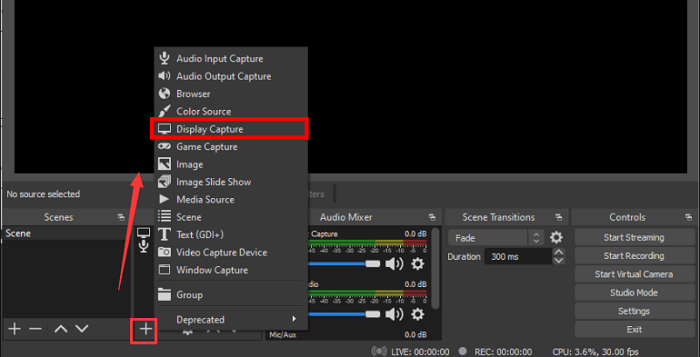
Step 4: In the Control Panel, click on the Start Recording button. Once done, click on the Stop Recording button.
3. Screen Record on Asus Laptop via VLC
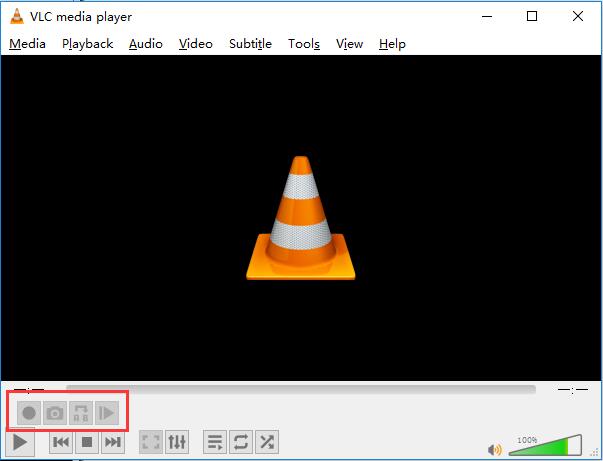
The well-known media player VLC can record your Asus screen and provide a standard output recording file. The free screen recorder is compatible with different formats. An explicit feature it offers is that you can specify a Microphone and Stereo Mix when customizing audio when audio sounds matter the most. Video size and aspect ratio are included with VLC.
With the simple steps, you can record the Asus screen and use the recording file further.
Step 1: Install the media player on your Asus laptop and select Advanced Controls.
Step 2: In the Advanced Control windows, click on the Record option on the left rear. Allow the video to run on the screen and let VLC capture the screen.
Step 3: After finishing the Recording, click on the record button again and check out the folder to watch the recorded file
4. Screen Record on Asus Laptop via PowerPoint
If you have a Microsoft desktop program on your Asus laptop, you can record the screen with PowerPoint. Microsoft's powerful program offers highly customized features, including changing the recording area, capturing audio, highlighting the cursor, and many more.
Let's check how you can use PowerPoint to record Asus laptop screen:
Step 1: Open the PowerPoint and visit Insert -> Media -> - Screen Recording to activate the recording function
Step 2: A red frame will appear on your screen. Press Windows + Shift + R simultaneously to start the recording process. The program will let you customize the output file as per your need.
Step 3: Click on the Stop button to stop the recording once you are done. Right-click the mouse and select 'Save Media as' to save the output file
Final Words
The urgency of the current demand lets you record the screen of an Asus laptop. Video tutorial, gameplay recording, or capture official meetings, irrespective of the requirements, you need to record the screen.
As Asus does not have a built-in recording option, you have to take the assistance of a screen recording tool. EaseUS RecExpert offers extensive features to capture the laptop screen. You must second it and install the software on your Asus laptop. Thus, we can conclude that with EaseUS RecExpert, your Asus laptop screen capturing process will sort out. At the same time, you may get the answer to how to screen record on Asus laptop.
Price: It starts $19.95/Monthly.
Compatibility: Windows and Mac