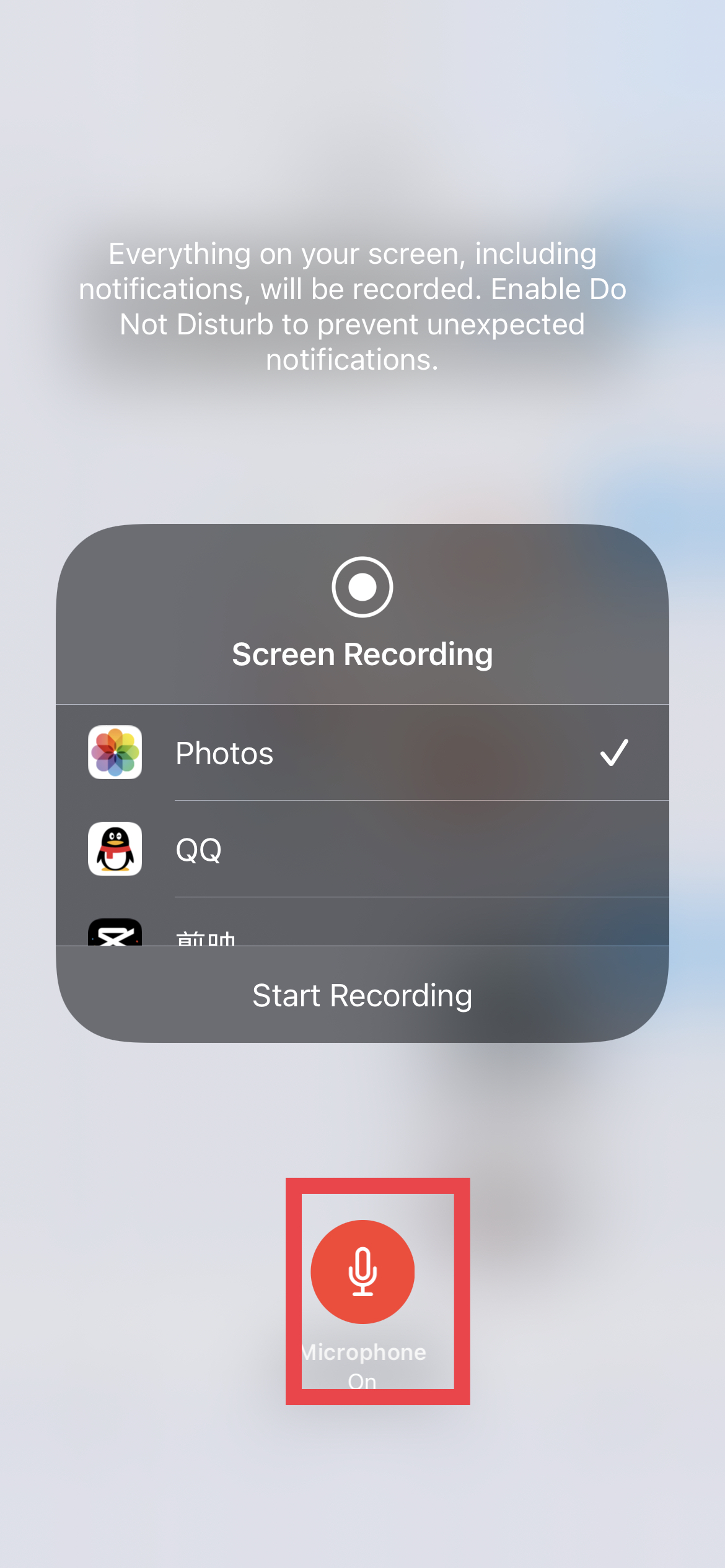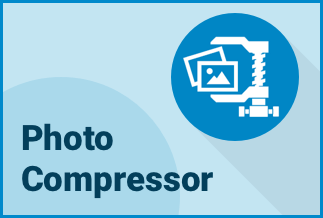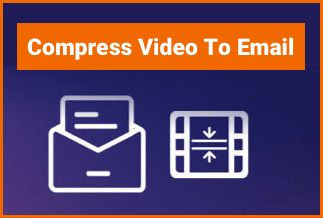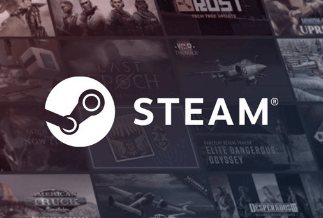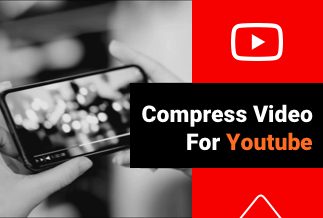FaceTime is an application developed by Apple Inc. It can be used for iOS mobile devices and Mac computers. People around the world widely use faceTime to keep in touch with friends, family, and colleagues. We can see and talk to each other through FaceTime in long distances as if we are talking face to face.
However, due to some privacy policies, FaceTime doesn't have the function of recording. But there are some cases when we want to record these videos for memory, it will be troublesome without the function.
Fortunately, we find effective methods to achieve this aim both on iPhone and on Mac. Now, let's look at the specific steps.
Part 1. How to Screen Record FaceTime with Audio on iPhone
Part 2. How to Screen Record FaceTime with Audio on Mac
How to Screen Record FaceTime with Audio on iPhone
iPhone has a record function itself, which we can use it to record FaceTime videos.
Step 1: Add screen recording app to home.
Do according to the following path: Setting > "Control Center" > check "Access Within Apps" > Find "Screen Recording" in the "More Controls" > select green add icon.
Step 2: Open the FaceTime app and give a call to your friend who is convenient.
Step 3: Pull down from the upper right corner of the phone, you can see the screen recording icon.
Click the screen recording icon, it will start recording but no sound. If you want to record with audio, you need to long-press the screen recording icon. On the displaying interface, click the microphone icon, the microphone will be turned on.
Step 4: Then, go back to the screen recording icon and click it. The FaceTime video will be recorded with audio.
Step 5: When the call finishes, stop recording by clicking the red bar on the upper left corner of the screen. Then, you can open the Photos to check your recording.
How to Screen Record FaceTime with Audio on Mac
If you want to screen record FaceTime with audio on Mac, the QuickTime is available for you to use. Here are the specific steps:
Step 1: Set QuickTime to record videos on Mac.
Open QuickTime and select "Files" > Click on "New Screen Recording", a window will pop up > Click the drop-down arrow next to the record button > Click the name of the device that you are using.
Step 2: Open the FaceTime app, and tap the red button in QuickTime to start recording.
Step 3: Click the FaceTime window to record.
Sum Up
The method to screen record FaceTime with audio on iPhone and Mac is not difficult to operate. Apple is also constantly improving and changing its technology to ease us. We hope the post is helpful for you.