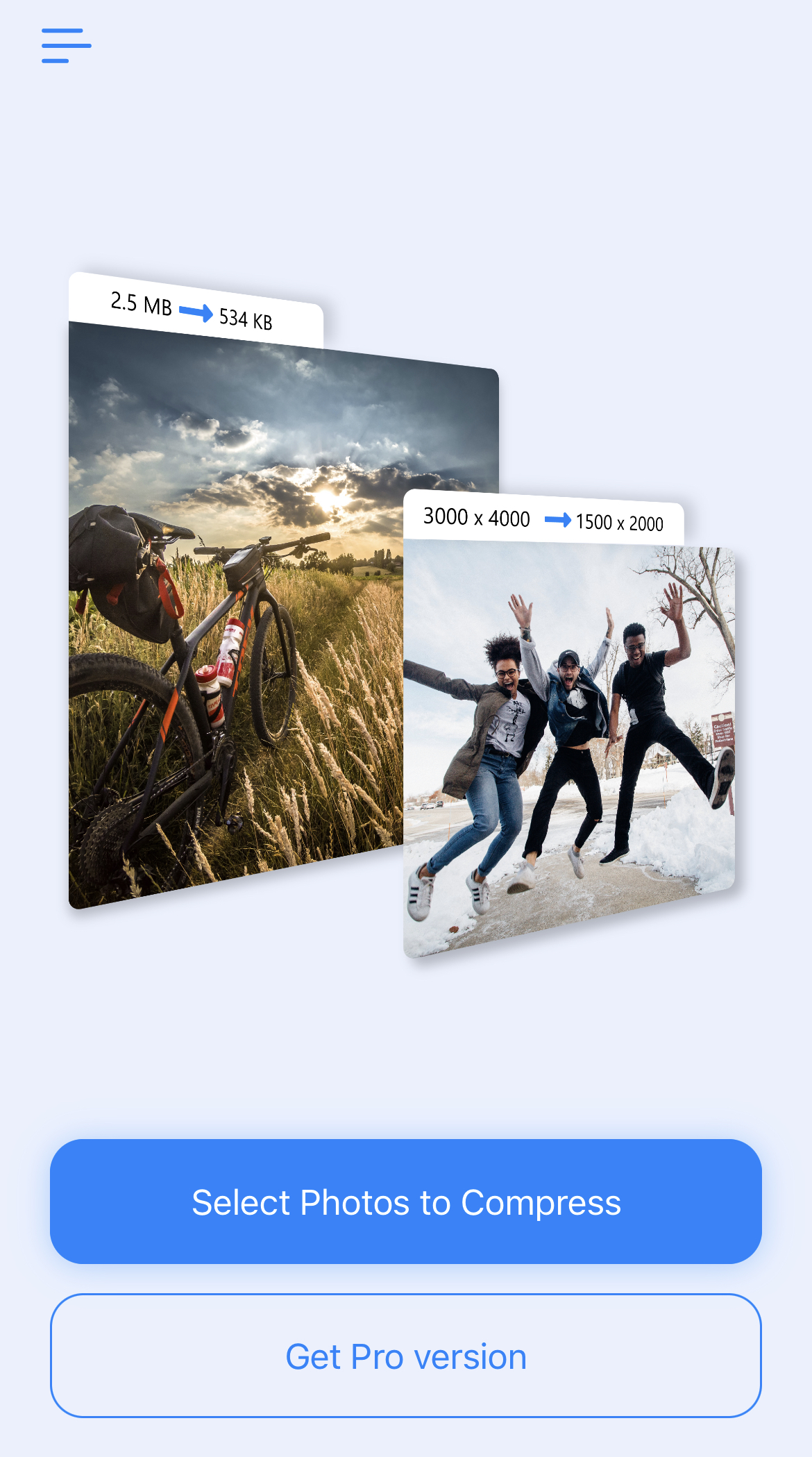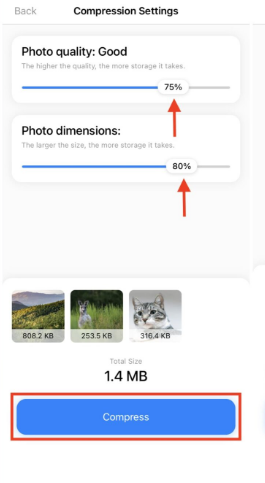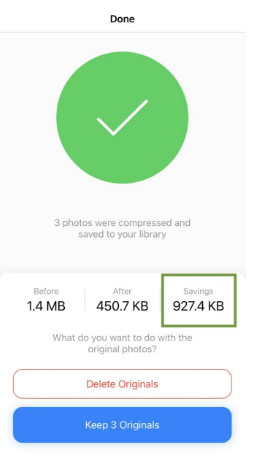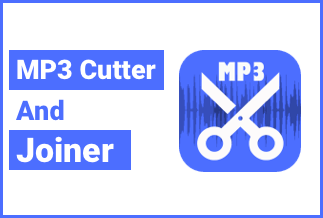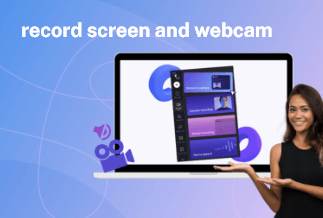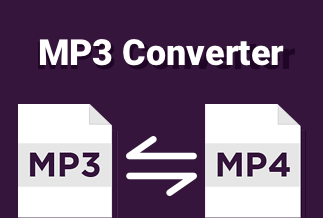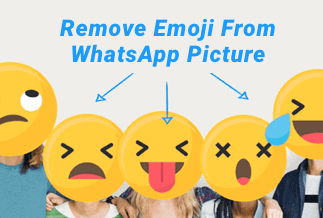Whether you're a photo enthusiast or just looking for ways to save space on your PC or mobile device, photo compression is an essential skill. With the help of this guide, you'll learn how to compress photos using various methods, including PC photo compressor software, photo compressor apps for Android and iPhone, and online photo editors. So what are you waiting for? Start exploring different techniques to reduce photo size and enjoy the extra storage space on your device!
Table of Content:
1. How to Compress Photo on PC
2. How to Compress Photo on Android
3. How to Compress Photo on iPhone
4. How to Compress Photo Online
How to Compress Photo on PC
If you're looking for an efficient way to compress photos on your Windows or Mac PC, look no further than Microsoft Office, which can reduce photo size and fast and free up valuable storage space on your device.
Before starting, you need to know these points:
- This function is only available for the desktop version.
- The default picture resolution of Microsoft Office is 220 PPI.
- If you are not satisfied with the compressed result, you can undo the changes.
- The picture may look different after compression. You can save a backup to avoid the loss of the original picture.
To get started, follow these easy steps:
Step 1: Open the target photo or photos in Microsoft Office by clicking "File"> "Open".
Step 2: Find the "Compress Pictures" options under "Picture Tools"> "Format"> "Adjust".
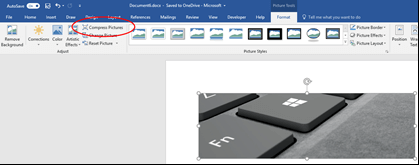
Step 3: If you need to compress a single photo, not all photos, you must select and check the "Apply only to this Picture" option.
Step 4: Under the "Resolution" option, you can choose the resolution you want. When you finish it, click "OK" to start compressing.
How to Compress Photo on Android
Many photo compressor apps are available for Android smartphones that can help you save valuable storage space. This section will show you how to use one of the most popular photo compressor apps, Photo Compressor and Resizer, to compress photos on your Android device. This App is free to use and compatible with almost all image formats. You can choose auto compression or compress pictures to a specific size.
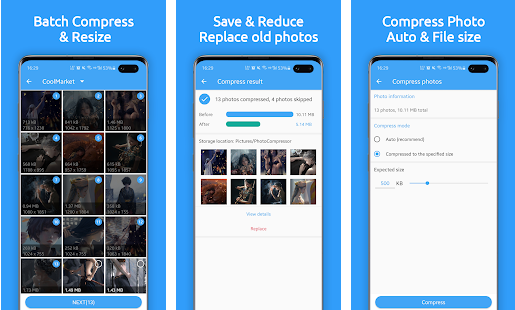
Follow these steps:
Step 1. Download and install the Photo Compressor and Resizer app from the Google Play Store. Visit Site.
Step 2. Open the App and select the photo that you want to compress.
Step 3. Choose your desired photo compression settings. For example, you can choose to compress the photo by file size or quality level.
Step 4. Once you're satisfied with your settings, tap "Compress" to start the photo compression process. Depending on the size and format of your photo, this process may take a few minutes to complete.
Step 5. When the photo is compressed, tap "Open Folder" to view the compressed photo in your photo gallery. You can then save or share the photo as you normally would. And that's it – with just a few simple steps, you can easily reduce photo size and free up space on your Android device!
How to Compress Photo on iPhone
If you are an iPhone user and want to compress these photos to spare more room for other files, you can refer to the following steps.
An app is the best choice and helps you save lots of energy and time. Compress Photos & Pictures is one of the most popular applications worth a try. It is also applicable to the iPad.
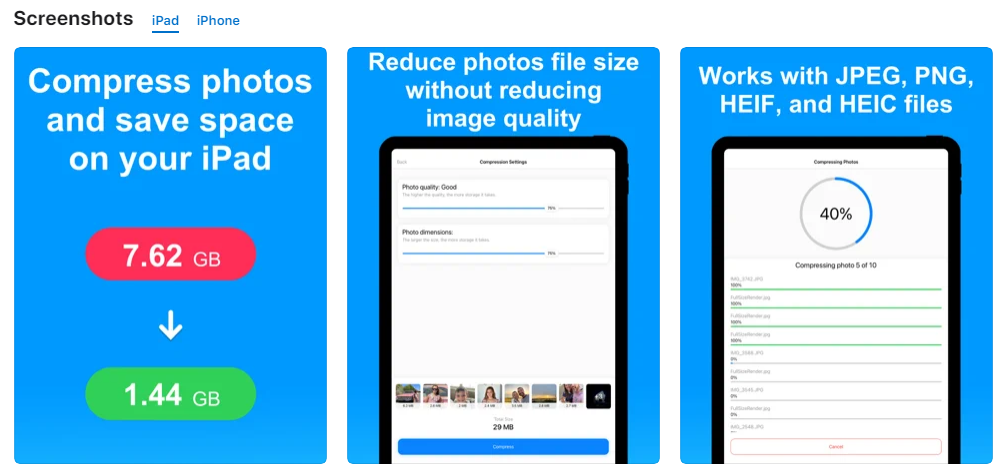
Step 1: Download Compress Photos & Pictures to your iPhone. Visit Site.
Step 2: Tap "Select Photos to Compress" to start the process.
Step 3: Select the photo you want to compress, and click "Next". Here you can a single photo or several to compress.
Step 4: Now, you can adjust the compression setting according to your needs. When it reaches your needs, click "Compress" to start compressing.
Step 5: When the process finishes, you can see the specific specifications before and after the compression.
The processed photos will be saved to your photo album automatically.
How to Compress Photo Online
There are a number of free online photo compressors that can help you reduce photo file size with ease. In this section, we'll introduce two of the most popular photo compressors and show you how to use them to compress photos online.
1. ImageCompressor
ImageCompressor is a famous online photo compressor that is compatible with JPG, PNG, and GIF formats. You can compress pictures without losing quality. What's more, it allows you to process up to 20 images.
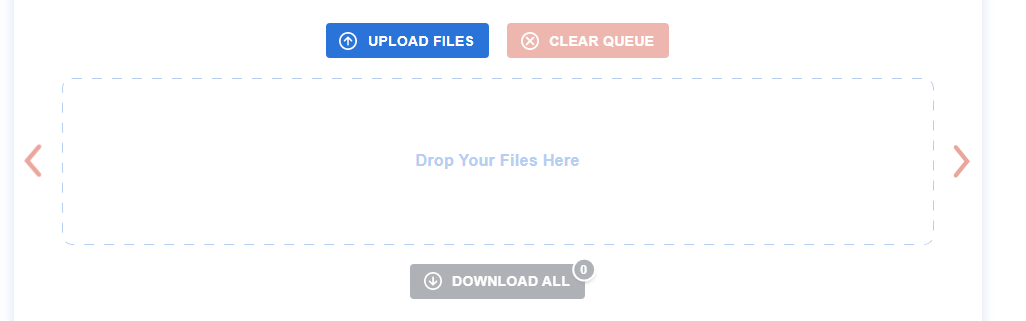
Tag: image compressor interface
To use ImageCompressor, simply follow these steps:
Step 1: Visit the ImageCompressor website and click "UPLOAD FILES".
Step 2: Select the target photo or photos that you want to compress. The website will compress them automatically. And the compressed size will be shown in the picture.
Step 3:When all compression finishes, click "Download ALL" to save the photo to your computer.
2. TinyPNG
TinyPNG is another popular online photo compressor that offers both lossless and lossy photo compression. With a cute panda interface, it attracts many users' preferences. It can reduce WebP, JPEG, and PNG photo formats size.
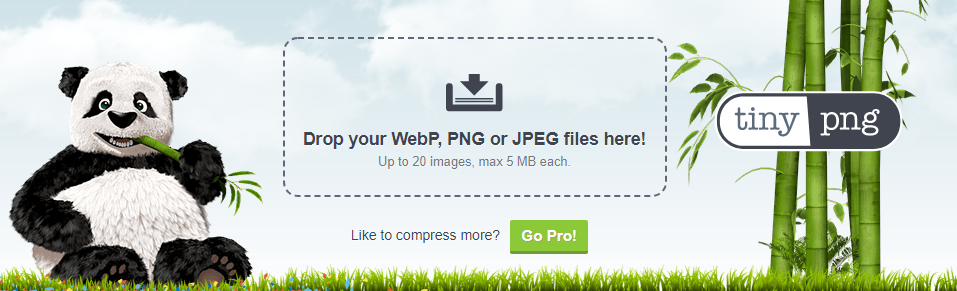
To use TinyPNG, simply follow these steps:
Step 1: Visit the TinyPNG website and click the arrow to choose photos you need to compress.
Step 2: Wait for a few seconds, it will compress your photos automatically.
Step 3: When the process finishes, you can see the photo size before and after compression.
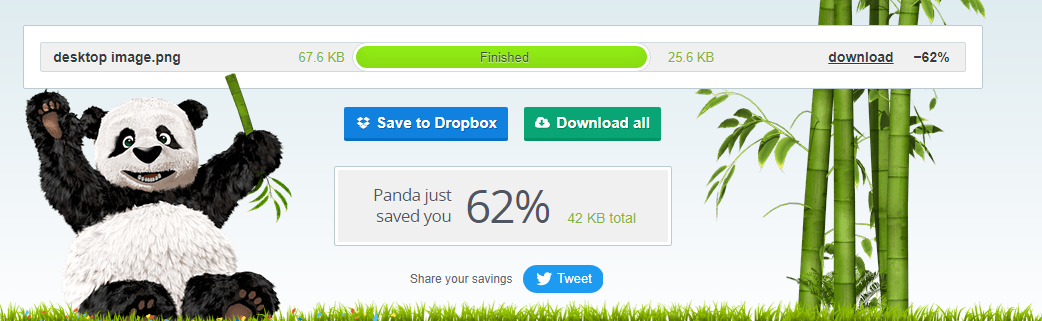
Step 4: Click "Download" to save the photo to your computer.
With these simple tools and steps, you can easily reduce photo size and free up space on your iPhone or online!
Sum Up
Whether you are using a PC, an Android device, an iPhone, or an online photo compressor, there are various ways to reduce photo size and free up space on your device. Each method has its pros and cons, so it is important to carefully consider your needs and preferences when choosing the best photo compression method. Ultimately, the best photo compressor will depend on your specific needs and situation.