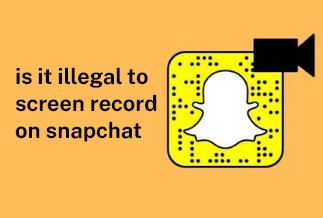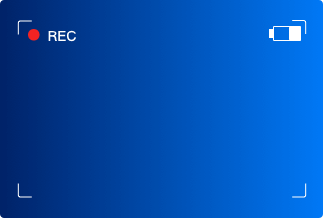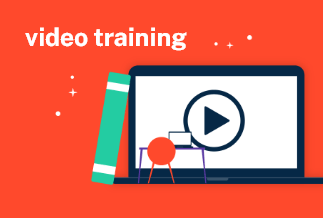Being a Facebook user, you may have often come across moments when you wished you could store your favorite live videos for later viewing. Facebook Live is quite popular among social media users, particularly gamers, influencers, bloggers, musicians, online vendors, and instructors. This feature helps users stream live videos and market their products.
However, Facebook does not directly allow you to download Facebook Live with an in-built recording tool. But it does not mean you cannot capture those fun moments when you chat with your friends. Here, we present to you different methods by which you can screen record Facebook Live whether you are using a PC, Mac, iPhone, or Android.
How to Screen Record Facebook Live on PC
Sometimes you want to record a Facebook video call to store some cherished moments with your loved ones but don't know how to do it. You may also wish to capture your favorite Facebook streaming videos but are at a loss on how to go about it. EaseUS RecExperts is an expert tool that can quickly solve your concern and help you screen record Facebook Live on your Windows PC without hassle.
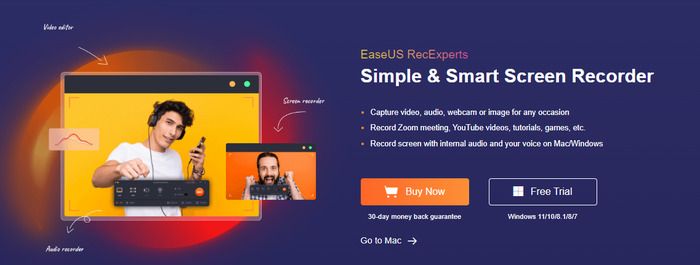
EaseUS RecExperts comes packed with features and advantages that let you record a Facebook video of high resolution as well as choose the sound source freely. In short, you can use this recorder to capture anything on Facebook.
Key Features:
- Easy-to-use interface
- It comes with several trimming and editing tools along with an in-built media player
- Features webcam recorder for simultaneous capturing of screen and yourself
- Allows for automatic recording using a task scheduler
- Backs a host of formats for output video and audio
Price: It starts $19.95/Monthly.
Compatibility: Windows and Mac
Step-by-step guide:
Step 1. Run EaseUS RecExperts on your Windows. If you want to capture everything on your screen, click the "Full Screen" option. This is a perfect choice when playing the streaming video in full-screen mode.
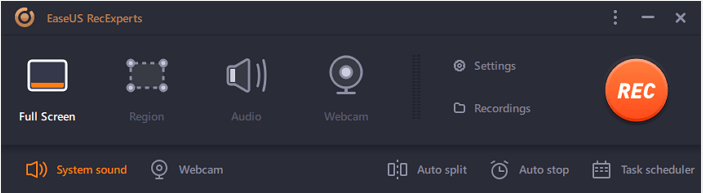
Step 2. Alternatively, you can opt for "Region" to record the specific area if you want to play the streaming video in a window.
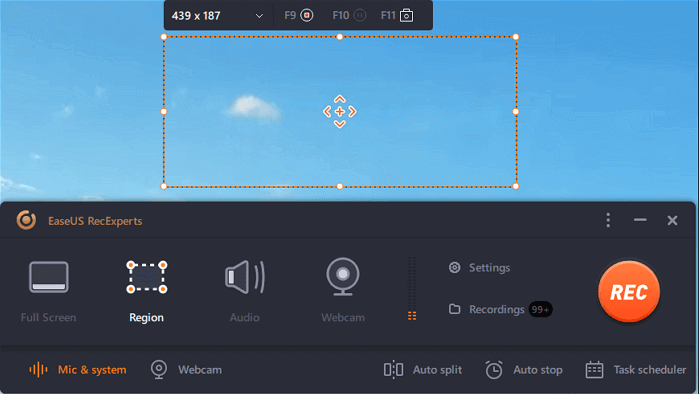
Step 3. Now, you can hit the "System sound" button to choose the sound source you prefer and adjust the volume. Upon that, click "REC" to start recording.
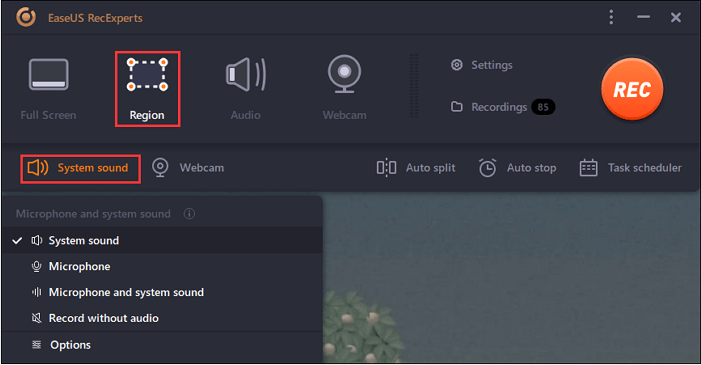
Step 4. When the recording is ongoing, you'll see a toolbar floating on the screen, which you can avail yourself of to pause or stop the recording process.
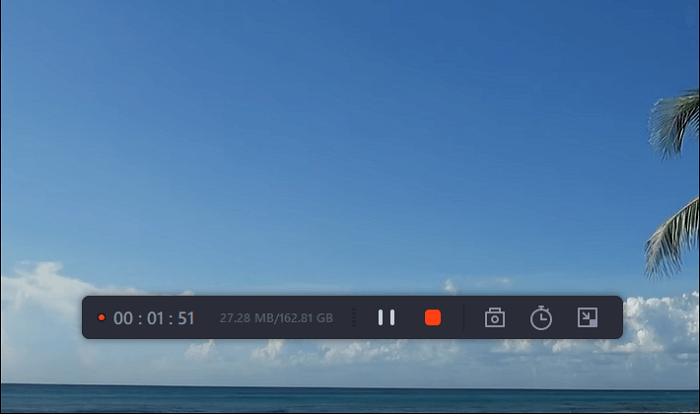
Step 5. Once you are done with the recording, click on the red stop button and then your captured video will be automatically saved on your device. You are also allowed to view the recording and utilize tools for trimming it, extracting audio from it, or adding an opening and ending section as the built-in media player appears.
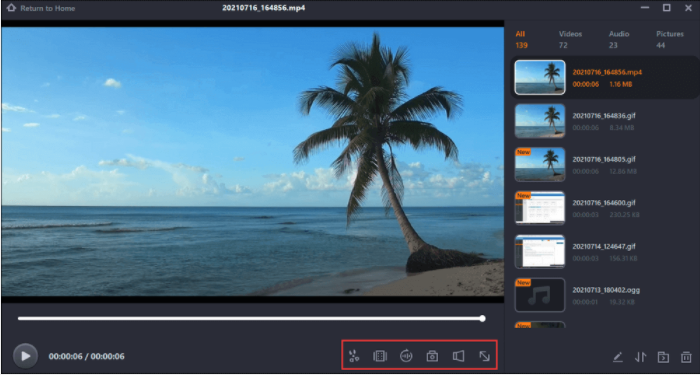
How to Screen Record Facebook Live on Mac
Method 1. QuickTime Player
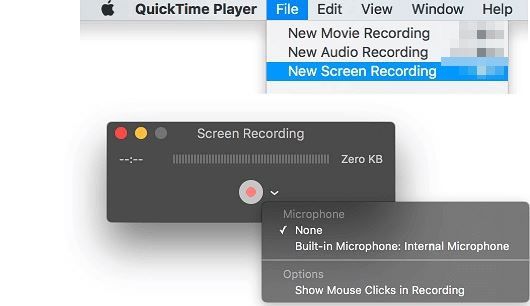
You can screen record Facebook Live on your Mac with the help of QuickTime Player and by following a few simple steps.
Step 1: Open QuickTime Player on your device and then click on File. Now select the option, New Screen Recording.
Step 2: Now join the Facebook live video that you wish to record.
Step 3: Using the triangle button, you can toggle the settings according to your choice.
Step 4: Commence the recording of Facebook Live by hitting the red button. Quick Time allows you to either record the entire screen or a portion of it according to your requirements.
Step 5: Use the Stop button to quit the recording process, and it will store your recorded video in MOV format.
Method 2. EaseUS RecExperts
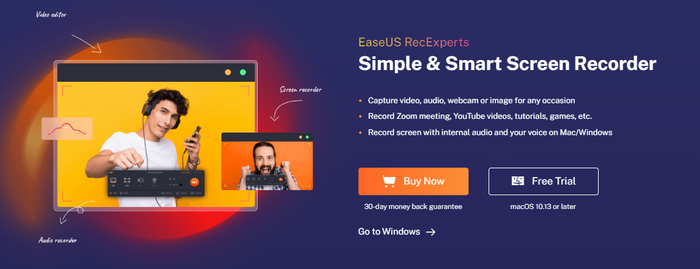
EaseUS RecExperts is a versatile tool that you can use to screen record Facebook Live on your Mac. It is designed to simplify life if you wish to capture your screen on Mac by covering various functions like recording screen with audio, recording only audio, capturing webcam, etc.
You can perform automatic screen capture on Mac by setting the start time and duration of the recording. Apart from this, EaseUS RecExperts also lets you record a specific window, the whole screen, or any selected portion on your Mac according to your needs.
Step 1. Open the your favorite video and launch EaseUS RecExperts on your Mac. If you prefer to capture the whole screen, you can select the "Full Screen" option. Alternatively, you can choose "Region" to customize the recording area and select the recording area with your mouse.
Meanwhile, to capture the screen with audio, you'll need to click the Sound icon at the bottom left corner.
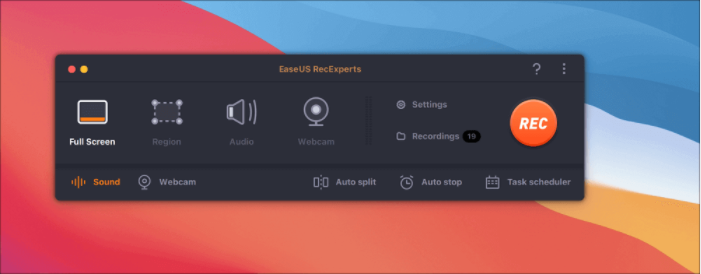
Step 2. You can apply options like changing the output format of the video, the quality, etc by clicking the "Settings" option.
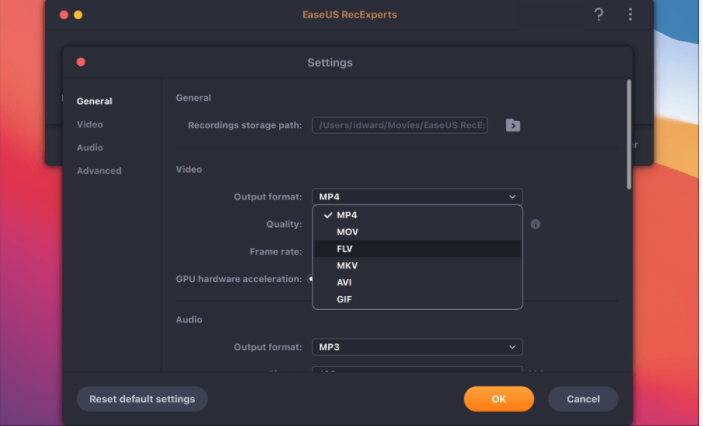
Step 3. Once done, go back to the main screen and hit the Sound icon. With that, enable the system or microphone sound if you want to record audio and screen simultaneously. Confirm the audio options by clicking "OK" , then hit the "REC" button to start recording.
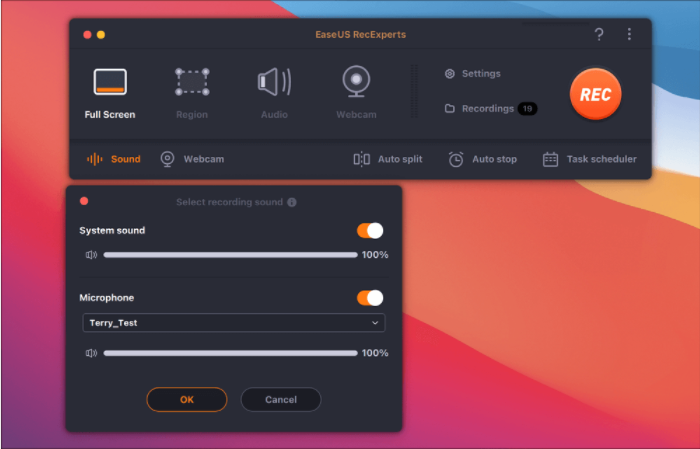
Step 4. After you finish the recording, click "Stop" to end the process. You are allowed to watch the captured video in "Recordings" and review the target saving from the lists.
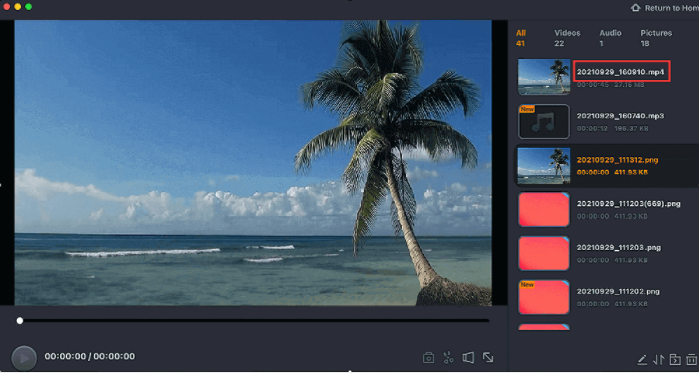
How to Screen Record Facebook Live on iPhone
You can screen record Facebook Live on your iOS device without downloading any other application. Instead, you can record with your device if you are an iOS 11 or 12 user.
Step-By-Step Guide
Step 1: Click on Settings > Control Center > Customize Controls.
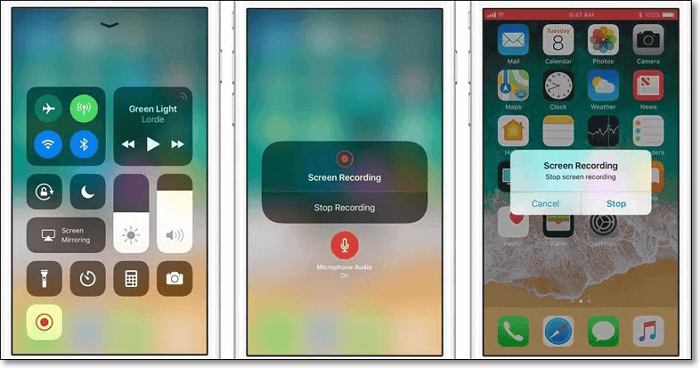
Step 2: Then look for Screen Recording at the bottom of the list and tap on the + button near it.
Step 3: Next, open Control Centre by swiping down from the top right corner of the screen. Tap on the Screen Recording button and hit Start Recording. Then, it will start recording live streaming videos on Facebook or Facebook video calls.
Step 4: If you wish to pause/stop recording, tap the red bar and confirm. The recorded video file can be played and edited from Photos.
How to Screen Record Facebook Live on Android
You can screen record Facebook Live on your mobile phone using an Android device. Whether it is your gameplay, video calls, or other streaming videos, you can record it on your Android and even edit it with the help of the editing tool in the built-in screen recording feature.
Step-By-Step Guide
Step 1: Swipe from the screen's top to pull down the notifications shade and view your quick settings options.
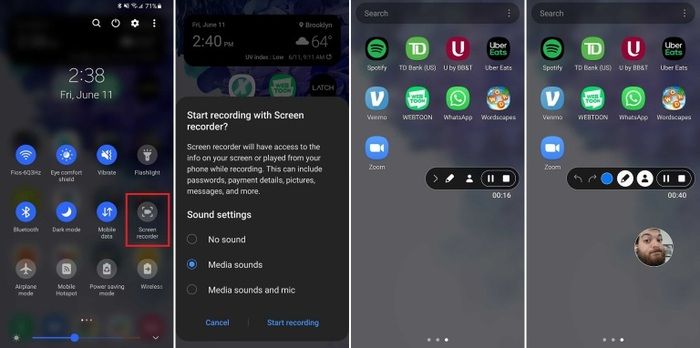
Step 2: Tap on the Screen Recorder icon to allow your device to record the screen.
Step 3: Click Start Recording after selecting the sound you want to be recorded. You will see a countdown and then a toolbar on the screen, which indicates that the recording has started.
Step 4: The toolbar allows you to perform various functions like minimizing the bar, drawing on the screen, turning on the front-facing camera, pausing or stopping the recording.
Step 5: Once recording stops, the recorded video gets saved in the phone's media storage.
Conclusion
If you follow the steps mentioned in the guidelines in this article, you can quickly screen record Facebook Live whether you are using a PC, Mac, iPhone, or Android. Select the best software to perform the task based on the OS and your requirements. However, if you seek a versatile, hassle-free, and easy-to-use tool, the EaseUs RecExperts should be your ideal choice. With this recorder, you can capture videos of live calls and live streaming videos on Facebook without watermarks on the recorded videos.
Price: It starts $19.95/Monthly.
Compatibility: Windows and Mac