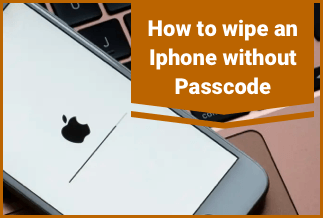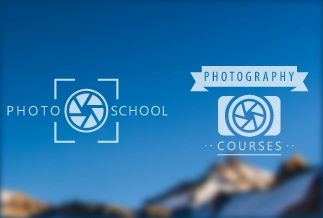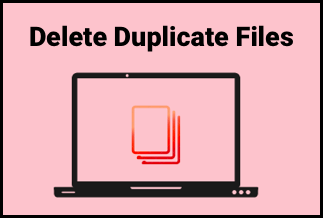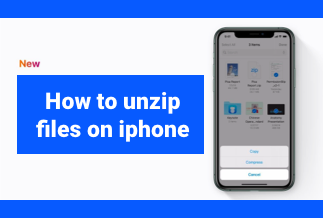How can you be sure you'd be able to continue to watch your favorite videos? It is great if you have a reliable Disney Plus recorder that can capture the video as it is being seen on your computer or mobile device. The video can then be downloaded as an MP4 file and viewed offline. There's always that one entertainment item that we always want to watch, whether we like to acknowledge it or not.
You might wish to screen record the videos if you want to watch Disney Plus movies and TV series on your Mac, smartphone, or Windows laptop when you're not connected to the internet. Here, you are provided the information you require regarding how to screen record Disney Plus movies or TV shows for free.
How To Screen Record Disney Plus on PC
EaseUS RecExperts
EaseUS RecExperts is an easy-to-use screen recorder that can record any activity in video, audio, webcam, or image format. Recording Zoom meetings, YouTube videos, lessons, games, etc., are all excellent uses for it. The lag-free recording of gameplay, live streaming, and other videos is possible with EaseUS RecExperts.
Additionally, because of its straightforward user interface, anyone may take a screenshot with ease. Hotkeys can be set up to start or stop recording immediately. With its built-in player, you can preview your recordings or just edit them for later use. Even a tool for snipping screenshots of any program, window, or browser was included.
Price: It starts $19.95/Monthly.
Compatibility: Windows and Mac
Step-by-step guide:
Step 1. Run EaseUS RecExperts on your Windows. If you want to capture everything on your screen, click the "Full Screen" option. This is a perfect choice when playing the streaming video in full-screen mode.
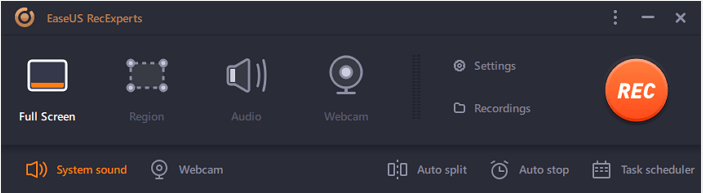
Step 2. Alternatively, you can opt for "Region" to record the specific area if you want to play the streaming video in a window.
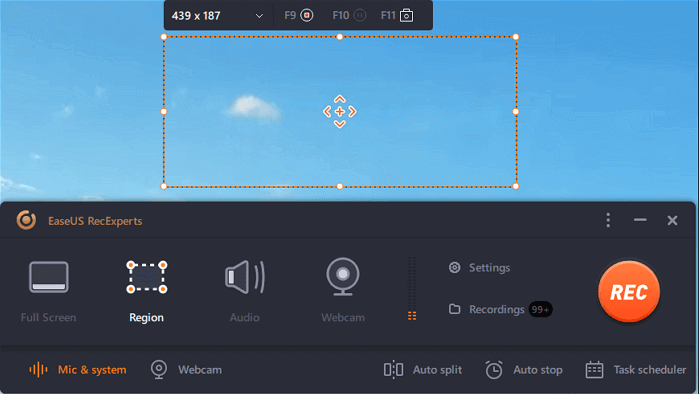
Step 3. Now, you can hit the "System sound" button to choose the sound source you prefer and adjust the volume. Upon that, click "REC" to start recording.
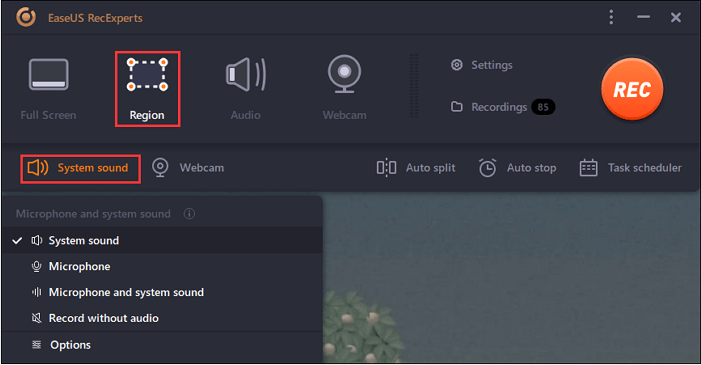
Step 4. When the recording is ongoing, you'll see a toolbar floating on the screen, which you can avail yourself of to pause or stop the recording process.
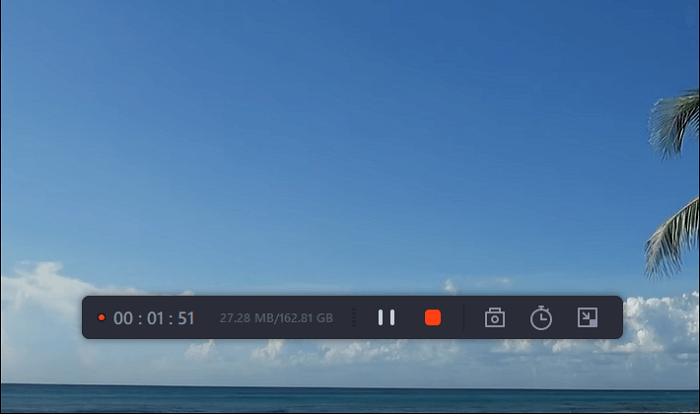
Step 5. Once you are done with the recording, click on the red stop button and then your captured video will be automatically saved on your device. You are also allowed to view the recording and utilize tools for trimming it, extracting audio from it, or adding an opening and ending section as the built-in media player appears.
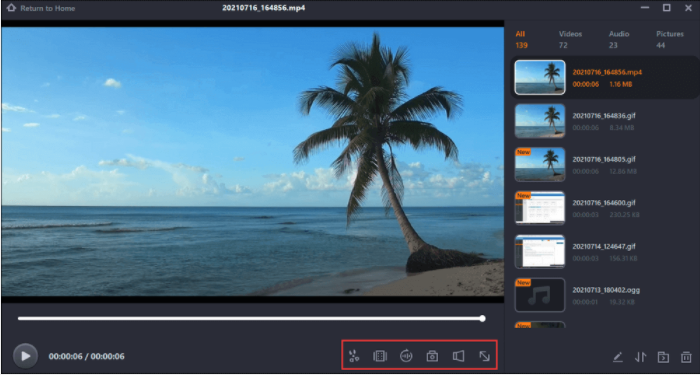
How To Screen Record Disney Plus on Mac
Method 1. QuickTime Player
Because of its cost-free and user-friendly features, QuickTime Player has become very popular among Mac users. It is frequently used to record various videos, including live streaming, lessons, video games, and conferences. Additionally, you may utilize it to record Disney Plus TV episodes and movies.
Here are the detailed steps below:
Step 1: Sign up or log in on the Disney Plus website using your Mac.
Step 2: (Download) Launch QuickTime Player. Select New Screen Recording under File.
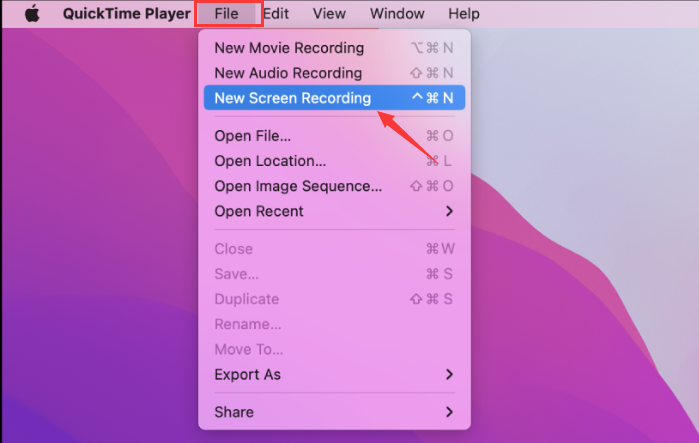
Step 3:Play the Disney+ video you wish to record, then click the red recording icon to begin.
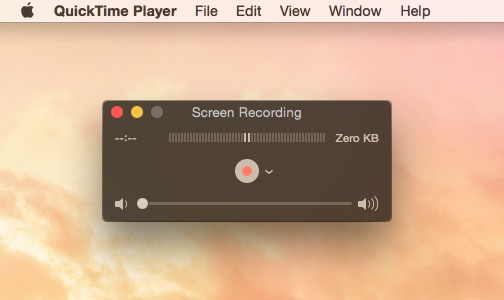
Step 4: Click the little black circle icon in the top right corner to stop recording.
Step 5: To export your recorded video, click File once more and select Export As.
Method 2. EaseUS RecExperts
Disney movies and TV shows can be fully recorded on Mac with EaseUS RecExperts for Mac. When the exceptional settings are used, the streaming audio and video will be recorded in stable quality.
Step-by-step guide:
Step 1. Open the your favorite video and launch EaseUS RecExperts on your Mac. If you prefer to capture the whole screen, you can select the "Full Screen" option. Alternatively, you can choose "Region" to customize the recording area and select the recording area with your mouse.
Meanwhile, to capture the screen with audio, you'll need to click the Sound icon at the bottom left corner.
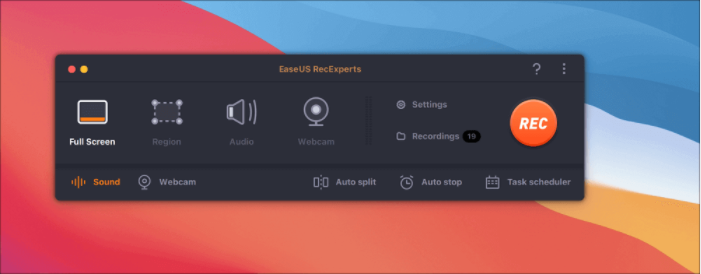
Step 2. You can apply options like changing the output format of the video, the quality, etc by clicking the "Settings" option.
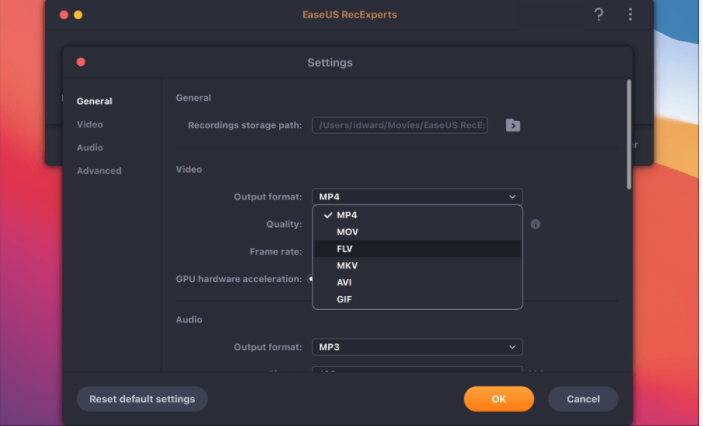
Step 3. Once done, go back to the main screen and hit the Sound icon. With that, enable the system or microphone sound if you want to record audio and screen simultaneously. Confirm the audio options by clicking "OK" , then hit the "REC" button to start recording.
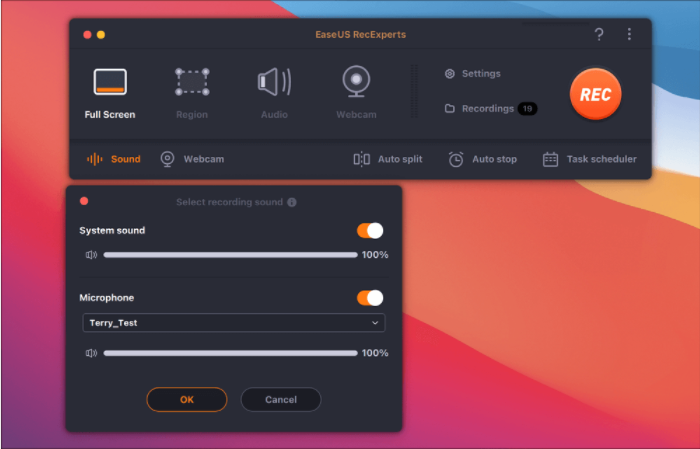
Step 4. After you finish the recording, click "Stop" to end the process. You are allowed to watch the captured video in "Recordings" and review the target saving from the lists.
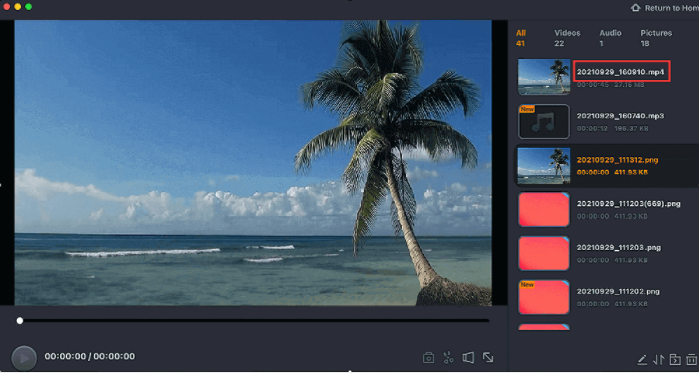
How To Screen Record Disney Plus on iPhone
Method 1. Built-in Screen Recording Feature
iPhones have a built-in screen recording feature, but before using it, ensure the screen record button is in the Control Center. If you are with an iPhone X or higher versions, swipe down from the top-right corner to access the ControlCenter; if you have an iPhone 8 or older, swipe up. The screen record button has a dot with a circle around it; check whether you have it. If not, follow these instructions to add it:
Step 1: Open up Settings>>Tap “Control Center”>>Tap “Customize Controls”
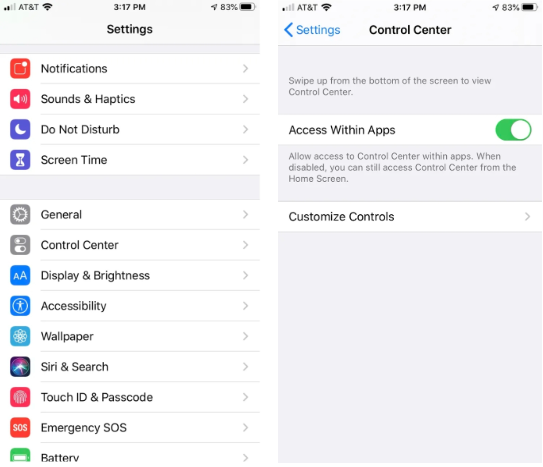
Step 2: Click the green Plus sign next to "Screen Recording" as you scroll down. The "More Controls" part at the bottom will be replaced with the "Include" portion at the top as a result.
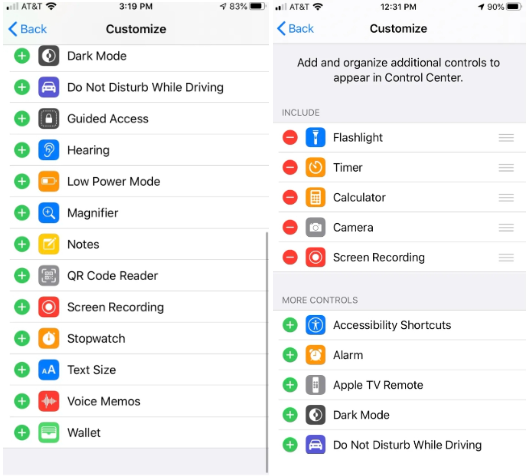
You can now begin recording your screen. (Just be aware that certain apps block the screen.). To avoid this, tap the crescent moon button from the menu to activate DO NOT DISTURB.
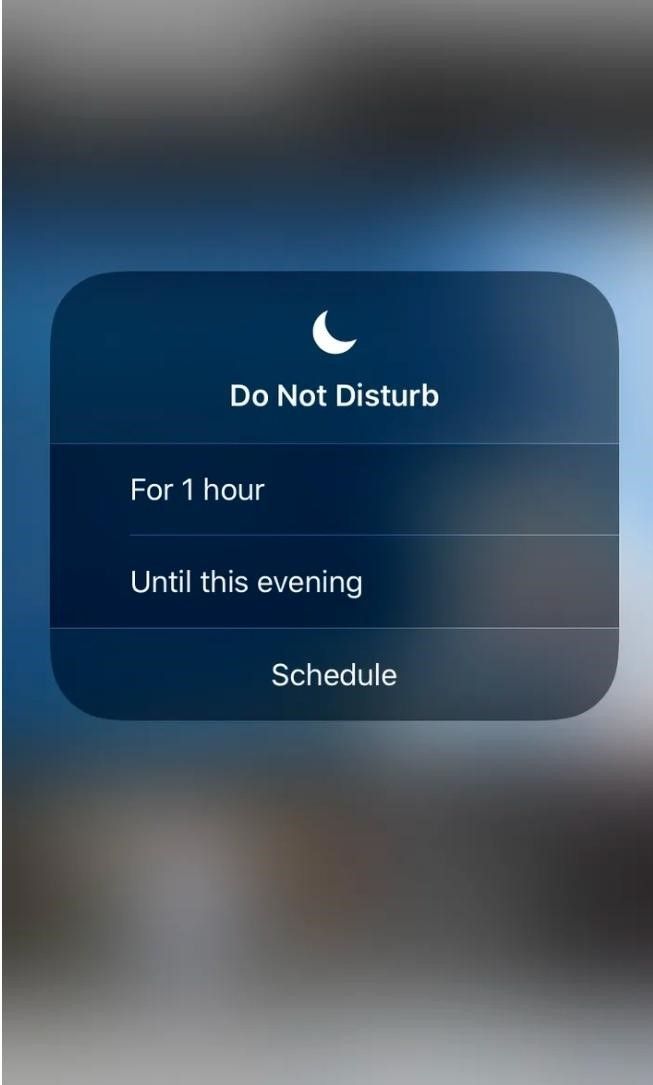
Step 3: Tap the screen record button in the Control Center to begin recording while you're there. A timer will start when you press the screen record button, giving you three seconds to react before the recording begins.
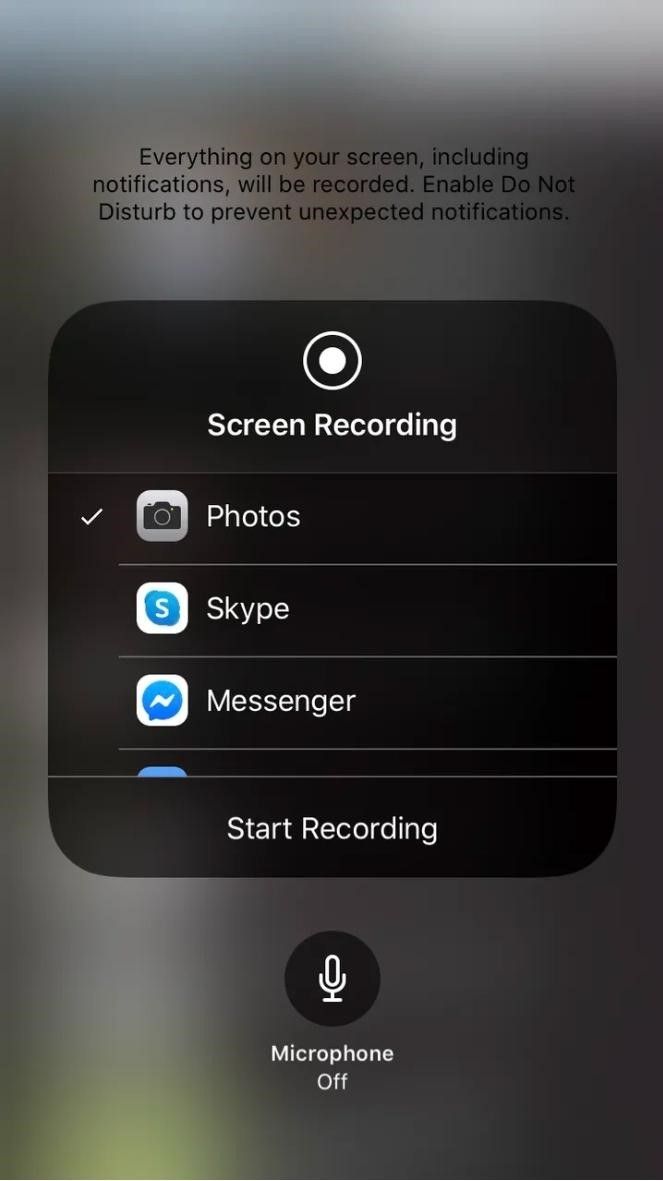
Method 2. Disney Plus app
You can download and record vintage Disney Plus movies using PlayOn Cloud. Fortunately, this app provides a 7-day free trial to access Disney Plus. Some programs and films from streaming video services like Netflix, Amazon Video, Disney Plus, etc., can be recorded using PlayOn Cloud. Some protected movies can be handled with the aid of its screen capture technology. You experience inconveniences when you record some movies on your phone.
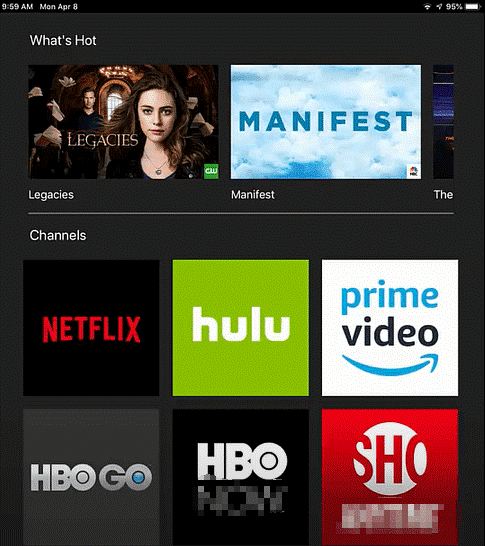
Step 1: Open the App Store on your iPhone and search for PlayOn Cloud. Install this app on your smartphone.
Step 2: Select Disney Plus from the app's several channels. The list might include hundreds of films. PlayOn Cloud enables you to record and download the majority of Disney films.
Step 3: After locating the desired film, click the title and select "Record."
How To Screen Record Disney Plus on Android
Similarly, to screen record Disney Plus movies on Android. Using PlayOn zCloud is an option. However, it only provides you with 7 days of free cloud storage. And after that, it will cost you $34.99 for 350 recordings, so if you want to record more Disney Plus videos, you will need to accept more money.
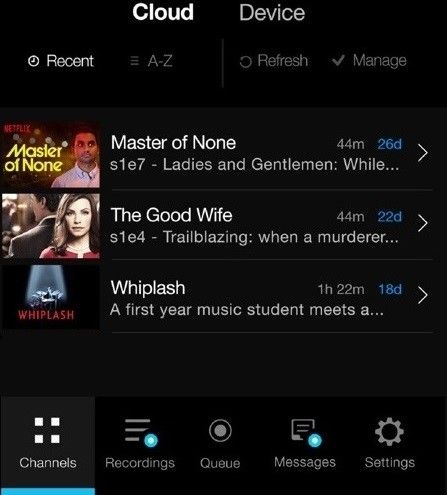
Step 1: Download the PlayOn Cloud app from the Google Play Store on your Android device.
Step 2: Open the PlayOn Cloud app and choose Disney+ from the Channels tab on your device.
Step 3: After finding the recording you want, click the title to view the information screen.
Step 4: To start the recording, click the blue button.
Conclusion
Disney films bring back cherished childhood memories for a lot of people. Try to find a screen recorder to save the movies and preserve the videos in a more permanent form. On how to screen record Disney plus for free, EaseUS RecExperts offers you recording options to download Disney Plus movies and TV shows, among other options. Please be aware that content that you have saved should never be utilized for profit. You will undoubtedly get into a lot of trouble quite quickly because that will be a clear violation of their terms and conditions.
Price: It starts $19.95/Monthly.
Compatibility: Windows and Mac